How others on the LAN can access wampserver2.5
wampserver2.5 Version
Apache: 2.4.9
MySQL: 5.6.17
PHP: 5.5.12
PHPMyAdmin: 4.1. 14
SqlBuddy: 1.3.3
XDebug: 2.2.5
When you open httpd.conf after installation, the original configuration you see is as follows. The original configuration allows local access and cannot be accessed by others.
Open the Apache configuration file httpd.conf (the file is in wamp\bin\apache\apache2.4.9\conf)
Find the code as follows
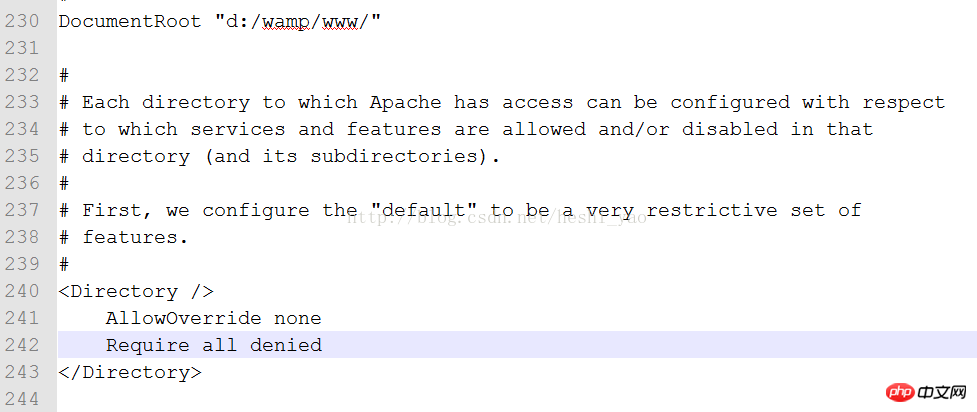
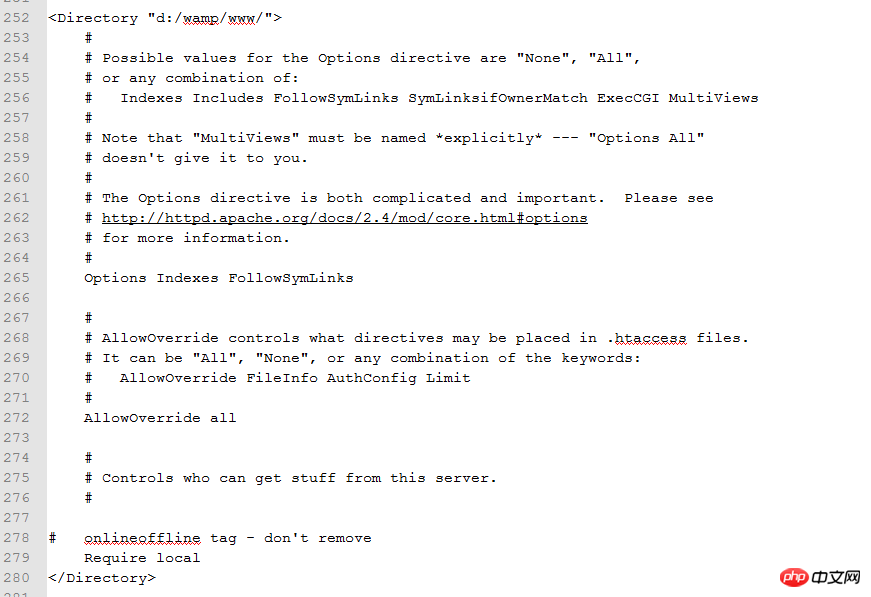
It was also said above that the above configuration does not work. Let’s talk about how to change it. I have pasted 2 places above, so we need to modify these two places.
[php] view plain copy
DocumentRoot "d:/wamp/www/"
<Directory />
AllowOverride none
order deny,allow
allow from all
#Require all denied
</Directory>
<Directory "d:/wamp/www/">
Options Indexes FollowSymLinks
AllowOverride all
order deny,allow
allow from all
#Require local
</Directory>Both places must be modified before others can access it. If only one place is modified, 403 will appear when others visit. The phenomenon.
The above is the detailed content of How others on the LAN can access wampserver2.5. For more information, please follow other related articles on the PHP Chinese website!

Hot AI Tools

Undresser.AI Undress
AI-powered app for creating realistic nude photos

AI Clothes Remover
Online AI tool for removing clothes from photos.

Undress AI Tool
Undress images for free

Clothoff.io
AI clothes remover

Video Face Swap
Swap faces in any video effortlessly with our completely free AI face swap tool!

Hot Article

Hot Tools

Notepad++7.3.1
Easy-to-use and free code editor

SublimeText3 Chinese version
Chinese version, very easy to use

Zend Studio 13.0.1
Powerful PHP integrated development environment

Dreamweaver CS6
Visual web development tools

SublimeText3 Mac version
God-level code editing software (SublimeText3)

Hot Topics
 1389
1389
 52
52
 Win11 cannot connect to LAN printer, how to solve it?
Jul 01, 2023 am 08:57 AM
Win11 cannot connect to LAN printer, how to solve it?
Jul 01, 2023 am 08:57 AM
What should I do if win11 cannot connect to the LAN printer? Many users' win11 systems cannot connect to the shared printer normally when using the LAN printer function. This problem may occur because the connection steps or a certain functional service are not turned on. Today, the editor has brought you a variety of solutions. Many friends do not know how to operate in detail. The editor below has compiled tips for solving the problem of Win11 computers not being able to connect to shared printers. If you are interested, follow the editor to read below. Look! Tips for solving the problem that win11 computer cannot connect to a shared printer 1. First, press the Win+X key combination on the keyboard, or right-click the Windows start icon on the taskbar, and select Run from the hidden menu item that opens; 2. Run window
 How to view all IP addresses in LAN using cmd
Feb 20, 2023 pm 02:22 PM
How to view all IP addresses in LAN using cmd
Feb 20, 2023 pm 02:22 PM
How to view all IP addresses on the LAN using cmd: 1. Press the "Win+R" shortcut key to open the "Run" window; 2. After entering "CMD" in the "Run" window, press the Enter key; 3. In the open "Command" In the "Prompt" interface, enter the command "arp -a" and press the Enter key; 4. From the returned results, you can see the IP addresses of all computers in the local LAN that communicate with the machine.
 iOS 17: How to control which apps can access your photos
Sep 13, 2023 pm 09:09 PM
iOS 17: How to control which apps can access your photos
Sep 13, 2023 pm 09:09 PM
In iOS17, Apple has more control over what apps can see in photos. Read on to learn how to manage app access by app. In iOS, Apple's in-app photo picker lets you share specific photos with the app, while the rest of your photo library remains private. Apps must request access to your entire photo library, and you can choose to grant the following access to apps: Restricted Access – Apps can only see images that you can select, which you can do at any time in the app or by going to Settings > ;Privacy & Security>Photos to view selected images. Full access – App can view photos
 Why do LAN IPs usually start with 192.168 instead of 1.2 or 193.169?
Aug 02, 2023 pm 03:42 PM
Why do LAN IPs usually start with 192.168 instead of 1.2 or 193.169?
Aug 02, 2023 pm 03:42 PM
People who configure routers often use the default IP address of the router as the gateway. Changing it to another IP address is both confusing and troublesome. Don’t believe it yet, people who often do network maintenance set IP addresses, and input “192.168” very smoothly. But this is not the root cause.
 How to use EasyTier remote networking
Jun 19, 2024 am 10:14 AM
How to use EasyTier remote networking
Jun 19, 2024 am 10:14 AM
EasyTier is an open source, free, decentralized intranet penetration remote networking tool. It is an easy-to-use and feature-rich remote networking solution, suitable for remote office collaboration, game connection and other scenarios. The following is a brief introduction to how to use EasyTier remote networking. Download the easytier-gui program and install it. Download address: https://github.com/EasyTier/EasyTier Just set it up as shown above on the computer that needs to be networked. Virtual IPv4 address: required. For example, computer A is 10.10.10.1, B is 10.10.10.2, and C is 10.10.10.3. It cannot be repeated. (Such IP segments are available: 10.
 How to access JSONNode's JSON fields, arrays and nested objects in Java?
Aug 30, 2023 pm 11:05 PM
How to access JSONNode's JSON fields, arrays and nested objects in Java?
Aug 30, 2023 pm 11:05 PM
A JsonNode is Jackson's JSON tree model that can read JSON into JsonNode instances and write JsonNode into JSON. We can use Jackson to read JSON into a JsonNode by creating an ObjectMapper instance and calling the readValue() method. We can access fields, arrays or nested objects using the get() method of the JsonNode class. We can use the asText() method to return a valid string representation and convert the node's value to Javaint using the asInt() method of the JsonNode class. In the example below we can access Json
 Access metadata of various audio and video files using Python
Sep 05, 2023 am 11:41 AM
Access metadata of various audio and video files using Python
Sep 05, 2023 am 11:41 AM
We can access the metadata of audio files using Mutagen and the eyeD3 module in Python. For video metadata we can use movies and the OpenCV library in Python. Metadata is data that provides information about other data, such as audio and video data. Metadata for audio and video files includes file format, file resolution, file size, duration, bitrate, etc. By accessing this metadata, we can manage media more efficiently and analyze the metadata to obtain some useful information. In this article, we will take a look at some of the libraries or modules provided by Python for accessing metadata of audio and video files. Access audio metadata Some libraries for accessing audio file metadata are - using mutagenesis
 How to solve the network problem that Win11 cannot recognize other computers on the LAN?
Jan 30, 2024 am 10:51 AM
How to solve the network problem that Win11 cannot recognize other computers on the LAN?
Jan 30, 2024 am 10:51 AM
How to solve the problem that other computers in the LAN cannot be found in the Win11 network? The method is very simple. Users can go to Change Advanced Sharing Settings under Network and Internet Settings under the Control Panel, and then select Start Network Discovery to perform the operation. Let this site carefully introduce to users the solution to the problem that other computers on the LAN cannot be found in the Win11 network. Solution to the problem that other computers on the LAN cannot be found in the Win11 network 1. First, we open the control panel. 2. Then enter the network and internet settings. 3. Then open the Network and Sharing Center. 6. There is also a check mark in the guest options below to enable network discovery. It should be noted that both sides of the LAN must be turned on. If one side




