 Operation and Maintenance
Operation and Maintenance
 Linux Operation and Maintenance
Linux Operation and Maintenance
 Introduction to the working principle of startup.bat in Tomcat
Introduction to the working principle of startup.bat in Tomcat
Introduction to the working principle of startup.bat in Tomcat
In the Windows operating system, we only need to execute the startup.bat script to run tomcat. What is this startup.bat script? The following article will give you a detailed analysis of the relevant information about the startup.bat principle in Tomcat. Friends in need can refer to it. Let’s take a look together.
Preface
When I first came into contact with computers, I started with win2000, so I didn’t know much about batch script commands. I usually start TOMCAT by double-clicking startup.bat. I rarely read what is written in it. I also took the opportunity of studying TOMCAT to learn the common commands of batch processing. I don’t need to remember them all, but I hope that I will see batch processing commands again in the future. I can understand it clearly and tell what it does. This article mainly introduces to you the relevant content about the startup.bat principle in Tomcat. I won’t say much below, let’s take a look at the detailed introduction.
startup.bat parsing
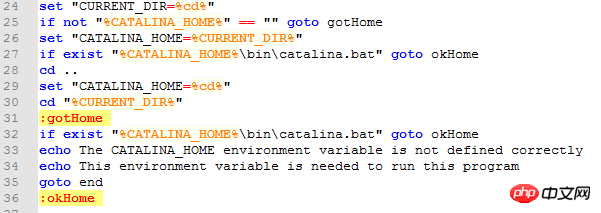
Verify whether the CATALINA_HOME environment variable is set, if not set, pass CATALINA_HOME Search the catalina.bat file in the /bin directory to determine whether the CATALINA_HOME environment variable is valid. If catalina.bat is not found, goto end.
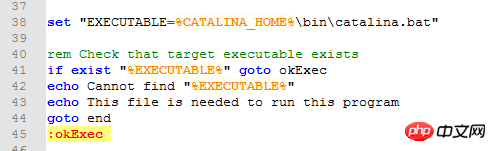
Verify whether catalina.bat exists. If it does not exist, end.

Determine whether startup.bat has parameters. If there are parameters, if so, assign them to the CMD_LINE_ARGS variable.
Execute catalina.bat through call and pass in parameters.
Summary
The function of startup.bat
Through analysis, it is found that the function of startup.bat is Help you find catalina.bat and execute it. It has no use except helping you find catalina.out.
Benefits of startup.bat
If you configure the environment variable of CATALINA_HOME, you can put startup.bat in any directory and you can start tomcat
The above is the detailed content of Introduction to the working principle of startup.bat in Tomcat. For more information, please follow other related articles on the PHP Chinese website!

Hot AI Tools

Undresser.AI Undress
AI-powered app for creating realistic nude photos

AI Clothes Remover
Online AI tool for removing clothes from photos.

Undress AI Tool
Undress images for free

Clothoff.io
AI clothes remover

AI Hentai Generator
Generate AI Hentai for free.

Hot Article

Hot Tools

Notepad++7.3.1
Easy-to-use and free code editor

SublimeText3 Chinese version
Chinese version, very easy to use

Zend Studio 13.0.1
Powerful PHP integrated development environment

Dreamweaver CS6
Visual web development tools

SublimeText3 Mac version
God-level code editing software (SublimeText3)

Hot Topics
 1385
1385
 52
52
 How to deploy jar project in tomcat
Apr 21, 2024 am 07:27 AM
How to deploy jar project in tomcat
Apr 21, 2024 am 07:27 AM
To deploy a JAR project to Tomcat, follow these steps: Download and unzip Tomcat. Configure the server.xml file, set the port and project deployment path. Copies the JAR file to the specified deployment path. Start Tomcat. Access the deployed project using the provided URL.
 How to allow external network access to tomcat server
Apr 21, 2024 am 07:22 AM
How to allow external network access to tomcat server
Apr 21, 2024 am 07:22 AM
To allow the Tomcat server to access the external network, you need to: modify the Tomcat configuration file to allow external connections. Add a firewall rule to allow access to the Tomcat server port. Create a DNS record pointing the domain name to the Tomcat server public IP. Optional: Use a reverse proxy to improve security and performance. Optional: Set up HTTPS for increased security.
 Where is the tomcat installation directory?
Apr 21, 2024 am 07:48 AM
Where is the tomcat installation directory?
Apr 21, 2024 am 07:48 AM
Tomcat installation directory: Default path: Windows: C:\Program Files\Apache Software Foundation\Tomcat 9.0macOS:/Library/Tomcat/Tomcat 9.0Linux:/opt/tomcat/tomcat9 Custom path: You can specify it during installation. Find the installation directory: use whereis or locate command.
 How to deploy multiple projects in tomcat
Apr 21, 2024 am 09:33 AM
How to deploy multiple projects in tomcat
Apr 21, 2024 am 09:33 AM
To deploy multiple projects through Tomcat, you need to create a webapp directory for each project and then: Automatic deployment: Place the webapp directory in Tomcat's webapps directory. Manual deployment: Manually deploy the project in Tomcat's manager application. Once the project is deployed, it can be accessed by its deployment name, for example: http://localhost:8080/project1.
 How to check the number of concurrent connections in tomcat
Apr 21, 2024 am 08:12 AM
How to check the number of concurrent connections in tomcat
Apr 21, 2024 am 08:12 AM
How to check the number of concurrent Tomcat connections: Visit the Tomcat Manager page (http://localhost:8080/manager/html) and enter your user name and password. Click Status->Sessions in the left navigation bar to see the number of concurrent connections at the top of the page.
 Where is the root directory of the tomcat website?
Apr 21, 2024 am 09:27 AM
Where is the root directory of the tomcat website?
Apr 21, 2024 am 09:27 AM
The Tomcat website root directory is located in Tomcat's webapps subdirectory and is used to store web application files, static resources, and the WEB-INF directory; it can be found by looking for the docBase attribute in the Tomcat configuration file.
 How to check the port number of tomcat
Apr 21, 2024 am 08:00 AM
How to check the port number of tomcat
Apr 21, 2024 am 08:00 AM
The Tomcat port number can be viewed by checking the port attribute of the <Connector> element in the server.xml file. Visit the Tomcat management interface (http://localhost:8080/manager/html) and view the "Status" tab. Run "catalina.sh version" from the command line and look at the "Port:" line.
 How to run html and jsp on tomcat
Apr 21, 2024 am 09:04 AM
How to run html and jsp on tomcat
Apr 21, 2024 am 09:04 AM
Tomcat can run HTML and JSP. The method is as follows: copy the HTML file to the corresponding subdirectory of the Tomcat directory and access it in the browser. Copy the JSP file to the corresponding subdirectory of the Tomcat directory, and use the <%@ page %> directive to specify the Java code and access it in the browser.



