Detailed installation of MySQL5.5.27 (pictures and text)
This article introduces to you the installation tutorial of mysql 5.5.27 in the form of pictures and texts. It is very good and has reference value. Friends who need it can refer to it
1. MYSQL Installation
1. Open the downloaded mysql installation file mysql-5.5.27-win32.zip, double-click to decompress, and run "setup.exe"
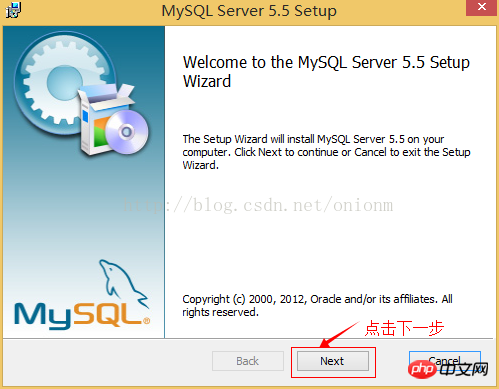

2. Select the installation type, including "Typical (default)", "Complete (complete)", and "Custom (user-defined)" Three options, select "Custom", press the "next" key to continue
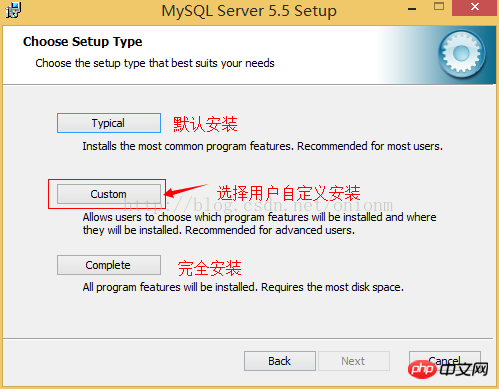
3. Click "Browse" and manually specify the installation directory

4. Fill in the installation directory. Mine is "F:\Server\MySQL\MySQLServer 5.0". It is recommended not to put it in the same partition as the operating system. This can prevent system backup. When restoring, the data is cleared. Press "OK" to continue.
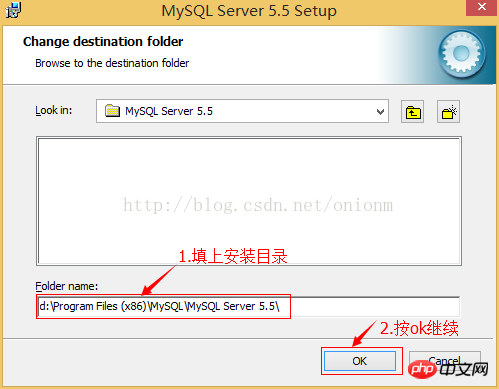
#Confirm the previous settings. If there are errors, press "Back" to return and redo. Press "Install" to start the installation.
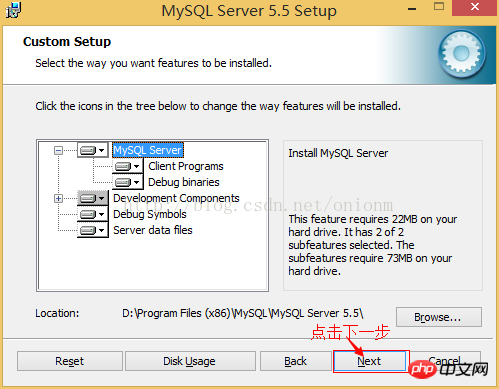
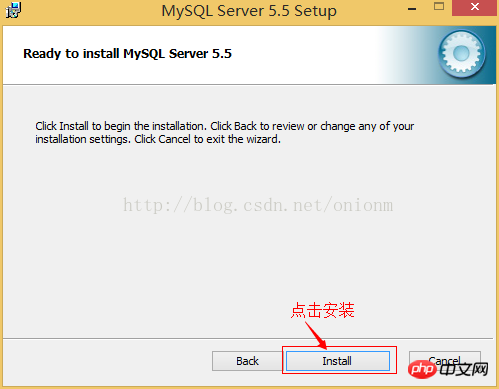
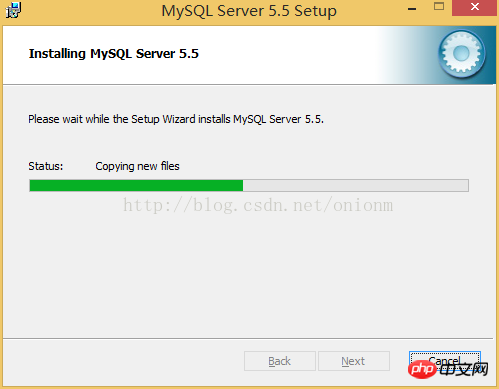
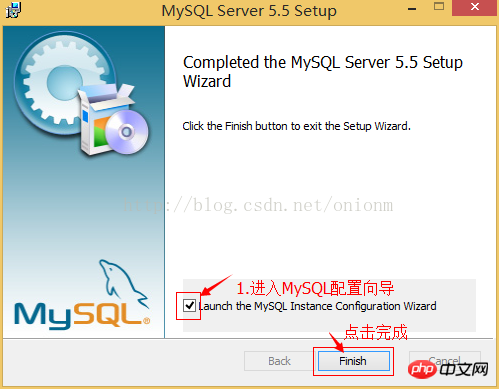
## 2. MYSQL configuration1. After the installation is completed, the following interface will appear and you will enter the mysql configuration wizard.
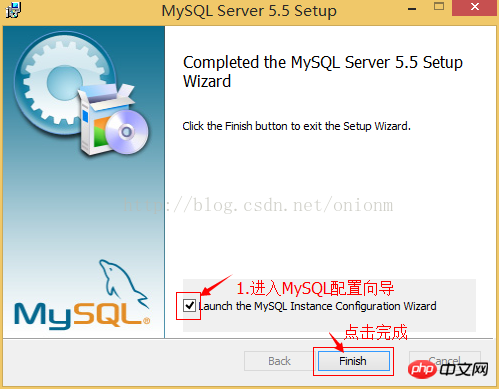
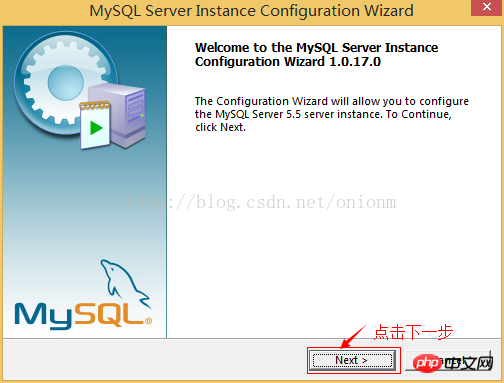
2. Select the configuration method, "DetailedConfiguration (manual precise configuration)", "Standard Configuration (standard Configuration)", we select "Detailed Configuration" to facilitate familiarity with the configuration process
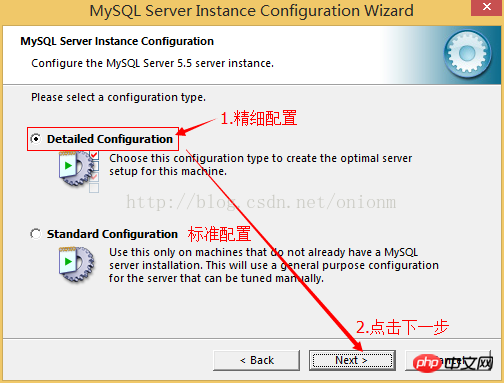
3. Select the server type, "DeveloperMachine (development test class, mysql takes up very little Resources)", "Server Machine (server type, mysql occupies more resources)", "Dedicated MySQL Server Machine (specialized database server, mysql occupies all available resources)"
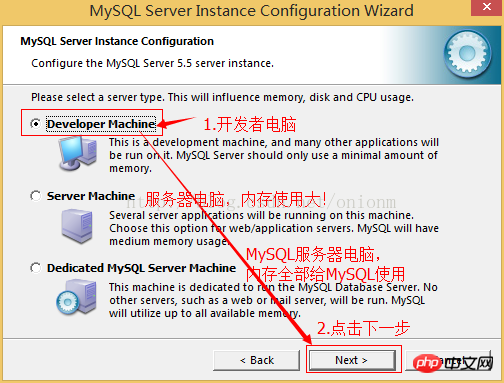 4. Select the general purpose of the mysql database, "MultifunctionalDatabase (general multifunctional, good)", "TransactionalDatabase Only (server type, focused on transaction processing, general)", "Non-Transactional Database Only (non-transactional) , relatively simple, mainly used for monitoring and counting. The support for MyISAM data types is limited to non-transactional). Press "Next" to continue.
4. Select the general purpose of the mysql database, "MultifunctionalDatabase (general multifunctional, good)", "TransactionalDatabase Only (server type, focused on transaction processing, general)", "Non-Transactional Database Only (non-transactional) , relatively simple, mainly used for monitoring and counting. The support for MyISAM data types is limited to non-transactional). Press "Next" to continue.
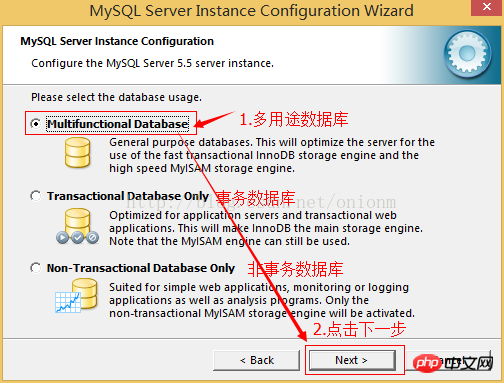
5. Select the number of concurrent connections to the website, the number of simultaneous connections, "DecisionSupport (DSS)/OLAP (about 20)", "Online Transaction Processing (OLTP) (about 500)", "Manual Setting (manual setting, enter it yourself) A number)".
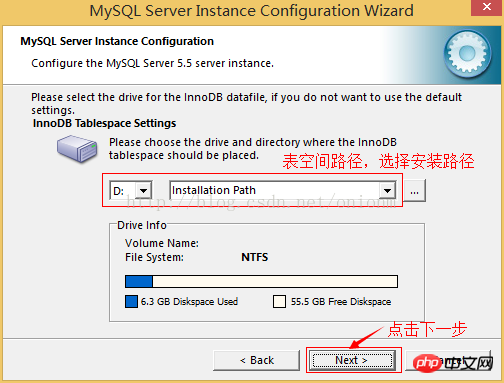
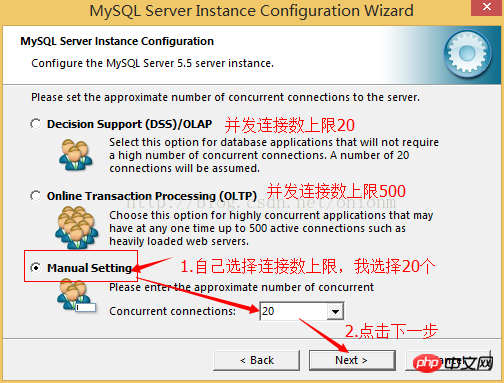
6. Whether to enable TCP/IP connection and set the port. If not enabled, you can only access the mysql database on your own machine. On this page, you can also select "Enable Strict Mode" Mode) so that MySQL will not allow minor syntax errors. If you are a newbie, it is recommended that you cancel the standard mode to reduce trouble. But after becoming familiar with MySQL, try to use the standard mode because it can reduce the possibility of harmful data entering the database. Press "Next" to continue
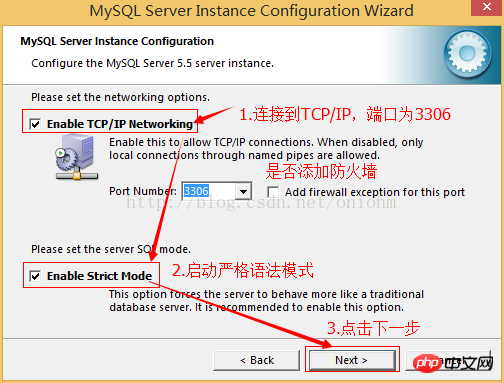
7. Set the default database language encoding of mysql (important). Generally, UTF-8 is selected. Press "Next" to continue.
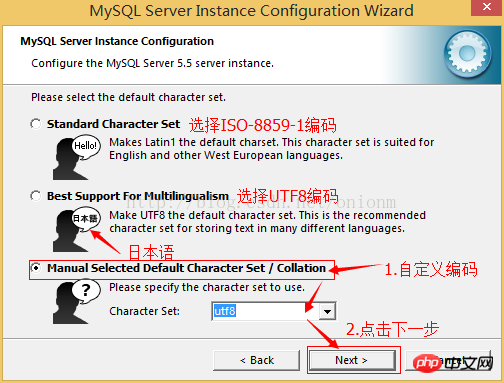
8. Choose whether to install mysql as a windows service. You can also specify ServiceName (service identification name) and whether to add the bin directory of mysql to WindowsPATH (add After that, you can directly use the file under bin without pointing out the directory name. For example, to connect, "mysql.exe-username -ppassword;" is enough. You don't need to point out the full address of mysql.exe, which is very convenient). I have all of them here When checked, ServiceName remains unchanged. Press "Next" to continue.

#9. Ask if you want to change the password of the default root user (super administrator). "Enable root access from remote machines (whether to allow root users to log in on other machines, if you want security, don't check it, if you want convenience, check it)". Finally, "Create An Anonymous Account (create a new anonymous user, anonymous users can connect to the database, but cannot operate data, including queries)". Generally, there is no need to check it. After the settings are completed, press "Next" to continue.
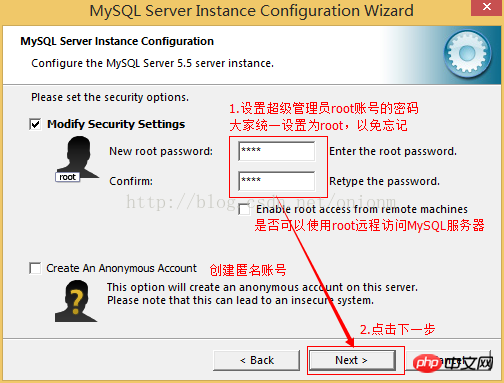
10. Confirm that the settings are correct, and press "Execute" to make the settings take effect. This completes the installation and configuration of MYSQL.
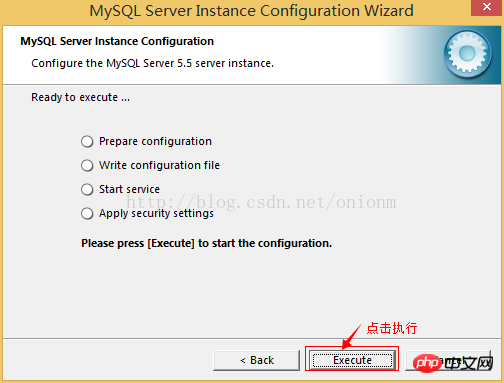
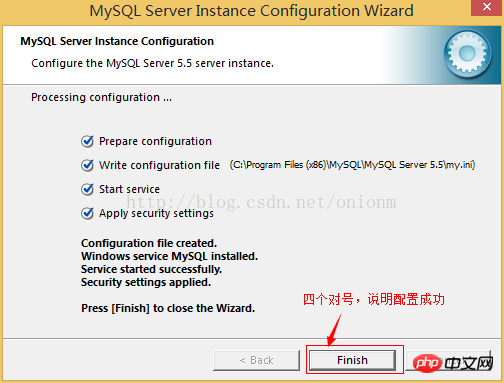
Note: After the setting is completed, there is a common error after pressing "Finish", that is, it cannot be " Startservice" usually appears on servers where MySQL has been installed before. The solution is to first ensure that the previously installed MySQL server is completely uninstalled; if not, check whether the previous password has been modified as mentioned in the step above. Follow the instructions above. If it still doesn't work, back up the data folder in the mysql installation directory and delete it. After the installation is completed, delete the data folder generated by the installation, move the backed up data folder back, and then restart the mysql service. , in this case, you may need to check the database and then repair it to prevent data errors.

Solution:
1, uninstall MySQL
2, WindowsXp system Delete the directory C:\Documents and Settings\All Users\Application Data\
windows 7\8\10 operating system. Delete the directory C:\ProgramData\MySQL
3. Just reinstall it.
Summarize
The above is the detailed content of Detailed installation of MySQL5.5.27 (pictures and text). For more information, please follow other related articles on the PHP Chinese website!

Hot AI Tools

Undresser.AI Undress
AI-powered app for creating realistic nude photos

AI Clothes Remover
Online AI tool for removing clothes from photos.

Undress AI Tool
Undress images for free

Clothoff.io
AI clothes remover

AI Hentai Generator
Generate AI Hentai for free.

Hot Article

Hot Tools

Notepad++7.3.1
Easy-to-use and free code editor

SublimeText3 Chinese version
Chinese version, very easy to use

Zend Studio 13.0.1
Powerful PHP integrated development environment

Dreamweaver CS6
Visual web development tools

SublimeText3 Mac version
God-level code editing software (SublimeText3)

Hot Topics
 Solution to the problem that Win11 system cannot install Chinese language pack
Mar 09, 2024 am 09:48 AM
Solution to the problem that Win11 system cannot install Chinese language pack
Mar 09, 2024 am 09:48 AM
Solution to the problem that Win11 system cannot install Chinese language pack With the launch of Windows 11 system, many users began to upgrade their operating system to experience new functions and interfaces. However, some users found that they were unable to install the Chinese language pack after upgrading, which troubled their experience. In this article, we will discuss the reasons why Win11 system cannot install the Chinese language pack and provide some solutions to help users solve this problem. Cause Analysis First, let us analyze the inability of Win11 system to
 Unable to install guest additions in VirtualBox
Mar 10, 2024 am 09:34 AM
Unable to install guest additions in VirtualBox
Mar 10, 2024 am 09:34 AM
You may not be able to install guest additions to a virtual machine in OracleVirtualBox. When we click on Devices>InstallGuestAdditionsCDImage, it just throws an error as shown below: VirtualBox - Error: Unable to insert virtual disc C: Programming FilesOracleVirtualBoxVBoxGuestAdditions.iso into ubuntu machine In this post we will understand what happens when you What to do when you can't install guest additions in VirtualBox. Unable to install guest additions in VirtualBox If you can't install it in Virtua
 What should I do if Baidu Netdisk is downloaded successfully but cannot be installed?
Mar 13, 2024 pm 10:22 PM
What should I do if Baidu Netdisk is downloaded successfully but cannot be installed?
Mar 13, 2024 pm 10:22 PM
If you have successfully downloaded the installation file of Baidu Netdisk, but cannot install it normally, it may be that there is an error in the integrity of the software file or there is a problem with the residual files and registry entries. Let this site take care of it for users. Let’s introduce the analysis of the problem that Baidu Netdisk is successfully downloaded but cannot be installed. Analysis of the problem that Baidu Netdisk downloaded successfully but could not be installed 1. Check the integrity of the installation file: Make sure that the downloaded installation file is complete and not damaged. You can download it again, or try to download the installation file from another trusted source. 2. Turn off anti-virus software and firewall: Some anti-virus software or firewall programs may prevent the installation program from running properly. Try disabling or exiting the anti-virus software and firewall, then re-run the installation
 How to install Android apps on Linux?
Mar 19, 2024 am 11:15 AM
How to install Android apps on Linux?
Mar 19, 2024 am 11:15 AM
Installing Android applications on Linux has always been a concern for many users. Especially for Linux users who like to use Android applications, it is very important to master how to install Android applications on Linux systems. Although running Android applications directly on Linux is not as simple as on the Android platform, by using emulators or third-party tools, we can still happily enjoy Android applications on Linux. The following will introduce how to install Android applications on Linux systems.
 How to install Podman on Ubuntu 24.04
Mar 22, 2024 am 11:26 AM
How to install Podman on Ubuntu 24.04
Mar 22, 2024 am 11:26 AM
If you have used Docker, you must understand daemons, containers, and their functions. A daemon is a service that runs in the background when a container is already in use in any system. Podman is a free management tool for managing and creating containers without relying on any daemon such as Docker. Therefore, it has advantages in managing containers without the need for long-term backend services. Additionally, Podman does not require root-level permissions to be used. This guide discusses in detail how to install Podman on Ubuntu24. To update the system, we first need to update the system and open the Terminal shell of Ubuntu24. During both installation and upgrade processes, we need to use the command line. a simple
 How to Install and Run the Ubuntu Notes App on Ubuntu 24.04
Mar 22, 2024 pm 04:40 PM
How to Install and Run the Ubuntu Notes App on Ubuntu 24.04
Mar 22, 2024 pm 04:40 PM
While studying in high school, some students take very clear and accurate notes, taking more notes than others in the same class. For some, note-taking is a hobby, while for others, it is a necessity when they easily forget small information about anything important. Microsoft's NTFS application is particularly useful for students who wish to save important notes beyond regular lectures. In this article, we will describe the installation of Ubuntu applications on Ubuntu24. Updating the Ubuntu System Before installing the Ubuntu installer, on Ubuntu24 we need to ensure that the newly configured system has been updated. We can use the most famous "a" in Ubuntu system
 How to install creo-creo installation tutorial
Mar 04, 2024 pm 10:30 PM
How to install creo-creo installation tutorial
Mar 04, 2024 pm 10:30 PM
Many novice friends still don’t know how to install creo, so the editor below brings relevant tutorials on creo installation. Friends in need should take a look at it. I hope it can help you. 1. Open the downloaded installation package and find the License folder, as shown in the figure below: 2. Then copy it to the directory on the C drive, as shown in the figure below: 3. Double-click to enter and see if there is a license file, as shown below As shown in the picture: 4. Then copy the license file to this file, as shown in the following picture: 5. In the PROGRAMFILES file of the C drive, create a new PLC folder, as shown in the following picture: 6. Copy the license file as well Click in, as shown in the figure below: 7. Double-click the installation file of the main program. To install, check the box to install new software.
 Detailed steps to install Go language on Win7 computer
Mar 27, 2024 pm 02:00 PM
Detailed steps to install Go language on Win7 computer
Mar 27, 2024 pm 02:00 PM
Detailed steps to install Go language on Win7 computer Go (also known as Golang) is an open source programming language developed by Google. It is simple, efficient and has excellent concurrency performance. It is suitable for the development of cloud services, network applications and back-end systems. . Installing the Go language on a Win7 computer allows you to quickly get started with the language and start writing Go programs. The following will introduce in detail the steps to install the Go language on a Win7 computer, and attach specific code examples. Step 1: Download the Go language installation package and visit the Go official website






