Visual Studio2017 database architecture introduction
1. Preface
During development, we have our database on the test server and the line network server. When we modify or add some fields on the line network, the line network database also needs to be updated. , at this time, based on the modification records of the table, and then adding modifications one by one online is very wasteful and error-prone. Is there a better way to solve this problem? have! That is the architecture comparison function that comes with VS.
Personally, I feel that in addition to mastering the necessary development knowledge in the early stage of development, the use and understanding of development tools are also crucial. Just like knowing the API, proficient use will make your development easier.
2. About
Starting from the Visual Studio 2005 version, VS has begun to support "compare and synchronize database schemas". Microsoft has implemented this function so early, which shows that this is a function that we will often use. a function. We can also implement this function ourselves (implement comparison of views, stored procedures and table structures in SQL Server), or we can package it into a tool (developing MSSQL architecture and data comparison tools ourselves). It's a little more troublesome for novices, so I won't go into details here. Those who are interested can take a look.
3. Start the drill
This drill uses the SQL Server tool that comes with VS2017 to compare the schema of the two databases and synchronize the target schema and the source schema.
1. Prepare two databases to be compared
I have two databases here, one is local and the other is the test server. In this walkthrough I will connect these two databases.
2. Connect the source database and the target database
The so-called source database and target database literally means (source > target) to synchronize the new and modified data in the source data to the target database. middle.
First we open VS>Tools>SQL Server>New Schema Comparison.
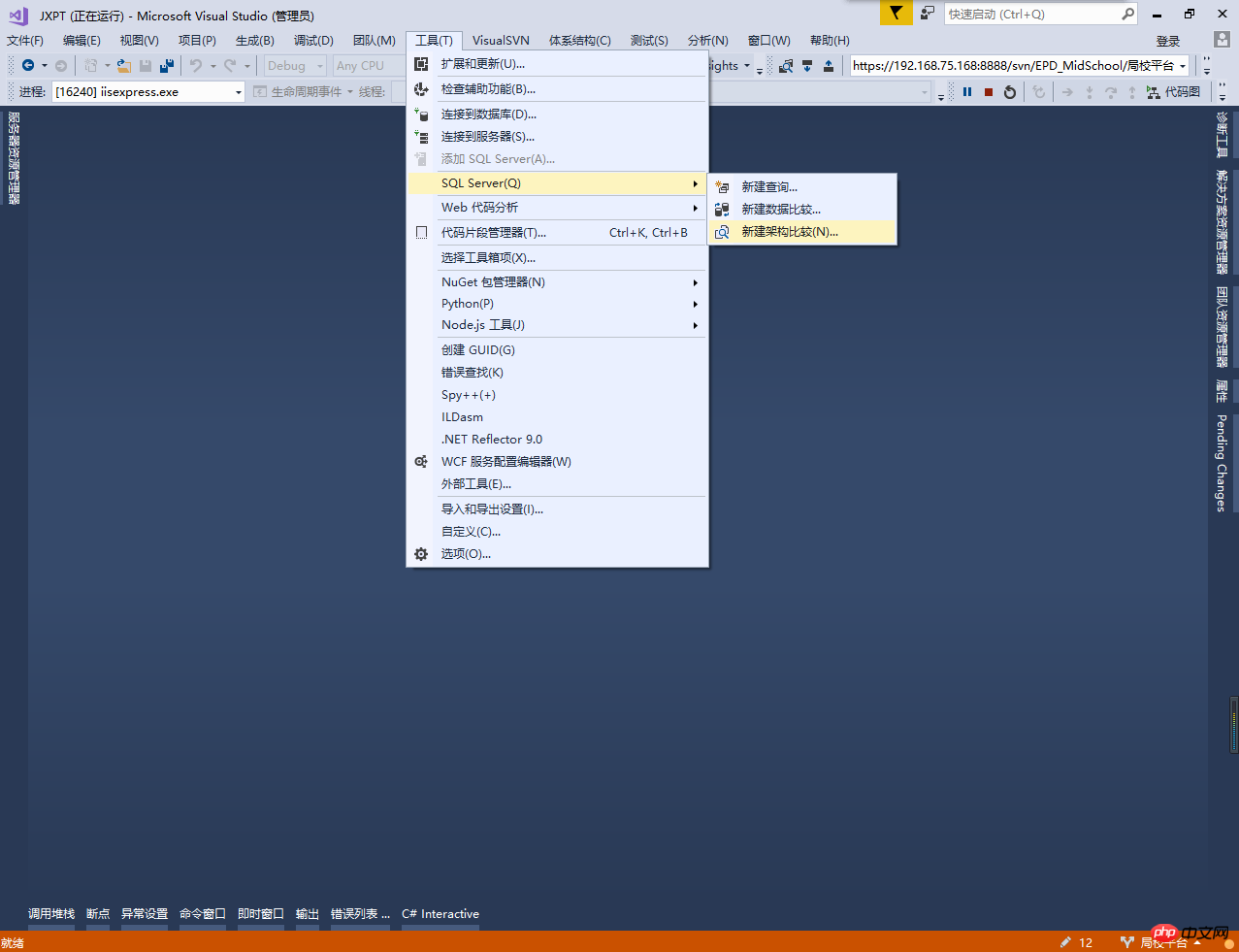
Select source
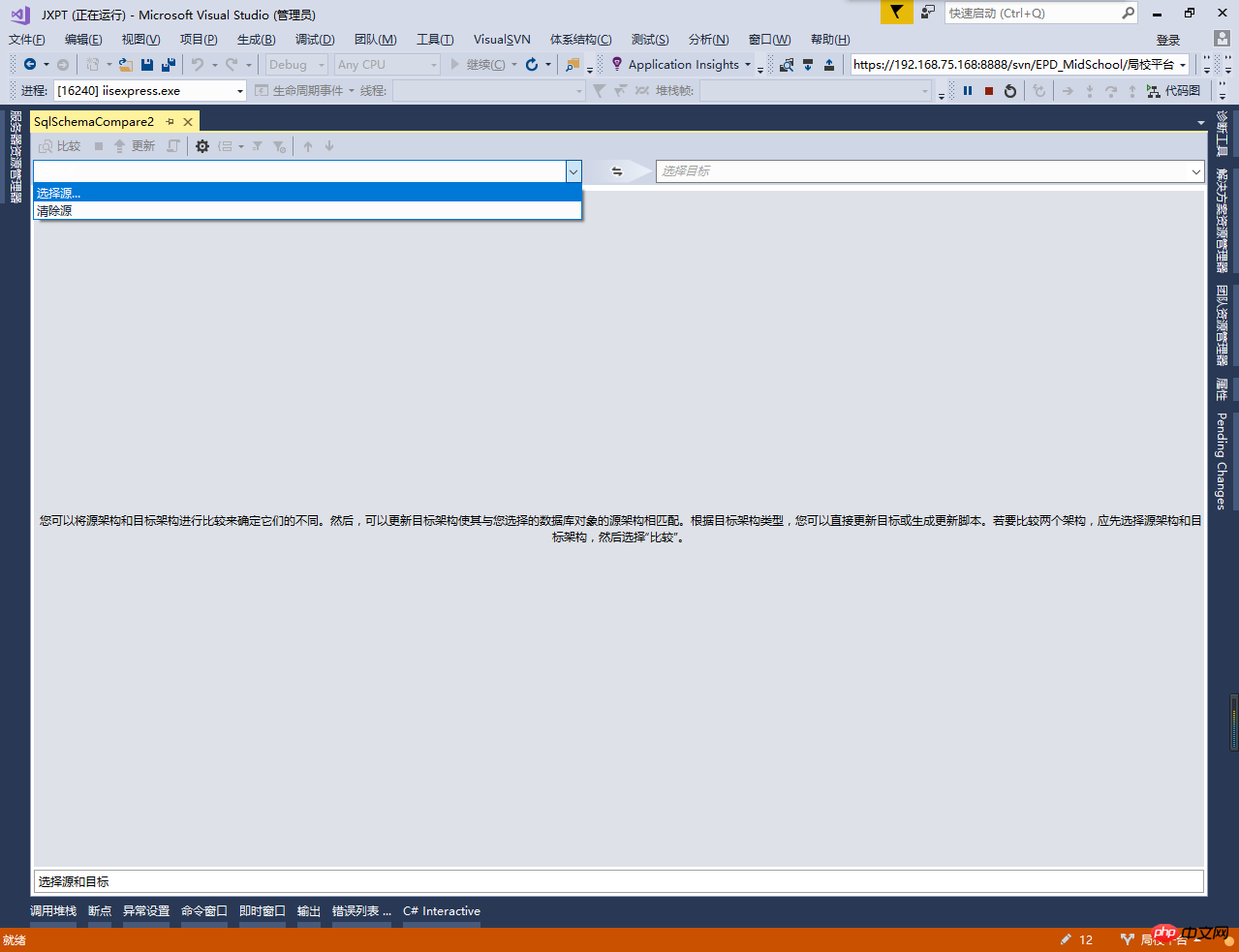
We select the database and click to select the connection
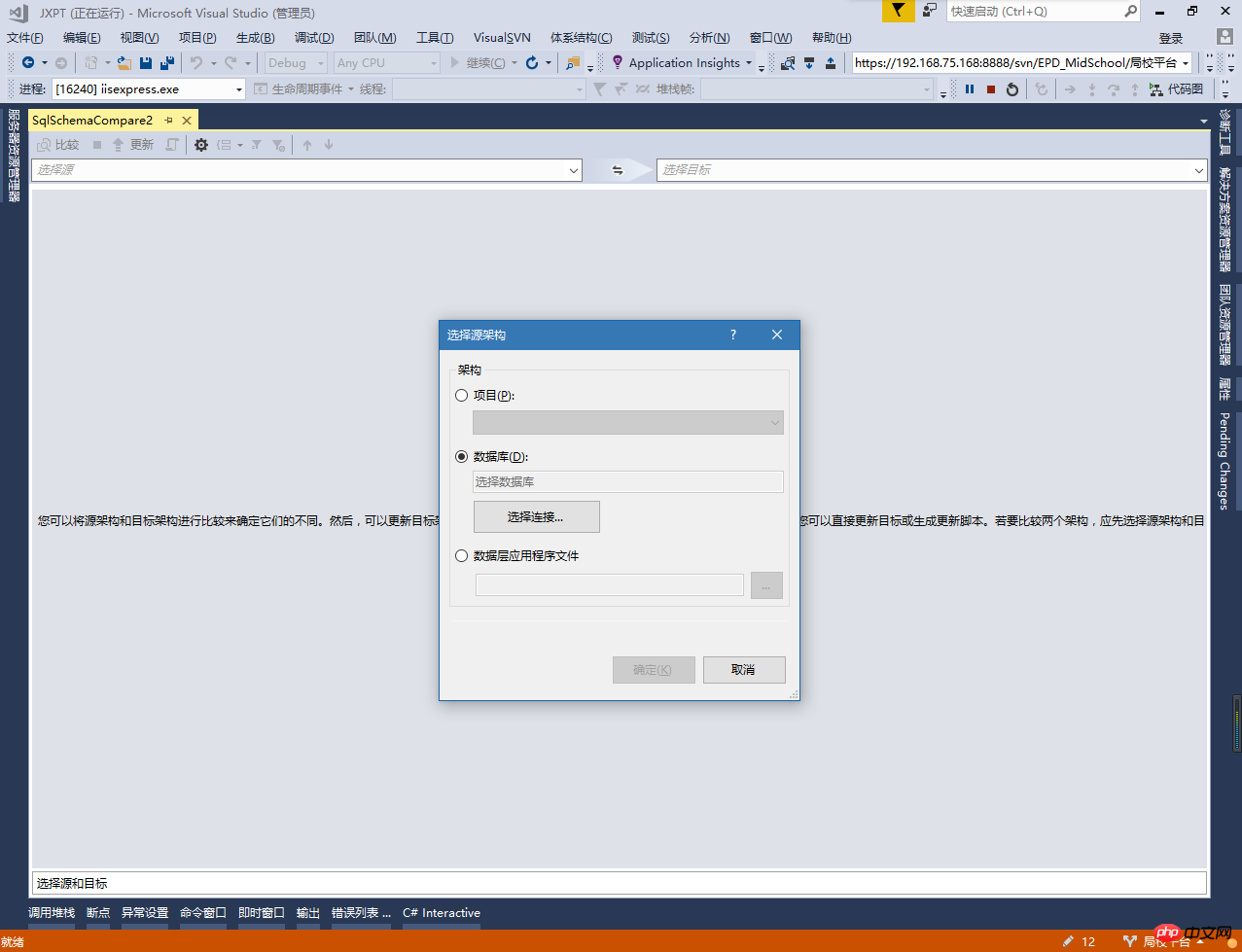
Connect to the source server and verify, don’t forget to select the database
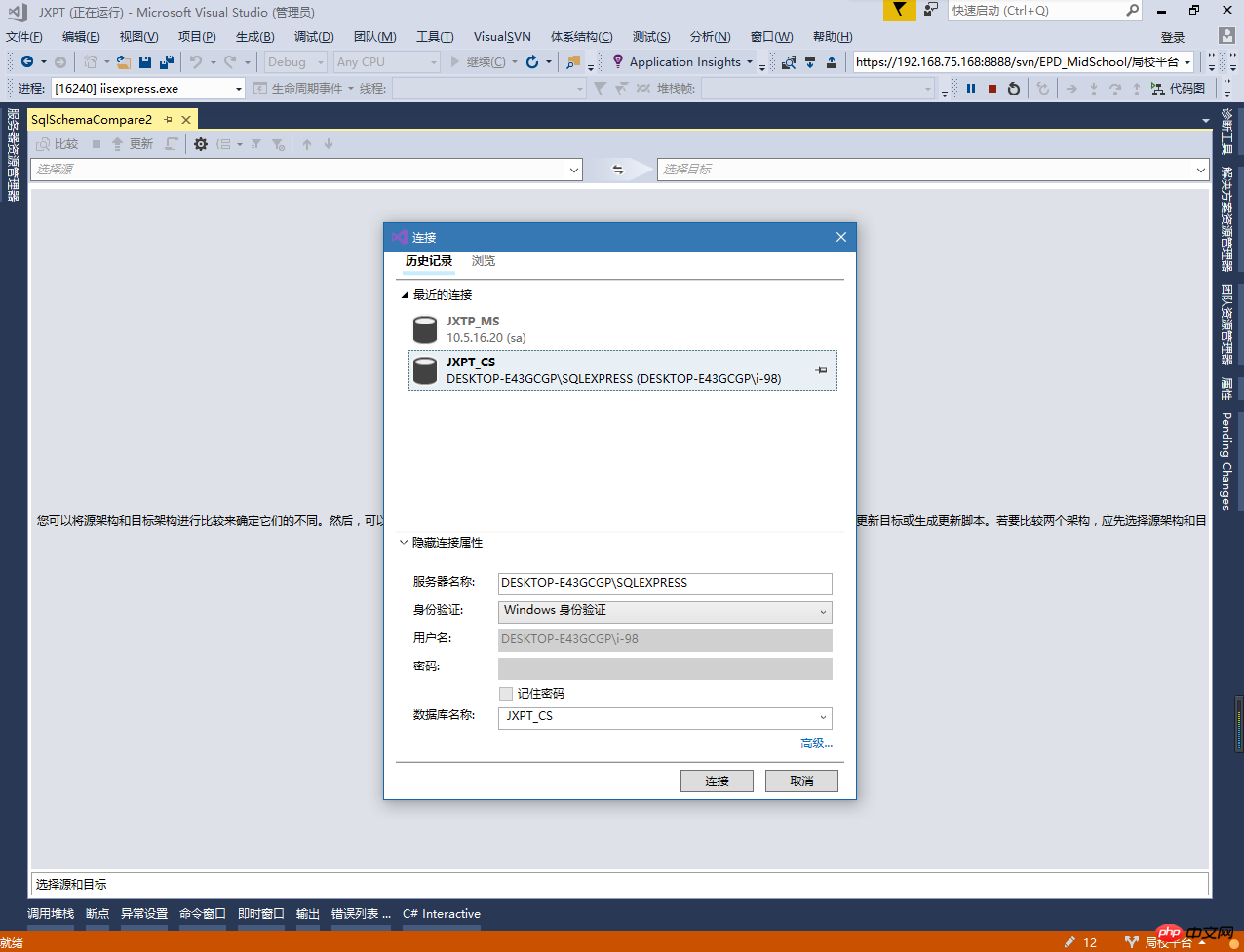
Selecting the target operation is the same as selecting the source
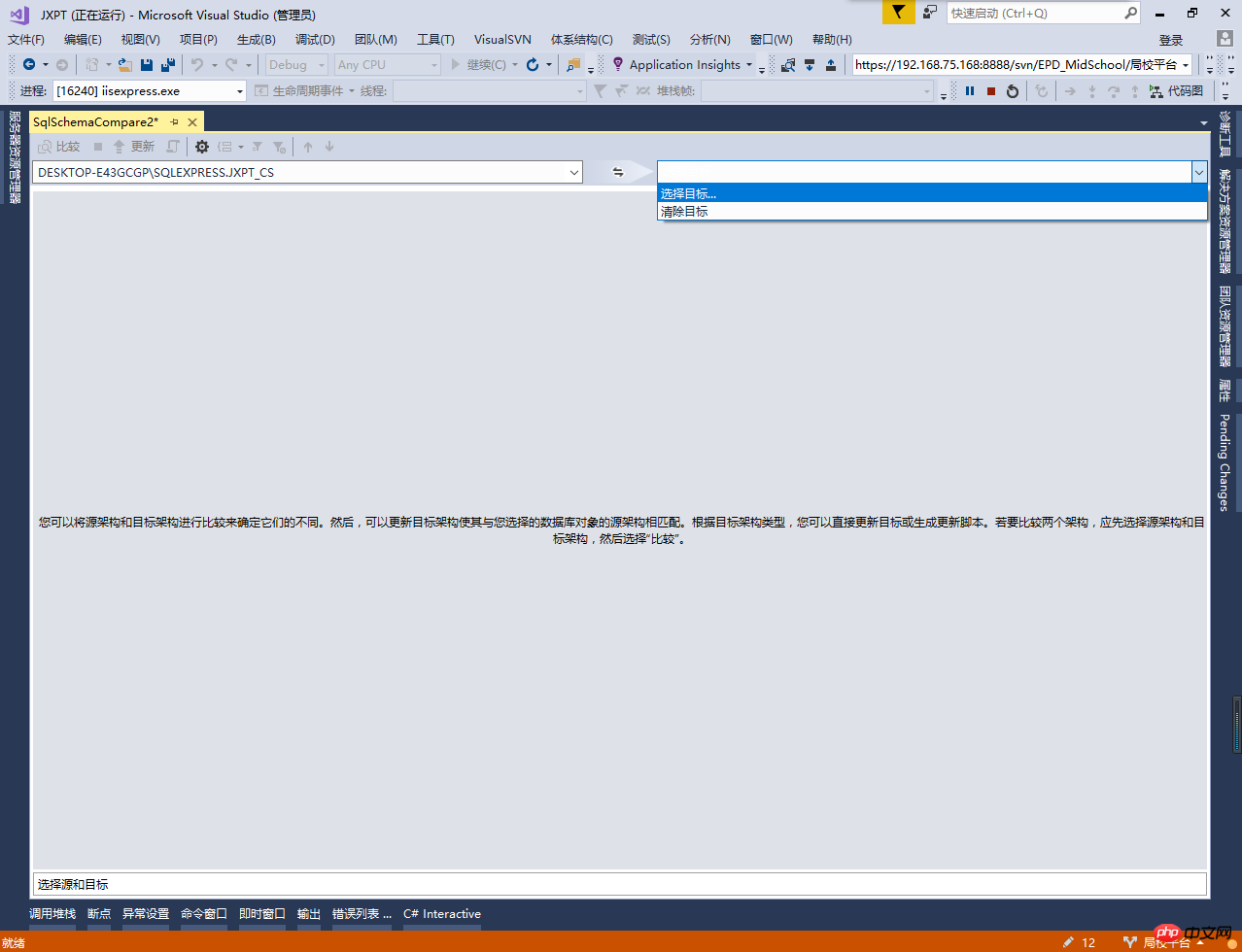
Connect to the target server and verify, don’t forget to select the database
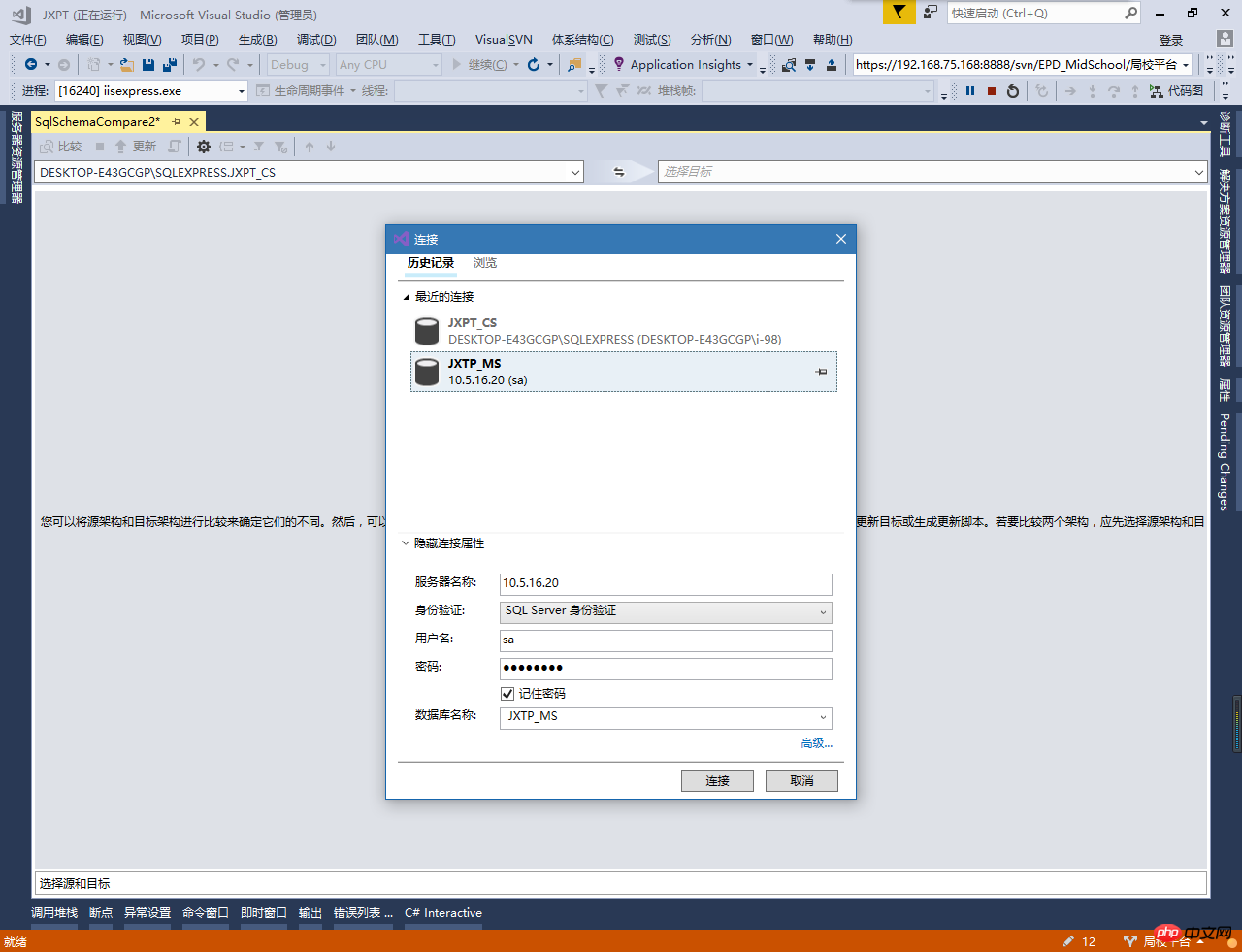
3. Compare the source database and the target database
Select both the source database and the target database to complete Finally, click "Compare" in the upper left corner to start comparing the two databases
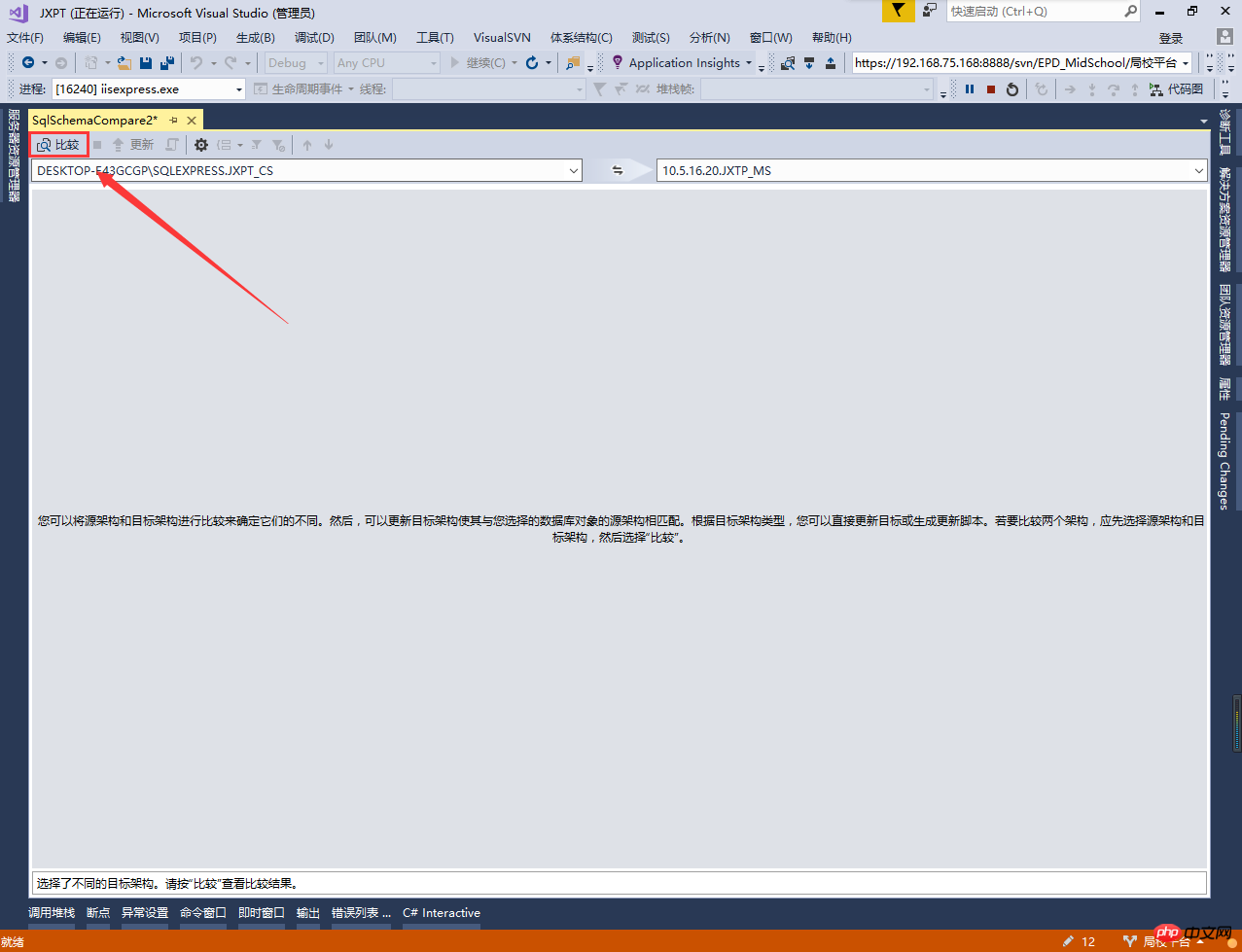
The following are the differences between the source database and the target database
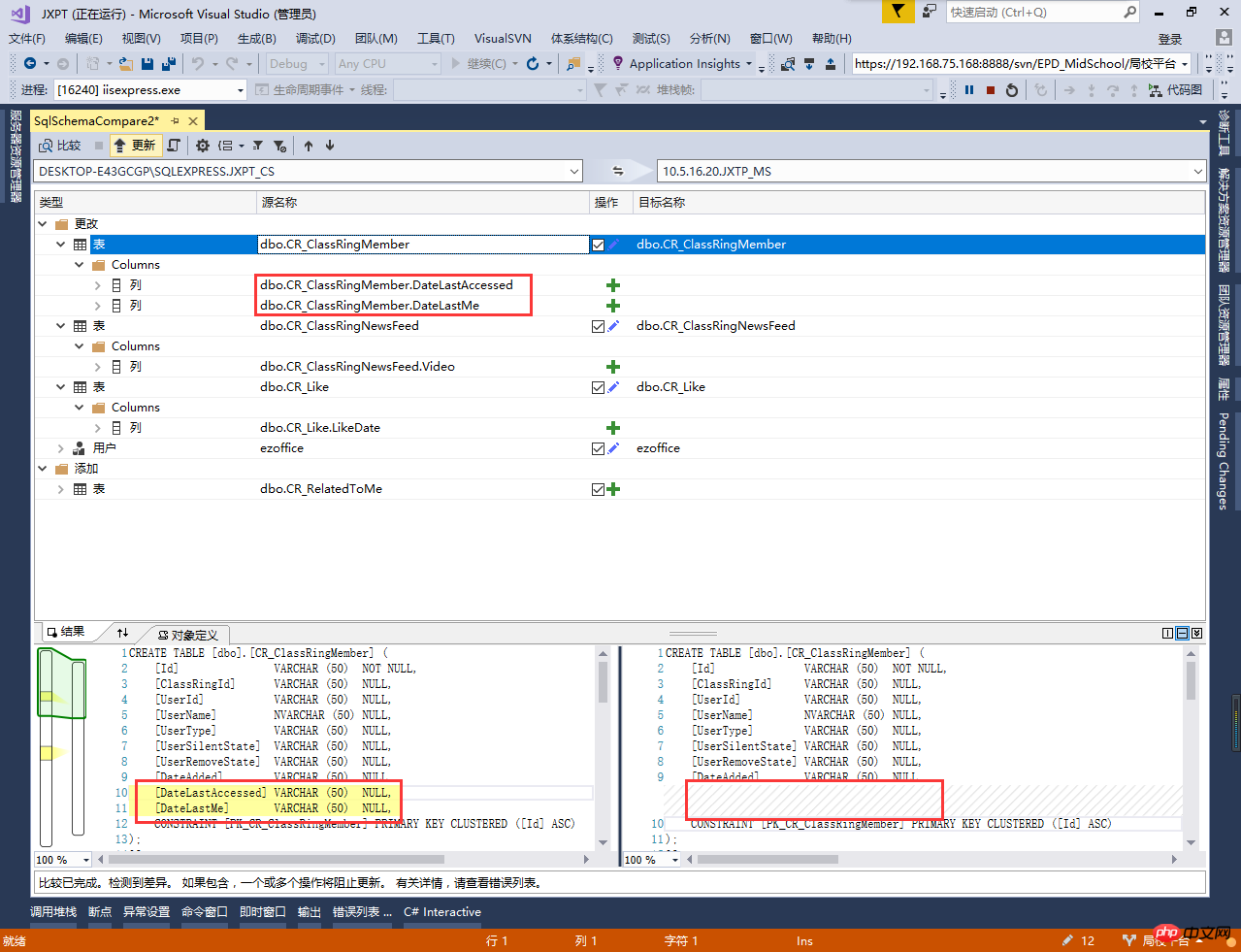
4. Update the target database
After the comparison is completed, select Update in the upper left corner, and the field data we selected to update will be updated (the fields circled with red marks in the picture)
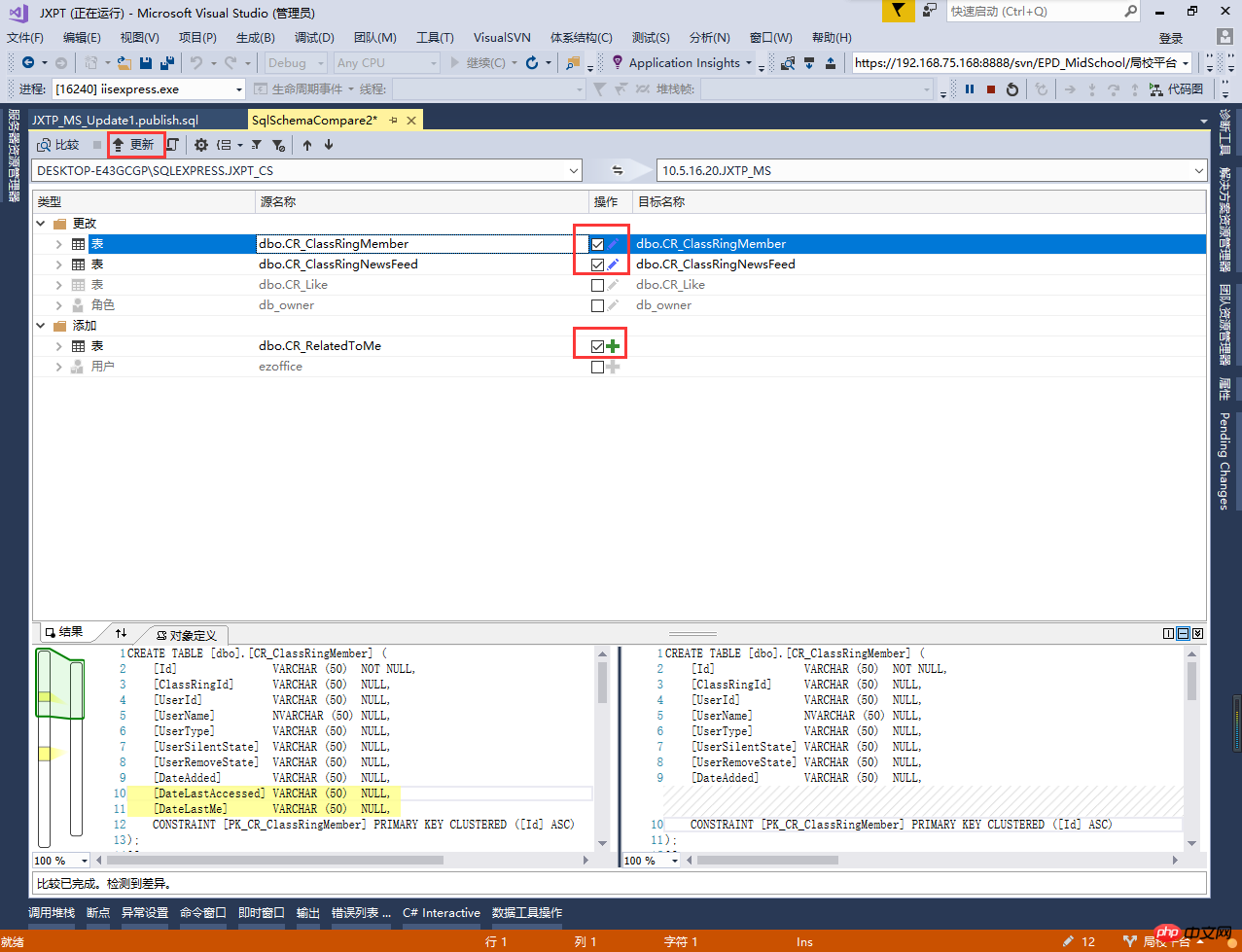
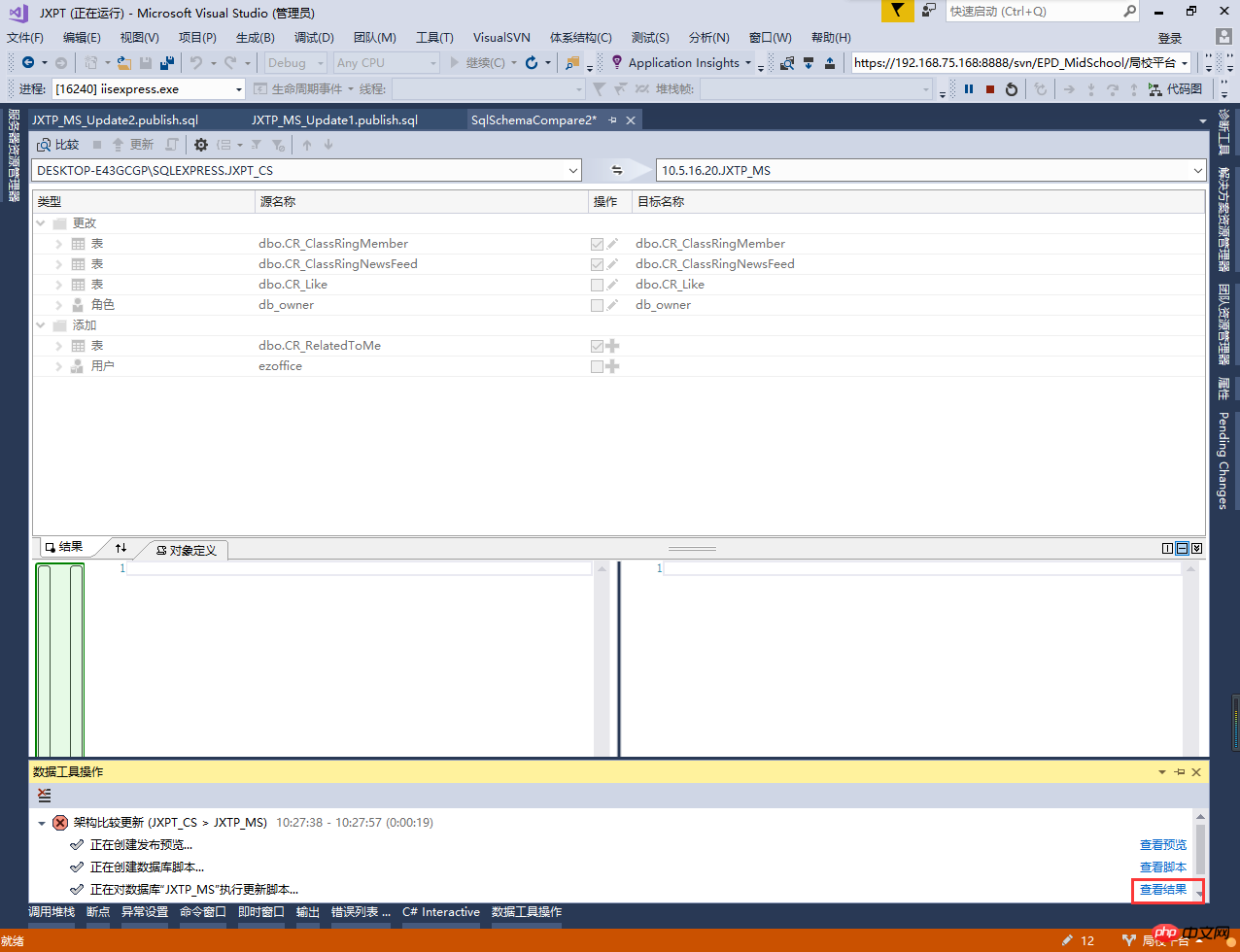
# Data synchronization is actually to differentially generate the corresponding script and then execute it in the target database. Select View Results to see the deployment script
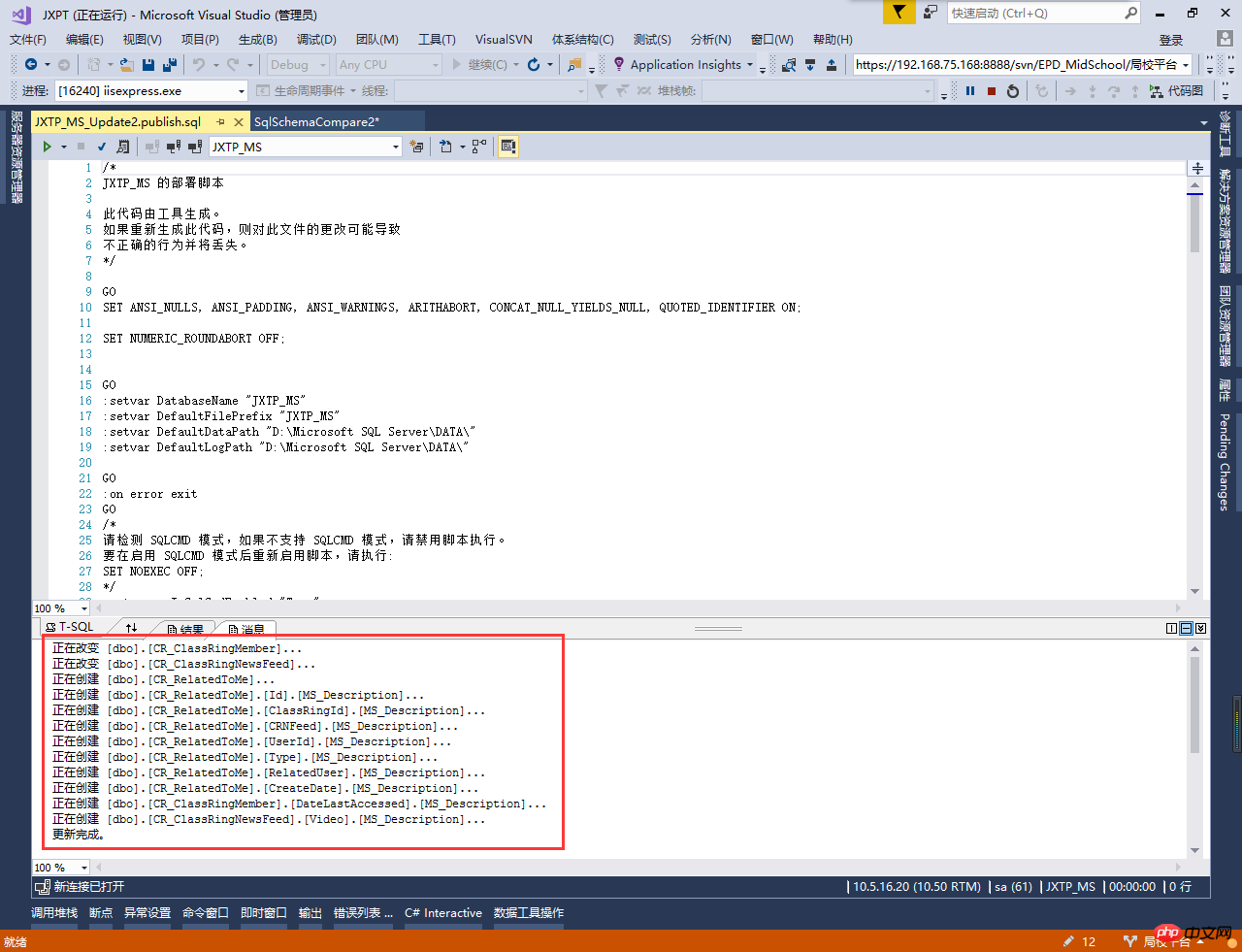
We know the update is complete when we see the prompt. Then we perform "compare" to see the differences.
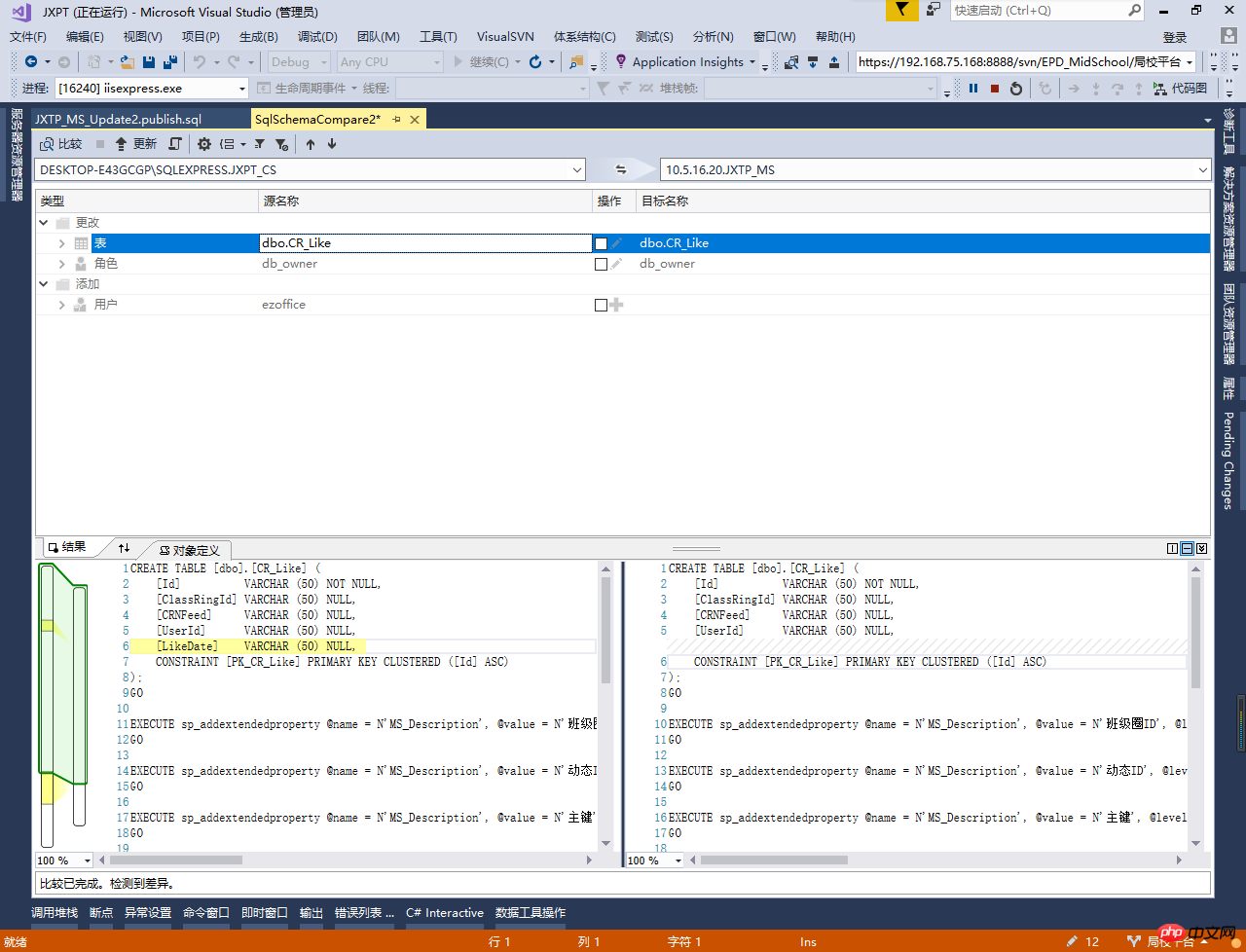
At this time we will find that the synchronization just now has been completed. If you want to synchronize them all, just check them all. The architecture comparison is that simple, and this walkthrough is over here.
4. Frequently Asked Questions
1. Why is my interface different from yours?
Answer: The tools I bring with vs2017 may have some differences compared to other versions. But the general operation is the same.
2. Why some updates fail for me
Answer: I have also encountered this problem. This is because this operation may cause the target data to be lost, or due to insufficient permissions and other reasons. I did this manually. If you know a good solution, you can leave me a message.
(48,1): SQL72014: .Net SqlClient Data Provider: 消息 50000,级别 16,状态 127,第 6 行 检测到行。由于可能丢失数据,正在终止架构更新。 (43,0): SQL72045: 脚本执行错误。执行的脚本: IF EXISTS (SELECT TOP 1 1 FROM [dbo].[CR_ClassRingNewsFeed]) RAISERROR (N'检测到行。由于可能丢失数据,正在终止架构更新。', 16, 127) WITH NOWAIT; 执行批处理时出错。
The above is the detailed content of Visual Studio2017 database architecture introduction. For more information, please follow other related articles on the PHP Chinese website!

Hot AI Tools

Undresser.AI Undress
AI-powered app for creating realistic nude photos

AI Clothes Remover
Online AI tool for removing clothes from photos.

Undress AI Tool
Undress images for free

Clothoff.io
AI clothes remover

Video Face Swap
Swap faces in any video effortlessly with our completely free AI face swap tool!

Hot Article

Hot Tools

Notepad++7.3.1
Easy-to-use and free code editor

SublimeText3 Chinese version
Chinese version, very easy to use

Zend Studio 13.0.1
Powerful PHP integrated development environment

Dreamweaver CS6
Visual web development tools

SublimeText3 Mac version
God-level code editing software (SublimeText3)

Hot Topics
 1387
1387
 52
52
 How does Go language implement the addition, deletion, modification and query operations of the database?
Mar 27, 2024 pm 09:39 PM
How does Go language implement the addition, deletion, modification and query operations of the database?
Mar 27, 2024 pm 09:39 PM
Go language is an efficient, concise and easy-to-learn programming language. It is favored by developers because of its advantages in concurrent programming and network programming. In actual development, database operations are an indispensable part. This article will introduce how to use Go language to implement database addition, deletion, modification and query operations. In Go language, we usually use third-party libraries to operate databases, such as commonly used sql packages, gorm, etc. Here we take the sql package as an example to introduce how to implement the addition, deletion, modification and query operations of the database. Assume we are using a MySQL database.
 iOS 18 adds a new 'Recovered' album function to retrieve lost or damaged photos
Jul 18, 2024 am 05:48 AM
iOS 18 adds a new 'Recovered' album function to retrieve lost or damaged photos
Jul 18, 2024 am 05:48 AM
Apple's latest releases of iOS18, iPadOS18 and macOS Sequoia systems have added an important feature to the Photos application, designed to help users easily recover photos and videos lost or damaged due to various reasons. The new feature introduces an album called "Recovered" in the Tools section of the Photos app that will automatically appear when a user has pictures or videos on their device that are not part of their photo library. The emergence of the "Recovered" album provides a solution for photos and videos lost due to database corruption, the camera application not saving to the photo library correctly, or a third-party application managing the photo library. Users only need a few simple steps
 How does Hibernate implement polymorphic mapping?
Apr 17, 2024 pm 12:09 PM
How does Hibernate implement polymorphic mapping?
Apr 17, 2024 pm 12:09 PM
Hibernate polymorphic mapping can map inherited classes to the database and provides the following mapping types: joined-subclass: Create a separate table for the subclass, including all columns of the parent class. table-per-class: Create a separate table for subclasses, containing only subclass-specific columns. union-subclass: similar to joined-subclass, but the parent class table unions all subclass columns.
 An in-depth analysis of how HTML reads the database
Apr 09, 2024 pm 12:36 PM
An in-depth analysis of how HTML reads the database
Apr 09, 2024 pm 12:36 PM
HTML cannot read the database directly, but it can be achieved through JavaScript and AJAX. The steps include establishing a database connection, sending a query, processing the response, and updating the page. This article provides a practical example of using JavaScript, AJAX and PHP to read data from a MySQL database, showing how to dynamically display query results in an HTML page. This example uses XMLHttpRequest to establish a database connection, send a query and process the response, thereby filling data into page elements and realizing the function of HTML reading the database.
 Detailed tutorial on establishing a database connection using MySQLi in PHP
Jun 04, 2024 pm 01:42 PM
Detailed tutorial on establishing a database connection using MySQLi in PHP
Jun 04, 2024 pm 01:42 PM
How to use MySQLi to establish a database connection in PHP: Include MySQLi extension (require_once) Create connection function (functionconnect_to_db) Call connection function ($conn=connect_to_db()) Execute query ($result=$conn->query()) Close connection ( $conn->close())
 How to handle database connection errors in PHP
Jun 05, 2024 pm 02:16 PM
How to handle database connection errors in PHP
Jun 05, 2024 pm 02:16 PM
To handle database connection errors in PHP, you can use the following steps: Use mysqli_connect_errno() to obtain the error code. Use mysqli_connect_error() to get the error message. By capturing and logging these error messages, database connection issues can be easily identified and resolved, ensuring the smooth running of your application.
 Tips and practices for handling Chinese garbled characters in databases with PHP
Mar 27, 2024 pm 05:21 PM
Tips and practices for handling Chinese garbled characters in databases with PHP
Mar 27, 2024 pm 05:21 PM
PHP is a back-end programming language widely used in website development. It has powerful database operation functions and is often used to interact with databases such as MySQL. However, due to the complexity of Chinese character encoding, problems often arise when dealing with Chinese garbled characters in the database. This article will introduce the skills and practices of PHP in handling Chinese garbled characters in databases, including common causes of garbled characters, solutions and specific code examples. Common reasons for garbled characters are incorrect database character set settings: the correct character set needs to be selected when creating the database, such as utf8 or u
 How to connect to remote database using Golang?
Jun 01, 2024 pm 08:31 PM
How to connect to remote database using Golang?
Jun 01, 2024 pm 08:31 PM
Through the Go standard library database/sql package, you can connect to remote databases such as MySQL, PostgreSQL or SQLite: create a connection string containing database connection information. Use the sql.Open() function to open a database connection. Perform database operations such as SQL queries and insert operations. Use defer to close the database connection to release resources.




