Pure CSS3 implementation of search box function example display
This article uses example code to share with you 8 search box functions implemented by pure CSS3. The code is simple and easy to understand, very good, and has reference value. Friends who need it can refer to it
Rendering:
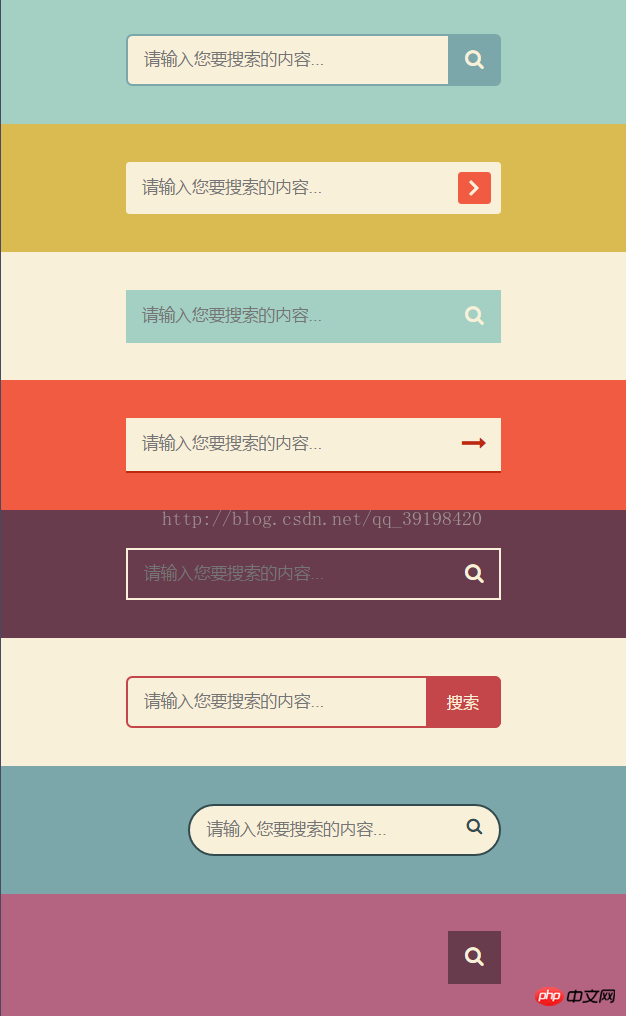
<!DOCTYPE html>
<html lang="en">
<head>
<meta charset="UTF-8">
<meta name="viewport" content="width=device-width, initial-scale=1.0">
<title>8款纯CSS3搜索框</title>
<link href="http://cdn.bootcss.com/font-awesome/4.7.0/css/font-awesome.min.css" rel="stylesheet">
<link rel="stylesheet" href="style.css">
<style>
* {
box-sizing: border-box;
}
body {
margin: 0;
padding: 0;
background: #494A5F;
font-weight: 500;
font-family: "Microsoft YaHei","宋体","Segoe UI", "Lucida Grande", Helvetica, Arial,sans-serif, FreeSans, Arimo;
}
#container {
width: 500px;
height: 820px;
margin: 0 auto;
}
p.search {padding: 30px 0;}
form {
position: relative;
width: 300px;
margin: 0 auto;
}
input, button {
border: none;
outline: none;
}
input {
width: 100%;
height: 42px;
padding-left: 13px;
padding-right:46px;
}
button {
height: 42px;
width: 42px;
cursor: pointer;
position: absolute;
}
/*搜索框1*/
.bar1 {background: #A3D0C3;}
.bar1 input {
border: 2px solid #7BA7AB;
border-radius: 5px;
background: #F9F0DA;
color: #9E9C9C;
}
.bar1 button {
top: 0;
right: 0;
background: #7BA7AB;
border-radius: 0 5px 5px 0;
}
.bar1 button:before {
content: "\f002";
font-family: FontAwesome;
font-size: 16px;
color: #F9F0DA;
}
/*搜索框2*/
.bar2 {background: #DABB52;}
.bar2 input, .bar2 button {
border-radius: 3px;
}
.bar2 input {
background: #F9F0DA;
}
.bar2 button {
height: 26px;
width: 26px;
top: 8px;
right: 8px;
background: #F15B42;
}
.bar2 button:before {
content: "\f105";
font-family: FontAwesome;
color: #F9F0DA;
font-size: 20px;
font-weight: bold;
}
/*搜索框3*/
.bar3 {background: #F9F0DA;}
.bar3 form {background: #A3D0C3;}
.bar3 input, .bar3 button {
background: transparent;
}
.bar3 button {
top: 0;
right: 0;
}
.bar3 button:before {
content: "\f002";
font-family: FontAwesome;
font-size: 16px;
color: #F9F0DA;
}
/*搜索框4*/
.bar4 {background: #F15B42;}
.bar4 form {
background: #F9F0DA;
border-bottom: 2px solid #BE290E;
}
.bar4 input, .bar4 button {
background: transparent;
}
.bar4 button {
top: 0;
right: 0;
}
.bar4 button:before {
content: "\f178";
font-family: FontAwesome;
font-size: 20px;
color: #be290e;
}
/*搜索框5*/
.bar5 {background: #683B4D;}
.bar5 input, .bar5 button {
background: transparent;
}
.bar5 input {
border: 2px solid #F9F0DA;
}
.bar5 button {
top: 0;
right: 0;
}
.bar5 button:before {
content: "\f002";
font-family: FontAwesome;
font-size: 16px;
color: #F9F0DA;
}
.bar5 input:focus {
border-color: #311c24
}
/*搜索框6*/
.bar6 {background: #F9F0DA;}
.bar6 input {
border: 2px solid #c5464a;
border-radius: 5px;
background: transparent;
top: 0;
right: 0;
}
.bar6 button {
background: #c5464a;
border-radius: 0 5px 5px 0;
width: 60px;
top: 0;
right: 0;
}
.bar6 button:before {
content: "搜索";
font-size: 13px;
color: #F9F0DA;
}
/*搜索框7*/
.bar7 {background: #7BA7AB;}
.bar7 form {
height: 42px;
}
.bar7 input {
width: 250px;
border-radius: 42px;
border: 2px solid #324B4E;
background: #F9F0DA;
transition: .3s linear;
float: right;
}
.bar7 input:focus {
width: 300px;
}
.bar7 button {
background: none;
top: -2px;
right: 0;
}
.bar7 button:before{
content: "\f002";
font-family: FontAwesome;
color: #324b4e;
}
/*搜索框8*/
.bar8 {background: #B46381;}
.bar8 form {
height: 42px;
}
.bar8 input {
width: 0;
padding: 0 42px 0 15px;
border-bottom: 2px solid transparent;
background: transparent;
transition: .3s linear;
position: absolute;
top: 0;
right: 0;
z-index: 2;
}
.bar8 input:focus {
width: 300px;
z-index: 1;
border-bottom: 2px solid #F9F0DA;
}
.bar8 button {
background: #683B4D;
top: 0;
right: 0;
}
.bar8 button:before {
content: "\f002";
font-family: FontAwesome;
font-size: 16px;
color: #F9F0DA;
}
</style>
</head>
<body>
<p id="container">
<p class="search bar1">
<form>
<input type="text" placeholder="请输入您要搜索的内容...">
<button type="submit"></button>
</form>
</p>
<p class="search bar2">
<form>
<input type="text" placeholder="请输入您要搜索的内容...">
<button type="submit"></button>
</form>
</p>
<p class="search bar3">
<form>
<input type="text" placeholder="请输入您要搜索的内容...">
<button type="submit"></button>
</form>
</p>
<p class="search bar4">
<form>
<input type="text" placeholder="请输入您要搜索的内容...">
<button type="submit"></button>
</form>
</p>
<p class="search bar5">
<form>
<input type="text" placeholder="请输入您要搜索的内容...">
<button type="submit"></button>
</form>
</p>
<p class="search bar6">
<form>
<input type="text" placeholder="请输入您要搜索的内容...">
<button type="submit"></button>
</form>
</p>
<p class="search bar7">
<form>
<input type="text" placeholder="请输入您要搜索的内容...">
<button type="submit"></button>
</form>
</p>
<p class="search bar8">
<form>
<input type="text" placeholder="请输入您要搜索的内容...">
<button type="submit"></button>
</form>
</p>
</p>
</body>
</html>The above is the detailed content of Pure CSS3 implementation of search box function example display. For more information, please follow other related articles on the PHP Chinese website!

Hot AI Tools

Undresser.AI Undress
AI-powered app for creating realistic nude photos

AI Clothes Remover
Online AI tool for removing clothes from photos.

Undress AI Tool
Undress images for free

Clothoff.io
AI clothes remover

Video Face Swap
Swap faces in any video effortlessly with our completely free AI face swap tool!

Hot Article

Hot Tools

Notepad++7.3.1
Easy-to-use and free code editor

SublimeText3 Chinese version
Chinese version, very easy to use

Zend Studio 13.0.1
Powerful PHP integrated development environment

Dreamweaver CS6
Visual web development tools

SublimeText3 Mac version
God-level code editing software (SublimeText3)

Hot Topics
 1386
1386
 52
52
 How to use bootstrap in vue
Apr 07, 2025 pm 11:33 PM
How to use bootstrap in vue
Apr 07, 2025 pm 11:33 PM
Using Bootstrap in Vue.js is divided into five steps: Install Bootstrap. Import Bootstrap in main.js. Use the Bootstrap component directly in the template. Optional: Custom style. Optional: Use plug-ins.
 The Roles of HTML, CSS, and JavaScript: Core Responsibilities
Apr 08, 2025 pm 07:05 PM
The Roles of HTML, CSS, and JavaScript: Core Responsibilities
Apr 08, 2025 pm 07:05 PM
HTML defines the web structure, CSS is responsible for style and layout, and JavaScript gives dynamic interaction. The three perform their duties in web development and jointly build a colorful website.
 How to write split lines on bootstrap
Apr 07, 2025 pm 03:12 PM
How to write split lines on bootstrap
Apr 07, 2025 pm 03:12 PM
There are two ways to create a Bootstrap split line: using the tag, which creates a horizontal split line. Use the CSS border property to create custom style split lines.
 Understanding HTML, CSS, and JavaScript: A Beginner's Guide
Apr 12, 2025 am 12:02 AM
Understanding HTML, CSS, and JavaScript: A Beginner's Guide
Apr 12, 2025 am 12:02 AM
WebdevelopmentreliesonHTML,CSS,andJavaScript:1)HTMLstructurescontent,2)CSSstylesit,and3)JavaScriptaddsinteractivity,formingthebasisofmodernwebexperiences.
 How to set up the framework for bootstrap
Apr 07, 2025 pm 03:27 PM
How to set up the framework for bootstrap
Apr 07, 2025 pm 03:27 PM
To set up the Bootstrap framework, you need to follow these steps: 1. Reference the Bootstrap file via CDN; 2. Download and host the file on your own server; 3. Include the Bootstrap file in HTML; 4. Compile Sass/Less as needed; 5. Import a custom file (optional). Once setup is complete, you can use Bootstrap's grid systems, components, and styles to create responsive websites and applications.
 How to insert pictures on bootstrap
Apr 07, 2025 pm 03:30 PM
How to insert pictures on bootstrap
Apr 07, 2025 pm 03:30 PM
There are several ways to insert images in Bootstrap: insert images directly, using the HTML img tag. With the Bootstrap image component, you can provide responsive images and more styles. Set the image size, use the img-fluid class to make the image adaptable. Set the border, using the img-bordered class. Set the rounded corners and use the img-rounded class. Set the shadow, use the shadow class. Resize and position the image, using CSS style. Using the background image, use the background-image CSS property.
 How to resize bootstrap
Apr 07, 2025 pm 03:18 PM
How to resize bootstrap
Apr 07, 2025 pm 03:18 PM
To adjust the size of elements in Bootstrap, you can use the dimension class, which includes: adjusting width: .col-, .w-, .mw-adjust height: .h-, .min-h-, .max-h-
 How to use bootstrap button
Apr 07, 2025 pm 03:09 PM
How to use bootstrap button
Apr 07, 2025 pm 03:09 PM
How to use the Bootstrap button? Introduce Bootstrap CSS to create button elements and add Bootstrap button class to add button text




