Implementation method of converting excel table to json in Java
本篇文章主要介绍了Java实现excel表格转成json的方法,小编觉得挺不错的,现在分享给大家,也给大家做个参考。一起跟随小编过来看看吧
今天有个朋友问我,有没有excel表格到处json的方法,在网上找到了好几个工具,都不太理想,于是根据自己的需求,自己写了一个工具。
功能代码
package org.duang.test;
import java.io.File;
import java.util.ArrayList;
import java.util.HashMap;
import java.util.List;
import java.util.Map;
import net.sf.json.JSONArray;
import org.apache.poi.ss.usermodel.Cell;
import org.apache.poi.ss.usermodel.DateUtil;
import org.apache.poi.ss.usermodel.FormulaEvaluator;
import org.apache.poi.ss.usermodel.Row;
import org.apache.poi.ss.usermodel.Sheet;
import org.apache.poi.ss.usermodel.Workbook;
import org.apache.poi.ss.usermodel.WorkbookFactory;
/**
* excel表格转成json
* @ClassName: Excel2JSONHelper
* @Description:TODO(这里用一句话描述这个类的作用)
* @author LiYonghui
* @date 2017年1月6日 下午4:42:43
*/
public class Excel2JSONHelper {
//常亮,用作第一种模板类型,如下图
private static final int HEADER_VALUE_TYPE_Z=1;
//第二种模板类型,如下图
private static final int HEADER_VALUE_TYPE_S=2;
public static void main(String[] args) {
File dir = new File("e:\\2003.xls");
Excel2JSONHelper excelHelper = getExcel2JSONHelper();
//dir文件,0代表是第一行为保存到数据库或者实体类的表头,一般为英文的字符串,2代表是第二种模板,
JSONArray jsonArray = excelHelper.readExcle(dir, 0, 2);
System.out.println(jsonArray.toString());;
}
/**
*
* 获取一个实例
*/
private static Excel2JSONHelper getExcel2JSONHelper(){
return new Excel2JSONHelper();
}
/**
* 文件过滤
* @Title: fileNameFileter
* @Description: TODO(这里用一句话描述这个方法的作用)
* @param:
* @author LiYonghui
* @date 2017年1月6日 下午4:45:42
* @return: void
* @throws
*/
private boolean fileNameFileter(File file){
boolean endsWith = false;
if(file != null){
String fileName = file.getName();
endsWith = fileName.endsWith(".xls") || fileName.endsWith(".xlsx");
}
return endsWith;
}
/**
* 获取表头行
* @Title: getHeaderRow
* @Description: TODO(这里用一句话描述这个方法的作用)
* @param: @param sheet
* @param: @param index
* @param: @return
* @author LiYonghui
* @date 2017年1月6日 下午5:05:24
* @return: Row
* @throws
*/
private Row getHeaderRow(Sheet sheet, int index){
Row headerRow = null;
if(sheet!=null){
headerRow = sheet.getRow(index);
}
return headerRow;
}
/**
* 获取表格中单元格的value
* @Title: getCellValue
* @Description: TODO(这里用一句话描述这个方法的作用)
* @param: @param row
* @param: @param cellIndex
* @param: @param formula
* @param: @return
* @author LiYonghui
* @date 2017年1月6日 下午5:40:28
* @return: Object
* @throws
*/
private Object getCellValue(Row row,int cellIndex,FormulaEvaluator formula){
Cell cell = row.getCell(cellIndex);
if(cell != null){
switch (cell.getCellType()) {
//String类型
case Cell.CELL_TYPE_STRING:
return cell.getRichStringCellValue().getString();
//number类型
case Cell.CELL_TYPE_NUMERIC:
if (DateUtil.isCellDateFormatted(cell)) {
return cell.getDateCellValue().getTime();
} else {
return cell.getNumericCellValue();
}
//boolean类型
case Cell.CELL_TYPE_BOOLEAN:
return cell.getBooleanCellValue();
//公式
case Cell.CELL_TYPE_FORMULA:
return formula.evaluate(cell).getNumberValue();
default:
return null;
}
}
return null;
}
/**
* 获取表头value
* @Title: getHeaderCellValue
* @Description: TODO(这里用一句话描述这个方法的作用)
* @param: @param headerRow
* @param: @param cellIndex 英文表头所在的行,从0开始计算哦
* @param: @param type 表头的类型第一种 姓名(name)英文于实体类或者数据库中的变量一致
* @param: @return
* @author LiYonghui
* @date 2017年1月6日 下午6:12:21
* @return: String
* @throws
*/
private String getHeaderCellValue(Row headerRow,int cellIndex,int type){
Cell cell = headerRow.getCell(cellIndex);
String headerValue = null;
if(cell != null){
//第一种模板类型
if(type == HEADER_VALUE_TYPE_Z){
headerValue = cell.getRichStringCellValue().getString();
int l_bracket = headerValue.indexOf("(");
int r_bracket = headerValue.indexOf(")");
if(l_bracket == -1){
l_bracket = headerValue.indexOf("(");
}
if(r_bracket == -1){
r_bracket = headerValue.indexOf(")");
}
headerValue = headerValue.substring(l_bracket+1, r_bracket);
}else if(type == HEADER_VALUE_TYPE_S){
//第二种模板类型
headerValue = cell.getRichStringCellValue().getString();
}
}
return headerValue;
}
/**
* 读取excel表格
* @Title: readExcle
* @Description: TODO(这里用一句话描述这个方法的作用)
* @param: @param file
* @param: @param headerIndex
* @param: @param headType 表头的类型第一种 姓名(name)英文于实体类或者数据库中的变量一致
* @author LiYonghui
* @date 2017年1月6日 下午6:13:27
* @return: void
* @throws
*/
public JSONArray readExcle(File file,int headerIndex,int headType){
List<Map<String, Object>> lists = new ArrayList<Map<String, Object>>();
if(!fileNameFileter(file)){
return null;
}else{
try {
//加载excel表格
WorkbookFactory wbFactory = new WorkbookFactory();
Workbook wb = wbFactory.create(file);
//读取第一个sheet页
Sheet sheet = wb.getSheetAt(0);
//读取表头行
Row headerRow = getHeaderRow(sheet, headerIndex);
//读取数据
FormulaEvaluator formula = wb.getCreationHelper().createFormulaEvaluator();
for(int r = headerIndex+1; r<= sheet.getLastRowNum();r++){
Row dataRow = sheet.getRow(r);
Map<String, Object> map = new HashMap<String, Object>();
for(int h = 0; h<dataRow.getLastCellNum();h++){
//表头为key
String key = getHeaderCellValue(headerRow,h,headType);
//数据为value
Object value = getCellValue(dataRow, h, formula);
if(!key.equals("") && !key.equals("null") && key != null ){
map.put(key, value);
}
}
lists.add(map);
}
} catch (Exception e) {
e.printStackTrace();
}
}
JSONArray jsonArray = JSONArray.fromObject(lists);
return jsonArray;
}
}excel表格模板类型和调用方式
第一种 :用括号把实体类变量名称或者数据库字段名称括起来
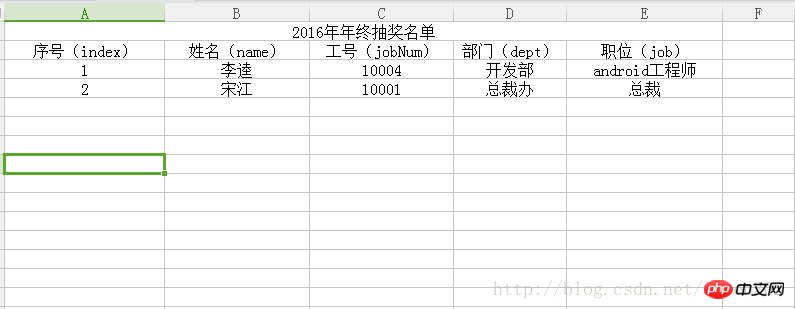
调用方法如下:
//表格的名称为2003.xls
File file= new File("e:\\2003.xls");
Excel2JSONHelper excelHelper = getExcel2JSONHelper();
//字母表头为在第1行,第1种模板类型
JSONArray jsonArray = excelHelper.readExcle(file, 1, 1);第二种: 实体类变量名称或者数据库字段另起一行,如下两张图都行
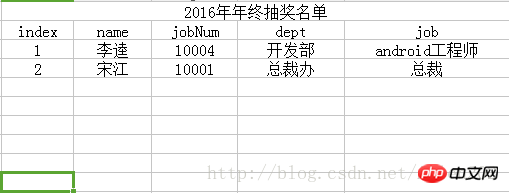
调用方法如下:
//表格的名称为2003.xls
File file= new File("e:\\2003.xls");
Excel2JSONHelper excelHelper = getExcel2JSONHelper();
//字母表头为在第1行,第2种模板类型
JSONArray jsonArray = excelHelper.readExcle(file, 1, 2);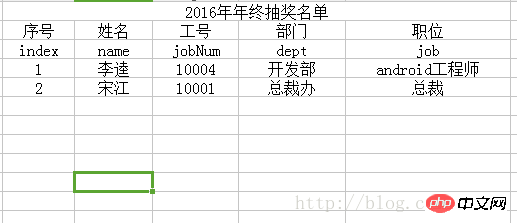
//表格的名称为2003.xls
File file= new File("e:\\2003.xls");
Excel2JSONHelper excelHelper = getExcel2JSONHelper();
//字母表头为在第2行,第2种模板类型
JSONArray jsonArray = excelHelper.readExcle(file, 2, 2);jsonArray打印的结果
复制代码 代码如下:
[{"index":"1","name":"李逵","jobNum":"10004","dept":"开发部","job":"android工程师"},
{"index":"2","name":"宋江","jobNum":"10001","dept":"总裁办","job":"总裁"}]The above is the detailed content of Implementation method of converting excel table to json in Java. For more information, please follow other related articles on the PHP Chinese website!

Hot AI Tools

Undresser.AI Undress
AI-powered app for creating realistic nude photos

AI Clothes Remover
Online AI tool for removing clothes from photos.

Undress AI Tool
Undress images for free

Clothoff.io
AI clothes remover

Video Face Swap
Swap faces in any video effortlessly with our completely free AI face swap tool!

Hot Article

Hot Tools

Notepad++7.3.1
Easy-to-use and free code editor

SublimeText3 Chinese version
Chinese version, very easy to use

Zend Studio 13.0.1
Powerful PHP integrated development environment

Dreamweaver CS6
Visual web development tools

SublimeText3 Mac version
God-level code editing software (SublimeText3)

Hot Topics
 1393
1393
 52
52
 1207
1207
 24
24
 What should I do if the frame line disappears when printing in Excel?
Mar 21, 2024 am 09:50 AM
What should I do if the frame line disappears when printing in Excel?
Mar 21, 2024 am 09:50 AM
If when opening a file that needs to be printed, we will find that the table frame line has disappeared for some reason in the print preview. When encountering such a situation, we must deal with it in time. If this also appears in your print file If you have questions like this, then join the editor to learn the following course: What should I do if the frame line disappears when printing a table in Excel? 1. Open a file that needs to be printed, as shown in the figure below. 2. Select all required content areas, as shown in the figure below. 3. Right-click the mouse and select the "Format Cells" option, as shown in the figure below. 4. Click the “Border” option at the top of the window, as shown in the figure below. 5. Select the thin solid line pattern in the line style on the left, as shown in the figure below. 6. Select "Outer Border"
 How to filter more than 3 keywords at the same time in excel
Mar 21, 2024 pm 03:16 PM
How to filter more than 3 keywords at the same time in excel
Mar 21, 2024 pm 03:16 PM
Excel is often used to process data in daily office work, and it is often necessary to use the "filter" function. When we choose to perform "filtering" in Excel, we can only filter up to two conditions for the same column. So, do you know how to filter more than 3 keywords at the same time in Excel? Next, let me demonstrate it to you. The first method is to gradually add the conditions to the filter. If you want to filter out three qualifying details at the same time, you first need to filter out one of them step by step. At the beginning, you can first filter out employees with the surname "Wang" based on the conditions. Then click [OK], and then check [Add current selection to filter] in the filter results. The steps are as follows. Similarly, perform filtering separately again
 How to change excel table compatibility mode to normal mode
Mar 20, 2024 pm 08:01 PM
How to change excel table compatibility mode to normal mode
Mar 20, 2024 pm 08:01 PM
In our daily work and study, we copy Excel files from others, open them to add content or re-edit them, and then save them. Sometimes a compatibility check dialog box will appear, which is very troublesome. I don’t know Excel software. , can it be changed to normal mode? So below, the editor will bring you detailed steps to solve this problem, let us learn together. Finally, be sure to remember to save it. 1. Open a worksheet and display an additional compatibility mode in the name of the worksheet, as shown in the figure. 2. In this worksheet, after modifying the content and saving it, the dialog box of the compatibility checker always pops up. It is very troublesome to see this page, as shown in the figure. 3. Click the Office button, click Save As, and then
 How to use the iif function in excel
Mar 20, 2024 pm 06:10 PM
How to use the iif function in excel
Mar 20, 2024 pm 06:10 PM
Most users use Excel to process table data. In fact, Excel also has a VBA program. Apart from experts, not many users have used this function. The iif function is often used when writing in VBA. It is actually the same as if The functions of the functions are similar. Let me introduce to you the usage of the iif function. There are iif functions in SQL statements and VBA code in Excel. The iif function is similar to the IF function in the excel worksheet. It performs true and false value judgment and returns different results based on the logically calculated true and false values. IF function usage is (condition, yes, no). IF statement and IIF function in VBA. The former IF statement is a control statement that can execute different statements according to conditions. The latter
 Where to set excel reading mode
Mar 21, 2024 am 08:40 AM
Where to set excel reading mode
Mar 21, 2024 am 08:40 AM
In the study of software, we are accustomed to using excel, not only because it is convenient, but also because it can meet a variety of formats needed in actual work, and excel is very flexible to use, and there is a mode that is convenient for reading. Today I brought For everyone: where to set the excel reading mode. 1. Turn on the computer, then open the Excel application and find the target data. 2. There are two ways to set the reading mode in Excel. The first one: In Excel, there are a large number of convenient processing methods distributed in the Excel layout. In the lower right corner of Excel, there is a shortcut to set the reading mode. Find the pattern of the cross mark and click it to enter the reading mode. There is a small three-dimensional mark on the right side of the cross mark.
 How to insert excel icons into PPT slides
Mar 26, 2024 pm 05:40 PM
How to insert excel icons into PPT slides
Mar 26, 2024 pm 05:40 PM
1. Open the PPT and turn the page to the page where you need to insert the excel icon. Click the Insert tab. 2. Click [Object]. 3. The following dialog box will pop up. 4. Click [Create from file] and click [Browse]. 5. Select the excel table to be inserted. 6. Click OK and the following page will pop up. 7. Check [Show as icon]. 8. Click OK.
 How to read excel data in html
Mar 27, 2024 pm 05:11 PM
How to read excel data in html
Mar 27, 2024 pm 05:11 PM
How to read excel data in html: 1. Use JavaScript library to read Excel data; 2. Use server-side programming language to read Excel data.
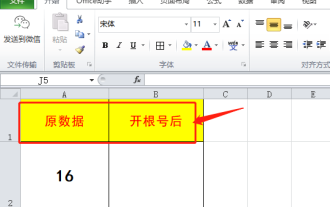 Do you know how to open the root number in Excel?
Mar 20, 2024 pm 07:11 PM
Do you know how to open the root number in Excel?
Mar 20, 2024 pm 07:11 PM
Hello, everyone, today I am here to share a tutorial with you again. Do you know how to open the root number in an Excel spreadsheet? Sometimes, we often use the root sign when using Excel tables. For veterans, opening a root account is a piece of cake, but for a novice student, opening a root account in Excel is difficult. Today, we will talk in detail about how to open the root number in Excel. This class is very valuable, students, please listen carefully. The steps are as follows: 1. First, we open the Excel table on the computer; then, we create a new workbook. 2. Next, enter the following content in our blank worksheet. (As shown in the picture) 3. Next, we click [Insert Function] on the [Toolbar]




