 Java
Java
 javaTutorial
javaTutorial
 Detailed graphic and text explanation of Maven configuration in Windows and project creation in IDE
Detailed graphic and text explanation of Maven configuration in Windows and project creation in IDE
Detailed graphic and text explanation of Maven configuration in Windows and project creation in IDE
Maven configuration under Windows

2. Extract to D drive:

3 .Modify the configuration file settings.xml.

a) Change it to the Alibaba Cloud image. The domestic image download speed will be much faster.
<mirrors>
<mirror>
<id>alimaven</id>
<name>aliyun maven</name>
<url>http://maven.aliyun.com/nexus/content/groups/public/</url>
<mirrorOf>central</mirrorOf>
</mirror></mirrors>b) Configure the address of the local warehouse, that is, the storage address of the jar package when downloading the code from the warehouse to the local area.
4. Next, add the Maven path to the environment variable and create a new system variable.

5. Add to the Path variable.

6. Open the command line console and enter "mvn -version". You can see that Maven has been configured successfully.

Configure Maven in IDEA and create a Maven Web project
1. Open IDEA, File->Settings.

2. Configure as follows in Settings.

3. Create a new Project.

4. Select the Maven type Project, where you can select the JDK version of the project.
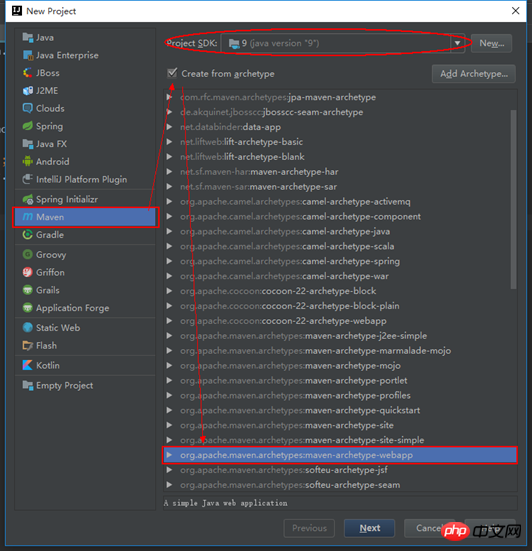
5. Determine the project name.


6. Click Next until completed. At this time, the following prompt will appear in the lower right corner of Idea. Click "Enable Auto-Import ".
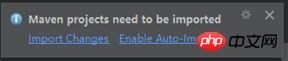
7. Wait for a while and you will see that the project has been created. At this time, the project is not complete and lacks some directories. We need to create these directories manually.

7. Wait for a while and you will see that the project has been created. At this time, the project is not complete and lacks some directories. We need to create these directories manually.
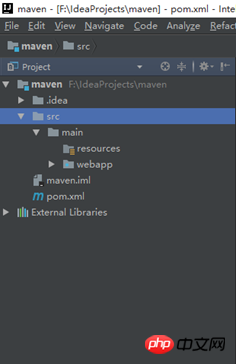
8. Click Project Structure, File->Project Structure.

9. Configure the project as follows.

10. Click OK to complete the creation of the Maven project in Idea.
Configure Maven in Eclipse (Oxygen) and create a Maven Web project
1. Similar to IDEA, open eclipse, Windows->Preferences.

2. Make the following configuration in Preferences.


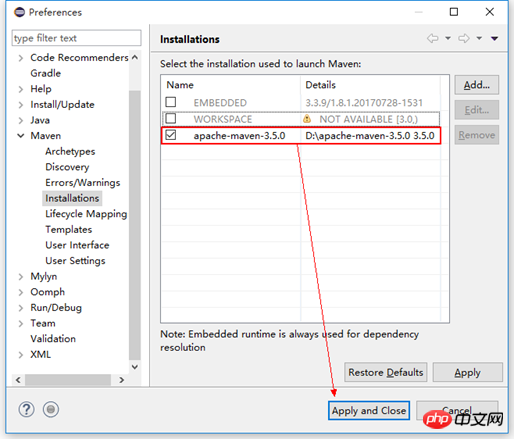
3. After configuring the Maven installation directory, you also need to configure the Maven configuration file Location.

4. Create a new Project.

5. Select the Maven Project.

6. Next step, just default.

7. Similar to IDEA, select the Web type Maven template.

8. Click Finish to create a Maven project.

9. Wait for a while and you will see that the project has been created. Also at this time, there are some directories missing from the IDEA project. We need to create these directories manually.

10. We also need src/main/java, src/test/java, src/test/resources. In fact, the first two directories exist, but I don’t know why they cannot be displayed. In fact, we can just modify the JRE. Right-click the item and make selections as shown below.

11. Select Libraries, select JRE, and apply OK.


12. After completion, you will see two directories displayed.

13. Let’s manually add a src/test/resources directory, select the project, right-click, configure as shown below, click OK to complete the Maven project in eclipse of establishment.


The above is the detailed content of Detailed graphic and text explanation of Maven configuration in Windows and project creation in IDE. For more information, please follow other related articles on the PHP Chinese website!

Hot AI Tools

Undresser.AI Undress
AI-powered app for creating realistic nude photos

AI Clothes Remover
Online AI tool for removing clothes from photos.

Undress AI Tool
Undress images for free

Clothoff.io
AI clothes remover

Video Face Swap
Swap faces in any video effortlessly with our completely free AI face swap tool!

Hot Article

Hot Tools

Notepad++7.3.1
Easy-to-use and free code editor

SublimeText3 Chinese version
Chinese version, very easy to use

Zend Studio 13.0.1
Powerful PHP integrated development environment

Dreamweaver CS6
Visual web development tools

SublimeText3 Mac version
God-level code editing software (SublimeText3)

Hot Topics
 1386
1386
 52
52
 Can I install mysql on Windows 7
Apr 08, 2025 pm 03:21 PM
Can I install mysql on Windows 7
Apr 08, 2025 pm 03:21 PM
Yes, MySQL can be installed on Windows 7, and although Microsoft has stopped supporting Windows 7, MySQL is still compatible with it. However, the following points should be noted during the installation process: Download the MySQL installer for Windows. Select the appropriate version of MySQL (community or enterprise). Select the appropriate installation directory and character set during the installation process. Set the root user password and keep it properly. Connect to the database for testing. Note the compatibility and security issues on Windows 7, and it is recommended to upgrade to a supported operating system.
 How to speed up the loading speed of PS?
Apr 06, 2025 pm 06:27 PM
How to speed up the loading speed of PS?
Apr 06, 2025 pm 06:27 PM
Solving the problem of slow Photoshop startup requires a multi-pronged approach, including: upgrading hardware (memory, solid-state drive, CPU); uninstalling outdated or incompatible plug-ins; cleaning up system garbage and excessive background programs regularly; closing irrelevant programs with caution; avoiding opening a large number of files during startup.
 How to pull the vertical reference line of PS
Apr 06, 2025 pm 08:18 PM
How to pull the vertical reference line of PS
Apr 06, 2025 pm 08:18 PM
Pull vertical guides in Photoshop: Enable ruler view (View > ruler). Hover the mouse over the vertical edge of the ruler, and then the cursor becomes a vertical line with double arrows and hold and drag the mouse to pull out the reference line. Click Delete by dragging the guide, or hovering it into a cross.
 Unable to access mysql from terminal
Apr 08, 2025 pm 04:57 PM
Unable to access mysql from terminal
Apr 08, 2025 pm 04:57 PM
Unable to access MySQL from the terminal may be due to: MySQL service not running; connection command error; insufficient permissions; firewall blocks connection; MySQL configuration file error.
 How to solve mysql cannot connect to local host
Apr 08, 2025 pm 02:24 PM
How to solve mysql cannot connect to local host
Apr 08, 2025 pm 02:24 PM
The MySQL connection may be due to the following reasons: MySQL service is not started, the firewall intercepts the connection, the port number is incorrect, the user name or password is incorrect, the listening address in my.cnf is improperly configured, etc. The troubleshooting steps include: 1. Check whether the MySQL service is running; 2. Adjust the firewall settings to allow MySQL to listen to port 3306; 3. Confirm that the port number is consistent with the actual port number; 4. Check whether the user name and password are correct; 5. Make sure the bind-address settings in my.cnf are correct.
 Solutions to the errors reported by MySQL on a specific system version
Apr 08, 2025 am 11:54 AM
Solutions to the errors reported by MySQL on a specific system version
Apr 08, 2025 am 11:54 AM
The solution to MySQL installation error is: 1. Carefully check the system environment to ensure that the MySQL dependency library requirements are met. Different operating systems and version requirements are different; 2. Carefully read the error message and take corresponding measures according to prompts (such as missing library files or insufficient permissions), such as installing dependencies or using sudo commands; 3. If necessary, try to install the source code and carefully check the compilation log, but this requires a certain amount of Linux knowledge and experience. The key to ultimately solving the problem is to carefully check the system environment and error information, and refer to the official documents.
 MySQL can't be installed after downloading
Apr 08, 2025 am 11:24 AM
MySQL can't be installed after downloading
Apr 08, 2025 am 11:24 AM
The main reasons for MySQL installation failure are: 1. Permission issues, you need to run as an administrator or use the sudo command; 2. Dependencies are missing, and you need to install relevant development packages; 3. Port conflicts, you need to close the program that occupies port 3306 or modify the configuration file; 4. The installation package is corrupt, you need to download and verify the integrity; 5. The environment variable is incorrectly configured, and the environment variables must be correctly configured according to the operating system. Solve these problems and carefully check each step to successfully install MySQL.
 Is PS slow loading related to other programs that are running?
Apr 06, 2025 pm 06:03 PM
Is PS slow loading related to other programs that are running?
Apr 06, 2025 pm 06:03 PM
The secrets to mastering Office software include: understanding different versions and platforms, correctly installing and configuring, proficient in using the software interface, in-depth understanding of feature operations, application collaboration and sharing functions, utilizing templates and styles, mastering advanced skills, and solving common problems. In addition, you need to choose a version that suits your needs, make good use of templates and styles, develop backup habits, and learn shortcut keys and advanced techniques to improve efficiency.



