Use HTML+CSS to achieve animation effects
Place the internal adapter in hand, that is, the css style:
<!DOCTYPE html><html><head lang="en">
<meta charset="UTF-8">
<title></title>
<style>
/*全局适配器{外边距:0; 内边距:0}*/
*{ margin: 0px; padding: 0px} /*标签适配器{宽度 高度 居中显示}*/
body{width: 1024px; height: 100%; margin: 0 auto} /*“Baidu图片”*/
/*ID适配器{宽度 高度 居中显示 内边距:上 右 下 左*/
#title{width: 220px; height: 80px; margin: 0 auto; padding: 100px 0 50px 0} /*输入框整体样式*/
/*nav适配{ 宽 高 居中显示 背景颜色: 白色}*/
#nav{width: 430px; height: 35px; margin: 0 auto; background-color: white; }
/*输入框*/
/*nav适配下的input标签{宽 高 边框:0 浮动:左 动画持续时间:0.4s}*/
#nav input{width: 300px; height: 35px; border: 0px; float: left; transition:All 0.4s ease-in-out;}
/*nav适配下的input标签:滑动效果{放大1.5倍}*/
#nav input:hover{transform: scale(1.5)} /*nav适配下的img标签{宽 高 浮动:左 外边距:上下 左右 动画持续时间:0.4s}*/
#nav img{width: 20px;height: 20px; float: left; margin: 7px 5px; transition:All 0.4s ease-in-out;}
/*nav适配下的img标签:滑动效果{放大1.2倍)}*/
#nav img:hover{transform: scale(1.2)} /*“百度一下按钮”{宽 高 颜色 背景颜色:浅蓝色 浮动:右 左右居中 上下居中 动画持续时间:0.4s}*/
#baidu{width: 100px; height: 35px; color: white; background-color: dodgerblue; float: right; text-align: center; line-height: 35px; transition:All 0.4s ease-in-out;}
/*“百度一下按钮”滑动效果{放大2倍 颜色}*/
#baidu:hover{transform: scale(2); color: red} /*十张图片放在一个p中*/
/*p的适配{ 宽 定位:相对 距离左边的宽度 距离上边的宽度}*/
#main{ width: 780px; position: relative; left: 130px; top: 50px} /*要实现的图片滑动小效果*/
/*class适配器{动画持续时间:1s}*/
.img1{ transition:All 1s ease-in-out;}
/*class适配器滑动效果{旋转(360度)} 顺时针方向*/
.img1:hover{transform: rotate(360deg)} /*class适配器{动画持续时间:1s}*/
.img2{ transition:All 1s ease-in-out;}
/*class适配器滑动效果{旋转(360度)} 逆时针方向*/
.img2:hover{transform: rotate(-360deg)} /*class适配器{动画持续时间:1s}*/
.img3{ transition:All 1s ease-in-out;}
/*class适配器滑动效果{放大1.5倍}*/
.img3:hover{transform: scale(1.5)} /*class适配器{动画持续时间:1s}*/
.img4{ transition:All 1s ease-in-out;}
/*class适配器滑动效果{倾斜50度} 顺时针方向*/
.img4:hover{transform: skew(-50deg)} </style></head>Place the content to be displayed on the page in body:
<!--/*背景图片*/--><body background="20120921215232_Ay5mx.jpeg">
<!--/*“Baidu知道”图片*/-->
<p id="title"><img src="/static/imghw/default1.png" data-src="title.jpg" class="lazy" / alt="Use HTML+CSS to achieve animation effects" ></p>
<p id="nav">
<p id="float">
<!--/*文本框*/-->
<input type="text">
<!--/*相机图片*/-->
<img src="/static/imghw/default1.png" data-src="xiangji.jpg" class="lazy" alt="Use HTML+CSS to achieve animation effects" >
</p>
<!--/*百度一下按钮*/-->
<p class="float" id="baidu" >百度一下</p>
</p>
<!--/*十张小图片*/-->
<p id="main">
<!--/*第一行五张图片*/-->
<p>
<img class="img1 lazy" src="/static/imghw/default1.png" data-src="img1-1.jpg" / alt="Use HTML+CSS to achieve animation effects" >
<img src="/static/imghw/default1.png" data-src="img1-2.jpg" class="lazy" / alt="Use HTML+CSS to achieve animation effects" >
<img src="/static/imghw/default1.png" data-src="img1-3.jpg" class="lazy" / alt="Use HTML+CSS to achieve animation effects" >
<img src="/static/imghw/default1.png" data-src="img1-4.jpg" class="lazy" / alt="Use HTML+CSS to achieve animation effects" >
<img src="/static/imghw/default1.png" data-src="img1-5.jpg" class="lazy" / alt="Use HTML+CSS to achieve animation effects" >
</p>
<!--/*第二行五张图片*/-->
<p>
<img class="img2 lazy" src="/static/imghw/default1.png" data-src="img2-1.jpg" / alt="Use HTML+CSS to achieve animation effects" >
<img src="/static/imghw/default1.png" data-src="img2-2.jpg" class="lazy" / alt="Use HTML+CSS to achieve animation effects" >
<img class="img3 lazy" src="/static/imghw/default1.png" data-src="img2-3.jpg" / alt="Use HTML+CSS to achieve animation effects" >
<img class="img4 lazy" src="/static/imghw/default1.png" data-src="img2-4.jpg" / alt="Use HTML+CSS to achieve animation effects" >
<img src="/static/imghw/default1.png" data-src="img2-5.jpg" class="lazy" / alt="Use HTML+CSS to achieve animation effects" >
</p>
</p></body></html>Interface renderings: 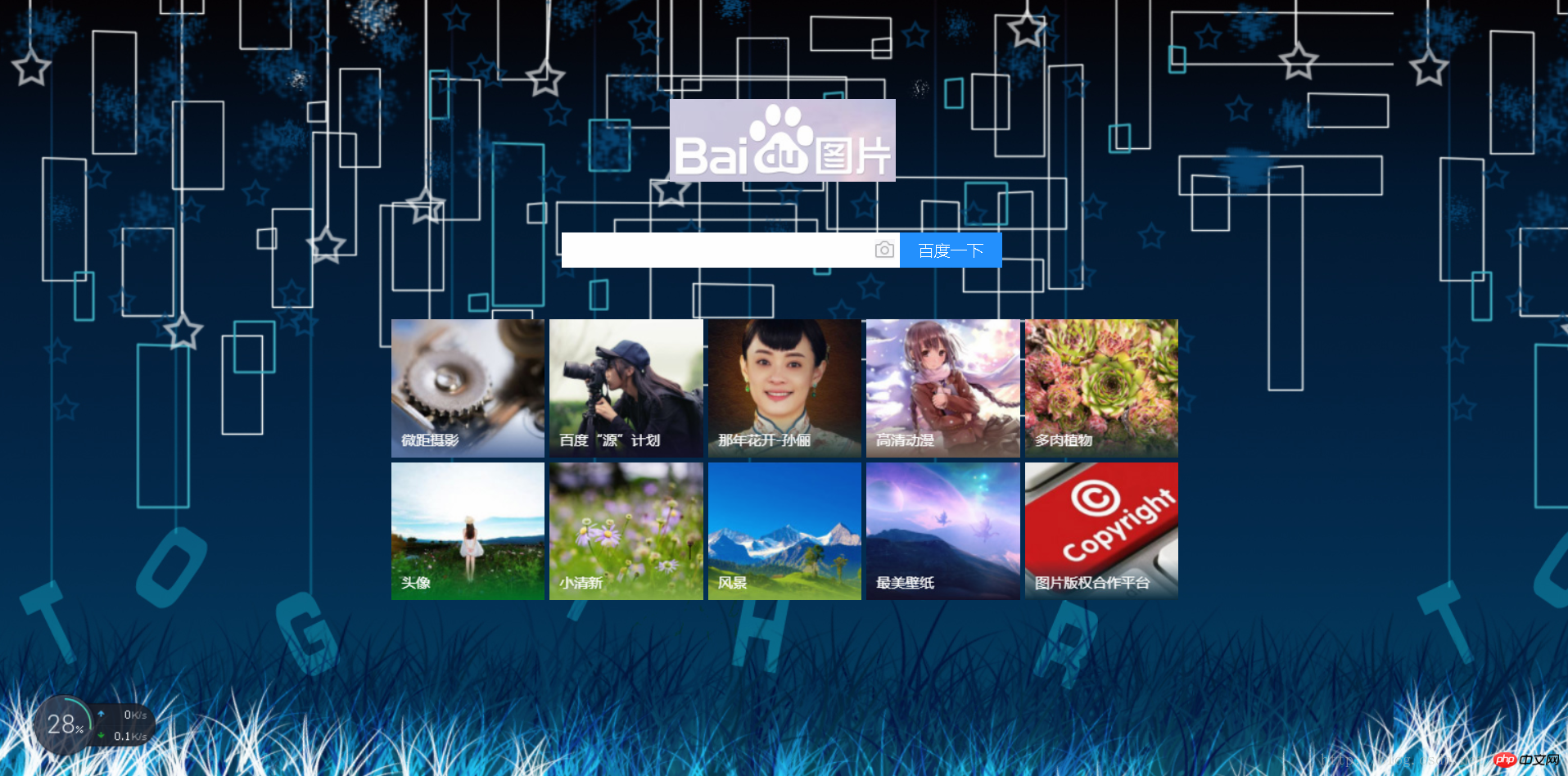
The above is the detailed content of Use HTML+CSS to achieve animation effects. For more information, please follow other related articles on the PHP Chinese website!

Hot AI Tools

Undresser.AI Undress
AI-powered app for creating realistic nude photos

AI Clothes Remover
Online AI tool for removing clothes from photos.

Undress AI Tool
Undress images for free

Clothoff.io
AI clothes remover

AI Hentai Generator
Generate AI Hentai for free.

Hot Article

Hot Tools

Notepad++7.3.1
Easy-to-use and free code editor

SublimeText3 Chinese version
Chinese version, very easy to use

Zend Studio 13.0.1
Powerful PHP integrated development environment

Dreamweaver CS6
Visual web development tools

SublimeText3 Mac version
God-level code editing software (SublimeText3)

Hot Topics
 1374
1374
 52
52
 How to use bootstrap button
Apr 07, 2025 pm 03:09 PM
How to use bootstrap button
Apr 07, 2025 pm 03:09 PM
How to use the Bootstrap button? Introduce Bootstrap CSS to create button elements and add Bootstrap button class to add button text
 How to insert pictures on bootstrap
Apr 07, 2025 pm 03:30 PM
How to insert pictures on bootstrap
Apr 07, 2025 pm 03:30 PM
There are several ways to insert images in Bootstrap: insert images directly, using the HTML img tag. With the Bootstrap image component, you can provide responsive images and more styles. Set the image size, use the img-fluid class to make the image adaptable. Set the border, using the img-bordered class. Set the rounded corners and use the img-rounded class. Set the shadow, use the shadow class. Resize and position the image, using CSS style. Using the background image, use the background-image CSS property.
 How to resize bootstrap
Apr 07, 2025 pm 03:18 PM
How to resize bootstrap
Apr 07, 2025 pm 03:18 PM
To adjust the size of elements in Bootstrap, you can use the dimension class, which includes: adjusting width: .col-, .w-, .mw-adjust height: .h-, .min-h-, .max-h-
 How to set up the framework for bootstrap
Apr 07, 2025 pm 03:27 PM
How to set up the framework for bootstrap
Apr 07, 2025 pm 03:27 PM
To set up the Bootstrap framework, you need to follow these steps: 1. Reference the Bootstrap file via CDN; 2. Download and host the file on your own server; 3. Include the Bootstrap file in HTML; 4. Compile Sass/Less as needed; 5. Import a custom file (optional). Once setup is complete, you can use Bootstrap's grid systems, components, and styles to create responsive websites and applications.
 How to upload files on bootstrap
Apr 07, 2025 pm 01:09 PM
How to upload files on bootstrap
Apr 07, 2025 pm 01:09 PM
The file upload function can be implemented through Bootstrap. The steps are as follows: introduce Bootstrap CSS and JavaScript files; create file input fields; create file upload buttons; handle file uploads (using FormData to collect data and then send to the server); custom style (optional).
 How to verify bootstrap date
Apr 07, 2025 pm 03:06 PM
How to verify bootstrap date
Apr 07, 2025 pm 03:06 PM
To verify dates in Bootstrap, follow these steps: Introduce the required scripts and styles; initialize the date selector component; set the data-bv-date attribute to enable verification; configure verification rules (such as date formats, error messages, etc.); integrate the Bootstrap verification framework and automatically verify date input when form is submitted.
 How to set the bootstrap navigation bar
Apr 07, 2025 pm 01:51 PM
How to set the bootstrap navigation bar
Apr 07, 2025 pm 01:51 PM
Bootstrap provides a simple guide to setting up navigation bars: Introducing the Bootstrap library to create navigation bar containers Add brand identity Create navigation links Add other elements (optional) Adjust styles (optional)
 How to view the date of bootstrap
Apr 07, 2025 pm 03:03 PM
How to view the date of bootstrap
Apr 07, 2025 pm 03:03 PM
Answer: You can use the date picker component of Bootstrap to view dates in the page. Steps: Introduce the Bootstrap framework. Create a date selector input box in HTML. Bootstrap will automatically add styles to the selector. Use JavaScript to get the selected date.




