
During database modification or deletion operations, data errors or even database crashes may occur, but effective scheduled backups can protect the database well. This article mainly describes the functions of Navicat for MySQL such as scheduled database backup and data recovery. It can also set up scheduled movie playback and other settings. I hope it will be helpful to you. If there are any errors or deficiencies in the article, please let me know~
Planned tasks is to let the computer perform specified actions within a specified time. These actions can be a program or a A batch process, but at least it works! In fact, to put it more simply, it is equivalent to the operation of double-clicking the mouse on something during that time.
1. First, create the database hcpmanage and table information, which mainly records ticket information.

2. Click "Task"->"New Batch Job", as shown in the figure below.
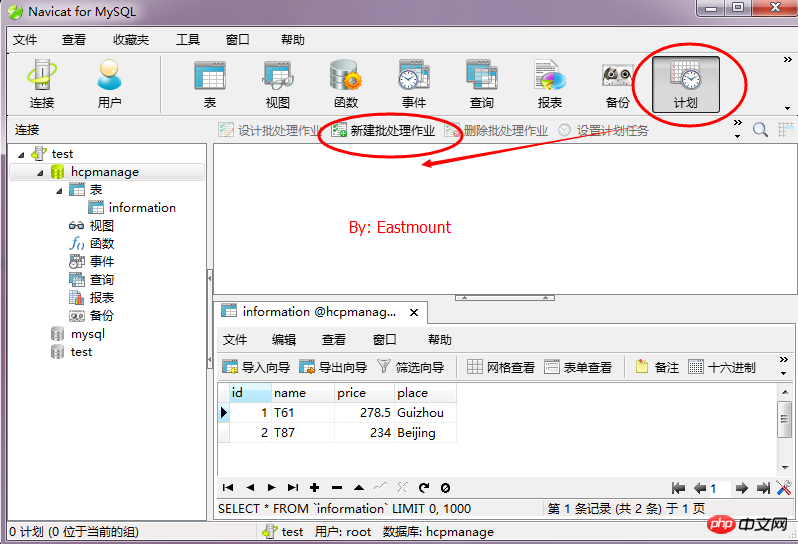
#3. Then in the pop-up dialog box, double-click the available task "Backup hcpmanage" and select the task. Click the Save button and set it to "20170418bf".
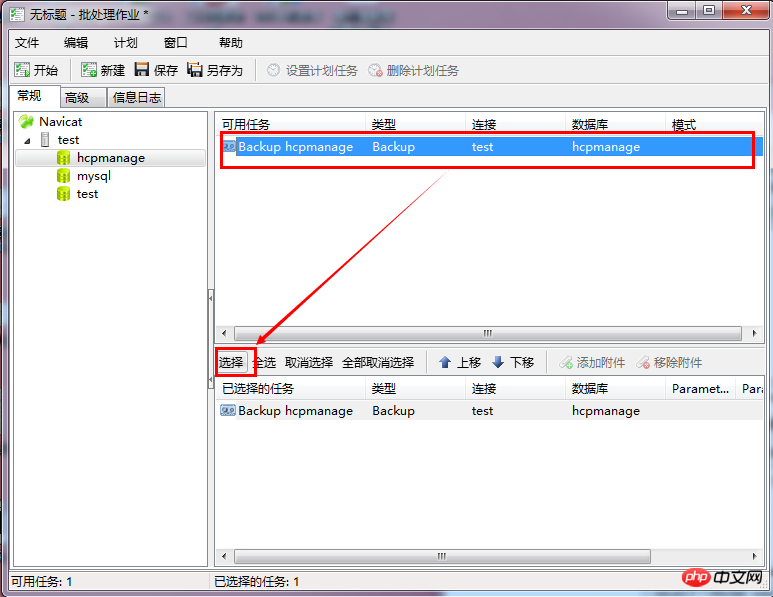
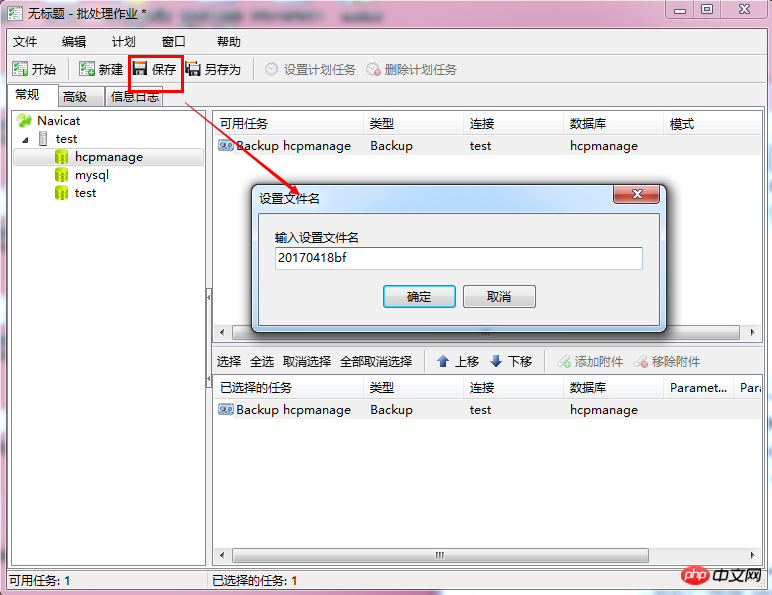
4.Then the backup file will appear in the plan list, as shown in the figure below.

5. Click the "20170418bf" to set the scheduled task, as shown in the figure below.
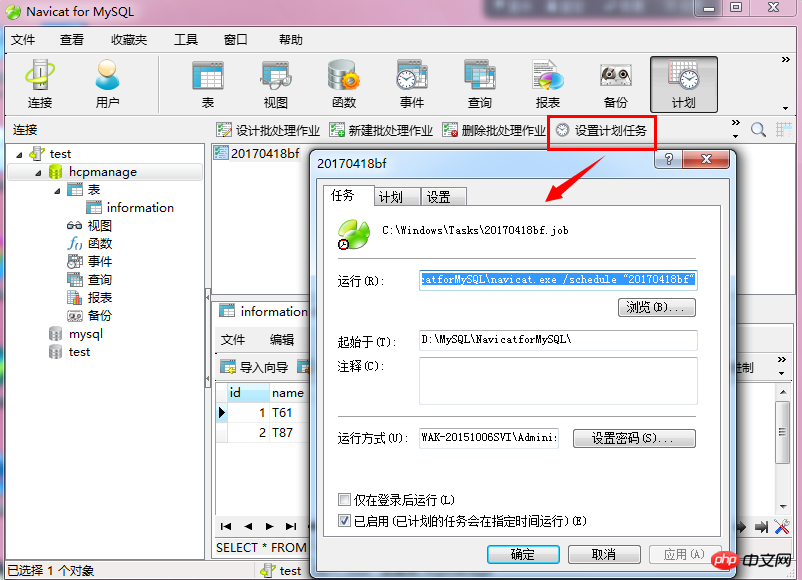
6. In the pop-up "Schedule", set the backup operation at 23:58 every day, as shown in the figure below.
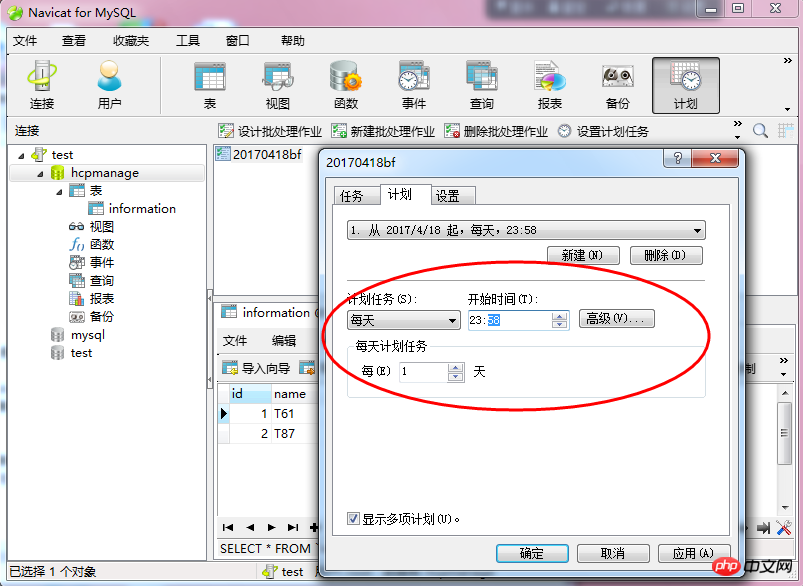
#7. Click "Apply", enter the power-on password in the pop-up "Set Account Information", and click OK.
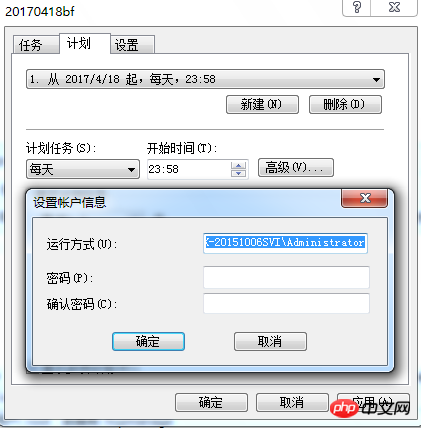
The commonly used settings are as follows, including task completion schedule, idle time and power management, etc.
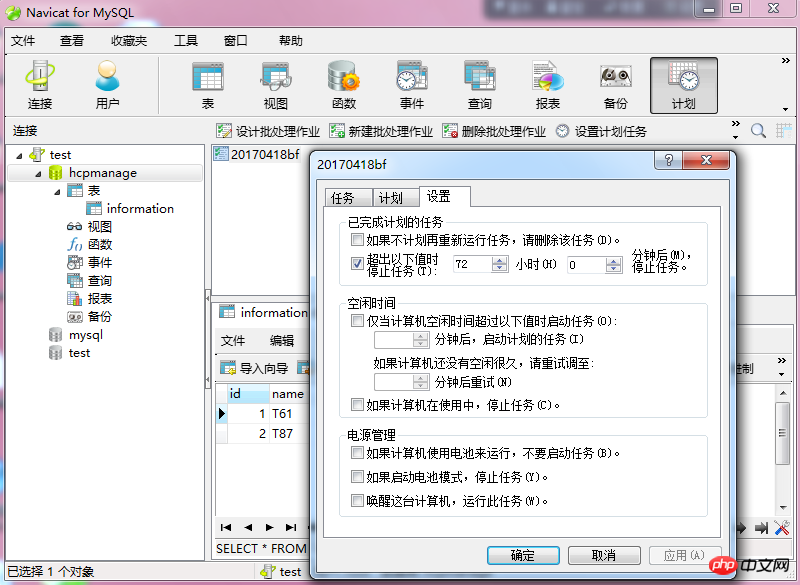
8. When the time reaches 23:58 every day, the database will be backed up regularly. The backup file is under the "Windows/System32/Tasks" task path, as shown in the figure below.
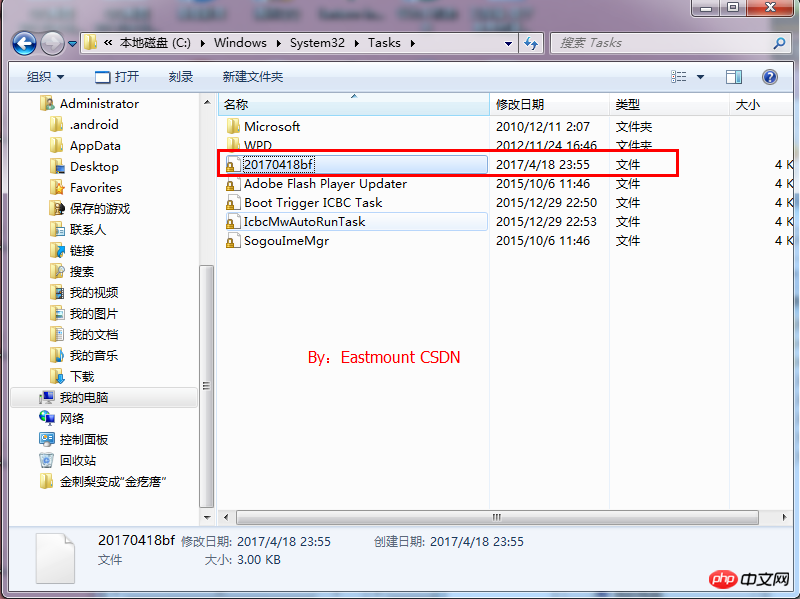
The path of another backup psc file: Navicat\MySQL\servers\test\hcpmanage (Connection-Database).

Note: During the process of entering the power-on password, the error "An error occurred when the task scheduler tried to set the task account information again" is often reported, as shown in the figure below. The solution is shown in the third part.

Assume that the database has been destroyed and the table information has been deleted. Now it needs to be aligned for recovery.
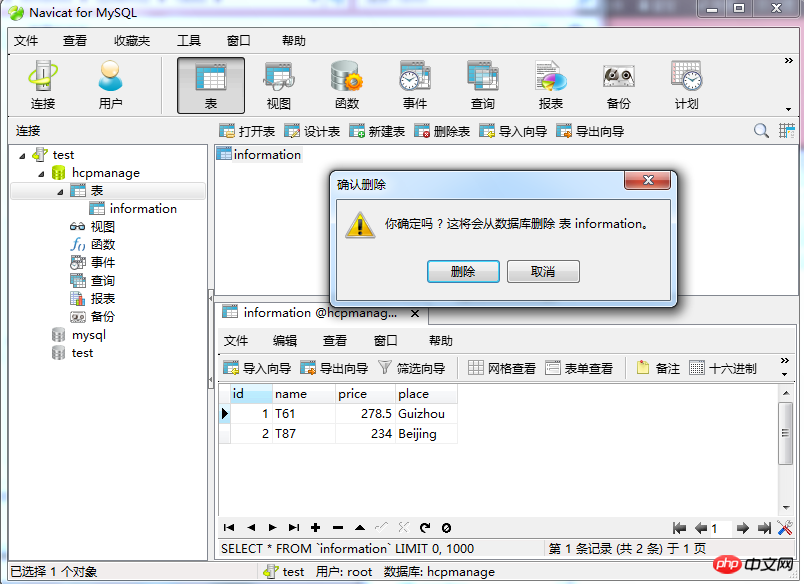
1. Click "Backup" -> "Restore Backup", as shown in the figure below.
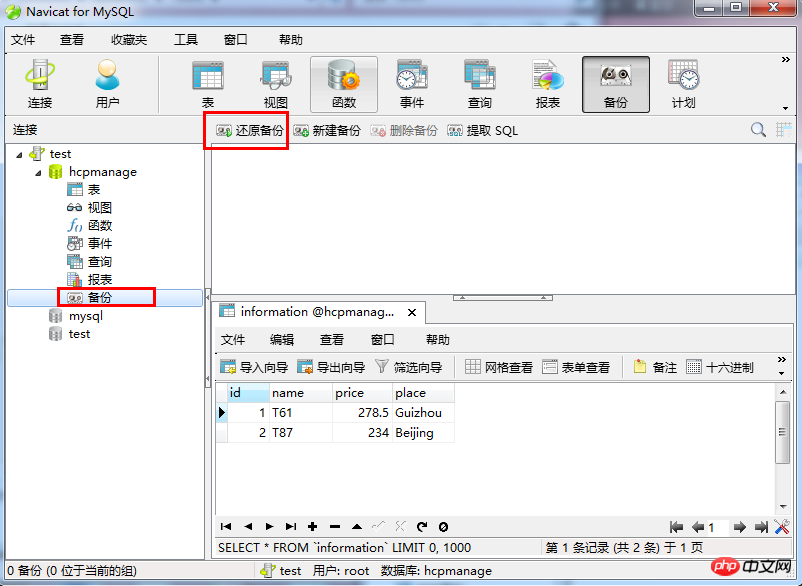
#2. It will pop up by default to find the corresponding database, select the psc file, as shown in the figure below.
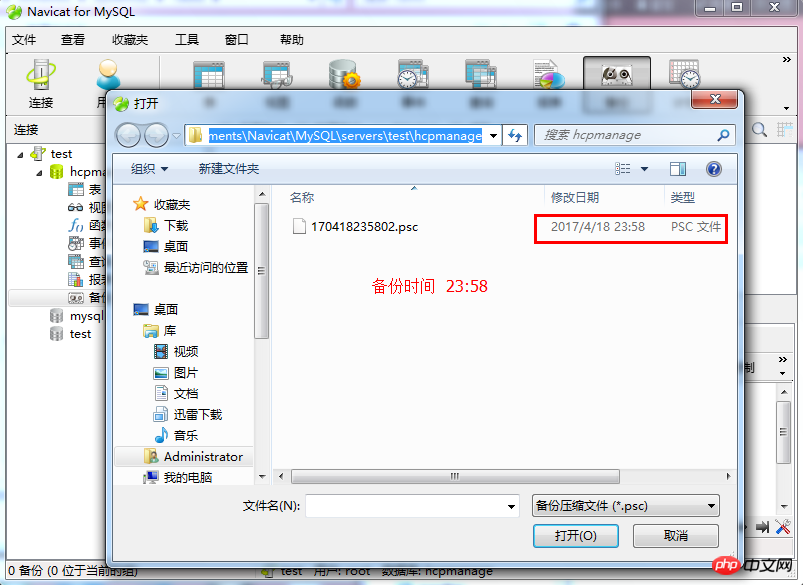
#3. "Restore Backup" pops up, and the backup file was taken at 23:58, click the "Start" button.
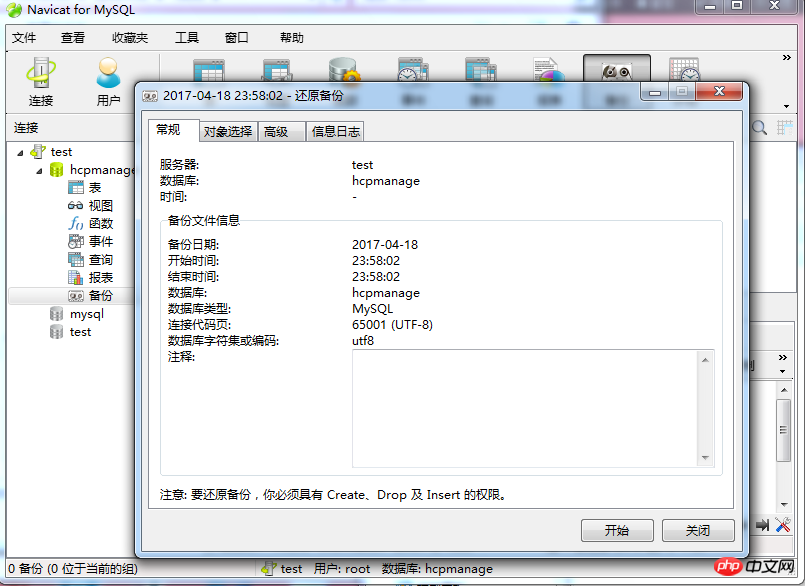
4. Then the data is restored successfully, check the "Information Log", as shown in the figure below.

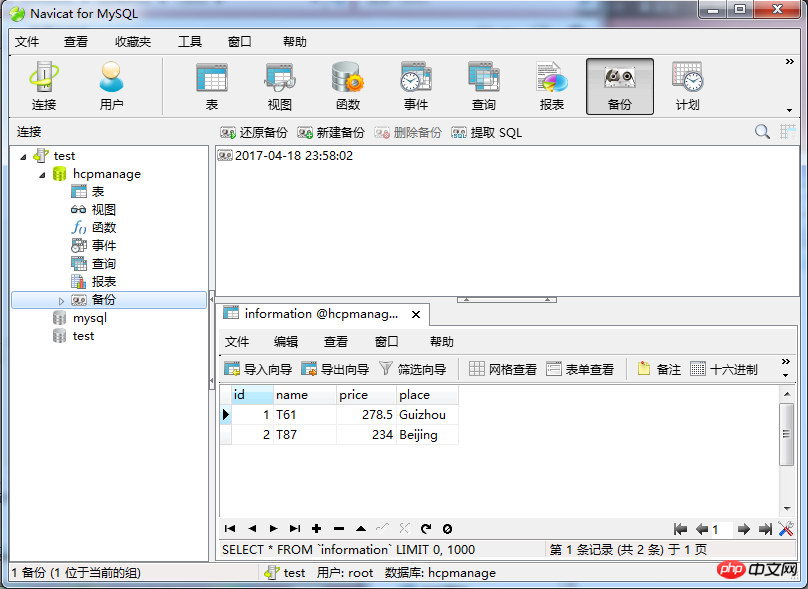
5. Data restoration is successful, other methods are similar.
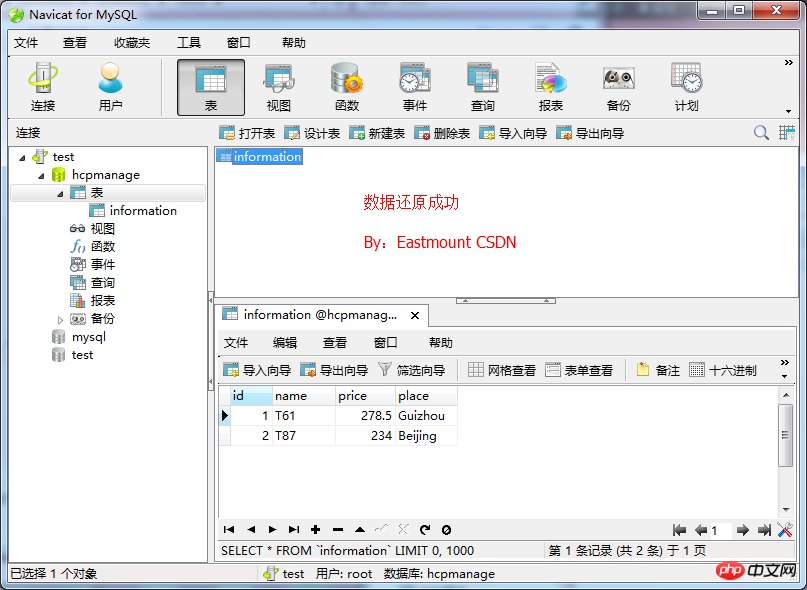
During the process of setting the plan, an error will always be reported when entering the user name or password, especially if the password is empty The situation is as follows. How to solve this error?

1. "Task Scheduler" in "Services" (command services.msc in cmd) needs to be started.

2. In "Security Options" in "Local Policy" (command gpedit.msc in cmd), you need todisable"Account: use empty password Local accounts only allow console logins." Note that it is disabled, as shown in the figure below.
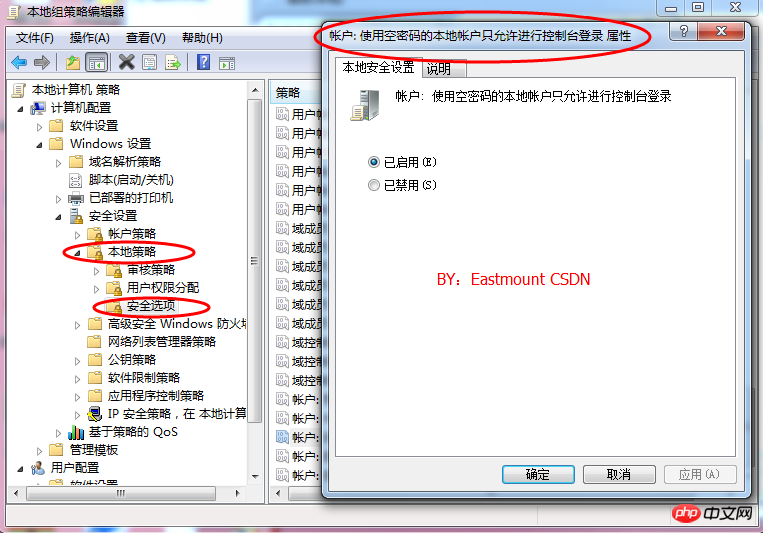
The above is the detailed content of Navicat for MySQL scheduled database backup and data recovery operations. For more information, please follow other related articles on the PHP Chinese website!




