How to implement JS click cycle to switch display content
This article mainly introduces the method of JS to realize click cycle switching to display content, involving javascript mouse event response, acquisition of page elements, attribute setting and other related operation skills. Friends in need can refer to this article
The example describes the method of using JS to switch the display content by clicking in a loop. Share it with everyone for your reference, the details are as follows:
Let’s take a look at the running effect first:
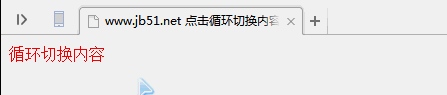
The specific code is as follows:
<!DOCTYPE html>
<html lang="en">
<head>
<meta charset="UTF-8">
<title>www.jb51.net 点击循环切换内容</title>
<style>
a {
cursor: pointer;
color: red;
}
p {
display: none;
}
</style>
</head>
<body>
<a onclick="con()">循环切换内容</a>
<p>11111</p>
<p>22222</p>
<p>33333</p>
<script>
//可以换成切换图片等等
flag = 0;
pre = 0;
function con(){
var cons = document.getElementsByTagName("p");
document.getElementsByTagName("p")[pre].style.display = "none";
document.getElementsByTagName("p")[flag].style.display = "inline";
console.log(flag);
pre = flag;
if(flag == cons.length - 1) { //注意是cons.length-1,因为索引值是从0开始的
flag = 0;
} else {
++flag;
}
}
</script>
</body>
</html>The above is the detailed content of How to implement JS click cycle to switch display content. For more information, please follow other related articles on the PHP Chinese website!

Hot AI Tools

Undresser.AI Undress
AI-powered app for creating realistic nude photos

AI Clothes Remover
Online AI tool for removing clothes from photos.

Undress AI Tool
Undress images for free

Clothoff.io
AI clothes remover

AI Hentai Generator
Generate AI Hentai for free.

Hot Article

Hot Tools

Notepad++7.3.1
Easy-to-use and free code editor

SublimeText3 Chinese version
Chinese version, very easy to use

Zend Studio 13.0.1
Powerful PHP integrated development environment

Dreamweaver CS6
Visual web development tools

SublimeText3 Mac version
God-level code editing software (SublimeText3)

Hot Topics
 How to change the Microsoft Edge browser to open with 360 navigation - How to change the opening with 360 navigation
Mar 04, 2024 pm 01:50 PM
How to change the Microsoft Edge browser to open with 360 navigation - How to change the opening with 360 navigation
Mar 04, 2024 pm 01:50 PM
How to change the page that opens the Microsoft Edge browser to 360 navigation? It is actually very simple, so now I will share with you the method of changing the page that opens the Microsoft Edge browser to 360 navigation. Friends in need can take a look. I hope Can help everyone. Open the Microsoft Edge browser. We see a page like the one below. Click the three-dot icon in the upper right corner. Click "Settings." Click "On startup" in the left column of the settings page. Click on the three points shown in the picture in the right column (do not click "Open New Tab"), then click Edit and change the URL to "0" (or other meaningless numbers). Then click "Save". Next, select "
 Reasons and solutions for desktop layout being locked
Feb 19, 2024 pm 06:08 PM
Reasons and solutions for desktop layout being locked
Feb 19, 2024 pm 06:08 PM
What happens when the desktop layout is locked? When using the computer, sometimes we may encounter the situation where the desktop layout is locked. This problem means that we cannot freely adjust the position of desktop icons or change the desktop background. So, what exactly is going on when it says that the desktop layout is locked? 1. Understand the desktop layout and locking functions. First, we need to understand the two concepts of desktop layout and desktop locking. Desktop layout refers to the arrangement of various elements on the desktop, including shortcuts, folders, widgets, etc. we can be free
 How to make a remote desktop connection display the other party's taskbar
Jan 03, 2024 pm 12:49 PM
How to make a remote desktop connection display the other party's taskbar
Jan 03, 2024 pm 12:49 PM
There are many users using Remote Desktop Connection. Many users will encounter some minor problems when using it, such as the other party's taskbar not being displayed. In fact, it is probably a problem with the other party's settings. Let's take a look at the solutions below. How to display the other party's taskbar during Remote Desktop Connection: 1. First, click "Settings". 2. Then open "Personalization". 3. Then select "Taskbar" on the left. 4. Turn off the Hide Taskbar option in the picture.
 How to set up Cheat Engine in Chinese? Cheat Engine setting Chinese method
Mar 13, 2024 pm 04:49 PM
How to set up Cheat Engine in Chinese? Cheat Engine setting Chinese method
Mar 13, 2024 pm 04:49 PM
CheatEngine is a game editor that can edit and modify the game's memory. However, its default language is non-Chinese, which is inconvenient for many friends. So how to set Chinese in CheatEngine? Today, the editor will give you a detailed introduction to how to set up Chinese in CheatEngine. I hope it can help you. Setting method one: 1. Double-click to open the software and click "edit" in the upper left corner. 2. Then click “settings” in the option list below. 3. In the opened window interface, click "languages" in the left column
 Simple JavaScript Tutorial: How to Get HTTP Status Code
Jan 05, 2024 pm 06:08 PM
Simple JavaScript Tutorial: How to Get HTTP Status Code
Jan 05, 2024 pm 06:08 PM
JavaScript tutorial: How to get HTTP status code, specific code examples are required. Preface: In web development, data interaction with the server is often involved. When communicating with the server, we often need to obtain the returned HTTP status code to determine whether the operation is successful, and perform corresponding processing based on different status codes. This article will teach you how to use JavaScript to obtain HTTP status codes and provide some practical code examples. Using XMLHttpRequest
 Where to set the download button in Microsoft Edge - How to set the download button in Microsoft Edge
Mar 06, 2024 am 11:49 AM
Where to set the download button in Microsoft Edge - How to set the download button in Microsoft Edge
Mar 06, 2024 am 11:49 AM
Do you know where to set the download button to display in Microsoft Edge? Below, the editor will bring you the method to set the download button to display in Microsoft Edge. I hope it will be helpful to you. Let’s follow the editor to learn it! Step 1: First open Microsoft Edge Browser, click the [...] logo in the upper right corner, as shown in the figure below. Step 2: Then click [Settings] in the pop-up menu, as shown in the figure below. Step 3: Then click [Appearance] on the left side of the interface, as shown in the figure below. Step 4: Finally, click the button on the right side of [Show Download Button] and it will change from gray to blue, as shown in the figure below. The above is where the editor brings you how to set up the download button in Microsoft Edge.
 Samsung will provide displays for Microsoft's MR headsets, and the devices are expected to be lighter and have clearer displays
Aug 10, 2024 pm 09:45 PM
Samsung will provide displays for Microsoft's MR headsets, and the devices are expected to be lighter and have clearer displays
Aug 10, 2024 pm 09:45 PM
Recently, Samsung Display and Microsoft signed an important cooperation agreement. According to the agreement, Samsung Display will develop and supply hundreds of thousands of OLEDoS panels for mixed reality (MR) head-mounted devices to Microsoft. Microsoft is developing an MR device for multimedia content such as games and movies. This device is expected to It will be launched after the OLEDoS specifications are finalized, mainly serving the commercial field, and is expected to be delivered as early as 2026. OLEDoS (OLED on Silicon) technology OLEDoS is a new display technology that deposits OLED on a silicon substrate. Compared with traditional glass substrates, it is thinner and has higher pixels. OLEDoS display and ordinary display
 How to display the wifi password QR code? It is recommended to scan the wifi password on WeChat in 3 seconds.
Feb 20, 2024 pm 01:42 PM
How to display the wifi password QR code? It is recommended to scan the wifi password on WeChat in 3 seconds.
Feb 20, 2024 pm 01:42 PM
You don’t need to enter the WIFI password often, so it’s normal to forget it. Today I will teach you the simplest way to find the password of your own WIFI. It can be done in 3 seconds. To check the WIFI password, use WeChat to scan it. The premise of this method is: there must be a mobile phone that can connect to WIFI. Okay, let’s start the tutorial: Step 1. We enter the phone, pull down from the top of the phone, bring up the status bar, and the WIFI icon. Step 2. Long press the WIFI icon to enter the WLAN settings; long press the WIFI icon. Step 3. Click Connected. Enter the WIFI name of your home, click Share Password, and a QR code will pop up; Step 4 of sharing WIFI password, we take a screenshot and save this QR code; Step 5, long press the WeChat icon on the desktop, and click Scan






