
Question. Question
In the mobile mall system, we often see a search box at the top of the page. This type of search box bloggers prefer Fixed at the top of the page, translucent and suspended, part of the carousel can be vaguely seen.
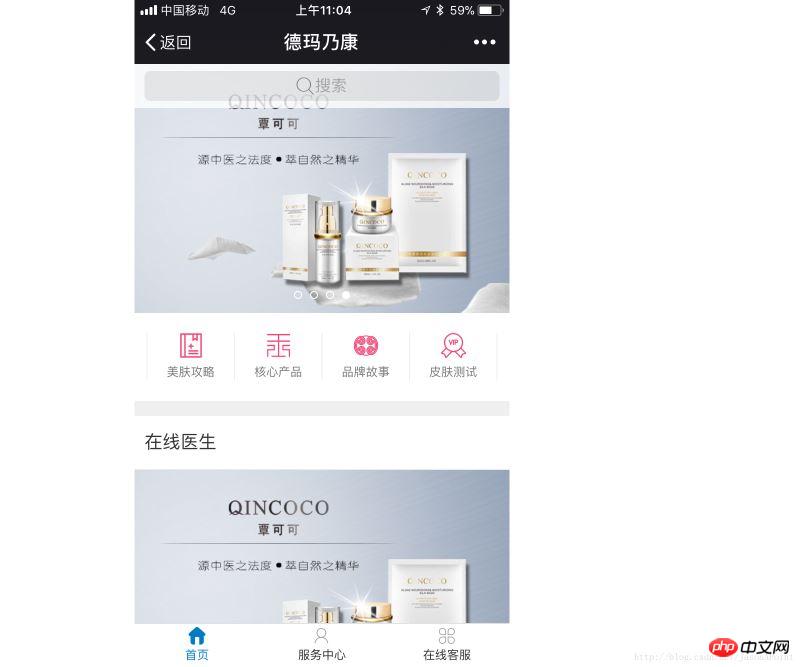
To create such a search box, the technical key lies in:
fixed search box positioning
opacity Set transparency
Solution. Solution
First we define an html fragment:
<!-- 搜索框 -->
<header class="bar">
<form name="search" class="search" id="search" action="">
<p class="search-row">
<input type="search" name="word" id="word">
<span class="placeholder "><span class="iconfont icon-sousuo"></span><span class="text">搜索</span></span>
</p>
</form>
</header>
<!-- 一个背景图 实际上这里往往是轮播图 -->
<p class="background">
<img src="bg.jpg">
</p>The header label is the search box, and the p below is a background image.
Attach the CSS style:
<style type="text/css">
body {
margin: 0; padding: 0;
font-size: 14px; font-family: "microsoft yahei",'Arial', 'Verdana','Helvetica', sans-serif;
}
.bar {
position: fixed; top: 0; left: 0; right: 0; /* 决定了搜索框置顶 */
height: 44px; padding: 0 10px;
background-color: #fff; opacity: 0.8; /* 搜索框半透明效果 */
z-index: 10;
}
.bar form {
display: block; padding: 0;margin: 0;
}
.search-row {
position: relative;
height: 30px; padding: 7px 0;
}
.search-row input[type=search] {
position: absolute; top: 7px;
height: 30px; line-height: 21px; width: 100%; padding: 10px 15px 10px 30px;
border: 0; border-radius: 6px; outline: 0; background-color: rgba(0,0,0,0.1);
font-size: 16px; text-align: center;
z-index: 100;
}
.search-row .placeholder {
position: absolute; top: 2px; left: 0; right: 0;
display: inline-block; height: 34px; line-height: 34px;
border: 0; border-radius: 6px;
font-size: 16px; text-align: center; color: #999;
z-index: 1;
}
.search-row .placeholder .iconfont {
display: inline-block; width: 19px; line-height: 24px; padding: 10px 0;
font-size: 21px; color: #666;
}
.search-row .placeholder .text {
line-height: 40px;
vertical-align: top;
}
.background img {
width: 100%;
}
.active:before {
position: absolute; top: 11px; left: 5px; right: auto;
display: block; margin-right: 0;
font-size: 21px;
}
.active input[type=search] {
text-align: left
}
.active .placeholder{
display: none
}
</style>It’s a long CSS style, but its core is just two sentences: position: fixed; /* decided Search box on top*/ and background-color: #fff; opacity: 0.8; /* Search box translucent effect*/, other styles are for the layout of the page, the details of the layout need to be written by readers to understand, the process may take Take your time.
In this way we have completed a static search box:

Note: The search icon here uses iconfont, readers can go to the iconfont vector icon library by themselves download.
At this point, we still need to implement some animation effects through JS:
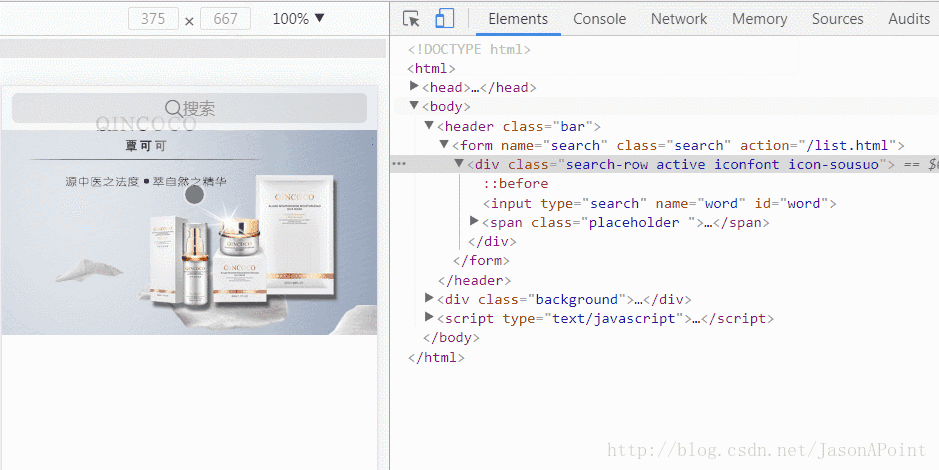
is used to switch the "search" position icon when the user switches input. The principle is very simple. Simple, add and remove classes, these classes define styles.
.active:before {
position: absolute; top: 11px; left: 5px; right: auto;
display: block; margin-right: 0;
font-size: 21px;
}
.active input[type=search] {
text-align: left
}
.active .placeholder{
display: none
}
<script type="text/javascript">
/* 输入框获取到焦点 表示用户正在输入 */
$("#word").focusin(function() {
$(".search-row").addClass("active iconfont icon-sousuo");
});
/* 输入框失去焦点 表示用户输入完毕 */
$("#word").focusout(function() {
/* 判断用户是否有内容输入 */
if ($(this).val()=="") {
/* 没有内容输入 改变样式 */
$(".search-row").removeClass("active iconfont icon-sousuo");
} else {
/* 有内容输入 保持样式 并提交表单 */
$("#search").submit();
}
});
</script>Note: jQuery needs to be introduced here, don’t forget it!
Extension. Extension
Full html code:
<style type="text/css"> body { margin: 0; padding: 0; font-size: 14px; font-family: "microsoft yahei",'Arial', 'Verdana','Helvetica', sans-serif; } .bar { position: fixed; top: 0; left: 0; right: 0; /* 决定了搜索框置顶 */ height: 44px; padding: 0 10px; background-color: #fff; opacity: 0.8; /* 搜索框半透明效果 */ z-index: 10; } .bar form { display: block; padding: 0;margin: 0; } .search-row { position: relative; height: 30px; padding: 7px 0; } .search-row input[type=search] { position: absolute; top: 7px; height: 30px; line-height: 21px; width: 100%; padding: 10px 15px 10px 30px; border: 0; border-radius: 6px; outline: 0; background-color: rgba(0,0,0,0.1); font-size: 16px; text-align: center; z-index: 100; } .search-row .placeholder { position: absolute; top: 2px; left: 0; right: 0; display: inline-block; height: 34px; line-height: 34px; border: 0; border-radius: 6px; font-size: 16px; text-align: center; color: #999; z-index: 1; } .search-row .placeholder .iconfont { display: inline-block; width: 19px; line-height: 24px; padding: 10px 0; font-size: 21px; color: #666; } .search-row .placeholder .text { line-height: 40px; vertical-align: top; } .background img { width: 100%; } .active:before { position: absolute; top: 11px; left: 5px; right: auto; display: block; margin-right: 0; font-size: 21px; } .active input[type=search] { text-align: left } .active .placeholder{ display: none } </style> <!-- 搜索框 --> <header class="bar"> <form name="search" class="search" id="search" action=""> <p class="search-row"> <input type="search" name="word" id="word"> <span class="placeholder "><span class="iconfont icon-sousuo"></span><span class="text">搜索</span></span> </p> </form> </header> <!-- 一个背景图 实际上这里往往是轮播图 --> <p class="background"> <img src="bg.jpg"> </p>
The above is the detailed content of Introduction to the implementation method of fixed floating translucent search box on HTML mobile terminal. For more information, please follow other related articles on the PHP Chinese website!




