
I believe there must be many people using
phpstorm. I believe there must be many students who feel uncomfortable using the shortcut keys of phpstorm. In this article, let us modify the shortcut keys of phpstorm according to our own preferences!
1. Cancel automatic saving
EnterFile -> Settings -> ;Appearance & Behavior -> System Settings,
Uncheck the two options in the middle, that is, Save... Two items:
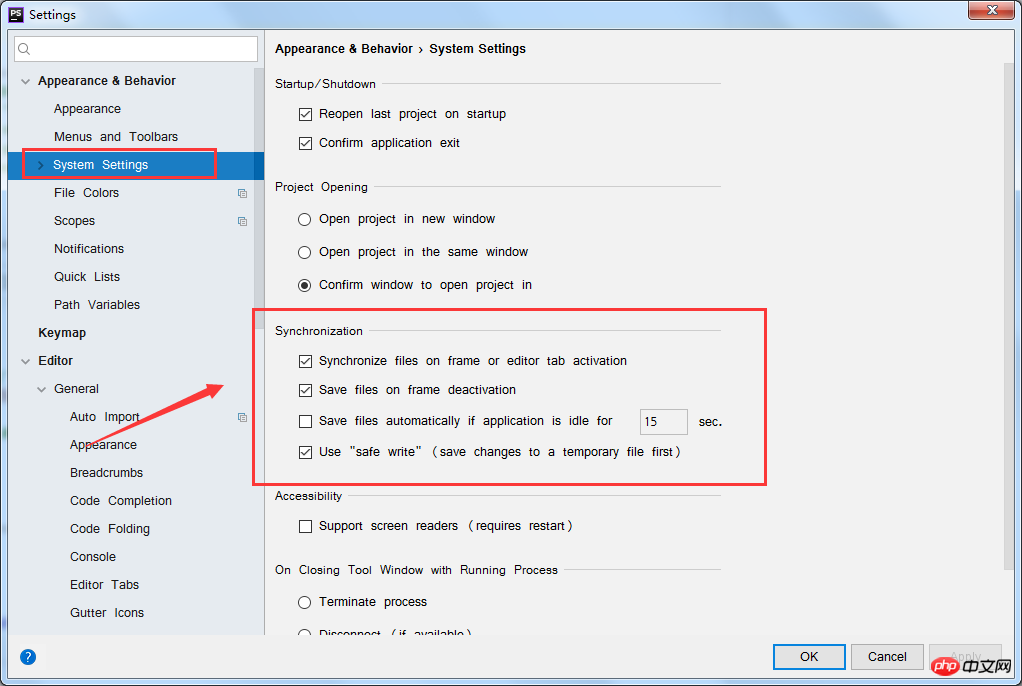
In this way, the unpleasantness of PhpStrom's automatic saving is cancelled. . .
2. The modified files are marked with stars (*)
Enter File -> Settings -> Editor ->General - > Editor Tabs, check the following options:
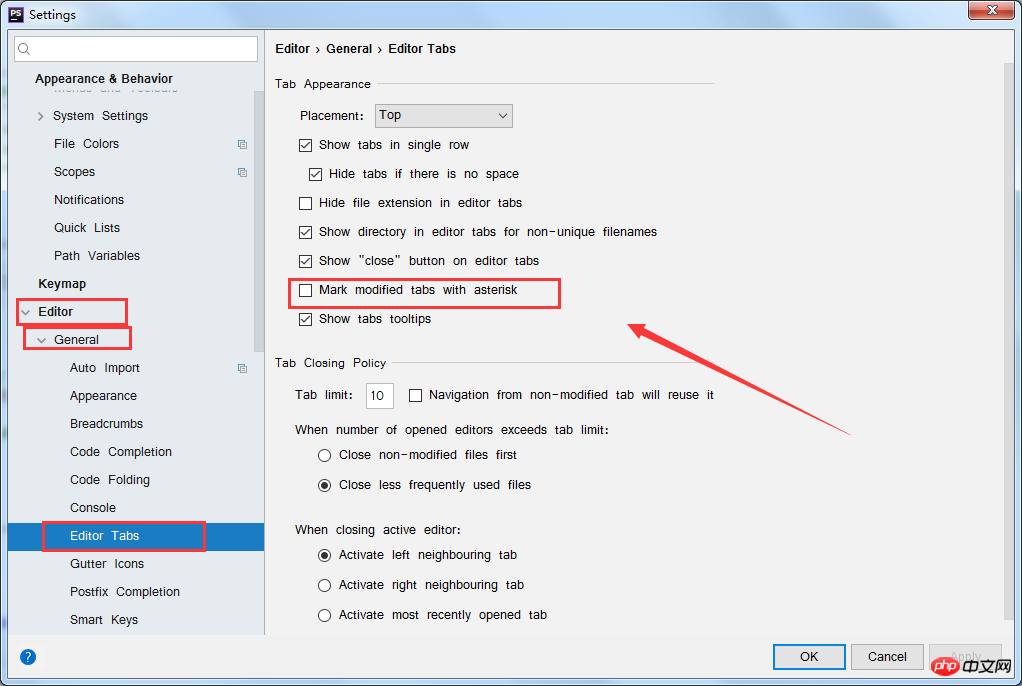
In this way, the modified files will be restored with stars. . . .
3. Shortcut key settings
Enter File -> Settings -> Keymap and find the one you want to modify Operation, double-click to modify according to your own habits:
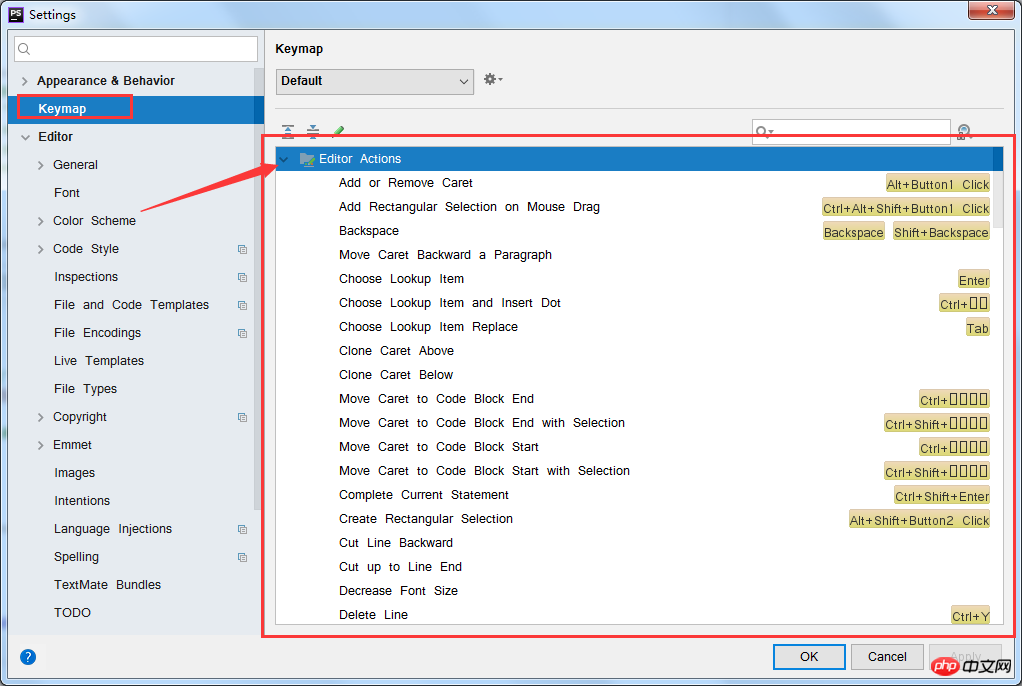
The above is how phpstorm cancels automatic saving, modifies the shortcut keys and marks the modified files as stars to mark all contents!
Related recommendations:
How to install the vue.js plug-in in phpstorm
Using phpstorm for svn submission
php's detailed explanation of automatic prompts using PHPstorm
The above is the detailed content of phpstorm cancels automatic saving, modifies shortcut keys and marks modified files as stars.. For more information, please follow other related articles on the PHP Chinese website!




