Solution to customizing WeChat login code scanning style
PC WeChat scan code login
Recently there is a demand for PC WeChat scan code login. There are two ways to scan WeChat code. One is to open a new one. QR code page, the other is embedded product web page. This time we take the embedded QR code as an example. The document explains very clearly how to display a login QR code on the page, so I won’t go into details.
Solving the problem of customizing the WeChat QR code style
When everything is ready, the initial default of the QR code on the web page will look like this . 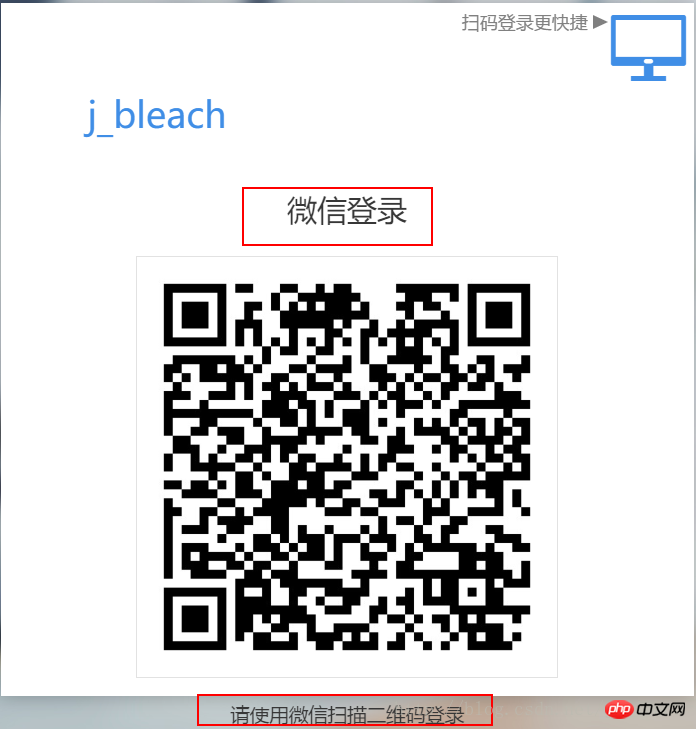
Not to mention it is very large (default QR code size is 280x280), there is also a title for WeChat login, and there are also prompts to scan the code to log in below.
Fortunately, WeChat has left an API to give us the opportunity to customize the style. When instantiating a QR code before, the href attribute in the instance object allows setting the style.
<span style="font-size: 16px;"> var obj = new WxLogin({<br> id:"login_container", <br> appid: "", <br> scope: "", <br> redirect_uri: "",<br> state: "",<br> style: "",<br> href: "../qrcode.css"//就是这个属性<br> });<br></span>Unfortunately, if you pass in the address of the style file in href, an error will be reported. It seems that WeChat only allows access to https resources for security reasons. So now we use the second solution data-url.
Solve the style problem by accessing data-url
Write a nodejs script to convert the css resource just now into data-url. The specific code implementation is:
<span style="font-size: 16px;">var fs = require('fs');<br><br>// function to encode file data to base64 encoded string<br>function base64_encode(file) {<br> // read binary data<br> var bitmap = fs.readFileSync(file);<br> // convert binary data to base64 encoded string<br> return 'data:text/css;base64,'+new Buffer(bitmap).toString('base64');<br>}<br><br>console.log(base64_encode('./qrcode.css'))<br></span>Run the node script, copy the printed data-url, and then assign it to the href just now. 
<span style="font-size: 16px;"> var obj = new WxLogin({<br> id:"login_container", <br> appid: "", <br> scope: "", <br> redirect_uri: "",<br> state: "",<br> style: "",<br> href:"data:text/css;base64,LmltcG93ZXJCb3ggLnFyY29kZSB7d2lkdGg6IDIwMHB4O30NCi5pbXBvd2VyQm94IC50aXRsZSB7ZGlzcGxheTogbm9uZTt9DQouaW1wb3dlckJveCAuaW5mbyB7d2lkdGg6IDIwMHB4O30NCi5zdGF0dXNfaWNvbiB7ZGlzcGxheTpub25lf<br>Q0KLmltcG93ZXJCb3ggLnN0YXR1cyB7dGV4dC1hbGlnbjogY2VudGVyO30="//data-url<br> });<br></span>Note the MIME type here, text/css must be returned.
Customized QR code: 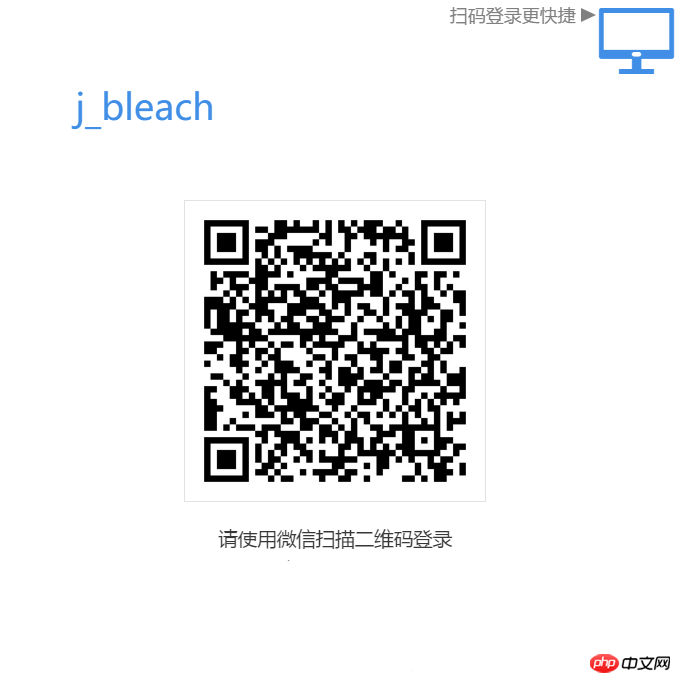
Related tutorials:
Some new features for WeChat login Get
php QR code production and download method
Two methods of javascript generating QR code
The above is the detailed content of Solution to customizing WeChat login code scanning style. For more information, please follow other related articles on the PHP Chinese website!

Hot AI Tools

Undresser.AI Undress
AI-powered app for creating realistic nude photos

AI Clothes Remover
Online AI tool for removing clothes from photos.

Undress AI Tool
Undress images for free

Clothoff.io
AI clothes remover

AI Hentai Generator
Generate AI Hentai for free.

Hot Article

Hot Tools

Notepad++7.3.1
Easy-to-use and free code editor

SublimeText3 Chinese version
Chinese version, very easy to use

Zend Studio 13.0.1
Powerful PHP integrated development environment

Dreamweaver CS6
Visual web development tools

SublimeText3 Mac version
God-level code editing software (SublimeText3)

Hot Topics
 Solution to the problem that Win11 system cannot install Chinese language pack
Mar 09, 2024 am 09:48 AM
Solution to the problem that Win11 system cannot install Chinese language pack
Mar 09, 2024 am 09:48 AM
Solution to the problem that Win11 system cannot install Chinese language pack With the launch of Windows 11 system, many users began to upgrade their operating system to experience new functions and interfaces. However, some users found that they were unable to install the Chinese language pack after upgrading, which troubled their experience. In this article, we will discuss the reasons why Win11 system cannot install the Chinese language pack and provide some solutions to help users solve this problem. Cause Analysis First, let us analyze the inability of Win11 system to
 Five tips to teach you how to solve the problem of Black Shark phone not turning on!
Mar 24, 2024 pm 12:27 PM
Five tips to teach you how to solve the problem of Black Shark phone not turning on!
Mar 24, 2024 pm 12:27 PM
As smartphone technology continues to develop, mobile phones play an increasingly important role in our daily lives. As a flagship phone focusing on gaming performance, the Black Shark phone is highly favored by players. However, sometimes we also face the situation that the Black Shark phone cannot be turned on. At this time, we need to take some measures to solve this problem. Next, let us share five tips to teach you how to solve the problem of Black Shark phone not turning on: Step 1: Check the battery power. First, make sure your Black Shark phone has enough power. It may be because the phone battery is exhausted
 How to solve the problem of automatically saving pictures when publishing on Xiaohongshu? Where is the automatically saved image when posting?
Mar 22, 2024 am 08:06 AM
How to solve the problem of automatically saving pictures when publishing on Xiaohongshu? Where is the automatically saved image when posting?
Mar 22, 2024 am 08:06 AM
With the continuous development of social media, Xiaohongshu has become a platform for more and more young people to share their lives and discover beautiful things. Many users are troubled by auto-save issues when posting images. So, how to solve this problem? 1. How to solve the problem of automatically saving pictures when publishing on Xiaohongshu? 1. Clear the cache First, we can try to clear the cache data of Xiaohongshu. The steps are as follows: (1) Open Xiaohongshu and click the "My" button in the lower right corner; (2) On the personal center page, find "Settings" and click it; (3) Scroll down and find the "Clear Cache" option. Click OK. After clearing the cache, re-enter Xiaohongshu and try to post pictures to see if the automatic saving problem is solved. 2. Update the Xiaohongshu version to ensure that your Xiaohongshu
 The driver cannot be loaded on this device. How to solve it? (Personally tested and valid)
Mar 14, 2024 pm 09:00 PM
The driver cannot be loaded on this device. How to solve it? (Personally tested and valid)
Mar 14, 2024 pm 09:00 PM
Everyone knows that if the computer cannot load the driver, the device may not work properly or interact with the computer correctly. So how do we solve the problem when a prompt box pops up on the computer that the driver cannot be loaded on this device? The editor below will teach you two ways to easily solve the problem. Unable to load the driver on this device Solution 1. Search for "Kernel Isolation" in the Start menu. 2. Turn off Memory Integrity, and it will prompt "Memory Integrity has been turned off. Your device may be vulnerable." Click behind to ignore it, and it will not affect the use. 3. The problem can be solved after restarting the machine.
 How to solve Chinese garbled characters in Linux
Feb 21, 2024 am 10:48 AM
How to solve Chinese garbled characters in Linux
Feb 21, 2024 am 10:48 AM
The Linux Chinese garbled problem is a common problem when using Chinese character sets and encodings. Garbled characters may be caused by incorrect file encoding settings, system locale not being installed or set, and terminal display configuration errors, etc. This article will introduce several common workarounds and provide specific code examples. 1. Check the file encoding setting. Use the file command to view the file encoding. Use the file command in the terminal to view the encoding of the file: file-ifilename. If there is "charset" in the output
 How to solve the problem of default gateway automatically disappearing
Feb 24, 2024 pm 04:18 PM
How to solve the problem of default gateway automatically disappearing
Feb 24, 2024 pm 04:18 PM
How to solve the problem that the default gateway disappears automatically. In modern society, the Internet has become an indispensable part of people's lives. Whether for work or entertainment, we all need stable network connections to complete various tasks. The default gateway is one of the key elements connecting the local network to the external Internet. However, sometimes we may encounter the problem that the default gateway disappears automatically, resulting in the inability to access the Internet. So, how should we solve this problem when the default gateway disappears? First, we should clarify the concept of default gateway. The default gateway is a network route
 Share the method to solve the problem that PyCharm cannot be opened
Feb 22, 2024 am 09:03 AM
Share the method to solve the problem that PyCharm cannot be opened
Feb 22, 2024 am 09:03 AM
Title: How to solve the problem that PyCharm cannot be opened. PyCharm is a powerful Python integrated development environment, but sometimes we may encounter the problem that PyCharm cannot be opened. In this article, we'll share some common workarounds and provide specific code examples. Hope this helps those who encounter this problem. Method 1: Clear the cache Sometimes PyCharm’s cache files may cause the program to fail to open normally. We can try clearing the cache to solve this problem. Tool
 How to solve the problem that Huawei browser has stopped accessing this webpage
Feb 26, 2024 pm 01:28 PM
How to solve the problem that Huawei browser has stopped accessing this webpage
Feb 26, 2024 pm 01:28 PM
How to solve the problem that Huawei browser has stopped accessing this webpage? When using Huawei mobile browser to access certain websites, a prompt indicating that access is prohibited may appear, preventing users from browsing related content normally. This is very inconvenient for users. So, what should we do when we encounter a situation where access to the Huawei mobile browser website is prohibited? The editor below will provide you with solutions to the problem of prohibiting access to Huawei browser websites. I hope it will be helpful to you. Solution to the prohibition of access to the Huawei Browser website 1. After opening the Huawei mobile browser, click the three-dot icon below, and then click Settings. 2. After entering the settings, click [Security and Privacy] 3. Turn off the switch on the right side of [Safe Browsing] to remove website access restrictions. The above is the solution to the ban on Huawei browser website access.






