 Web Front-end
Web Front-end
 JS Tutorial
JS Tutorial
 Detailed explanation of how vue listens to scroll events and displays an element at the top or at a fixed position
Detailed explanation of how vue listens to scroll events and displays an element at the top or at a fixed position
Detailed explanation of how vue listens to scroll events and displays an element at the top or at a fixed position
This article mainly introduces in detail how vue implements ceiling or fixed position display of certain elements and monitors scrolling events. It has certain reference value. Interested friends can refer to it. I hope it can help you.
Recently I wrote a VUE web app project, which needs to achieve the ceiling effect of a certain part. That is, when the page slides up and reaches this part, this part is fixed and displayed at the top.
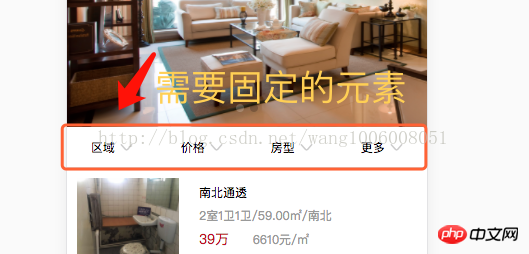
1. Listen for scroll events
Use VUE to write a scrollTop that prints the current scrollTop on the console.
First, add a scroll to the window in the mounted hook Listen to the event,
mounted () {
window.addEventListener('scroll', this.handleScroll)
},Then in the method, add this handleScroll method
handleScroll () {
var scrollTop = window.pageYOffset || document.documentElement.scrollTop || document.body.scrollTop
console.log(scrollTop)
},The console prints the result:
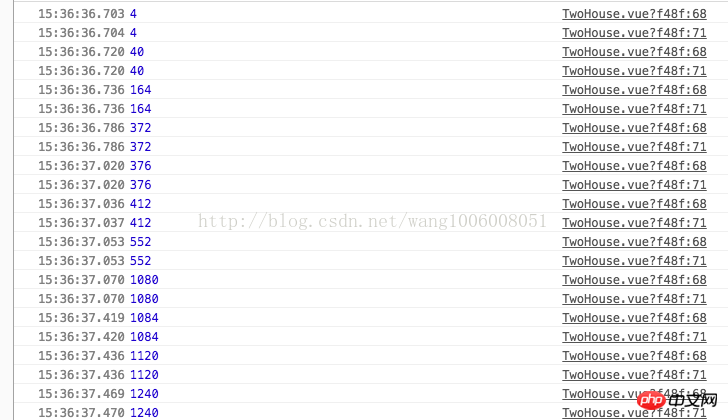
2. Listening element The distance to the top and determine if the scrolling distance is greater than the distance from the element to the top, set searchBar to true, otherwise it is false
handleScroll () {
var scrollTop = window.pageYOffset || document.documentElement.scrollTop || document.body.scrollTop
var offsetTop = document.querySelector('#searchBar').offsetTop
if (scrollTop > offsetTop) {
this.searchBarFixed = true
} else {
this.searchBarFixed = false
}
},First write a style that fixes the element to the top, isFixed (less writing)
.searchBar{
.isFixed{
position:fixed;
background-color:#Fff;
top:0;
z-index:999;
}
ul {
WIDTH:100%;
height: 40px;
line-height: 40px;
display: flex;
li {
font-size: 0.8rem;
text-align: center;
flex: 1;
i {
font-size: 0.9rem;
padding-left: 5px;
color: #ccc;
}
}
border-bottom: 1px solid #ddd;
}
}Then bind the class of the element that needs to be fixed to searchBar. If searchBar is true, apply this isFixed style
<p class="searchBar" id="searchBar"> <ul :class="searchBarFixed == true ? 'isFixed' :''"> <li>区域<i class="iconfont icon-jiantouxia"></i></li> <li>价格<i class="iconfont icon-jiantouxia"></i></li> <li>房型<i class="iconfont icon-jiantouxia"></i></li> <li>更多<i class="iconfont icon-jiantouxia"></i></li> </ul> </p>
The fixed result:
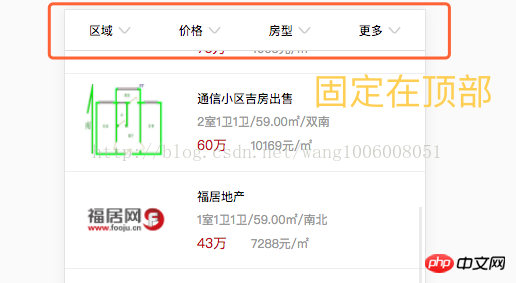
Note that if you leave the page, you need to remove this monitored event, otherwise an error will be reported.
destroyed () {
window.removeEventListener('scroll', this.handleScroll)
},Related recommendations:
Example sharing on how to implement navigation bar ceiling operation using JavaScript
js implements navigation bar ceiling operation Top effect
Problems in implementing tab ceiling using react.js
The above is the detailed content of Detailed explanation of how vue listens to scroll events and displays an element at the top or at a fixed position. For more information, please follow other related articles on the PHP Chinese website!

Hot AI Tools

Undresser.AI Undress
AI-powered app for creating realistic nude photos

AI Clothes Remover
Online AI tool for removing clothes from photos.

Undress AI Tool
Undress images for free

Clothoff.io
AI clothes remover

AI Hentai Generator
Generate AI Hentai for free.

Hot Article

Hot Tools

Notepad++7.3.1
Easy-to-use and free code editor

SublimeText3 Chinese version
Chinese version, very easy to use

Zend Studio 13.0.1
Powerful PHP integrated development environment

Dreamweaver CS6
Visual web development tools

SublimeText3 Mac version
God-level code editing software (SublimeText3)

Hot Topics
 1377
1377
 52
52
 Get upcoming calendar events on your iPhone lock screen
Dec 01, 2023 pm 02:21 PM
Get upcoming calendar events on your iPhone lock screen
Dec 01, 2023 pm 02:21 PM
On iPhones running iOS 16 or later, you can display upcoming calendar events directly on the lock screen. Read on to find out how it's done. Thanks to watch face complications, many Apple Watch users are used to being able to glance at their wrist to see the next upcoming calendar event. With the advent of iOS16 and lock screen widgets, you can view the same calendar event information directly on your iPhone without even unlocking the device. The Calendar Lock Screen widget comes in two flavors, allowing you to track the time of the next upcoming event, or use a larger widget that displays event names and their times. To start adding widgets, unlock your iPhone using Face ID or Touch ID, press and hold
 How to implement change event binding of select elements in jQuery
Feb 23, 2024 pm 01:12 PM
How to implement change event binding of select elements in jQuery
Feb 23, 2024 pm 01:12 PM
jQuery is a popular JavaScript library that can be used to simplify DOM manipulation, event handling, animation effects, etc. In web development, we often encounter situations where we need to change event binding on select elements. This article will introduce how to use jQuery to bind select element change events, and provide specific code examples. First, we need to create a dropdown menu with options using labels:
 How to implement calendar functions and event reminders in PHP projects?
Nov 02, 2023 pm 12:48 PM
How to implement calendar functions and event reminders in PHP projects?
Nov 02, 2023 pm 12:48 PM
How to implement calendar functions and event reminders in PHP projects? Calendar functionality and event reminders are one of the common requirements when developing web applications. Whether it is personal schedule management, team collaboration, or online event scheduling, the calendar function can provide convenient time management and transaction arrangement. Implementing calendar functions and event reminders in PHP projects can be completed through the following steps. Database design First, you need to design a database table to store information about calendar events. A simple design could contain the following fields: id: unique to the event
 CSS transition effect: how to achieve the sliding effect of elements
Nov 21, 2023 pm 01:16 PM
CSS transition effect: how to achieve the sliding effect of elements
Nov 21, 2023 pm 01:16 PM
CSS transition effect: How to achieve the sliding effect of elements Introduction: In web design, the dynamic effect of elements can improve the user experience, among which the sliding effect is a common and popular transition effect. Through the transition property of CSS, we can easily achieve the sliding animation effect of elements. This article will introduce how to use CSS transition properties to achieve the sliding effect of elements, and provide specific code examples to help readers better understand and apply. 1. Introduction to CSS transition attribute transition CSS transition attribute tra
 CSS transformation: how to achieve the rotation effect of elements
Nov 21, 2023 pm 06:36 PM
CSS transformation: how to achieve the rotation effect of elements
Nov 21, 2023 pm 06:36 PM
CSS transformation: How to achieve the rotation effect of elements requires specific code examples. In web design, animation effects are one of the important ways to improve user experience and attract user attention, and rotation animation is one of the more classic ones. In CSS, you can use the "transform" attribute to achieve various deformation effects of elements, including rotation. This article will introduce in detail how to use CSS "transform" to achieve the rotation effect of elements, and provide specific code examples. 1. How to use CSS’s “transf
 How to build event-based applications using PHP
May 04, 2024 pm 02:24 PM
How to build event-based applications using PHP
May 04, 2024 pm 02:24 PM
Methods for building event-based applications in PHP include using the EventSourceAPI to create an event source and using the EventSource object to listen for events on the client side. Send events using Server Sent Events (SSE) and listen for events on the client side using an XMLHttpRequest object. A practical example is to use EventSource to update inventory counts in real time in an e-commerce website. This is achieved on the server side by randomly changing the inventory and sending updates, and the client listens for inventory updates through EventSource and displays them in real time.
 How to implement a layout with a fixed navigation menu using HTML and CSS
Oct 26, 2023 am 11:02 AM
How to implement a layout with a fixed navigation menu using HTML and CSS
Oct 26, 2023 am 11:02 AM
How to use HTML and CSS to implement a layout with a fixed navigation menu. In modern web design, fixed navigation menus are one of the common layouts. It can keep the navigation menu always at the top or side of the page, allowing users to browse web content conveniently. This article will introduce how to use HTML and CSS to implement a layout with a fixed navigation menu, and provide specific code examples. First, you need to create an HTML structure to present the content of the web page and the navigation menu. Here is a simple example
 How to use CSS to achieve an element's transparency gradient effect
Nov 21, 2023 pm 01:38 PM
How to use CSS to achieve an element's transparency gradient effect
Nov 21, 2023 pm 01:38 PM
How to use CSS to achieve the transparency gradient effect of elements In web development, adding transition effects to web page elements is one of the important means to improve user experience. The gradient effect of transparency can not only make the page smoother, but also highlight the key content of the element. This article will introduce how to use CSS to achieve the transparency gradient effect of elements and provide specific code examples. Using the CSS transition attribute To achieve the transparency gradient effect of an element, we need to use the CSS transition attribute. t



