How to set excel cell font and format using xlwt in Python
本文主要为大家详细介绍了Python中使用xlwt模块设置单元格的一些基本样式,如设置单元格的背景颜色,下框线,字体,字体的颜色,设置列宽行高,插入简单的图片,希望能帮助到大家。
详细程序如下:
#!/usr/bin/env python
# -*- coding: utf-8 -*-” #只对当前文件的中文编码有效
#Create by zhizaiqianli 2015-12-12 Version V1.0
#!/usr/bin/python
# Filename : Write_excel_Format.py
import os
import time
from xlwt import *
from Mymodule import cur_file_dir
filename = 'TestData2.xls' #检测当前目录下是否有TestData2.xls文件,如果有则清除以前保存文件
if os.path.exists(filename):
os.remove(filename)
print time.strftime("%Y-%m-%d",time.localtime(time.time())) #打印读取到当前系统时间
wbk = Workbook(encoding='utf-8')
sheet = wbk.add_sheet('new sheet 1', cell_overwrite_ok=True) #第二参数用于确认同一个cell单元是否可以重设值。
style = XFStyle() #赋值style为XFStyle(),初始化样式
for i in range(0x00,0xff): # 设置单元格背景颜色
pattern = Pattern() # 创建一个模式
pattern.pattern = Pattern.SOLID_PATTERN # 设置其模式为实型
pattern.pattern_fore_colour = i
# 设置单元格背景颜色 0 = Black, 1 = White, 2 = Red, 3 = Green, 4 = Blue, 5 = Yellow, 6 = Magenta, the list goes on...
style.pattern = pattern # 将赋值好的模式参数导入Style
Line_data = (u'测试表') #创建一个Line_data列表,并将其值赋为测试表,以utf-8编码时中文前加u
sheet.write_merge(i, i, 0, 2, Line_data, style) #以合并单元格形式写入数据,即将数据写入以第1/2/3列合并德单元格内
for i in range(0x00,0xff): # 设置单元格内字体样式
fnt = Font() # 创建一个文本格式,包括字体、字号和颜色样式特性
fnt.name = u'微软雅黑' # 设置其字体为微软雅黑
fnt.colour_index = i # 设置其字体颜色
fnt.bold = True
style.font = fnt #将赋值好的模式参数导入Style
sheet.write_merge(i,i,3,5,Line_data,style) #以合并单元格形式写入数据,即将数据写入以第4/5/6列合并德单元格内
for i in range(0, 0x53): # 设置单元格下框线样式
borders = Borders()
borders.left = i
borders.right = i
borders.top = i
borders.bottom = i
style.borders = borders #将赋值好的模式参数导入Style
sheet.write_merge(i,i,6,8,Line_data,style) #以合并单元格形式写入数据,即将数据写入以第4/5/6列合并德单元格内
for i in range(6, 80): # 设置单元格下列宽样式
sheet.write(0,i,Line_data,style)
sheet.col(i).width = 0x0d00 + i*50
path_py = "\\images\python.bmp" #读取插入图片以.py运行时路径,images和.py在同一目录下
path_exe = "\\images\python.bmp" #读取插入图片以.exe运行时路径,.exe可以移到其他任意目录下运行但images和.exe在同一目录下
path = cur_file_dir(path_py,path_exe) #获取文件的相对路径
filename = path #检测当前目录下是否有python.bmp图片,
if os.path.exists(filename):
print u'python.bmp图片存在'
else:
print u'python.bmp图片不存在'
sheet.insert_bitmap(path, 2, 9) #插入一个图片
wbk.save('TestData2.xls') #保存TestData2.xls文件,保存到脚本或exe文件运行的目录下
raw_input("Enter enter key to exit...") #插入一个输入命令,方便运行exe时一闪而过不到打印信息以cmd命令运行 Write_excel_Format.py时结果和生成表格如下所示:

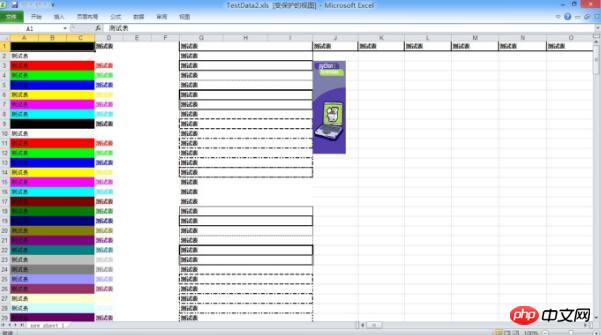
相关推荐:
python使用xlrd与xlwt对excel的读写和格式设定
The above is the detailed content of How to set excel cell font and format using xlwt in Python. For more information, please follow other related articles on the PHP Chinese website!

Hot AI Tools

Undresser.AI Undress
AI-powered app for creating realistic nude photos

AI Clothes Remover
Online AI tool for removing clothes from photos.

Undress AI Tool
Undress images for free

Clothoff.io
AI clothes remover

Video Face Swap
Swap faces in any video effortlessly with our completely free AI face swap tool!

Hot Article

Hot Tools

Notepad++7.3.1
Easy-to-use and free code editor

SublimeText3 Chinese version
Chinese version, very easy to use

Zend Studio 13.0.1
Powerful PHP integrated development environment

Dreamweaver CS6
Visual web development tools

SublimeText3 Mac version
God-level code editing software (SublimeText3)

Hot Topics
 1387
1387
 52
52
 Is the vscode extension malicious?
Apr 15, 2025 pm 07:57 PM
Is the vscode extension malicious?
Apr 15, 2025 pm 07:57 PM
VS Code extensions pose malicious risks, such as hiding malicious code, exploiting vulnerabilities, and masturbating as legitimate extensions. Methods to identify malicious extensions include: checking publishers, reading comments, checking code, and installing with caution. Security measures also include: security awareness, good habits, regular updates and antivirus software.
 How to run programs in terminal vscode
Apr 15, 2025 pm 06:42 PM
How to run programs in terminal vscode
Apr 15, 2025 pm 06:42 PM
In VS Code, you can run the program in the terminal through the following steps: Prepare the code and open the integrated terminal to ensure that the code directory is consistent with the terminal working directory. Select the run command according to the programming language (such as Python's python your_file_name.py) to check whether it runs successfully and resolve errors. Use the debugger to improve debugging efficiency.
 Can vs code run in Windows 8
Apr 15, 2025 pm 07:24 PM
Can vs code run in Windows 8
Apr 15, 2025 pm 07:24 PM
VS Code can run on Windows 8, but the experience may not be great. First make sure the system has been updated to the latest patch, then download the VS Code installation package that matches the system architecture and install it as prompted. After installation, be aware that some extensions may be incompatible with Windows 8 and need to look for alternative extensions or use newer Windows systems in a virtual machine. Install the necessary extensions to check whether they work properly. Although VS Code is feasible on Windows 8, it is recommended to upgrade to a newer Windows system for a better development experience and security.
 Can visual studio code be used in python
Apr 15, 2025 pm 08:18 PM
Can visual studio code be used in python
Apr 15, 2025 pm 08:18 PM
VS Code can be used to write Python and provides many features that make it an ideal tool for developing Python applications. It allows users to: install Python extensions to get functions such as code completion, syntax highlighting, and debugging. Use the debugger to track code step by step, find and fix errors. Integrate Git for version control. Use code formatting tools to maintain code consistency. Use the Linting tool to spot potential problems ahead of time.
 Choosing Between PHP and Python: A Guide
Apr 18, 2025 am 12:24 AM
Choosing Between PHP and Python: A Guide
Apr 18, 2025 am 12:24 AM
PHP is suitable for web development and rapid prototyping, and Python is suitable for data science and machine learning. 1.PHP is used for dynamic web development, with simple syntax and suitable for rapid development. 2. Python has concise syntax, is suitable for multiple fields, and has a strong library ecosystem.
 PHP and Python: Different Paradigms Explained
Apr 18, 2025 am 12:26 AM
PHP and Python: Different Paradigms Explained
Apr 18, 2025 am 12:26 AM
PHP is mainly procedural programming, but also supports object-oriented programming (OOP); Python supports a variety of paradigms, including OOP, functional and procedural programming. PHP is suitable for web development, and Python is suitable for a variety of applications such as data analysis and machine learning.
 Can vscode be used for mac
Apr 15, 2025 pm 07:36 PM
Can vscode be used for mac
Apr 15, 2025 pm 07:36 PM
VS Code is available on Mac. It has powerful extensions, Git integration, terminal and debugger, and also offers a wealth of setup options. However, for particularly large projects or highly professional development, VS Code may have performance or functional limitations.
 Can visual studio code run python
Apr 15, 2025 pm 08:00 PM
Can visual studio code run python
Apr 15, 2025 pm 08:00 PM
VS Code not only can run Python, but also provides powerful functions, including: automatically identifying Python files after installing Python extensions, providing functions such as code completion, syntax highlighting, and debugging. Relying on the installed Python environment, extensions act as bridge connection editing and Python environment. The debugging functions include setting breakpoints, step-by-step debugging, viewing variable values, and improving debugging efficiency. The integrated terminal supports running complex commands such as unit testing and package management. Supports extended configuration and enhances features such as code formatting, analysis and version control.




