 Web Front-end
Web Front-end
 JS Tutorial
JS Tutorial
 Use regular expressions to verify whether input on the login page meets the requirements_regular expression
Use regular expressions to verify whether input on the login page meets the requirements_regular expression
Use regular expressions to verify whether input on the login page meets the requirements_regular expression
This article mainly introduces the example code that uses regular expressions to verify whether the input on the login page meets the requirements. In the actual development process, regular expressions play a very important role, and regular expressions are also more difficult. Learning is not easy to understand. Friends in need can refer to
. Let me show you the renderings first:
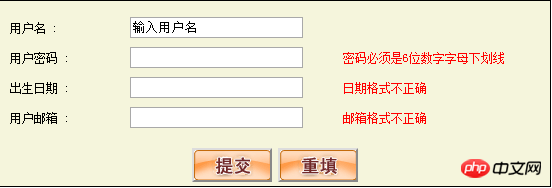
No more nonsense, I will directly post the code for you, the specific code As shown below:
<!DOCTYPE html>
<html>
<head>
<meta charset="UTF-8">
<title></title>
</head>
<script src="js/jquery-1.8.0.min.js"></script>
<script>
$(function() {
$("input[name='uname']").blur(function() { //失去焦点
var namestr = $(this).val();
var regstr = /^[\u4e00-\u9fa5]{2,4}$/;
if(!regstr.test(namestr)) {
$(this).parent().next().html("用户名必须是2-4个汉字").css("color", "red");
return false;
}
return true;
});
$("input[name = 'uname']").focus(function() { //获取焦点
$(this).val("");
$(this).parent().next().html("");
});
$("input[name='pwd']").blur(function() {
var pwdstr = $(this).val();
var regstr = /^\w{6}$/;
if(!regstr.test(pwdstr)) {
$(this).parent().next().html("密码必须是6位数字字母下划线").css("color", "red");
return false;
}
return true;
});
$("input[name='pwd']").focus(function() {
$(this).parent().next().html("");
});
$("input[name='birthday']").blur(function() {
var birthdaystr = $(this).val();
var regstr = /^(19|20)\d{2}-(1[0-2]|0?[1-9])-(3[0-1]|2[0-9]|0?[1-9])$/;
if(!regstr.test(birthdaystr)) {
$(this).parent().next().html("日期格式不正确").css("color", "red");
return false;
}
return true;
});
$("input[name='birthday']").focus(function() {
$(this).parent().next().html("");
});
$("input[name='email']").blur(function(){
var emailstr = $(this).val();
var regstr = /^[\w\-]+@[a-z0-9A-Z]+(\.[a-zA-Z]{2,3}){1,2}$/;
if(!regstr.test(emailstr)){
$(this).parent().next().html("邮箱格式不正确").css("color","red");
return false;
}
return true;
});
$("input[name='email']").focus(function(){
$(this).parent().next().html("");
});
});
</script>
<style>
body {
font-size: 12px;
}
#home {
background-color: beige;
border: solid 1px black;
width: 550px;
height: 185px;
margin: auto;
margin-top: 20px;
}
#head {
height: 135px;
}
#foot {
text-align: center;
}
.dl1 {
clear: both;
padding-left: 10px;
}
.dl1 dt {
float: left;
height: 30px;
width: 80px;
line-height: 30px;
}
.dl1 dd {
float: left;
height: 30px;
line-height: 30px;
/*width: 250px;*/
}
#btn_res {
background-image: url(img/reset.gif);
width: 80px;
height: 34px;
}
#btn_sub {
background-image: url(img/submit.gif);
width: 80px;
height: 34px;
}
</style>
<body>
<p id="home">
<p id="head">
<form action="" method="post">
<dl class="dl1">
<dt>用户名 : </dt>
<dd class="dd1"><input type="text" value="输入用户名" name="uname" /></dd>
<dd></dd>
</dl>
<dl class="dl1">
<dt>用户密码 : </dt>
<dd class="dd1"><input type="password" name="pwd" /></dd>
<dd></dd>
</dl>
<dl class="dl1">
<dt>出生日期 : </dt>
<dd class="dd1"><input type="text" name="birthday" /></dd>
<dd>yyyy-mm-dd</dd>
</dl>
<dl class="dl1">
<dt>用户邮箱 : </dt>
<dd><input type="text" name="email"/></dd>
<dd></dd>
</dl>
</form>
</p>
<p id="foot">
<input type="submit" value="" id="btn_sub" />
<input type="reset" value="" id="btn_res" />
</p>
</p>
</body>
</html>Summary
The above is the editor’s introduction to using regular expressions to verify whether the input on the login page conforms to the Requirements, hope it helps everyone! !
Related recommendations:
##Regular expression Usage of the shortest matching pattern in the formula
regular expression registry verification notes organization
The most complete PHP regular expression in history_regular expression
The above is the detailed content of Use regular expressions to verify whether input on the login page meets the requirements_regular expression. For more information, please follow other related articles on the PHP Chinese website!

Hot AI Tools

Undresser.AI Undress
AI-powered app for creating realistic nude photos

AI Clothes Remover
Online AI tool for removing clothes from photos.

Undress AI Tool
Undress images for free

Clothoff.io
AI clothes remover

Video Face Swap
Swap faces in any video effortlessly with our completely free AI face swap tool!

Hot Article

Hot Tools

Notepad++7.3.1
Easy-to-use and free code editor

SublimeText3 Chinese version
Chinese version, very easy to use

Zend Studio 13.0.1
Powerful PHP integrated development environment

Dreamweaver CS6
Visual web development tools

SublimeText3 Mac version
God-level code editing software (SublimeText3)

Hot Topics
 1387
1387
 52
52
 What should I do if I download other people's wallpapers after logging into another account on wallpaperengine?
Mar 19, 2024 pm 02:00 PM
What should I do if I download other people's wallpapers after logging into another account on wallpaperengine?
Mar 19, 2024 pm 02:00 PM
When you log in to someone else's steam account on your computer, and that other person's account happens to have wallpaper software, steam will automatically download the wallpapers subscribed to the other person's account after switching back to your own account. Users can solve this problem by turning off steam cloud synchronization. What to do if wallpaperengine downloads other people's wallpapers after logging into another account 1. Log in to your own steam account, find cloud synchronization in settings, and turn off steam cloud synchronization. 2. Log in to someone else's Steam account you logged in before, open the Wallpaper Creative Workshop, find the subscription content, and then cancel all subscriptions. (In case you cannot find the wallpaper in the future, you can collect it first and then cancel the subscription) 3. Switch back to your own steam
 How do I log in to my previous account on Xiaohongshu? What should I do if the original number is lost after it is reconnected?
Mar 21, 2024 pm 09:41 PM
How do I log in to my previous account on Xiaohongshu? What should I do if the original number is lost after it is reconnected?
Mar 21, 2024 pm 09:41 PM
With the rapid development of social media, Xiaohongshu has become a popular platform for many young people to share their lives and explore new products. During use, sometimes users may encounter difficulties logging into previous accounts. This article will discuss in detail how to solve the problem of logging into the old account on Xiaohongshu, and how to deal with the possibility of losing the original account after changing the binding. 1. How to log in to Xiaohongshu’s previous account? 1. Retrieve password and log in. If you do not log in to Xiaohongshu for a long time, your account may be recycled by the system. In order to restore access rights, you can try to log in to your account again by retrieving your password. The operation steps are as follows: (1) Open the Xiaohongshu App or official website and click the "Login" button. (2) Select "Retrieve Password". (3) Enter the mobile phone number you used when registering your account
 'Onmyoji' Ibaraki Doji's collection skin can be obtained as soon as you log in, and the new Zen Heart Cloud Mirror skin will be launched soon!
Jan 05, 2024 am 10:42 AM
'Onmyoji' Ibaraki Doji's collection skin can be obtained as soon as you log in, and the new Zen Heart Cloud Mirror skin will be launched soon!
Jan 05, 2024 am 10:42 AM
Thousands of ghosts screamed in the mountains and fields, and the sound of the exchange of weapons disappeared. The ghost generals who rushed over the mountains, with fighting spirit raging in their hearts, used the fire as their trumpet to lead hundreds of ghosts to charge into the battle. [Blazing Flame Bairen·Ibaraki Doji Collection Skin is now online] The ghost horns are blazing with flames, the gilt eyes are bursting with unruly fighting spirit, and the white jade armor pieces decorate the shirt, showing the unruly and wild momentum of the great demon. On the snow-white fluttering sleeves, red flames clung to and intertwined, and gold patterns were imprinted on them, igniting a crimson and magical color. The will-o'-the-wisps formed by the condensed demon power roared, and the fierce flames shook the mountains. Demons and ghosts who have returned from purgatory, let's punish the intruders together. [Exclusive dynamic avatar frame·Blazing Flame Bailian] [Exclusive illustration·Firework General Soul] [Biography Appreciation] [How to obtain] Ibaraki Doji’s collection skin·Blazing Flame Bailian will be available in the skin store after maintenance on December 28.
 Discuz background login problem solution revealed
Mar 03, 2024 am 08:57 AM
Discuz background login problem solution revealed
Mar 03, 2024 am 08:57 AM
The solution to the Discuz background login problem is revealed. Specific code examples are needed. With the rapid development of the Internet, website construction has become more and more common, and Discuz, as a commonly used forum website building system, has been favored by many webmasters. However, precisely because of its powerful functions, sometimes we encounter some problems when using Discuz, such as background login problems. Today, we will reveal the solution to the Discuz background login problem and provide specific code examples. We hope to help those in need.
 How to log in to Kuaishou PC version - How to log in to Kuaishou PC version
Mar 04, 2024 pm 03:30 PM
How to log in to Kuaishou PC version - How to log in to Kuaishou PC version
Mar 04, 2024 pm 03:30 PM
Recently, some friends have asked me how to log in to the Kuaishou computer version. Here is the login method for the Kuaishou computer version. Friends who need it can come and learn more. Step 1: First, search Kuaishou official website on Baidu on your computer’s browser. Step 2: Select the first item in the search results list. Step 3: After entering the main page of Kuaishou official website, click on the video option. Step 4: Click on the user avatar in the upper right corner. Step 5: Click the QR code to log in in the pop-up login menu. Step 6: Then open Kuaishou on your phone and click on the icon in the upper left corner. Step 7: Click on the QR code logo. Step 8: After clicking the scan icon in the upper right corner of the My QR code interface, scan the QR code on your computer. Step 9: Finally log in to the computer version of Kuaishou
 How to verify signature in PDF
Feb 18, 2024 pm 05:33 PM
How to verify signature in PDF
Feb 18, 2024 pm 05:33 PM
We usually receive PDF files from the government or other agencies, some with digital signatures. After verifying the signature, we see the SignatureValid message and a green check mark. If the signature is not verified, the validity is unknown. Verifying signatures is important, let’s see how to do it in PDF. How to Verify Signatures in PDF Verifying signatures in PDF format makes it more trustworthy and the document more likely to be accepted. You can verify signatures in PDF documents in the following ways. Open the PDF in Adobe Reader Right-click the signature and select Show Signature Properties Click the Show Signer Certificate button Add the signature to the Trusted Certificates list from the Trust tab Click Verify Signature to complete the verification Let
 Detailed method to unblock using WeChat friend-assisted verification
Mar 25, 2024 pm 01:26 PM
Detailed method to unblock using WeChat friend-assisted verification
Mar 25, 2024 pm 01:26 PM
1. After opening WeChat, click the search icon, enter WeChat team, and click the service below to enter. 2. After entering, click the self-service tool option in the lower left corner. 3. After clicking, in the options above, click the option of unblocking/appealing for auxiliary verification.
 How to log in to two devices on Quark
Feb 23, 2024 pm 10:55 PM
How to log in to two devices on Quark
Feb 23, 2024 pm 10:55 PM
How to log in to two devices with Quark? Quark Browser supports logging into two devices at the same time, but most friends don’t know how to log in to two devices with Quark Browser. Next, the editor brings users Quark to log in to two devices. Method graphic tutorials, interested users come and take a look! Quark Browser usage tutorial Quark how to log in to two devices 1. First open the Quark Browser APP and click [Quark Network Disk] on the main page; 2. Then enter the Quark Network Disk interface and select the [My Backup] service function; 3. Finally, select [Switch Device] to log in to two new devices.



