 Web Front-end
Web Front-end
 CSS Tutorial
CSS Tutorial
 css3 realizes the effect of displaying multiple elements in sequence_css3_CSS_web page production
css3 realizes the effect of displaying multiple elements in sequence_css3_CSS_web page production
css3 realizes the effect of displaying multiple elements in sequence_css3_CSS_web page production
In CSS3, we use animation combined with keyframes to add various animation effects to elements. This article mainly introduces the effect of CSS3 to realize the sequential display of multiple elements. Friends who are interested in CSS3 and those who need it can refer to
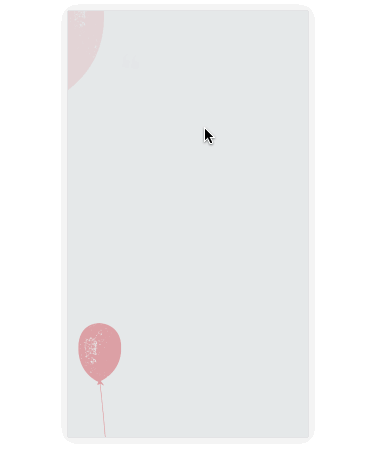
As shown in the picture above, in Many event promotions often need to use such an animation effect in HTML5. Especially as the end of the year is approaching, some students may be busy working on the company’s event page. It may be helpful to get such a small skill.
In CSS3, we use animation combined with keyframes to add various animation effects to elements. Specific animations are defined in keyframes and used in animation. For example, you can define an animation effect that flies in from above.
@keyframes topIn {
from { transform: translateY(-50px) }
to { transform: translateY(0px) }
}and use animation through animation in the target element.
<p class="target topIn"></p>
.topIn {
animation: topIn 1s ease;
}In this way, when the element is rendered into the DOM for the first time, there will be a top-to-bottom displacement animation effect. Of course, this effect is not what we want. Often we also add a transparency gradient from 0 to 1 to the animation.
@keyframes topIn {
from {
transform: translateY(-50px);
opacity: 0;
}
to {
transform: translateY(0px);
opacity: 1;
}
}What should we do if we also want to be able to control the display timing of elements? A simpler way is to add a class style that controls animation to the target element only when animation effects are needed.
btn.addEventListener('click', function() {
document.querySelector('.target').classList.add('topIn');
}, !1);But there is a problem with this. I believe that friends who have practiced it have already discovered this. We expect elements to be in an invisible state before entering the scene. But just by doing the above, the element can be seen before the animation starts. So what should be done?
We can easily think of adding display: none or visibility: hidden to the element. But after display: none, the element does not occupy space. Therefore, if this is the case, it will cause confusion in the page layout. So before we start, we add a new class to the element.
.aninode {
visibility: hidden;
}And add a new class to display the element.
.animated .aninode {
visibility: visible;
}The class that controls the animation effect also needs some adjustments in css.
.animated .topIn {
animation: topIn 1s ease;
}The advantage of this is that we only need to add an animated to the class to achieve our effect. Example demoThe complete code is as follows:
<p class="container">
<p class="target aninode leftIn"></p>
<button class="btn show">show</button>
<button class="btn hide">hide</button>
</p>
.container {
width: 100px;
margin: 0 auto;
}
.aninode {
visibility: hidden;
}
.animated .aninode {
visibility: visible;
}
.target {
width: 100px;
height: 100px;
background: orange;
border-radius: 4px;
margin: 20px 0;
}
.animated .topIn {
animation: topIn 1s ease;
}
.animated .leftIn {
animation: leftIn 1s ease;
}
.btn {
width: 100px;
height: 30px;
border: 1px solid #ccc;
outline: none;
transition: 0.1s;
}
.btn:active {
border: none;
background: orange;
color: #fff;
}
@keyframes topIn {
from {
transform: translateY(-50px);
opacity: 0;
}
to {
transform: translateY(0px);
opacity: 1;
}
}
@keyframes leftIn {
from {
transform: translateX(-50px);
opacity: 0;
}
to {
transform: translateX(0px);
opacity: 1;
}
}
var show = document.querySelector('.show');
var hide = document.querySelector('.hide');
var container = document.querySelector('.container');
show.addEventListener('click', function() {
container.classList.add('animated');
}, !1);
hide.addEventListener('click', function() {
container.classList.remove('animated');
}, !1);The Demo is displayed as follows:
See the Pen <a href='https://codepen.io/yangbo5207/pen/NXKrPg/'>NXKrPg</a> by Ormie (<a href='https://codepen.io/yangbo5207'>@yangbo5207</a>) on <a href='https://codepen.io'>CodePen</a>.
codepen demo address
But this seems to be a little short of the effect we want. Keep thinking. First of all, if you want the following elements to appear later than the previous elements, then you must control the delay time. We must have many classes that set the delay time.
.delay200 {
animation-delay: 200ms;
animation-fill-mode: backwards!important;
}
.delay400 {
animation-delay: 400ms;
animation-fill-mode: backwards!important;
}
.delay600 {
animation-delay: 600ms;
animation-fill-mode: backwards!important;
}
.delay800 {
animation-delay: 800ms;
animation-fill-mode: backwards!important;
}animation-fill-mode: backwards!important; The purpose is to keep the transparency of the element at 0 before it appears . Prevent the element from appearing directly after adding animated.
The addition of !important is to prevent the animation-fill-mode property from being overwritten when the animation abbreviation is used in a new class. If !important is not written here, the abbreviated form cannot be used in animation classes like topIn.
After this, we only need to add the above code to the css and make some changes to the html to achieve the effect we want.
See the Pen <a href='https://codepen.io/yangbo5207/pen/mpbEEE/'>mpbEEE</a> by Ormie (<a href='https://codepen.io/yangbo5207'>@yangbo5207</a>) on <a href='https://codepen.io'>CodePen</a>.
codepen demo address
The complete code is as follows:
<p class="container">
<p class="targets aninode">
<p class="item leftIn">春晓</p>
<p class="item leftIn delay200">春眠不觉晓</p>
<p class="item leftIn delay400">处处蚊子咬</p>
<p class="item leftIn delay600">夜来风雨声</p>
<p class="item leftIn delay800"><此处请留下你们的才华></p>
</p>
<button class="btn show">show</button>
<button class="btn hide">hide</button>
</p>
.container {
width: 200px;
margin: 0 auto;
}
.aninode {
visibility: hidden;
}
.animated .aninode {
visibility: visible;
}
.targets {
margin: 20px 0;
}
.targets .item {
border: 1px solid #ccc;
margin: 10px 0;
line-height: 2;
padding: 2px 6px;
border-radius: 4px;
}
.animated .topIn {
animation: topIn 1s ease;
}
.animated .leftIn {
animation-name: leftIn;
animation-duration: 1s;
}
.btn {
width: 100px;
height: 30px;
border: 1px solid #ccc;
outline: none;
transition: 0.1s;
}
.btn:active {
border: none;
background: orange;
color: #fff;
}
@keyframes topIn {
from { transform: translateY(-50px) }
to { transform: translateY(0px) }
}
@keyframes leftIn {
from {
transform: translateX(-50px);
opacity: 0;
}
to {
transform: translateX(0px);
opacity: 1;
}
}
.delay200 {
animation-delay: 200ms;
animation-fill-mode: backwards!important;
}
.delay400 {
animation-delay: 400ms;
animation-fill-mode: backwards!important;
}
.delay600 {
animation-delay: 600ms;
animation-fill-mode: backwards!important;
}
.delay800 {
animation-delay: 800ms;
animation-fill-mode: backwards!important;
}
var show = document.querySelector('.show');
var hide = document.querySelector('.hide');
var container = document.querySelector('.container');
show.addEventListener('click', function() {
container.classList.add('animated');
}, !1);
hide.addEventListener('click', function() {
container.classList.remove('animated');
}, !1);We found that the logic of js has not changed in any way. It's still just a matter of adding/removing animations where appropriate.
Easter egg:
In practice we will also encounter a more troublesome thing. It is to delay the writing of classes. We may not know which time differences will be used and how many elements will be used. If we write them all by hand, it will be too troublesome to repeat the work. So we can use js to insert dynamically. The code is as follows:
const styleSheet = getSheet();
var delay = 100;
while (delay < 10000) {
styleSheet.insertRule(`.animated .delay${delay}{ animation-delay: ${delay}ms; animation-fill-mode: backwards; }`, styleSheet.cssRules.length);
delay += delay < 3000 ? 100 : 1000;
}
function getSheet() {
var sheets = document.styleSheets;
var len = sheets.length;
for(var i = 0; i <= len; i++) {
var sheet = sheets.item(i);
try {
if (sheet.cssRules) {
return sheet;
}
} catch(e) {}
}
var style = document.createElement('style');
style.type = "text/css";
document.getElementsByTagName('head')[0].appendChild(style);
return style.sheet;
}##Summary
The above This is the css3 that the editor introduces to you to achieve the effect of displaying multiple elements in sequence. I hope it will be helpful to everyone! !Related recommendations:
How to use window units for layout in CSS3
CSS3 Example of Gradually Glowing Square Border
Pure CSS3 effect resource collection
The above is the detailed content of css3 realizes the effect of displaying multiple elements in sequence_css3_CSS_web page production. For more information, please follow other related articles on the PHP Chinese website!

Hot AI Tools

Undresser.AI Undress
AI-powered app for creating realistic nude photos

AI Clothes Remover
Online AI tool for removing clothes from photos.

Undress AI Tool
Undress images for free

Clothoff.io
AI clothes remover

AI Hentai Generator
Generate AI Hentai for free.

Hot Article

Hot Tools

Notepad++7.3.1
Easy-to-use and free code editor

SublimeText3 Chinese version
Chinese version, very easy to use

Zend Studio 13.0.1
Powerful PHP integrated development environment

Dreamweaver CS6
Visual web development tools

SublimeText3 Mac version
God-level code editing software (SublimeText3)

Hot Topics
 1385
1385
 52
52
 How to use bootstrap in vue
Apr 07, 2025 pm 11:33 PM
How to use bootstrap in vue
Apr 07, 2025 pm 11:33 PM
Using Bootstrap in Vue.js is divided into five steps: Install Bootstrap. Import Bootstrap in main.js. Use the Bootstrap component directly in the template. Optional: Custom style. Optional: Use plug-ins.
 The Roles of HTML, CSS, and JavaScript: Core Responsibilities
Apr 08, 2025 pm 07:05 PM
The Roles of HTML, CSS, and JavaScript: Core Responsibilities
Apr 08, 2025 pm 07:05 PM
HTML defines the web structure, CSS is responsible for style and layout, and JavaScript gives dynamic interaction. The three perform their duties in web development and jointly build a colorful website.
 How to write split lines on bootstrap
Apr 07, 2025 pm 03:12 PM
How to write split lines on bootstrap
Apr 07, 2025 pm 03:12 PM
There are two ways to create a Bootstrap split line: using the tag, which creates a horizontal split line. Use the CSS border property to create custom style split lines.
 How to resize bootstrap
Apr 07, 2025 pm 03:18 PM
How to resize bootstrap
Apr 07, 2025 pm 03:18 PM
To adjust the size of elements in Bootstrap, you can use the dimension class, which includes: adjusting width: .col-, .w-, .mw-adjust height: .h-, .min-h-, .max-h-
 Understanding HTML, CSS, and JavaScript: A Beginner's Guide
Apr 12, 2025 am 12:02 AM
Understanding HTML, CSS, and JavaScript: A Beginner's Guide
Apr 12, 2025 am 12:02 AM
WebdevelopmentreliesonHTML,CSS,andJavaScript:1)HTMLstructurescontent,2)CSSstylesit,and3)JavaScriptaddsinteractivity,formingthebasisofmodernwebexperiences.
 How to set up the framework for bootstrap
Apr 07, 2025 pm 03:27 PM
How to set up the framework for bootstrap
Apr 07, 2025 pm 03:27 PM
To set up the Bootstrap framework, you need to follow these steps: 1. Reference the Bootstrap file via CDN; 2. Download and host the file on your own server; 3. Include the Bootstrap file in HTML; 4. Compile Sass/Less as needed; 5. Import a custom file (optional). Once setup is complete, you can use Bootstrap's grid systems, components, and styles to create responsive websites and applications.
 How to insert pictures on bootstrap
Apr 07, 2025 pm 03:30 PM
How to insert pictures on bootstrap
Apr 07, 2025 pm 03:30 PM
There are several ways to insert images in Bootstrap: insert images directly, using the HTML img tag. With the Bootstrap image component, you can provide responsive images and more styles. Set the image size, use the img-fluid class to make the image adaptable. Set the border, using the img-bordered class. Set the rounded corners and use the img-rounded class. Set the shadow, use the shadow class. Resize and position the image, using CSS style. Using the background image, use the background-image CSS property.
 How to use bootstrap button
Apr 07, 2025 pm 03:09 PM
How to use bootstrap button
Apr 07, 2025 pm 03:09 PM
How to use the Bootstrap button? Introduce Bootstrap CSS to create button elements and add Bootstrap button class to add button text



