 Web Front-end
Web Front-end
 CSS Tutorial
CSS Tutorial
 Detailed explanation of how to achieve the rotation effect of icons when moving the mouse up using CSS
Detailed explanation of how to achieve the rotation effect of icons when moving the mouse up using CSS
Detailed explanation of how to achieve the rotation effect of icons when moving the mouse up using CSS
The mouse-up icon rotation effect is often used in corporate projects, especially the top navigation bar. This article mainly introduces CSS to implement the mouse-up icon rotation effect. Friends who need it can refer to it. I hope it can help everyone. .

#The next step is to use css to achieve the icon rotation effect when the mouse moves up.
<!DOCTYPE html>
<html>
<head lang="en">
<meta charset="UTF-8">
<title></title>
<style>
p,img,body{
margin: 0;
padding: 0;
}
.box{
height: 150px;
width:300px;
background: #1b7b80;
margin: 0 auto;
padding: 20px;
}
.box:hover img{
transform: rotate(180deg);
-webkit-transform: rotate(180deg);
-moz-transform: rotate(180deg);
-o-transform: rotate(180deg);
-ms-transform: rotate(180deg);
}
img{
margin: 0 auto;
display: block;
transition: all 0.2s ease-in-out;
-webkit-transition: all 0.2s ease-in-out;
-moz-transition: all 0.2s ease-in-out;
-o-transition: all 0.2s ease-in-out;
}
</style>
</head>
<body>
<p class="box">
<img src="img/down.png" alt=""/>
</p>
</body>
</html>A box is placed here, and a picture is placed in the box. In order to see it more clearly, a larger picture is placed here. The effect to be achieved now is that when the mouse moves over the .box box, the icon img will rotate 180 degrees. In
style, the key is the setting of img and .box:hover img. First, we need to set the transition attribute for img. The attribute here specifies the animation method and duration. Then set the .box to rotate the img 180 degrees when the mouse moves up: hover:
transform: rotate(180deg);
The settings like -webkit- below are mainly for compatibility with various manufacturers set by your browser.
The effect obtained is shown in the figure below:
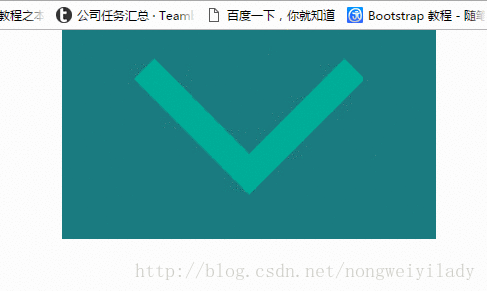
Related recommendations:
How to make the entire line (tr) change color when the mouse is over in HTML
How to use CSS to make the picture gray when the mouse is hovering over it
htmlThe event attribute onclick triggered by a mouse click on an element
The above is the detailed content of Detailed explanation of how to achieve the rotation effect of icons when moving the mouse up using CSS. For more information, please follow other related articles on the PHP Chinese website!

Hot AI Tools

Undresser.AI Undress
AI-powered app for creating realistic nude photos

AI Clothes Remover
Online AI tool for removing clothes from photos.

Undress AI Tool
Undress images for free

Clothoff.io
AI clothes remover

AI Hentai Generator
Generate AI Hentai for free.

Hot Article

Hot Tools

Notepad++7.3.1
Easy-to-use and free code editor

SublimeText3 Chinese version
Chinese version, very easy to use

Zend Studio 13.0.1
Powerful PHP integrated development environment

Dreamweaver CS6
Visual web development tools

SublimeText3 Mac version
God-level code editing software (SublimeText3)

Hot Topics
 1382
1382
 52
52
 The Roles of HTML, CSS, and JavaScript: Core Responsibilities
Apr 08, 2025 pm 07:05 PM
The Roles of HTML, CSS, and JavaScript: Core Responsibilities
Apr 08, 2025 pm 07:05 PM
HTML defines the web structure, CSS is responsible for style and layout, and JavaScript gives dynamic interaction. The three perform their duties in web development and jointly build a colorful website.
 How to use bootstrap in vue
Apr 07, 2025 pm 11:33 PM
How to use bootstrap in vue
Apr 07, 2025 pm 11:33 PM
Using Bootstrap in Vue.js is divided into five steps: Install Bootstrap. Import Bootstrap in main.js. Use the Bootstrap component directly in the template. Optional: Custom style. Optional: Use plug-ins.
 How to write split lines on bootstrap
Apr 07, 2025 pm 03:12 PM
How to write split lines on bootstrap
Apr 07, 2025 pm 03:12 PM
There are two ways to create a Bootstrap split line: using the tag, which creates a horizontal split line. Use the CSS border property to create custom style split lines.
 How to resize bootstrap
Apr 07, 2025 pm 03:18 PM
How to resize bootstrap
Apr 07, 2025 pm 03:18 PM
To adjust the size of elements in Bootstrap, you can use the dimension class, which includes: adjusting width: .col-, .w-, .mw-adjust height: .h-, .min-h-, .max-h-
 How to set up the framework for bootstrap
Apr 07, 2025 pm 03:27 PM
How to set up the framework for bootstrap
Apr 07, 2025 pm 03:27 PM
To set up the Bootstrap framework, you need to follow these steps: 1. Reference the Bootstrap file via CDN; 2. Download and host the file on your own server; 3. Include the Bootstrap file in HTML; 4. Compile Sass/Less as needed; 5. Import a custom file (optional). Once setup is complete, you can use Bootstrap's grid systems, components, and styles to create responsive websites and applications.
 How to insert pictures on bootstrap
Apr 07, 2025 pm 03:30 PM
How to insert pictures on bootstrap
Apr 07, 2025 pm 03:30 PM
There are several ways to insert images in Bootstrap: insert images directly, using the HTML img tag. With the Bootstrap image component, you can provide responsive images and more styles. Set the image size, use the img-fluid class to make the image adaptable. Set the border, using the img-bordered class. Set the rounded corners and use the img-rounded class. Set the shadow, use the shadow class. Resize and position the image, using CSS style. Using the background image, use the background-image CSS property.
 How to use bootstrap button
Apr 07, 2025 pm 03:09 PM
How to use bootstrap button
Apr 07, 2025 pm 03:09 PM
How to use the Bootstrap button? Introduce Bootstrap CSS to create button elements and add Bootstrap button class to add button text
 How to view the date of bootstrap
Apr 07, 2025 pm 03:03 PM
How to view the date of bootstrap
Apr 07, 2025 pm 03:03 PM
Answer: You can use the date picker component of Bootstrap to view dates in the page. Steps: Introduce the Bootstrap framework. Create a date selector input box in HTML. Bootstrap will automatically add styles to the selector. Use JavaScript to get the selected date.



