A brief introduction to the usage summary of 30 CSS3 selectors
Several selectors we are more familiar with are: #id .class and tag selectors. But these are not enough. In order to be more convenient in development, this article summarizes 30 CSS3 selectors, hoping to be helpful to everyone.
1 *: Universal selector
* { margin:0; padding:0; }* The selector selects all elements on the page. The function of the above code is to set the margin and padding of all elements to 0, the most basic method to clear the browser's default style.
*Selectors can also be applied to sub-selectors, such as the following code:
#container * { border:1px solid black; }In this way, all sub-tag elements with the ID container are selected It is selected and the border is set.
2 #id: id selector
#container {
width: 960px;
margin: auto;
}The id selector is very strict and you cannot reuse it . You still have to be very careful when using it. You need to ask yourself: Do I have to assign an id to this element to locate it?
3 .class: class selector
.error {
color: red;
}This is a class selector. It is different from the id selector in that it can target multiple elements. You can use class when you want to style multiple elements. When you want to modify a specific element, use the id to locate it.
4 selector1 selector2: descendant selector
li a {
text-decoration: none;
}The descendant selector is a more commonly used selector. You can use this if you want to be more specific about locating elements. For example, what if you don't need to locate all a elements, but only the a tag under the li tag? At this time you need to use descendant selectors.
Tip: If your selector looks like X Y Z A B.error, then you are wrong. Always remind yourself whether you really need to modify so many elements.
5 tagName: tag selector
a { color: red; }
ul { margin-left: 0; }If you want to locate all tags on the page, not by id or 'class', this is simple, use the type selector directly.
6 selector:link selector:visited selector:hover selector:active Pseudo-class selector
Generally, the selector is a tag, and the above four pseudo-class selections The meaning of the device is as follows:
link: The normal state of the connection.
visited: After the connection has been visited.
hover: When the mouse is placed on the connection.
active: When the connection is pressed.
When the a label link is not moved: link
When the a label link is moved: link, hover
When the a label link is clicked: link, hover, active
After clicking and not moving into the a label connection: link, visited
After clicking and moving into the a label connection: link, visited, hover
After clicking and clicking the a label again when connecting: link, visited, hover, active
This is the style of all combinations.
If there are multiple identical styles, the later styles will overwrite the previous styles, so the definitions of these four pseudo-classes have order requirements, and it is also for this reason that everyone calls 'lvha' .
7 selector1 + selector2: Adjacent selector
ul + p {
color: red;
}It will only select elements that are the direct successor of the specified element. The example above selects the first paragraph after all ul tags and sets their color to red.
8 selector1 > selector2 : sub-selector
p#container > ul {
border: 1px solid black;
}The difference between it and it is that the latter command selects its direct child elements . Look at the example below
<p id="container">
<ul>
<li> List Item
<ul>
<li> Child </li>
</ul>
</li>
<li> List Item </li>
<li> List Item </li>
<li> List Item </li>
</ul>
</p>#container > ul will only select all direct ul elements under p with the id of 'container'. It will not locate the ul element under the first li. For some reasons, there are a number of performance advantages to combining selectors with child nodes. In fact, this is highly recommended when using CSS selectors in JavaScript.
9 selector1 ~ selector2: sibling selector
ul ~ p {
color: red;
}The sibling node combination selector is very similar to the adjacent selector, and then It's not that strict. The ul + p selector will only select those elements that immediately follow the specified element. This selector will select all matching elements following the target element.
10 selector[title] : Attribute selector
a[title] {
color: green;
}In the above example, only those with the title attribute will be selected. element. Anchor tags that do not have this attribute will not be modified by this code.
11 selector[href="foo"] : Attribute selector
a[href="http://strongme.cn"] {
color: #1f6053; /* nettuts green */
}The above code will change the href attribute The anchor tag with the value http://strongme.cn is set to green, while other tags are unaffected.
Note: We enclose the value in double quotes. Then use double quotes when using Javascript. If possible, use standard CSS3 selectors.
12 selector[href*=”strongme”] : Attribute selector
a[href*="strongme"] {
color: #1f6053;
}指定了strongme这个值必须出现在锚点标签的href属性中,不管是strongme.cn还是strongme.com还是www.strongme.cn都可以被选中。
但是记得这是个很宽泛的表达方式。如果锚点标签指向的不是strongme相关的站点,如果要更加具体的限制的话,那就使用^和$,分别表示字符串的开始和结束。
13 selector[href^=”href”] : 属性选择器
a[href^="http"] {
background: url(path/to/external/icon.png) no-repeat;
padding-left: 10px;
}大家肯定好奇过,有些站点的锚点标签旁边会有一个外链图标,我也相信大家肯定见过这种情况。这样的设计会很明确的告诉你会跳转到别的网站。
用克拉符号就可以轻易做到。它通常使用在正则表达式中标识开头。如果我们想定位锚点属性href中以http开头的标签,那我们就可以用与上面相似的代码。
注意我们没有搜索http://,那是没必要的,因为它都不包含https://。
14 selector[href$=”.jpg”] : 属性选择器
a[href$=".jpg"] {
color: red;
}这次我们又使用了正则表达式$,表示字符串的结尾处。这段代码的意思就是去搜索所有的图片链接,或者其它链接是以.jpg结尾的。但是记住这种写法是不会对gifs和pngs起作用的。
15 selector[data-*=”foo”] : 属性选择器
a[data-filetype="image"] {
color: red;
}回到上一条,我们如何把所有的图片类型都选中呢png,jpeg,’jpg’,’gif’?我们可以使用多选择器。看下面:
a[href$=".jpg"],
a[href$=".jpeg"],
a[href$=".png"],
a[href$=".gif"] {
color: red;
}但是这样写着很蛋疼啊,而且效率会很低。另外一个办法就是使用自定义属性。我们可以给每个锚点加个属性data-filetype指定这个链接指向的图片类型。
a[data-filetype="image"] {
color: red;
}16 selector[foo~=”bar”] : 属性选择器
a[data-info~="external"] {
color: red;
}
a[data-info~="image"] {
border: 1px solid black;
}这个我想会让你的小伙伴惊呼妙极了。很少有人知道这个技巧。这个~符号可以定位那些某属性值是空格分隔多值的标签。
继续使用第15条那个例子,我们可以设置一个data-info属性,它可以用来设置任何我们需要的空格分隔的值。这个例子我们将指示它们为外部连接和图片链接。
<a href="path/to/image.jpg" data-info="external image"> Click Me, Fool </a>
给这些元素设置了这个标志之后,我们就可以使用~来定位这些标签了。
/* Target data-info attr that contains the value "external" */
a[data-info~="external"] {
color: red;
}
/* And which contain the value "image" */
a[data-info~="image"] {
border: 1px solid black;
}17 selector:checked : 伪类选择器
input[type=radio]:checked {
border: 1px solid black;
}上面这个伪类写法可以定位那些被选中的单选框和多选框,就是这么简单。
18 selector:after : 伪类选择器
before和after这俩伪类。好像每天大家都能找到使用它们的创造性方法。它们会在被选中的标签周围生成一些内容。
当使用.clear-fix技巧时许多属性都是第一次被使用到里面的。
.clearfix:after {
content: "";
display: block;
clear: both;
visibility: hidden;
font-size: 0;
height: 0;
}
.clearfix {
*display: inline-block;
_height: 1%;
}上面这段代码会在目标标签后面补上一段空白,然后将它清除。这个方法你一定得放你的聚宝盆里面。特别是当overflow:hidden方法不顶用的时候,这招就特别管用了。
根据CSS3标准规定,可以使用两个冒号::。然后为了兼容性,浏览器也会接受一个冒号的写法。其实在这个情况下,用一个冒号还是比较明智的。
19 selector:hover : 伪类选择器
p:hover {
background: #e3e3e3;
}不用说,大家肯定知道它。官方的说法是user action pseudo class.听起来有点儿迷糊,其实还好。如果想在用户鼠标飘过的地方涂点儿彩,那这个伪类写法可以办到。
注意:旧版本的IE只会对加在锚点a标签上的:hover伪类起作用。
通常大家在鼠标飘过锚点链接时候加下边框的时候用到它。
a:hover {
border-bottom: 1px solid black;
}专家提示:border-bottom:1px solid black;比text-decoration:underline;要好看很多。
20 selector1:not(selector2) : 伪类选择器
p:not(#container) {
color: blue;
}取反伪类是相当有用的,假设我们要把除id为container之外的所有p标签都选中。那上面那么代码就可以做到。
或者说我想选中所有出段落标签之外的所有标签
:not(p) {
color: green;
}21 selector::pseudoElement : 伪类选择器
p::first-line {
font-weight: bold;
font-size:1.2em;
}我们可以使用::来选中某标签的部分内容,如第一段,或者是第一个字。但是记得必须使用在块式标签上才起作用。
伪标签是由两个冒号 :: 组成的
定位第一个字:
p::first-letter {
float: left;
font-size: 2em;
font-weight: bold;
font-family: cursive;
padding-right: 2px;
}上面这段代码会找到页面上所有段落,并且指定为每一段的第一个字。
它通常在一些新闻报刊内容的重点突出会使用到。
定位某段的第一行
p::first-line {
font-weight: bold;
font-size: 1.2em;
}跟::first-line相似,会选中段落的第一行
为了兼容性,之前旧版浏览器也会兼容单冒号的写法,例如:first-line,:first-letter,:before,:after.但是这个兼容对新介绍的特性不起作用。
22 selector:nth-child(n) : 伪类选择器
li:nth-child(3) {
color: red;
}还记得我们面对如何取到堆叠式标签的第几个元素时无处下手的时光么,有了nth-child那日子就一去不复返了。
请注意nth-child接受一个整形参数,然后它不是从0开始的。如果你想获取第二个元素那么你传的值就是li:nth-child(2).
我们甚至可以获取到由变量名定义的个数个子标签。例如我们可以用li:nth-child(4n)去每隔3个元素获取一次标签。
23 selector:nth-last-child(n) : 伪类选择器
li:nth-last-child(2) {
color: red;
}假设你在一个ul标签中有N多的元素,而你只想获取最后三个元素,甚至是这样li:nth-child(397),你可以用nth-last-child伪类去代替它。
24 selectorX:nth-of-type(n) : 伪类选择器
ul:nth-of-type(3) {
border: 1px solid black;
}曾几何时,我们不想去选择子节点,而是想根据元素的类型来进行选择。
想象一下有5个ul标签。如果你只想对其中的第三个进行修饰,而且你也不想使用id属性,那你就可以使用nth-of-type(n)伪类来实现了,上面的那个代码,只有第三个ul标签会被设置边框。
25 selector:nth-last-of-type(n) : 伪类选择器
ul:nth-last-of-type(3) {
border: 1px solid black;
}同样,也可以类似的使用nth-last-of-type来倒序的获取标签。
26 selector:first-child : 伪类选择器
ul li:first-child {
border-top: none;
}这个结构性的伪类可以选择到第一个子标签,你会经常使用它来取出第一个和最后一个的边框。
假设有个列表,每个标签都有上下边框,那么效果就是第一个和最后一个就会看起来有点奇怪。这时候就可以使用这个伪类来处理这种情况了。
27 selector:last-child : 伪类选择器
ul > li:last-child {
color: green;
}跟first-child相反,last-child取的是父标签的最后一个标签。
例如
标签
<ul> <li> List Item </li> <li> List Item </li> <li> List Item </li> </ul>
这里没啥内容,就是一个了 List。
ul {
width: 200px;
background: #292929;
color: white;
list-style: none;
padding-left: 0;
}
li {
padding: 10px;
border-bottom: 1px solid black;
border-top: 1px solid #3c3c3c;
}上面的代码将设置背景色,移除浏览器默认的内边距,为每个li设置边框以凸显一定的深度。
28 selector:only-child : 伪类选择器
p p:only-child {
color: red;
}说实话,你会发现你几乎都不会用到这个伪类。然而,它是相当有用的,说不准哪天你就会用到它。
它允许你获取到那些只有一个子标签的父标签下的那个子标签。就像上面那段代码,只有一个段落标签的p才被着色。
<p><p> My paragraph here. </p></p> <p> <p> Two paragraphs total. </p> <p> Two paragraphs total. </p> </p>
上面例子中,第二个p不会被选中。一旦第一个p有了多个子段落,那这个就不再起作用了。
29 selector:only-of-type: 伪类选择器
li:only-of-type {
font-weight: bold;
}结构性伪类可以用的很聪明。它会定位某标签下相同子标签的只有一个的目标。设想你想获取到只有一个子标签的ul标签下的li标签呢?
使用ul li会选中所有li标签。这时候就要使用only-of-type了。
ul > li:only-of-type {
font-weight: bold;最后记住:使用像jQuery等工具的时候,尽量使用原生的CSS3选择器。可能会让你的代码跑的很快。这样选择器引擎就可以使用浏览器原生解析器,而不是选择器自己的。
相关推荐:

Hot AI Tools

Undresser.AI Undress
AI-powered app for creating realistic nude photos

AI Clothes Remover
Online AI tool for removing clothes from photos.

Undress AI Tool
Undress images for free

Clothoff.io
AI clothes remover

AI Hentai Generator
Generate AI Hentai for free.

Hot Article

Hot Tools

Notepad++7.3.1
Easy-to-use and free code editor

SublimeText3 Chinese version
Chinese version, very easy to use

Zend Studio 13.0.1
Powerful PHP integrated development environment

Dreamweaver CS6
Visual web development tools

SublimeText3 Mac version
God-level code editing software (SublimeText3)

Hot Topics
 1378
1378
 52
52
 How to implement lace borders in css3
Sep 16, 2022 pm 07:11 PM
How to implement lace borders in css3
Sep 16, 2022 pm 07:11 PM
In CSS, you can use the border-image attribute to achieve a lace border. The border-image attribute can use images to create borders, that is, add a background image to the border. You only need to specify the background image as a lace style; the syntax "border-image: url (image path) offsets the image border width inward. Whether outset is repeated;".
 What is the identifier of the id selector in css
Sep 22, 2022 pm 03:57 PM
What is the identifier of the id selector in css
Sep 22, 2022 pm 03:57 PM
In CSS, the identifier of the id selector is "#". You can specify a specific style for the HTML element marked with a specific id attribute value. The syntax structure is "#ID value {attribute: attribute value;}". The ID attribute is unique and non-repeatable in the entire page; the ID attribute value should not start with a number. IDs starting with numbers will not work in Mozilla/Firefox browsers.
 Use the :nth-child(n+3) pseudo-class selector to select the style of child elements whose position is greater than or equal to 3
Nov 20, 2023 am 11:20 AM
Use the :nth-child(n+3) pseudo-class selector to select the style of child elements whose position is greater than or equal to 3
Nov 20, 2023 am 11:20 AM
Use the :nth-child(n+3) pseudo-class selector to select the style of child elements whose position is greater than or equal to 3. The specific code example is as follows: HTML code: <divid="container"><divclass="item"> ;First child element</div><divclass="item"&
 What to do if the javascript selector fails
Feb 10, 2023 am 10:15 AM
What to do if the javascript selector fails
Feb 10, 2023 am 10:15 AM
The JavaScript selector fails because the code is not standardized. The solution is: 1. Remove the imported JS code and the ID selector method will be effective; 2. Just introduce the specified JS code before introducing "jquery.js".
 Learn new CSS features: Directional clipping overflow:clip
Oct 11, 2022 pm 07:12 PM
Learn new CSS features: Directional clipping overflow:clip
Oct 11, 2022 pm 07:12 PM
This article will introduce a new feature, starting from Chrome 90, a new feature added to overflow - overflow: clip. Use it to easily control the overflow direction.
 Do selectors in css include hypertext tag selectors?
Sep 01, 2022 pm 05:25 PM
Do selectors in css include hypertext tag selectors?
Sep 01, 2022 pm 05:25 PM
Not included. CSS selectors include: 1. Tag selector, which locates specific HTML elements through the element name of the HTML page; 2. Class selector, which locates specific HTML elements through the value of the class attribute of the HTML element; 3. ID selector, which Locate specific HTML elements through the value of the id attribute of the HTML element; 4. The wildcard selector "*" can refer to all types of tag elements, including custom elements; 5. The attribute selector uses the existing attribute name of the HTML element or attribute value to locate a specific HTML element.
 In-depth analysis of is and where selectors: improving CSS programming level
Sep 08, 2023 pm 08:22 PM
In-depth analysis of is and where selectors: improving CSS programming level
Sep 08, 2023 pm 08:22 PM
In-depth analysis of is and where selectors: improving the level of CSS programming Introduction: In the process of CSS programming, selectors are an essential element. They allow us to select and style elements in an HTML document based on specific criteria. In this article, we will take a deep dive into two commonly used selectors namely: is selector and where selector. By understanding their working principles and usage scenarios, we can greatly improve the level of CSS programming. 1. is selector is selector is a very powerful choice
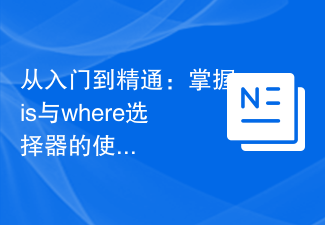 From beginner to proficient: Master the skills of using is and where selectors
Sep 08, 2023 am 09:15 AM
From beginner to proficient: Master the skills of using is and where selectors
Sep 08, 2023 am 09:15 AM
From beginner to proficient: Master the skills of using is and where selectors Introduction: In the process of data processing and analysis, the selector is a very important tool. Through selectors, we can extract the required data from the data set according to specific conditions. This article will introduce the usage skills of is and where selectors to help readers quickly master the powerful functions of these two selectors. 1. Use of the is selector The is selector is a basic selector that allows us to select the data set based on given conditions.



