Detailed explanation of 9 JavaScript chart libraries
Currently, data visualization has become a very important part of the field of data science. The data generated in different network systems needs to be properly visualized in order to be better presented to users for reading and analysis. This article mainly explains in detail 9 JavaScript chart libraries and their usage. Friends who need them can refer to them. I hope it can help everyone.
For any organization, if it can fully obtain data, visualize data and analyze data, it can greatly help understand the deep-seated reasons for the generation of data so that correct decisions can be made accordingly. .
For front-end developers, it is a great skill to be able to master data visualization techniques in interactive web pages. Of course, front-end data visualization will also become easier through some JavaScript chart libraries. Using these libraries, developers can easily transform data into easy-to-understand charts without having to consider the programming challenges of different syntaxes.
The following are the 9 selected JavaScript chart libraries:
Chart.js Chartist FlexChart Echarts NVD3 C3.js TauCharts ReCharts Flot
Chart.js

Chart.js is a simple, user-friendly chart library and a JavaScript library based on HTML5. Used to create animated, interactive and customizable charts and graphs.
With Chart.js, users can easily and intuitively view mixed chart types. Responsive web pages can also be created using Chart.js by default.
The Chart.js library allows users to quickly create visual data. Chart.js is easy to set up and very beginner-friendly. With Chart.js you don’t have to worry about browser compatibility issues because Chart.js supports older browsers.
Use npm to install Chart.js:
npm install chart.js --save
Chart.js code example for drawing radar chart:
const ctx = document.getElementById("myChart");
const options = {
scale: {
// Hides the scale
}
};
const data = {
labels: ['Running', 'Swimming', 'Eating', 'Cycling'],
datasets: [
{
data: [-10, -5, -3, -15],
label: "two",
borderColor: '#ffc63b'
},
{
data: [10, 5, 3, 10],
label: "three",
borderColor: '#1d9a58'
},
{
data: [18, 10, 4, 2],
label: "one",
borderColor: '#d8463c'
},
]
}
const myRadarChart = new Chart(ctx, {
data: data,
type: 'radar',
options: options
});Chartist

The Chartist library is great for creating beautiful, responsive, and readable Friendly charts. Chartist uses SVG to render charts.
Chartist also provides the ability to customize charts using CSS media queries and creative animations. Users use Chartist to realize all their creativity in chart design.
Chartist is easy to configure and customize using Sass. However, it does not support older browsers.
Using Chartist, you can beautify your SVG through CSS styles. Users can completely realize all the chart styles they want.
Install Chartist using npm:
npm install chartist --save
Chartist Code example for creating a pie chart with custom labels:
var data = {
labels: ['Bananas', 'Apples', 'Grapes'],
series: [20, 15, 40]
};
var options = {
labelInterpolationFnc: function(value) {
return value[0]
}
};
var responsiveOptions = [
['screen and (min-width: 640px)', {
chartPadding: 30,
labelOffset: 130,
labelDirection: 'explode',
labelInterpolationFnc: function(value) {
return value;
}
}],
['screen and (min-width: 1024px)', {
labelOffset: 80,
chartPadding: 20
}]
];
new Chartist.Pie('.ct-chart', data, options, responsiveOptions);FlexChart

onload = function() {
// wrap data in a CollectionView so the grid and chart
// get notifications
var data = new wijmo.collections.CollectionView(getData());
// create the chart
var theChart = new wijmo.chart.FlexChart('#theChart', {
itemsSource: data,
bindingX: 'country',
series: [
{ binding: 'sales', name: 'Sales' },
{ binding: 'expenses', name: 'Expenses' },
{ binding: 'downloads', name: 'Downloads' }
]
})
// create a grid to show the data
var theGrid = new wijmo.grid.FlexGrid('#theGrid', {
itemsSource: data
})
// create some random data
function getData() {
var countries = 'US,Germany,UK,Japan,Italy,Greece'.split(','),
data = [];
for (var i = 0; i < countries.length; i++) {
data.push({
country: countries[i],
sales: Math.random() * 10000,
expenses: Math.random() * 5000,
downloads: Math.round(Math.random() * 20000),
});
}
return data;
}
}Echarts
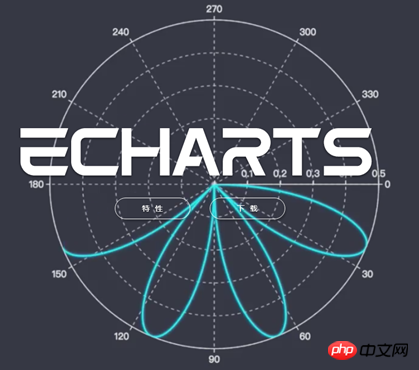
var dom = document.getElementById("container");
var myChart = echarts.init(dom);
var app = {};
option = null;
option = {
title: {
text: 'Large-scale scatterplot'
},
tooltip : {
trigger: 'axis',
showDelay : 0,
axisPointer:{
show: true,
type : 'cross',
lineStyle: {
type : 'dashed',
width : 1
}
},
zlevel: 1
},
legend: {
data:['sin','cos']
},
toolbox: {
show : true,
feature : {
mark : {show: true},
dataZoom : {show: true},
dataView : {show: true, readOnly: false},
restore : {show: true},
saveAsImage : {show: true}
}
},
xAxis : [
{
type : 'value',
scale:true
}
],
yAxis : [
{
type : 'value',
scale:true
}
],
series : [
{
name:'sin',
type:'scatter',
large: true,
symbolSize: 3,
data: (function () {
var d = [];
var len = 10000;
var x = 0;
while (len--) {
x = (Math.random() * 10).toFixed(3) - 0;
d.push([
x,
//Math.random() * 10
(Math.sin(x) - x * (len % 2 ? 0.1 : -0.1) * Math.random()).toFixed(3) - 0
]);
}
//console.log(d)
return d;
})()
},
{
name:'cos',
type:'scatter',
large: true,
symbolSize: 2,
data: (function () {
var d = [];
var len = 20000;
var x = 0;
while (len--) {
x = (Math.random() * 10).toFixed(3) - 0;
d.push([
x,
//Math.random() * 10
(Math.cos(x) - x * (len % 2 ? 0.1 : -0.1) * Math.random()).toFixed(3) - 0
]);
}
//console.log(d)
return d;
})()
}
]
};
;
if (option && typeof option === "object") {
myChart.setOption(option, true);
}NVD3

NVD3 是由 Mike Bostock 撰写的基于 D3 的 JavaScript 库。NVD3 允许用户在 Web 应用程序中创建美观的、可复用的图表。
NVD3 具有很强大的图表功能,能够很方便的创建箱形图、旭日形和烛台图等。如果用户想在 JavaScript 图表库中用到大量的能力,推荐试用 NVD3
NVD3 图表库的速度有时可能会成为一个问题,与 Fastdom 安装配合使用,速度会更快。
NVD3 绘制简单的折线图代码示例:
/*These lines are all chart setup. Pick and choose which chart features you want to utilize. */
nv.addGraph(function() {
var chart = nv.models.lineChart()
.margin({left: 100}) //Adjust chart margins to give the x-axis some breathing room.
.useInteractiveGuideline(true) //We want nice looking tooltips and a guideline!
.transitionDuration(350) //how fast do you want the lines to transition?
.showLegend(true) //Show the legend, allowing users to turn on/off line series.
.showYAxis(true) //Show the y-axis
.showXAxis(true) //Show the x-axis
;
chart.xAxis //Chart x-axis settings
.axisLabel('Time (ms)')
.tickFormat(d3.format(',r'));
chart.yAxis //Chart y-axis settings
.axisLabel('Voltage (v)')
.tickFormat(d3.format('.02f'));
/* Done setting the chart up? Time to render it!*/
var myData = sinAndCos(); //You need data...
d3.select('#chart svg') //Select the <svg> element you want to render the chart in.
.datum(myData) //Populate the <svg> element with chart data...
.call(chart); //Finally, render the chart!
//Update the chart when window resizes.
nv.utils.windowResize(function() { chart.update() });
return chart;
});
/**************************************
* Simple test data generator
*/
function sinAndCos() {
var sin = [],sin2 = [],
cos = [];
//Data is represented as an array of {x,y} pairs.
for (var i = 0; i < 100; i++) {
sin.push({x: i, y: Math.sin(i/10)});
sin2.push({x: i, y: Math.sin(i/10) *0.25 + 0.5});
cos.push({x: i, y: .5 * Math.cos(i/10)});
}
//Line chart data should be sent as an array of series objects.
return [
{
values: sin, //values - represents the array of {x,y} data points
key: 'Sine Wave', //key - the name of the series.
color: '#ff7f0e' //color - optional: choose your own line color.
},
{
values: cos,
key: 'Cosine Wave',
color: '#2ca02c'
},
{
values: sin2,
key: 'Another sine wave',
color: '#7777ff',
area: true //area - set to true if you want this line to turn into a filled area chart.
}
];
}C3.js
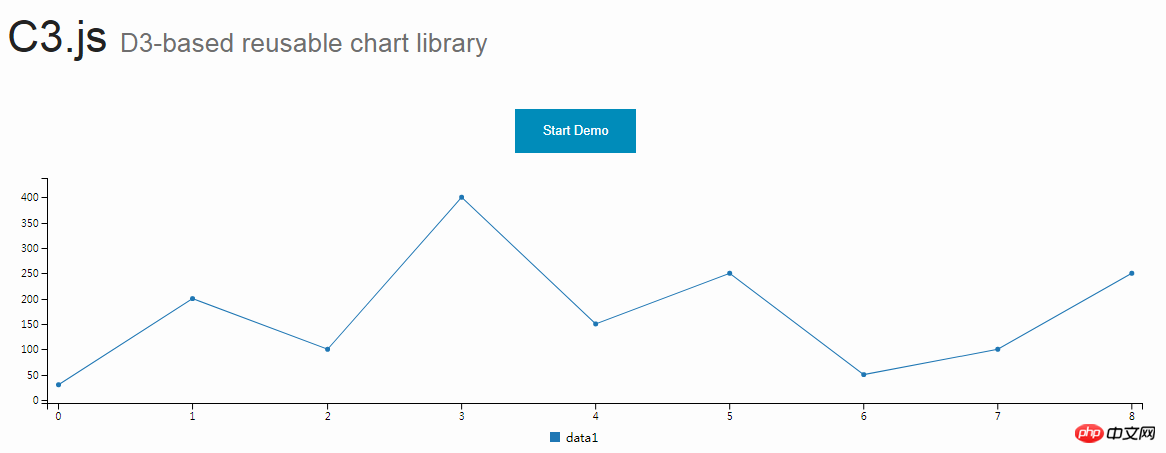
与 TauCharts 相同,C3.js 也是一个非常有效的基于 D3 的图表可视化库。另外,C3.js 允许用户创建可定制的具有个人风格的类。
C3.js 看起来是个比较难的库,但是一旦掌握了 C3.js 技巧,就能得心应手的使用了。
有了 C3.js 图表库,即使在第一次渲染之后,用户也可以通过创建回调来更新图表。C3.js 也允许用户为自己的 Web 应用程序创建可复用的图表,从而减少工作量。
使用 npm 安装 C3.js 图表库:
npm install c3
C3.js 绘制组合图的代码示例:
var chart = c3.generate({
data: {
columns: [
['data1', 30, 20, 50, 40, 60, 50],
['data2', 200, 130, 90, 240, 130, 220],
['data3', 300, 200, 160, 400, 250, 250],
['data4', 200, 130, 90, 240, 130, 220],
['data5', 130, 120, 150, 140, 160, 150],
['data6', 90, 70, 20, 50, 60, 120],
],
type: 'bar',
types: {
data3: 'spline',
data4: 'line',
data6: 'area',
},
groups: [
['data1','data2']
]
}
});TauCharts
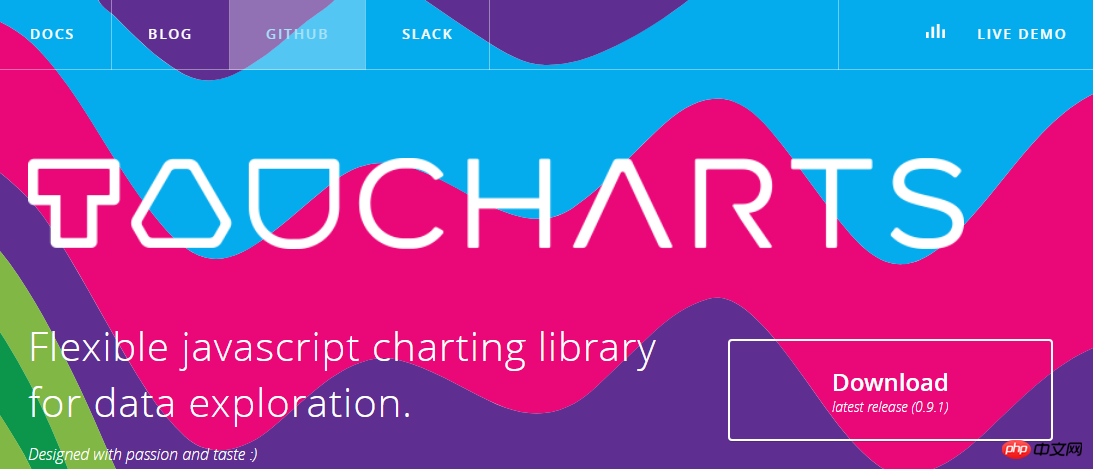
TauCharts 是最灵活的 JavaScript 图表库之一。它是基于 D3 创建的,是一个以数据为中心的 JavaScript 图表库,可以改进数据可视化的效果。
TauCharts 十分灵活,访问其 API 也十分轻松。TauCharts 为用户提供了无缝映射和可视化的数据,使用 TauCharts 能够设计出十分美观的数据界面。同时,TauCharts 也和易于学习。
通过 npm 安装 TauCharts:
npm install taucharts
TauCharts 绘制水平线的代码示例:
var defData = [
{"team": "d", "cycleTime": 1, "effort": 1, "count": 1, "priority": "low"}, {
"team": "d",
"cycleTime": 2,
"effort": 2,
"count": 5,
"priority": "low"
}, {"team": "d", "cycleTime": 3, "effort": 3, "count": 8, "priority": "medium"}, {
"team": "d",
"cycleTime": 4,
"effort": 4,
"count": 3,
"priority": "high"
}, {"team": "l", "cycleTime": 2, "effort": 1, "count": 1, "priority": "low"}, {
"team": "l",
"cycleTime": 3,
"effort": 2,
"count": 5,
"priority": "low"
}, {"team": "l", "cycleTime": 4, "effort": 3, "count": 8, "priority": "medium"}, {
"team": "l",
"cycleTime": 5,
"effort": 4,
"count": 3,
"priority": "high"
},
{"team": "k", "cycleTime": 2, "effort": 4, "count": 1, "priority": "low"}, {
"team": "k",
"cycleTime": 3,
"effort": 5,
"count": 5,
"priority": "low"
}, {"team": "k", "cycleTime": 4, "effort": 6, "count": 8, "priority": "medium"}, {
"team": "k",
"cycleTime": 5,
"effort": 8,
"count": 3,
"priority": "high"
}];
var chart = new tauCharts.Chart({
data: defData,
type: 'horizontalBar',
x: 'effort',
y: 'team',
color:'priority'
});
chart.renderTo('#bar');Recharts

ReCharts 是一个使用 React 构建的,基于 D3 的图表库。
使用 ReCharts,用户可以在 React Web 应用程序中无缝地编写图表。
Recharts 非常轻巧,并使用 SVG 元素来创建很奇特的图表。
使用 npm 安装 Recharts:
npm install recharts
Recharts 没有冗长的文档,它很直接。当你遇到困难时,使用 Recharts 可以很容易找到解决方案。
Recharts 创建自定义内容树图的代码示例:
const {Treemap} = Recharts;
const data = [
{
name: 'axis',
children: [
{ name: 'Axes', size: 1302 },
{ name: 'Axis', size: 24593 },
{ name: 'AxisGridLine', size: 652 },
{ name: 'AxisLabel', size: 636 },
{ name: 'CartesianAxes', size: 6703 },
],
},
{
name: 'controls',
children: [
{ name: 'AnchorControl', size: 2138 },
{ name: 'ClickControl', size: 3824 },
{ name: 'Control', size: 1353 },
{ name: 'ControlList', size: 4665 },
{ name: 'DragControl', size: 2649 },
{ name: 'ExpandControl', size: 2832 },
{ name: 'HoverControl', size: 4896 },
{ name: 'IControl', size: 763 },
{ name: 'PanZoomControl', size: 5222 },
{ name: 'SelectionControl', size: 7862 },
{ name: 'TooltipControl', size: 8435 },
],
},
{
name: 'data',
children: [
{ name: 'Data', size: 20544 },
{ name: 'DataList', size: 19788 },
{ name: 'DataSprite', size: 10349 },
{ name: 'EdgeSprite', size: 3301 },
{ name: 'NodeSprite', size: 19382 },
{
name: 'render',
children: [
{ name: 'ArrowType', size: 698 },
{ name: 'EdgeRenderer', size: 5569 },
{ name: 'IRenderer', size: 353 },
{ name: 'ShapeRenderer', size: 2247 },
],
},
{ name: 'ScaleBinding', size: 11275 },
{ name: 'Tree', size: 7147 },
{ name: 'TreeBuilder', size: 9930 },
],
},
{
name: 'layout',
children: [
{ name: 'AxisLayout', size: 6725 },
{ name: 'BundledEdgeRouter', size: 3727 },
{ name: 'CircleLayout', size: 9317 },
{ name: 'CirclePackingLayout', size: 12003 },
{ name: 'DendrogramLayout', size: 4853 },
{ name: 'ForceDirectedLayout', size: 8411 },
{ name: 'IcicleTreeLayout', size: 4864 },
{ name: 'IndentedTreeLayout', size: 3174 },
{ name: 'Layout', size: 7881 },
{ name: 'NodeLinkTreeLayout', size: 12870 },
{ name: 'PieLayout', size: 2728 },
{ name: 'RadialTreeLayout', size: 12348 },
{ name: 'RandomLayout', size: 870 },
{ name: 'StackedAreaLayout', size: 9121 },
{ name: 'TreeMapLayout', size: 9191 },
],
},
{ name: 'Operator', size: 2490 },
{ name: 'OperatorList', size: 5248 },
{ name: 'OperatorSequence', size: 4190 },
{ name: 'OperatorSwitch', size: 2581 },
{ name: 'SortOperator', size: 2023 },
],
}
];
const COLORS = ['#8889DD', '#9597E4', '#8DC77B', '#A5D297', '#E2CF45', '#F8C12D'];
const CustomizedContent = React.createClass({
render() {
const { root, depth, x, y, width, height, index, payload, colors, rank, name } = this.props;
return (
<g>
<rect
x={x}
y={y}
width={width}
height={height}
style={{
fill: depth < 2 ? colors[Math.floor(index / root.children.length * 6)] : 'none',
stroke: '#fff',
strokeWidth: 2 / (depth + 1e-10),
strokeOpacity: 1 / (depth + 1e-10),
}}
/>
{
depth === 1 ?
<text
x={x + width / 2}
y={y + height / 2 + 7}
textAnchor="middle"
fill="#fff"
fontSize={14}
>
{name}
</text>
: null
}
{
depth === 1 ?
<text
x={x + 4}
y={y + 18}
fill="#fff"
fontSize={16}
fillOpacity={0.9}
>
{index + 1}
</text>
: null
}
</g>
);
}
});
const SimpleTreemap = React.createClass({
render () {
return (
<Treemap
width={400}
height={200}
data={data}
dataKey="size"
ratio={4/3}
stroke="#fff"
fill="#8884d8"
content={<CustomizedContent colors={COLORS}/>}
/>
);
}
})
ReactDOM.render(
<SimpleTreemap />,
document.getElementById('container')
);Flot
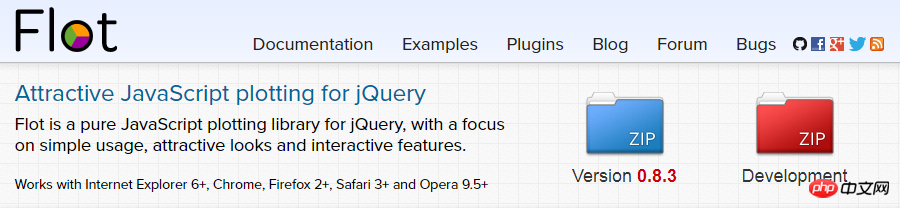
目前,jQuery 已经成为 Web 开发人员非常重要的工具。有了 Flot.js,前端设计也变得更加容易。
Flot.js 是 JavaScript 库中较为古老的图表库之一。尽管如此,Flot.js 也不会因为绘制折线图、饼图、条形图、面积图、甚至堆叠图表而降低其性能。
Flot.js 有一个很完善的文档。当用户遇到困难时,可以很容易地找到解决办法。Flot.js 也支持旧版本的浏览器。
可以选择不使用 npm 来安装 Flot.js,而是在 HTML5 中包含 jQuery 和 JavaScript 文件。
Flot.js 的基本用法代码示例:
$(function () {
var d1 = [];
for (var i = 0; i < 14; i += 0.5)
d1.push([i, Math.sin(i)]);
var d2 = [[0, 3], [4, 8], [8, 5], [9, 13]];
// a null signifies separate line segments
var d3 = [[0, 12], [7, 12], null, [7, 2.5], [12, 2.5]];
$.plot($("#placeholder"), [ d1, d2, d3 ]);
});总结
以上介绍的 JavaScript 库都是高质量的图表库。但是在学习这些库的过程中,可能会因为学习曲线陡峭或是缺乏学习资料而遇到困难,一种很好的方案是将这些库结合起来使用。最后也欢迎大家补充更多的 JavaScript 图表库。
相关推荐:
xCharts-基于D3的JavaScript图表库代码详解(图)
ECharts-基于HTML5 Canvas的JavaScript图表库图文详解
The above is the detailed content of Detailed explanation of 9 JavaScript chart libraries. For more information, please follow other related articles on the PHP Chinese website!

Hot AI Tools

Undresser.AI Undress
AI-powered app for creating realistic nude photos

AI Clothes Remover
Online AI tool for removing clothes from photos.

Undress AI Tool
Undress images for free

Clothoff.io
AI clothes remover

AI Hentai Generator
Generate AI Hentai for free.

Hot Article

Hot Tools

Notepad++7.3.1
Easy-to-use and free code editor

SublimeText3 Chinese version
Chinese version, very easy to use

Zend Studio 13.0.1
Powerful PHP integrated development environment

Dreamweaver CS6
Visual web development tools

SublimeText3 Mac version
God-level code editing software (SublimeText3)

Hot Topics
 1386
1386
 52
52
 How to add labels to legend in Google Sheet
Feb 19, 2024 am 11:03 AM
How to add labels to legend in Google Sheet
Feb 19, 2024 am 11:03 AM
This article will demonstrate how to add labels to legends in Google Sheet that focus on a single thing, providing a name or identity. A legend explains a system or group of things, giving you relevant contextual information. How to Add Labels to a Legend in GoogleSheet Sometimes, when working with charts, we want to make them easier to understand. This can be achieved by adding appropriate labels and legends. Next, we’ll show you how to add labels to legends in Google Sheets to make your data clearer. Create the chart Edit the text of the legend label Let's get started. 1] Create a chart To label the legend, first, we have to create a chart: First, enter in the columns or rows of GoogleSheets
 Recommended: Excellent JS open source face detection and recognition project
Apr 03, 2024 am 11:55 AM
Recommended: Excellent JS open source face detection and recognition project
Apr 03, 2024 am 11:55 AM
Face detection and recognition technology is already a relatively mature and widely used technology. Currently, the most widely used Internet application language is JS. Implementing face detection and recognition on the Web front-end has advantages and disadvantages compared to back-end face recognition. Advantages include reducing network interaction and real-time recognition, which greatly shortens user waiting time and improves user experience; disadvantages include: being limited by model size, the accuracy is also limited. How to use js to implement face detection on the web? In order to implement face recognition on the Web, you need to be familiar with related programming languages and technologies, such as JavaScript, HTML, CSS, WebRTC, etc. At the same time, you also need to master relevant computer vision and artificial intelligence technologies. It is worth noting that due to the design of the Web side
 Essential tools for stock analysis: Learn the steps to draw candle charts with PHP and JS
Dec 17, 2023 pm 06:55 PM
Essential tools for stock analysis: Learn the steps to draw candle charts with PHP and JS
Dec 17, 2023 pm 06:55 PM
Essential tools for stock analysis: Learn the steps to draw candle charts in PHP and JS. Specific code examples are required. With the rapid development of the Internet and technology, stock trading has become one of the important ways for many investors. Stock analysis is an important part of investor decision-making, and candle charts are widely used in technical analysis. Learning how to draw candle charts using PHP and JS will provide investors with more intuitive information to help them make better decisions. A candlestick chart is a technical chart that displays stock prices in the form of candlesticks. It shows the stock price
 WebSocket and JavaScript: key technologies for implementing real-time monitoring systems
Dec 17, 2023 pm 05:30 PM
WebSocket and JavaScript: key technologies for implementing real-time monitoring systems
Dec 17, 2023 pm 05:30 PM
WebSocket and JavaScript: Key technologies for realizing real-time monitoring systems Introduction: With the rapid development of Internet technology, real-time monitoring systems have been widely used in various fields. One of the key technologies to achieve real-time monitoring is the combination of WebSocket and JavaScript. This article will introduce the application of WebSocket and JavaScript in real-time monitoring systems, give code examples, and explain their implementation principles in detail. 1. WebSocket technology
 JavaScript and WebSocket: Building an efficient real-time weather forecasting system
Dec 17, 2023 pm 05:13 PM
JavaScript and WebSocket: Building an efficient real-time weather forecasting system
Dec 17, 2023 pm 05:13 PM
JavaScript and WebSocket: Building an efficient real-time weather forecast system Introduction: Today, the accuracy of weather forecasts is of great significance to daily life and decision-making. As technology develops, we can provide more accurate and reliable weather forecasts by obtaining weather data in real time. In this article, we will learn how to use JavaScript and WebSocket technology to build an efficient real-time weather forecast system. This article will demonstrate the implementation process through specific code examples. We
 PHP and JS Development Tips: Master the Method of Drawing Stock Candle Charts
Dec 18, 2023 pm 03:39 PM
PHP and JS Development Tips: Master the Method of Drawing Stock Candle Charts
Dec 18, 2023 pm 03:39 PM
With the rapid development of Internet finance, stock investment has become the choice of more and more people. In stock trading, candle charts are a commonly used technical analysis method. It can show the changing trend of stock prices and help investors make more accurate decisions. This article will introduce the development skills of PHP and JS, lead readers to understand how to draw stock candle charts, and provide specific code examples. 1. Understanding Stock Candle Charts Before introducing how to draw stock candle charts, we first need to understand what a candle chart is. Candlestick charts were developed by the Japanese
 Simple JavaScript Tutorial: How to Get HTTP Status Code
Jan 05, 2024 pm 06:08 PM
Simple JavaScript Tutorial: How to Get HTTP Status Code
Jan 05, 2024 pm 06:08 PM
JavaScript tutorial: How to get HTTP status code, specific code examples are required. Preface: In web development, data interaction with the server is often involved. When communicating with the server, we often need to obtain the returned HTTP status code to determine whether the operation is successful, and perform corresponding processing based on different status codes. This article will teach you how to use JavaScript to obtain HTTP status codes and provide some practical code examples. Using XMLHttpRequest
 How to insert a chart in word
Mar 20, 2024 pm 03:41 PM
How to insert a chart in word
Mar 20, 2024 pm 03:41 PM
Sometimes in order to display the data more intuitively, we need to use charts to display it. But when it comes to charts, many people think that they can only be operated on Excel. In fact, this is not the case. Word can also directly insert charts. How to do it? Just take a look and you'll find out. 1. First we open a word document. 2. Next we find the "Chart" tool button in the "Insert" menu and click it. 3. Click the "Chart" button and select a suitable chart. Here we can select a chart type at will and click "OK". 4. After selecting the chart, the system will automatically open the excel chart, and inside The data has been entered, we just need to change the data. If you have already prepared the form here,




