 Database
Database
 Mysql Tutorial
Mysql Tutorial
 Detailed examples of multiple mysql5.7.19 (tar.gz) installation graphic tutorials under Linux
Detailed examples of multiple mysql5.7.19 (tar.gz) installation graphic tutorials under Linux
Detailed examples of multiple mysql5.7.19 (tar.gz) installation graphic tutorials under Linux
Please read the previous article for the beginner’s tutorial on installing MySQL-5.7.19 version under Linux for the first time. If you have already installed it, please read this article to install multiple mysql-5.7.19 under Linux. This article is mainly for everyone. This article introduces multiple mysql5.7.19tar.gz installation tutorials under Linux in detail, which has certain reference value. Interested friends can refer to it. I hope it can help everyone.
Environment: centos 6.5
1-Download
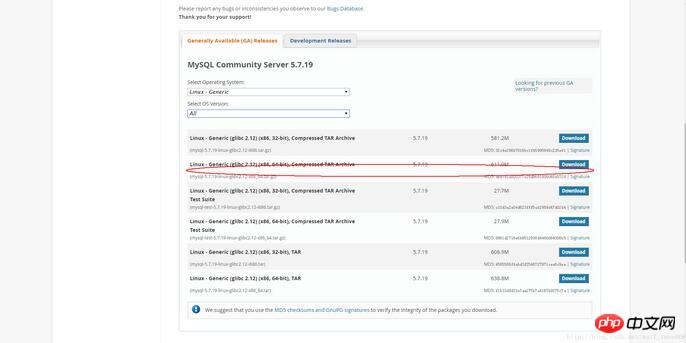
2-Skip login
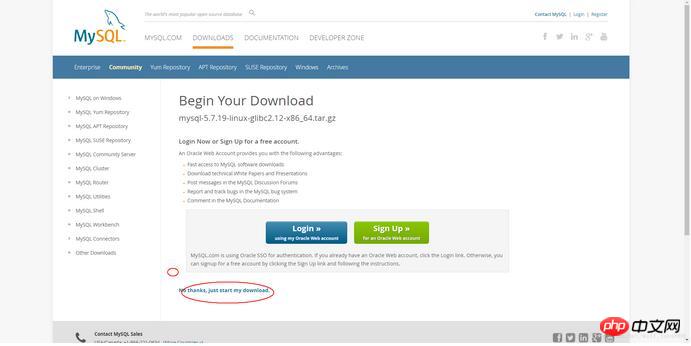
3-1 To install multiple databases, you need to configure your own my.cnf. If you only install one, the system has not been installed and you can just use this command
shell> groupadd mysql shell> useradd -r -g mysql -s /bin/false mysql shell> cd /usr/local shell> tar zxvf /path/to/mysql-VERSION-OS.tar.gz shell> ln -s full-path-to-mysql-VERSION-OS mysql shell> cd mysql shell> mkdir mysql-files 查看下有没有data目录如果没有的话增加个命令(mkdir data) shell> chmod 750 mysql-files shell> chown -R mysql . shell> chgrp -R mysql . shell> bin/mysql_install_db --user=mysql # MySQL 5.7.5 shell> bin/mysqld --initialize --user=mysql # MySQL 5.7.6 and up shell> bin/mysql_ssl_rsa_setup # MySQL 5.7.6 and up shell> chown -R root . shell> chown -R mysql data mysql-files shell> bin/mysqld_safe --user=mysql & # Next command is optional shell> cp support-files/mysql.server /etc/init.d/mysql.server
After installation, you can jump directly to login step 5
The following is the situation of installing multiple mysql:
3-2 Installing multiple databases requires the following steps Command:
1-Add the configuration file my.cnf (command touch my.cnf in the mysql directory):
The following configuration files can be directly pasted and copied
Then create the log file /xcxyz/log/mysql/error.log
[mysqld] basedir= /usr/local/mysql-5.7.19-3307 datadir = /usr/local/mysql-5.7.19-3307/data port = 3307 character-set-server=utf8 server_id = 11 #该socket最好指定,不指定的话默认的话 是使用的默认的socket文件 而且登陆数据库的时候会有我下面的问题 socket = /tmp/mysql3307.sock log-error = /xcxyz/log/mysql/error.log pid-file = /usr/local/mysql-5.7.19-3307/data/mysql-5.7.19-3307.pid
2-Execute the following command
2-1Add user group me All users and groups use mysqlosf.
shell> groupadd mysql shell> useradd -r -g mysql -s /bin/false mysql shell> cd /usr/local shell> tar zxvf /path/to/mysql-VERSION-OS.tar.gz
2-2 Establish a soft connection:
shell> ln -s full-path-to-mysql-VERSION-OS mysql shell> cd mysql shell> mkdir mysql-files
Check whether there is a data directory. If not, add a command (mkdir data)
2-3 Authorize the current directory:
shell> chmod 750 mysql-files shell> chown -R mysqlosf . shell> chgrp -R mysqlosf .
2-4 Compile
bin/mysqld --defaults-file=/usr/local/full-path-to-mysql- VERSION-OS/my.cnf --initialize --user=mysqlosf
View log output: vi /xcxyz/log/mysql/error.log
2017-07-24T03:13: 47.933684Z 0 [Warning] TIMESTAMP with implicit DEFAULT value is deprecated. Please use --explicit_defaults_for_timestamp server option (see documentation for more details).
2017-07-24T03:13:49.979892Z 0 [Warning] InnoDB: New log files created, LSN=45790
2017-07-24T03:13:50.262941Z 0 [Warning] InnoDB: Creating foreign key constraint system tables.
2017-07-24T03:13:50.330756Z 0 [Warning] No existing UUID has been found, so we assume that this is the first time that this server has been started. Generating a new UUID: 1d702294-701e-11e7-98a1-00163e30bbf6.
2017-07-24T03:13:50.340474Z 0 [Warning] Gtid table is not ready to be used. Table 'mysql.gtid_executed' cannot be opened.
2017-07-24T03:13:50.344419Z 1 [Note] A temporary password is generated for root@localhost: jZpgHhigx5>i (It is very important to initialize the password later)
2-5 Create the key
shell> bin/mysql_ssl_rsa_setup --defaults-file=/usr/local/mysql-5.7.19-3307/my.cnf
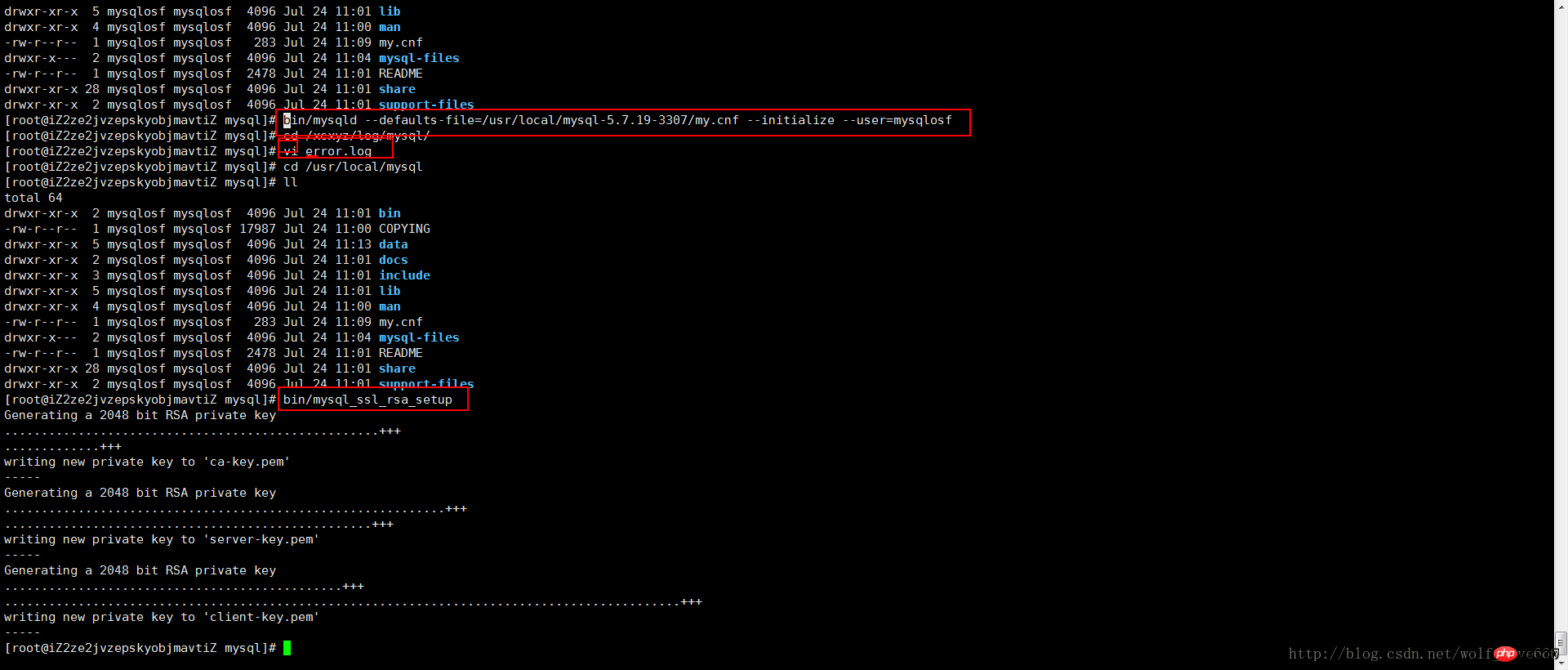
shell> chown -R root . shell> chown -R mysql data mysql-files
bin/mysqld_safe --defaults-file=/usr/local/full-path-to-mysql-VERSION-OS/my.cnf --user=mysqlosf &
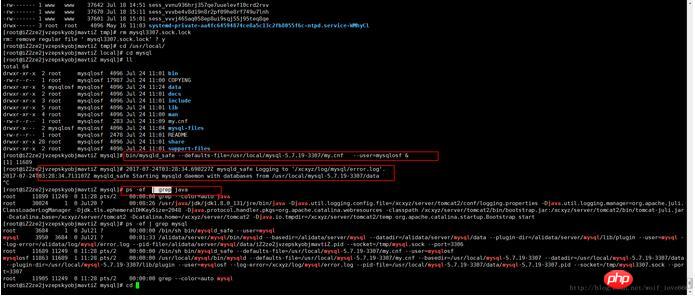
Next command is optional
shell> cp support-files/mysql.server /etc/init.d/mysql.server
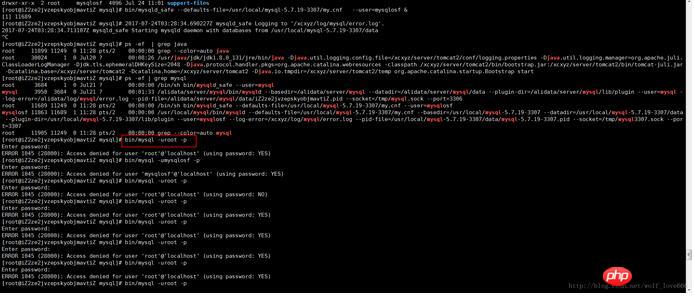
'root'@'localhost':
SET PASSWORD = PASSWORD('root'); ALTER USER 'root'@'localhost' PASSWORD EXPIRE NEVER; flush privileges;
grant all privileges on *.* to 'root'@'%' identified by 'root' with grant option;
If it is like me above
The reason is that the English in the red box below is the second mysql and needs to specify the socket and port, the English meaning That is to say, if you do not specify the socket, the default one will be selected. Because we install multiple mysql, this must be specified
mysql --socket=/tmp/mysql3307.sock --port=3307 -uroot -p
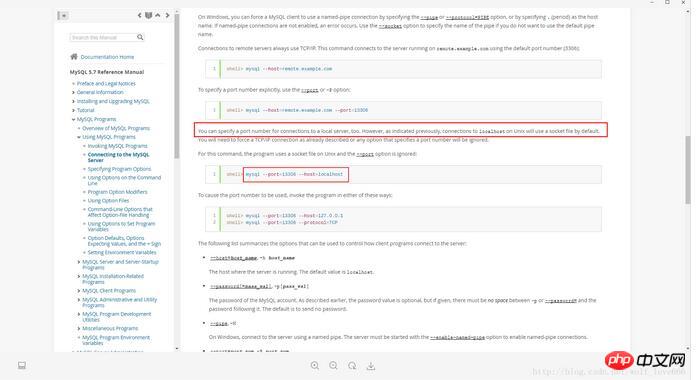
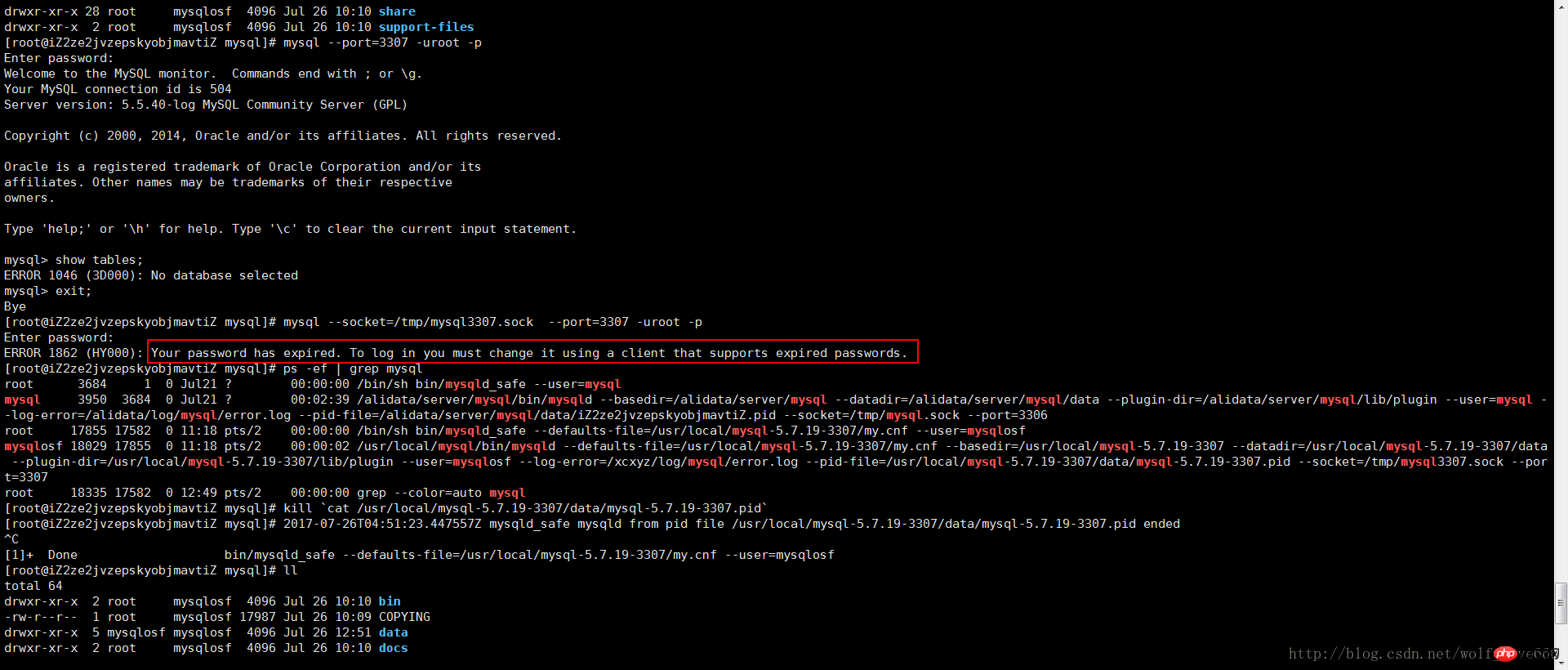
kill `cat /usr/local/mysql-5.7.19-3307/data/mysql-5.7.19-3307.pid`
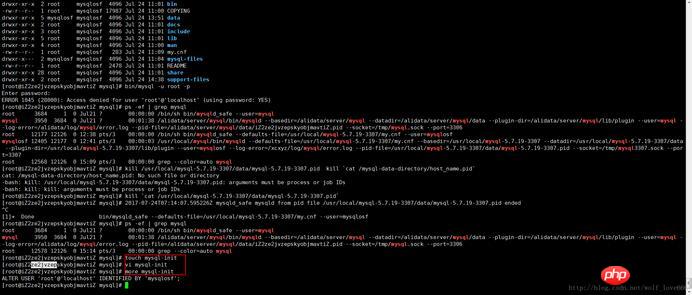
5-2-1文件内容
第一种内容:
ALTER USER 'root'@'localhost' IDENTIFIED BY 'mysqlosf';
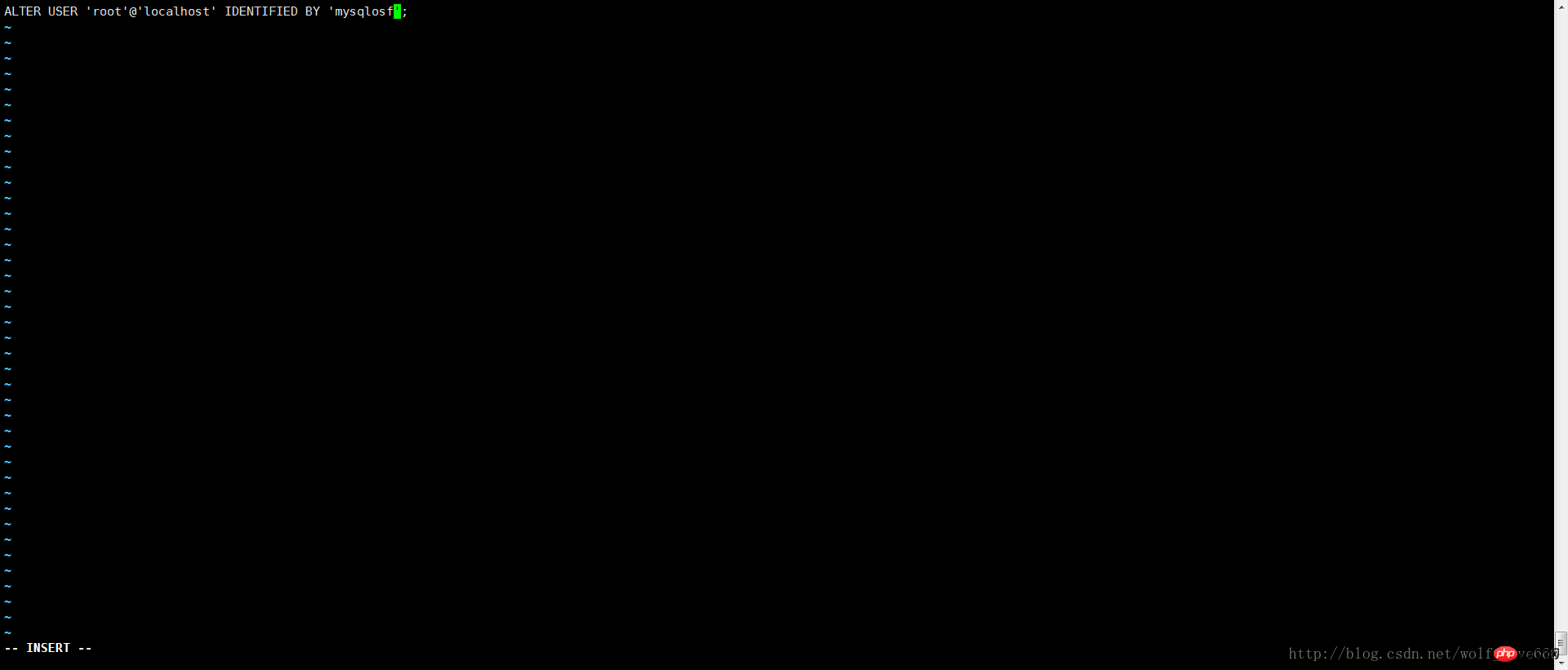
保存内容之后启动
复制代码 代码如下:
bin/mysqld_safe --defaults-file=/usr/local/mysql-5.7.19-3307/my.cnf --init-file=/usr/local/mysql-5.7.19-3307/mysql-init --user=mysqlosf &
如果上述内容不成功选择第二种内容
UPDATE mysql.user SET authentication_string = PASSWORD('MyNewPass'), password_expired = 'N' WHERE User = 'root' AND Host = 'localhost'; FLUSH PRIVILEGES;
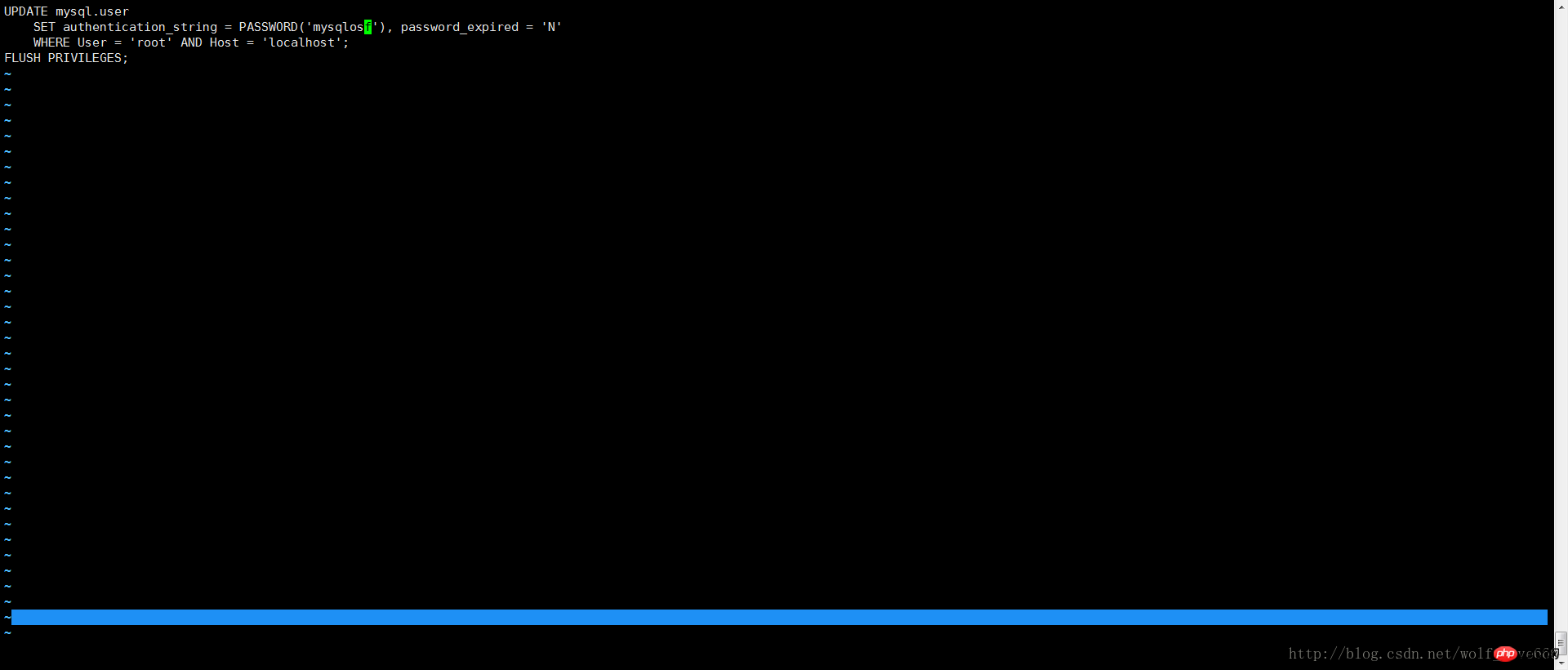
保存内容之后启动
复制代码 代码如下:
bin/mysqld_safe --defaults-file=/usr/local/mysql-5.7.19-3307/my.cnf --init-file=/usr/local/mysql-5.7.19-3307/mysql-init --user=mysqlosf &
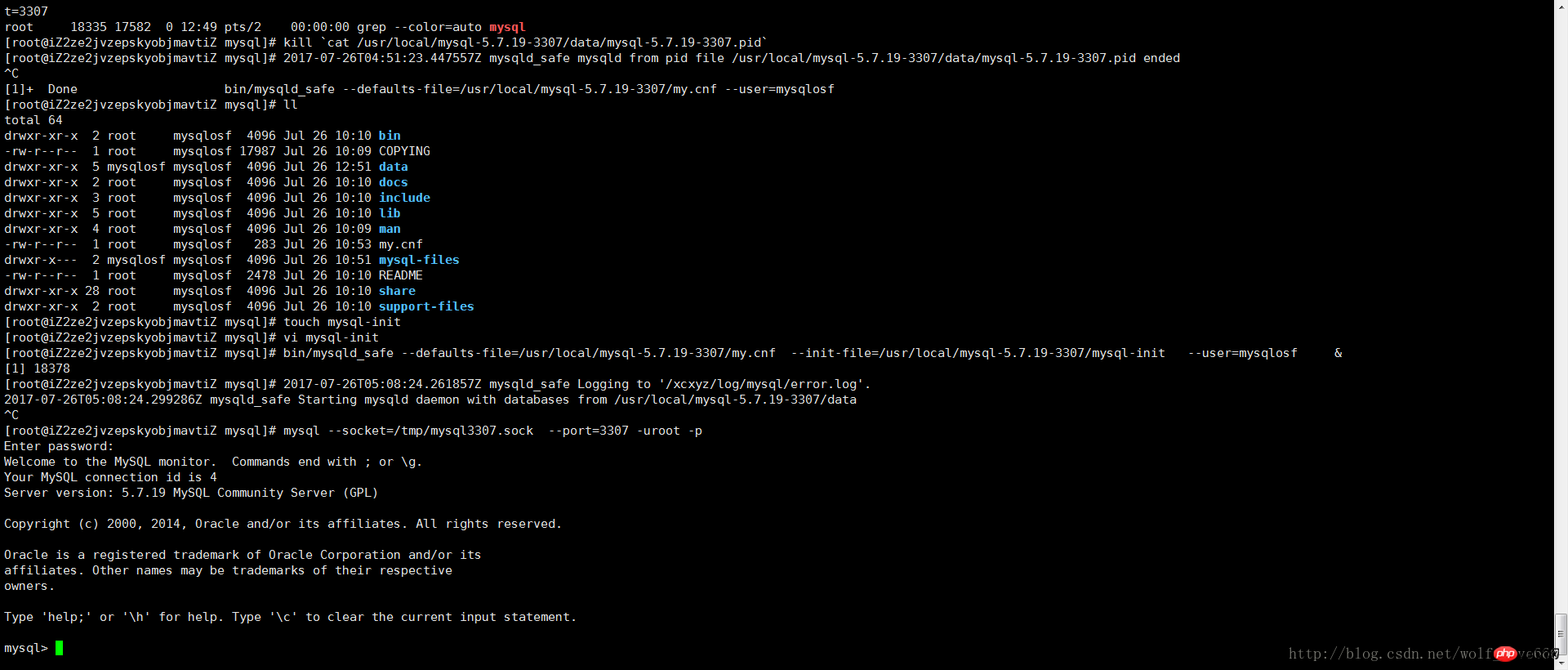
精彩专题分享:mysql不同版本安装教程 mysql5.7各版本安装教程 mysql5.6各版本安装教程
相关推荐:
MySQL5.7.19在Linux下安装出现的问题解决图文详解
The above is the detailed content of Detailed examples of multiple mysql5.7.19 (tar.gz) installation graphic tutorials under Linux. For more information, please follow other related articles on the PHP Chinese website!

Hot AI Tools

Undresser.AI Undress
AI-powered app for creating realistic nude photos

AI Clothes Remover
Online AI tool for removing clothes from photos.

Undress AI Tool
Undress images for free

Clothoff.io
AI clothes remover

Video Face Swap
Swap faces in any video effortlessly with our completely free AI face swap tool!

Hot Article

Hot Tools

Notepad++7.3.1
Easy-to-use and free code editor

SublimeText3 Chinese version
Chinese version, very easy to use

Zend Studio 13.0.1
Powerful PHP integrated development environment

Dreamweaver CS6
Visual web development tools

SublimeText3 Mac version
God-level code editing software (SublimeText3)

Hot Topics
 1392
1392
 52
52
 How to view the docker process
Apr 15, 2025 am 11:48 AM
How to view the docker process
Apr 15, 2025 am 11:48 AM
Docker process viewing method: 1. Docker CLI command: docker ps; 2. Systemd CLI command: systemctl status docker; 3. Docker Compose CLI command: docker-compose ps; 4. Process Explorer (Windows); 5. /proc directory (Linux).
 What computer configuration is required for vscode
Apr 15, 2025 pm 09:48 PM
What computer configuration is required for vscode
Apr 15, 2025 pm 09:48 PM
VS Code system requirements: Operating system: Windows 10 and above, macOS 10.12 and above, Linux distribution processor: minimum 1.6 GHz, recommended 2.0 GHz and above memory: minimum 512 MB, recommended 4 GB and above storage space: minimum 250 MB, recommended 1 GB and above other requirements: stable network connection, Xorg/Wayland (Linux)
 vscode cannot install extension
Apr 15, 2025 pm 07:18 PM
vscode cannot install extension
Apr 15, 2025 pm 07:18 PM
The reasons for the installation of VS Code extensions may be: network instability, insufficient permissions, system compatibility issues, VS Code version is too old, antivirus software or firewall interference. By checking network connections, permissions, log files, updating VS Code, disabling security software, and restarting VS Code or computers, you can gradually troubleshoot and resolve issues.
 Can vscode be used for mac
Apr 15, 2025 pm 07:36 PM
Can vscode be used for mac
Apr 15, 2025 pm 07:36 PM
VS Code is available on Mac. It has powerful extensions, Git integration, terminal and debugger, and also offers a wealth of setup options. However, for particularly large projects or highly professional development, VS Code may have performance or functional limitations.
 What is vscode What is vscode for?
Apr 15, 2025 pm 06:45 PM
What is vscode What is vscode for?
Apr 15, 2025 pm 06:45 PM
VS Code is the full name Visual Studio Code, which is a free and open source cross-platform code editor and development environment developed by Microsoft. It supports a wide range of programming languages and provides syntax highlighting, code automatic completion, code snippets and smart prompts to improve development efficiency. Through a rich extension ecosystem, users can add extensions to specific needs and languages, such as debuggers, code formatting tools, and Git integrations. VS Code also includes an intuitive debugger that helps quickly find and resolve bugs in your code.
 How to run java code in notepad
Apr 16, 2025 pm 07:39 PM
How to run java code in notepad
Apr 16, 2025 pm 07:39 PM
Although Notepad cannot run Java code directly, it can be achieved by using other tools: using the command line compiler (javac) to generate a bytecode file (filename.class). Use the Java interpreter (java) to interpret bytecode, execute the code, and output the result.
 What is the main purpose of Linux?
Apr 16, 2025 am 12:19 AM
What is the main purpose of Linux?
Apr 16, 2025 am 12:19 AM
The main uses of Linux include: 1. Server operating system, 2. Embedded system, 3. Desktop operating system, 4. Development and testing environment. Linux excels in these areas, providing stability, security and efficient development tools.
 vscode Previous Next Shortcut Key
Apr 15, 2025 pm 10:51 PM
vscode Previous Next Shortcut Key
Apr 15, 2025 pm 10:51 PM
VS Code One-step/Next step shortcut key usage: One-step (backward): Windows/Linux: Ctrl ←; macOS: Cmd ←Next step (forward): Windows/Linux: Ctrl →; macOS: Cmd →



