JS and CSS realize animation effect sharing during web page loading
This article mainly introduces JS+CSS to realize the animation effect in web page loading in detail. It has certain reference value. Interested friends can refer to it. I hope it can help everyone.
Required materials:
A gif picture of the loading animation
Basic logic:
Model Mode box mask + loading.gif animation,
Hide the modal box by default
When the page starts to send Ajax request data, the modal box is displayed
The request is completed, the modal box is hidden
Let's create a new web application through Django to simply practice
Practice
1. Create a new Django project, create application app01, configure routing and static, and omit . Place the gif animation in the static folder with the following structure:

2. Define a function in the view, which returns the page test.html:
def test(request): return render(request, 'test.html')
3. The test.html page is as follows:
<!DOCTYPE html> <html lang="en"> <head> <meta charset="UTF-8"> <title>Title</title> <!-- 导入css样式 --> <link rel="stylesheet" href="/static/css/loading.css" rel="external nofollow" > <!-- 导入jquery 和 js文件 --> <script src="/static/plugins/jquery-3.2.1.js"></script> <script src="/static/js/loading.js"></script> </head> <body> <h1>你好啊,朋友!</h1> <hr> <p id="content"> <p>正在请求服务器数据....</p> </p> <!-- 模态框部分 --> <p class="loading hide"> <p class="gif"></p> </p> </body> </html>
4. The CSS style is as follows:
/* 模态框样式 */
.loading {
position: fixed;
top: 0;
bottom: 0;
right: 0;
left: 0;
background-color: black;
opacity: 0.4;
z-index: 1000;
}
/* 动图样式 */
.loading .gif {
height: 32px;
width: 32px;
background: url('/static/img/loading.gif');
position: fixed;
left: 50%;
top: 50%;
margin-left: -16px;
margin-top: -16px;
z-index: 1001;
}Instructions:
By setting position: fixed, and setting the top, bottom, left and right to 0, the modal box covers the entire page;
-
Set the gif dynamic image as the background and center it to show the loading effect;
By setting the z-index value, the gif image is suspended above the modal box;
background-color: black; is to make it look more obvious. It can be set to white when used specifically;
5. The JS file is as follows:
$(function () {
//准备请求数据,显示模态框
$('p.loading').show();
$.ajax({
url: "/ajax_handler.html/",
type: 'GET',
data: {},
success: function (response) {
var content = response.content;
$('#content').html(content);
//请求完成,隐藏模态框
$('p.loading').hide();
},
error: function () {
$('#content').html('server error...');
//请求完成,隐藏模态框
$('p.loading').hide();
}
})
});Description:
After the page is loaded, it starts sending Ajax requests, requesting data from the server ajax_handler view, and then displays the modal box
After the request is completed , regardless of success or failure, hide the modal box
6.ajax_handler view is as follows, it simulates network delay and returns some strings:
from django.http import JsonResponse
from django.utils.safestring import mark_safe # 取消字符串转义
def ajax_handler(request):
# 模拟网络延迟
import time
time.sleep(3)
msg = ''' XXX ''' # 这里你可以随便放入一些字符串
return JsonResponse({"content": mark_safe(msg)})Effect As follows:
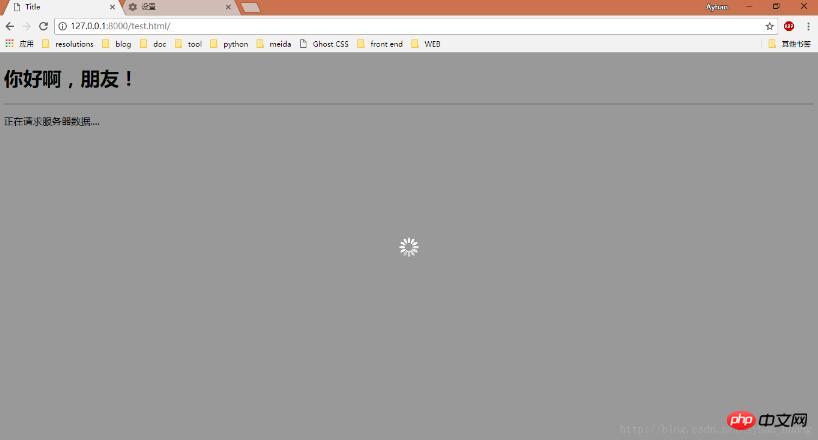
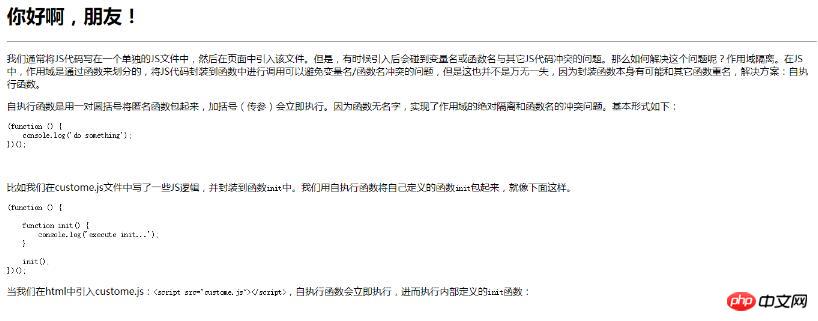
If the gif cannot be displayed, it may be a browser cache problem.
Related recommendations:
Examples of using CSS and JS to achieve animation effects during loading of web pages
Using css to achieve loading animation effects
Discussion on small problems in JS and CSS loading_Basic knowledge
The above is the detailed content of JS and CSS realize animation effect sharing during web page loading. For more information, please follow other related articles on the PHP Chinese website!

Hot AI Tools

Undresser.AI Undress
AI-powered app for creating realistic nude photos

AI Clothes Remover
Online AI tool for removing clothes from photos.

Undress AI Tool
Undress images for free

Clothoff.io
AI clothes remover

Video Face Swap
Swap faces in any video effortlessly with our completely free AI face swap tool!

Hot Article

Hot Tools

Notepad++7.3.1
Easy-to-use and free code editor

SublimeText3 Chinese version
Chinese version, very easy to use

Zend Studio 13.0.1
Powerful PHP integrated development environment

Dreamweaver CS6
Visual web development tools

SublimeText3 Mac version
God-level code editing software (SublimeText3)

Hot Topics
 1393
1393
 52
52
 1206
1206
 24
24
 How to use bootstrap in vue
Apr 07, 2025 pm 11:33 PM
How to use bootstrap in vue
Apr 07, 2025 pm 11:33 PM
Using Bootstrap in Vue.js is divided into five steps: Install Bootstrap. Import Bootstrap in main.js. Use the Bootstrap component directly in the template. Optional: Custom style. Optional: Use plug-ins.
 The Roles of HTML, CSS, and JavaScript: Core Responsibilities
Apr 08, 2025 pm 07:05 PM
The Roles of HTML, CSS, and JavaScript: Core Responsibilities
Apr 08, 2025 pm 07:05 PM
HTML defines the web structure, CSS is responsible for style and layout, and JavaScript gives dynamic interaction. The three perform their duties in web development and jointly build a colorful website.
 How to write split lines on bootstrap
Apr 07, 2025 pm 03:12 PM
How to write split lines on bootstrap
Apr 07, 2025 pm 03:12 PM
There are two ways to create a Bootstrap split line: using the tag, which creates a horizontal split line. Use the CSS border property to create custom style split lines.
 Understanding HTML, CSS, and JavaScript: A Beginner's Guide
Apr 12, 2025 am 12:02 AM
Understanding HTML, CSS, and JavaScript: A Beginner's Guide
Apr 12, 2025 am 12:02 AM
WebdevelopmentreliesonHTML,CSS,andJavaScript:1)HTMLstructurescontent,2)CSSstylesit,and3)JavaScriptaddsinteractivity,formingthebasisofmodernwebexperiences.
 How to set up the framework for bootstrap
Apr 07, 2025 pm 03:27 PM
How to set up the framework for bootstrap
Apr 07, 2025 pm 03:27 PM
To set up the Bootstrap framework, you need to follow these steps: 1. Reference the Bootstrap file via CDN; 2. Download and host the file on your own server; 3. Include the Bootstrap file in HTML; 4. Compile Sass/Less as needed; 5. Import a custom file (optional). Once setup is complete, you can use Bootstrap's grid systems, components, and styles to create responsive websites and applications.
 How to use bootstrap button
Apr 07, 2025 pm 03:09 PM
How to use bootstrap button
Apr 07, 2025 pm 03:09 PM
How to use the Bootstrap button? Introduce Bootstrap CSS to create button elements and add Bootstrap button class to add button text
 How to resize bootstrap
Apr 07, 2025 pm 03:18 PM
How to resize bootstrap
Apr 07, 2025 pm 03:18 PM
To adjust the size of elements in Bootstrap, you can use the dimension class, which includes: adjusting width: .col-, .w-, .mw-adjust height: .h-, .min-h-, .max-h-
 How to insert pictures on bootstrap
Apr 07, 2025 pm 03:30 PM
How to insert pictures on bootstrap
Apr 07, 2025 pm 03:30 PM
There are several ways to insert images in Bootstrap: insert images directly, using the HTML img tag. With the Bootstrap image component, you can provide responsive images and more styles. Set the image size, use the img-fluid class to make the image adaptable. Set the border, using the img-bordered class. Set the rounded corners and use the img-rounded class. Set the shadow, use the shadow class. Resize and position the image, using CSS style. Using the background image, use the background-image CSS property.




