Specific usage of javascript require.js
This article mainly introduces the specific usage of JavaScript's advanced modular require.js. It is of great practical value. Friends in need can refer to it. I hope it can help everyone.
Require.js:
RequireJS is a very small javascript module loading framework, which is the best in AMD (Asynchronous Module Definition, asynchronous module loading mechanism) specifications. One of the realizations. The latest version of requireJS is only 14k compressed, which is very lightweight. It can also work in coordination with other frameworks. Using requireJS will definitely improve the quality of our front-end code.
First let’s take a look at a normal page js loading
<!DOCTYPE html>
<html>
<head>
<meta charset="UTF-8">
<title></title>
<script type="text/javascript" src="js/index02.js" ></script>
</head>
<body>
<h1>this is a page.</h1>
</body>
</html>Running results:
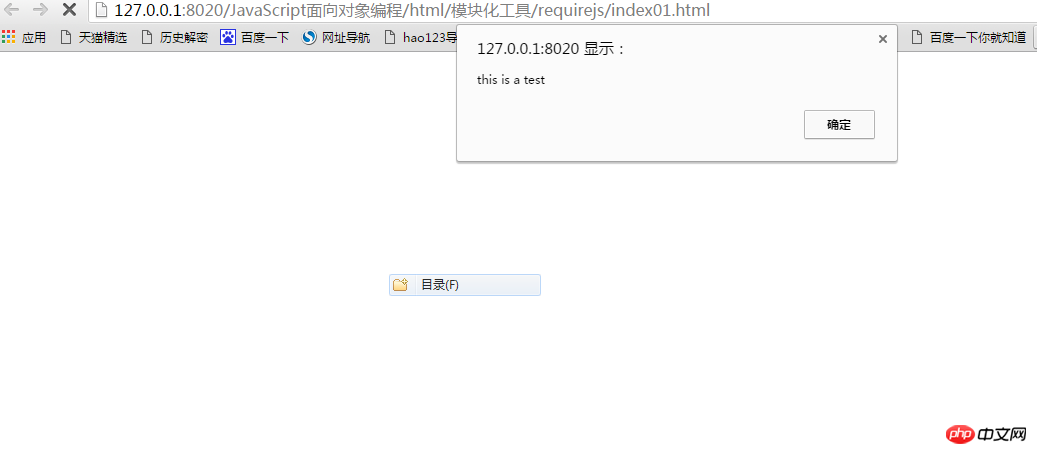
At this time, if we do not operate the pop-up box, the page will not load and there will be no page content. This is not the result we want to achieve.
Below we use require.js to operate:
index.html
##
<!DOCTYPE html>
<html>
<head>
<meta charset="UTF-8">
<title></title>
<script src="js/require2.1.11.js"></script>
<script type="text/javascript">
require(["js/index","js/index01"],function(){
console.log("当js加载成功后会执行的函数");
},function(){
console.log("当js加载失败后会执行的函数");
});
</script>
</head>
<body>
</body>
</html>define(function(){
console.log("this is a test!");
function test(){
console.log("haha,i am a test!");
}
test();
}); 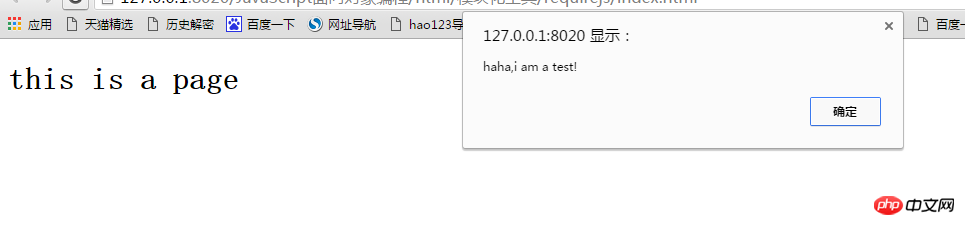
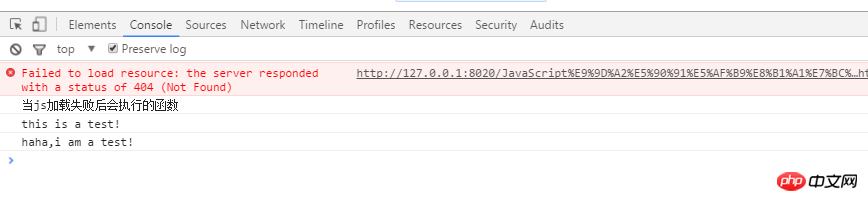
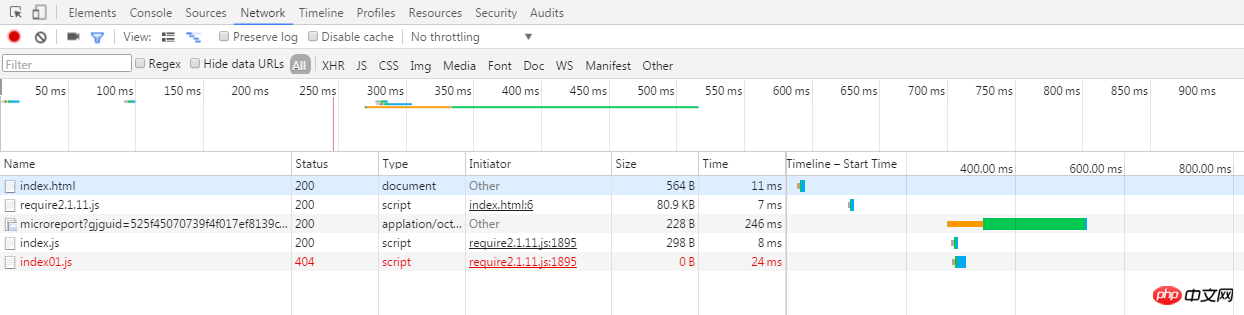
- require==requirejs, generally using require is shorter.
- define is used to define a module
- require to load dependent modules (referencing the defined modules) and execute the callback function after loading
require(["js/index","js/index01"],function(){
console.log("当js加载成功后会执行的函数");
},function(){
console.log("当js加载失败后会执行的函数");
});
//第一个参数:定义require中的依赖,参数必须是数组形式,即使只有一个依赖,也必须使用数组形式传参。
//第二个参数:是一个回调函数,用来处理加载完毕后的逻辑,当所有模块加载完成后触发
//第三个参数:也是一个回调函数,用来处理模块加载失败后的情况。如上面代码,js中没有定义index01.js这个文件,所以出调用这个回调函数。Load the network file
Before we All local js files are loaded, but sometimes we need to load files on the network, so how to load them? Let's introduce how to load js files on the Internet.We now take loading a jquery.js file as an example:##
//百度cdn公共库jQuery地址: http://apps.bdimg.com/libs/jquery/2.1.1/jquery.js
//jQuery官方地址: https://code.jquery.com/jquery-3.1.1.js
//注意:网络上去取时不能加后缀,否则取不到
require.config({
paths : {
//为网络上的库去一个名字:jquery
"jquery" : ["https://code.jquery.com/jquery-3.1.1"]
}
});
//
require(["jquery","js/test01","js/test02"],function(){
alert("页面加载成功~~");
},function(){
alert("页面加载失败~~")
});After fetching When using files on the network, please note:
1. The parameter of the config method is an object.
2. The value of paths is also an object.3. When we name the library on the network, it is arbitrary. However, it is recommended to choose a meaningful name. Others can know what your network resources are through the name.
4. The value of the library is an array, which means that multiple writes can be written at the same time to prevent network abnormalities from being accessed.
5 , Special attention: The network resource path cannot have a suffix name, otherwise it will not be fetched
6. We can also fetch it from the network first. If it cannot be fetched, fetch it locally to reduce the pressure on local services (belongs to the project optimization).
require.config({
paths : {
//这样配置,减轻本地服务器的压力
"jquery" : ["https://code.jquery.com/jquery-3.1.1.js","js/jquery-1.8.3"]
}
});
//
require(["jquery","js/test01","js/test02"],function(){
alert("页面加载成功~~");
},function(){
alert("页面加载失败~~")
});Similarly we can also configure local configuration into paths:
require.config({
paths : {
//这样配置,减轻本地服务器的压力
"jquery" : ["https://code.jquery.com/jquery-3.1.1","js/jquery-1.8.3"],
//将本地的js文件同样配置,之后引用
"test01" : ["js/test01"],
"test02" : ["js/test02"]
}
});
//
require(["jquery","test01","test02"],function(){
alert("页面加载成功~~");
},function(){
alert("页面加载失败~~")
});The above example appears repeatedly Without the require.config configuration, if the configuration is added to each page, it will definitely look very inelegant. requirejs provides a function called "master data". We first create a main.js:
require.config({
paths : {
//这样配置,减轻本地服务器的压力
"jquery" : ["https://code.jquery.com/jquery-3.1.1","js/jquery-1.8.3"],
//将本地的js文件同样配置,之后引用
"test01" : ["js/test01"],
"test02" : ["js/test02"]
}
});Then use the following method to use requirejs on the page:
<script type="text/javascript" src="js/require2.1.11.js" ></script>
<script type="text/javascript" src="js/main.js" ></script>
<script type="text/javascript">
require(["jquery","t1","t2"],function(){
alert("页面加载成功~~");
},function(){
alert("页面加载失败~~")
});
</script>Officially provides a method based on tag attributes:
<script data-main="js/main" src="js/require2.1.11.js" ></script>
Put all configurations and imported js in main.js, so that you only need such a tag on the page.
The code demonstration is as follows:
//test01.js--定义一个js模块
define(function(){
function test(){
console.log("this is test01.js");
}
test();
$("p").css("color","#DB7093");
});//main.js--requirejs的全局配置
require.config({
paths:{
"jquery":["jquery-1.8.3"],
"test":["test01"]
},
shim:{
"test":["jquery"]
}
});
require(["test"],function(){
console.log("success!");
});//index.html--此时,引入js文件只需一行代码
<!DOCTYPE html>
<html>
<head>
<meta charset="UTF-8">
<title></title>
<script type="text/javascript" data-main = "js/main" src="js/require2.1.11.js" ></script>
</head>
<body>
<p>i am liyanan and this is a testn Page.</p>
</body>
</html>Related recommendations:
The above is the detailed content of Specific usage of javascript require.js. For more information, please follow other related articles on the PHP Chinese website!

Hot AI Tools

Undresser.AI Undress
AI-powered app for creating realistic nude photos

AI Clothes Remover
Online AI tool for removing clothes from photos.

Undress AI Tool
Undress images for free

Clothoff.io
AI clothes remover

AI Hentai Generator
Generate AI Hentai for free.

Hot Article

Hot Tools

Notepad++7.3.1
Easy-to-use and free code editor

SublimeText3 Chinese version
Chinese version, very easy to use

Zend Studio 13.0.1
Powerful PHP integrated development environment

Dreamweaver CS6
Visual web development tools

SublimeText3 Mac version
God-level code editing software (SublimeText3)

Hot Topics
 1378
1378
 52
52
 How to use DirectX repair tool? Detailed usage of DirectX repair tool
Mar 15, 2024 am 08:31 AM
How to use DirectX repair tool? Detailed usage of DirectX repair tool
Mar 15, 2024 am 08:31 AM
The DirectX repair tool is a professional system tool. Its main function is to detect the DirectX status of the current system. If an abnormality is found, it can be repaired directly. There may be many users who don’t know how to use the DirectX repair tool. Let’s take a look at the detailed tutorial below. 1. Use repair tool software to perform repair detection. 2. If it prompts that there is an abnormal problem in the C++ component after the repair is completed, please click the Cancel button, and then click the Tools menu bar. 3. Click the Options button, select the extension, and click the Start Extension button. 4. After the expansion is completed, re-detect and repair it. 5. If the problem is still not solved after the repair tool operation is completed, you can try to uninstall and reinstall the program that reported the error.
 Introduction to HTTP 525 status code: explore its definition and application
Feb 18, 2024 pm 10:12 PM
Introduction to HTTP 525 status code: explore its definition and application
Feb 18, 2024 pm 10:12 PM
Introduction to HTTP 525 status code: Understand its definition and usage HTTP (HypertextTransferProtocol) 525 status code means that an error occurred on the server during the SSL handshake, resulting in the inability to establish a secure connection. The server returns this status code when an error occurs during the Transport Layer Security (TLS) handshake. This status code falls into the server error category and usually indicates a server configuration or setup problem. When the client tries to connect to the server via HTTPS, the server has no
 How to use Baidu Netdisk-How to use Baidu Netdisk
Mar 04, 2024 pm 09:28 PM
How to use Baidu Netdisk-How to use Baidu Netdisk
Mar 04, 2024 pm 09:28 PM
Many friends still don’t know how to use Baidu Netdisk, so the editor will explain how to use Baidu Netdisk below. If you are in need, hurry up and take a look. I believe it will be helpful to everyone. Step 1: Log in directly after installing Baidu Netdisk (as shown in the picture); Step 2: Then select "My Sharing" and "Transfer List" according to the page prompts (as shown in the picture); Step 3: In "Friend Sharing", you can share pictures and files directly with friends (as shown in the picture); Step 4: Then select "Share" and then select computer files or network disk files (as shown in the picture); Fifth Step 1: Then you can find friends (as shown in the picture); Step 6: You can also find the functions you need in the "Function Treasure Box" (as shown in the picture). The above is the editor’s opinion
 Learn to copy and paste quickly
Feb 18, 2024 pm 03:25 PM
Learn to copy and paste quickly
Feb 18, 2024 pm 03:25 PM
How to use the copy-paste shortcut keys Copy-paste is an operation we often encounter when using computers every day. In order to improve work efficiency, it is very important to master the copy and paste shortcut keys. This article will introduce some commonly used copy and paste shortcut keys to help readers perform copy and paste operations more conveniently. Copy shortcut key: Ctrl+CCtrl+C is the shortcut key for copying. By holding down the Ctrl key and then pressing the C key, you can copy the selected text, files, pictures, etc. to the clipboard. To use this shortcut key,
 What is the KMS activation tool? How to use the KMS activation tool? How to use KMS activation tool?
Mar 18, 2024 am 11:07 AM
What is the KMS activation tool? How to use the KMS activation tool? How to use KMS activation tool?
Mar 18, 2024 am 11:07 AM
The KMS Activation Tool is a software tool used to activate Microsoft Windows and Office products. KMS is the abbreviation of KeyManagementService, which is key management service. The KMS activation tool simulates the functions of the KMS server so that the computer can connect to the virtual KMS server to activate Windows and Office products. The KMS activation tool is small in size and powerful in function. It can be permanently activated with one click. It can activate any version of the window system and any version of Office software without being connected to the Internet. It is currently the most successful and frequently updated Windows activation tool. Today I will introduce it Let me introduce to you the kms activation work
 How to merge cells using shortcut keys
Feb 26, 2024 am 10:27 AM
How to merge cells using shortcut keys
Feb 26, 2024 am 10:27 AM
How to use the shortcut keys for merging cells In daily work, we often need to edit and format tables. Merging cells is a common operation that can merge multiple adjacent cells into one cell to improve the beauty of the table and the information display effect. In mainstream spreadsheet software such as Microsoft Excel and Google Sheets, the operation of merging cells is very simple and can be achieved through shortcut keys. The following will introduce the shortcut key usage for merging cells in these two software. exist
 How to use potplayer-How to use potplayer
Mar 04, 2024 pm 06:10 PM
How to use potplayer-How to use potplayer
Mar 04, 2024 pm 06:10 PM
Potplayer is a very powerful media player, but many friends still don’t know how to use potplayer. Today I will introduce how to use potplayer in detail, hoping to help everyone. 1. PotPlayer shortcut keys. The default common shortcut keys for PotPlayer player are as follows: (1) Play/pause: space (2) Volume: mouse wheel, up and down arrow keys (3) forward/backward: left and right arrow keys (4) bookmark: P- Add bookmarks, H-view bookmarks (5) full screen/restore: Enter (6) multiple speeds: C-accelerate, 7) Previous/next frame: D/
 What is PyCharm? Function introduction and detailed explanation of usage
Feb 20, 2024 am 09:21 AM
What is PyCharm? Function introduction and detailed explanation of usage
Feb 20, 2024 am 09:21 AM
PyCharm is a professional Python integrated development environment (IDE) developed by JetBrains. It provides Python developers with powerful functions and tools, making writing Python code more efficient and convenient. PyCharm supports multiple operating systems, including Windows, macOS and Linux, and also supports multiple Python versions, and provides a wealth of plug-ins and extension functions to facilitate developers to customize the IDE environment according to their own needs. P




