 Web Front-end
Web Front-end
 JS Tutorial
JS Tutorial
 Detailed explanation of bootstrap date plug-in daterangepicker example
Detailed explanation of bootstrap date plug-in daterangepicker example
Detailed explanation of bootstrap date plug-in daterangepicker example
This article mainly introduces in detail how to use the bootstrap date plug-in daterangepicker. It has certain reference value. Interested friends can refer to it. I hope it can help everyone.
I used the bootstrap date plug-in today and I feel that there is not a lot of information to search for. I will write down some experience of using it here:
Open source address of the plug-in: daterangepicker date control,
When using the plug-in, just follow the documentation in the open source When the information comes, just include the following references:
<script type="text/javascript" src="jquery.js"></script> <script type="text/javascript" src="moment.js"></script> <script type="text/javascript" src="daterangepicker.js"></script> <link rel="stylesheet" type="text/css" href="bootstrap.css" /> <link rel="stylesheet" type="text/css" href="daterangepicker-bs3.css" />
Contains references to jquery, bootstrap framework, and moment.js for date processing. Finally, load the js and css files of this plug-in
and then Like some jq plug-ins, this plug-in is also an extension of $.fn, so perform the following operations to use this control
<script type="text/javascript">
$(document).ready(function() {
$('input[name="daterange"]').daterangepicker();
});
</script>Use jq to get the element you want to insert and then run the daterangepicker function to use its default Styles and attributes,
But this alone is definitely not enough. The daterangepicker function can accept a parameter object and a callback function, as follows:
$('input[name="daterange"]').daterangepicker(
{
format: 'YYYY-MM-DD',
startDate: '2013-01-01',
endDate: '2013-12-31'
},
function(start, end, label) {
alert('A date range was chosen: ' + start.format('YYYY-MM-DD') + ' to ' + end.format('YYYY-MM-DD'));
}
);The callback function will be triggered after the date changes and has three parameters. Start time, end time and label name, you can perform the operations you want to perform here, such as ajax request
The above can build an English version of the date control
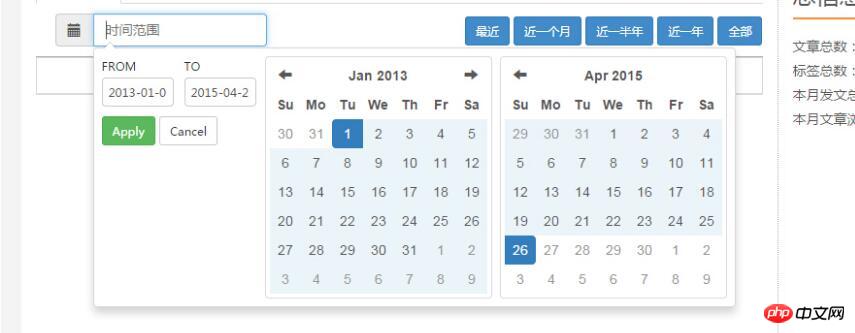
Next, we will focus on the two parameters locale and ranges
The first is the locale parameter. Locale is an important parameter for building local language applications (github says locale accepts objects Parameters, but the properties of the object are not specified)
The following are the locale default properties in the plug-in
{
applyLabel: ‘Apply',
cancelLabel: ‘Cancel',
fromLabel: ‘From',
toLabel: ‘To',
weekLabel: ‘W',
customRangeLabel: ‘Custom Range',
daysOfWeek: moment.weekdaysMin(),
monthNames: moment.monthsShort(),
firstDay: moment.localeData()._week.dow };We only need to change these parameters to make this plug-in a Chinese plug-in
$('input[name=datetime]').daterangepicker({
format: 'YYYY-MM-DD',
startDate: '2013-01-01',
endDate: new Date(),
maxDate:new Date(),
locale:{
applyLabel: '确认',
cancelLabel: '取消',
fromLabel: '从',
toLabel: '到',
weekLabel: 'W',
customRangeLabel: 'Custom Range',
daysOfWeek:["日","一","二","三","四","五","六"],
monthNames: ["一月","二月","三月","四月","五月","六月","七月","八月","九月","十月","十一月","十二月"],
}
}, function (start, end, label) {
alert('A date range was chosen: ' + start.format('YYYY-MM-DD') + ' to ' + end.format('YYYY-MM-DD'));
});The effect is as follows:
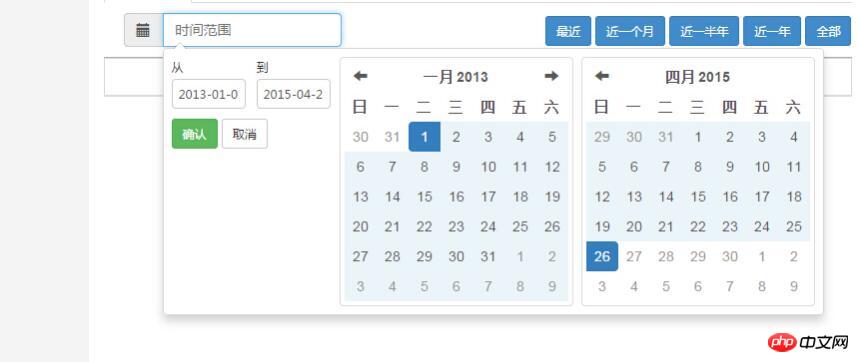
Of course, you may want to achieve the effect in github and add a shortcut key for adding time:
Improvely.com
No problem, you can use the range parameter to implement:
The range parameter is also an object parameter {name:[start,end] name is the name of the shortcut key, and accepts an array representing the start and end of the time
$('input[name=datetime]').daterangepicker({
format: 'YYYY-MM-DD',
startDate: '2013-01-01',
endDate: new Date(),
maxDate:new Date(),
locale:{
applyLabel: '确认',
cancelLabel: '取消',
fromLabel: '从',
toLabel: '到',
weekLabel: 'W',
customRangeLabel: '选择时间',
daysOfWeek:["日","一","二","三","四","五","六"],
monthNames: ["一月","二月","三月","四月","五月","六月","七月","八月","九月","十月","十一月","十二月"],
},
range: {
"近期": ['2015-04-12',new Date()]
}
}, function (start, end, label) {
alert('A date range was chosen: ' + start.format('YYYY-MM-DD') + ' to ' + end.format('YYYY-MM-DD'));
});The effect is as follows:
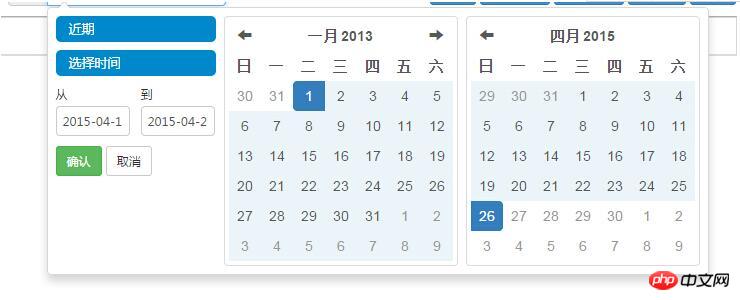
In this way, there is a Chinese date plug-in. Of course, there are other parameters that can be used, including adding your own class. You can write the bootstrap style to achieve the style you want, or you can use the radio time box function to achieve it. For details, you can carefully check the official documentation to build the time selection control you need.
Related recommendations:
How to use JQuery date plug-in datepicker_jquery
js date plug-in dateHelp gets this month, Three months, this year's date_javascript skills
How to use the JQuery date plug-in datepicker_jquery
The above is the detailed content of Detailed explanation of bootstrap date plug-in daterangepicker example. For more information, please follow other related articles on the PHP Chinese website!

Hot AI Tools

Undresser.AI Undress
AI-powered app for creating realistic nude photos

AI Clothes Remover
Online AI tool for removing clothes from photos.

Undress AI Tool
Undress images for free

Clothoff.io
AI clothes remover

Video Face Swap
Swap faces in any video effortlessly with our completely free AI face swap tool!

Hot Article

Hot Tools

Notepad++7.3.1
Easy-to-use and free code editor

SublimeText3 Chinese version
Chinese version, very easy to use

Zend Studio 13.0.1
Powerful PHP integrated development environment

Dreamweaver CS6
Visual web development tools

SublimeText3 Mac version
God-level code editing software (SublimeText3)

Hot Topics
 1386
1386
 52
52
 How to get the bootstrap search bar
Apr 07, 2025 pm 03:33 PM
How to get the bootstrap search bar
Apr 07, 2025 pm 03:33 PM
How to use Bootstrap to get the value of the search bar: Determines the ID or name of the search bar. Use JavaScript to get DOM elements. Gets the value of the element. Perform the required actions.
 How to use bootstrap in vue
Apr 07, 2025 pm 11:33 PM
How to use bootstrap in vue
Apr 07, 2025 pm 11:33 PM
Using Bootstrap in Vue.js is divided into five steps: Install Bootstrap. Import Bootstrap in main.js. Use the Bootstrap component directly in the template. Optional: Custom style. Optional: Use plug-ins.
 How to write split lines on bootstrap
Apr 07, 2025 pm 03:12 PM
How to write split lines on bootstrap
Apr 07, 2025 pm 03:12 PM
There are two ways to create a Bootstrap split line: using the tag, which creates a horizontal split line. Use the CSS border property to create custom style split lines.
 How to do vertical centering of bootstrap
Apr 07, 2025 pm 03:21 PM
How to do vertical centering of bootstrap
Apr 07, 2025 pm 03:21 PM
Use Bootstrap to implement vertical centering: flexbox method: Use the d-flex, justify-content-center, and align-items-center classes to place elements in the flexbox container. align-items-center class method: For browsers that do not support flexbox, use the align-items-center class, provided that the parent element has a defined height.
 How to insert pictures on bootstrap
Apr 07, 2025 pm 03:30 PM
How to insert pictures on bootstrap
Apr 07, 2025 pm 03:30 PM
There are several ways to insert images in Bootstrap: insert images directly, using the HTML img tag. With the Bootstrap image component, you can provide responsive images and more styles. Set the image size, use the img-fluid class to make the image adaptable. Set the border, using the img-bordered class. Set the rounded corners and use the img-rounded class. Set the shadow, use the shadow class. Resize and position the image, using CSS style. Using the background image, use the background-image CSS property.
 How to set up the framework for bootstrap
Apr 07, 2025 pm 03:27 PM
How to set up the framework for bootstrap
Apr 07, 2025 pm 03:27 PM
To set up the Bootstrap framework, you need to follow these steps: 1. Reference the Bootstrap file via CDN; 2. Download and host the file on your own server; 3. Include the Bootstrap file in HTML; 4. Compile Sass/Less as needed; 5. Import a custom file (optional). Once setup is complete, you can use Bootstrap's grid systems, components, and styles to create responsive websites and applications.
 How to use bootstrap button
Apr 07, 2025 pm 03:09 PM
How to use bootstrap button
Apr 07, 2025 pm 03:09 PM
How to use the Bootstrap button? Introduce Bootstrap CSS to create button elements and add Bootstrap button class to add button text
 How to resize bootstrap
Apr 07, 2025 pm 03:18 PM
How to resize bootstrap
Apr 07, 2025 pm 03:18 PM
To adjust the size of elements in Bootstrap, you can use the dimension class, which includes: adjusting width: .col-, .w-, .mw-adjust height: .h-, .min-h-, .max-h-



