 Web Front-end
Web Front-end
 JS Tutorial
JS Tutorial
 jQuery plug-in ImgAreaSelect implements avatar upload preview and cropping functions
jQuery plug-in ImgAreaSelect implements avatar upload preview and cropping functions
jQuery plug-in ImgAreaSelect implements avatar upload preview and cropping functions
This article mainly introduces the jQuery plug-in ImgAreaSelect to implement the avatar upload preview and cropping function. Friends who need it can refer to it. I hope it can help everyone.
In the previous section of the essay, we already know the basic knowledge about the jQuery plug-in ImgAreaSelect; now let’s look at an example:
First of all, we need to know what functions we should implement?
(1) The image can be uploaded and previewed
(2) Drag and crop the image so that it can display the cropped area
(3) Display the area to be cropped The coordinates
Secondly, how to reference the plug-in?
Let’s take a closer look!
The first step: first introduce the style and file package (introduce according to your own location)
<!--引入imgareaselect的css样式--> <link rel="stylesheet" type="text/css" href="../jquery.imgareaselect-0.9.10/css/imgareaselect-default.css" rel="external nofollow" rel="external nofollow" /> <!--引入jquery包--> <script type="text/javascript" src="../jquery-1.11.2.min.js"></script> <!--引入imgareaselect的js文件--> <script type="text/javascript" src="../jquery.imgareaselect-0.9.10/scripts/jquery.imgareaselect.pack.js"></script>
The second step: first use p layout style, as shown in the figure below
<body> <p style="float:left; width:300px;"> <p>亲,请上传图片并裁剪</p> <p style="width:300px; height:300px;float: left;"> <!--原图--> <img id="uploadPreview"/> <input id="uploadImage" type="file" name="photoimage" class="fimg1" onchange="PreviewImage();" /> <!--//对这个按钮加一个事件--> </p> </p> <p style="float:left; width:300px;"> <p style="font-size:110%; font-weight:bold; padding-left:0.1em;"> 选区预览 </p> <p style="margin:0 1em; width:100px; height:100px;border: 1px solid black;"> <p id="preview" style="width:100px; height:100px; overflow:hidden;"> <!--裁剪后的图片--> <img id="tp" style="width:200px; height:200px;"> </p> </p> <!--做一个表格用来放选取图片的坐标--> <table style="margin-top:1em;"> <thead> <tr> <th colspan="2" style="font-size:110%; font-weight:bold; text-align:left; padding-left: 0.1em;"> 坐标</th> </tr> </thead> <tbody> <tr> <td style="width:10%;"><b>X<sub>1</sub>:</b></td> <td style="width:30%;"><input type="text" id="x1" value="-" /></td> </tr> <tr> <td><b>Y<sub>1</sub>:</b></td> <td><input type="text" id="y1" value="-" /></td> </tr> <tr> <td><b>X<sub>2</sub>:</b></td> <td><input type="text" id="x2" value="-" /></td> </tr> <tr> <td><b>Y<sub>2</sub>:</b></td> <td><input type="text" id="y2" value="-" /></td> </tr> </tbody> </table> </p> </p> </body>
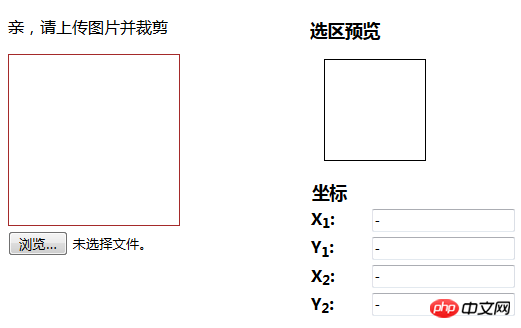
css style:
<style>
#uploadPreview
{
width: 170px;
height: 170px;
background-position: center center;
background-size: cover;
border: 1px solid brown;
-webkit-box-shadow: 0 0 0px 0px rgba(0, 0, 0, 0);
display: inline-block;
}
</style>Step 3: To achieve the upload preview effect of the image
Idea: Pass the src of the image through input to the first img, and then pass the src of the first img to the src of the second img
<script>
//通过input将图片路径传给第一个img
$("#uploadImage").on("change", function(){
// 得到一个参考文件列表
var files = !!this.files ? this.files : [];
// 如果没有选择任何文件,或者没有文件读到就返回
if (!files.length || !window.FileReader) return;
// 只有进行选择的文件是一个形象
if (/^image/.test( files[0].type)){
// 创建一个新的FileReader的实例
var reader = new FileReader();
// 读取本地文件作为一个DataURL
reader.readAsDataURL(files[0]);
// 当加载时,图像数据设置为背景的p
reader.onloadend = function(){
//给第一个img添加路径
$("#uploadPreview").attr("src",this.result);
//给第二个img添加路径
$("#tp").attr("src",this.result);
//开启裁剪功能
$('#uploadPreview ').imgAreaSelect( {handles:true, fadeSpeed:200, onSelectEnd : preview});
}
}
});
</script>In this way, the following effects can be achieved:
Click to browse

Click to select:
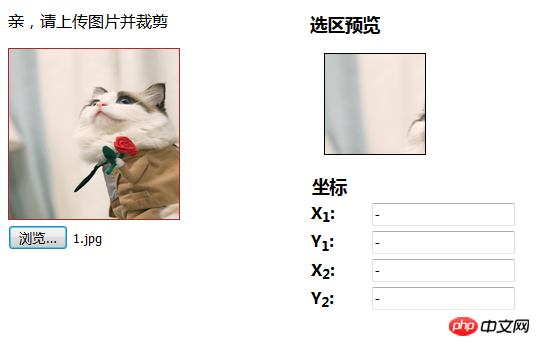
Step 4: Implement the area selection function
<script>
function preview(img, selection)
{
if(!selection.width || !selection.height) //判断选取区域不为空
return;
//分别取高宽比率
var scaleX = 100 / selection.width;
var scaleY = 100 / selection.height;
var img = new Image();
//传路径
img.src = document.getElementById('uploadPreview').src;
//给裁剪的图片定义高和宽
$('#preview img').css( {
width : Math.round(scaleX * 170), //170为第一个img的宽,不然截取的图片会有所缺失,可以自己试试
height: Math.round(scaleY * 170), //170为第一个img的高
marginLeft: -Math.round(scaleX * selection.x1),
marginTop: -Math.round(scaleY * selection.y1)
});
//显示坐标
$('#x1').val(selection.x1);
$('#y1').val(selection.y1);
$('#x2').val(selection.x2);
$('#y2').val(selection.y2);
}
</script>This way you can achieve the following effects La~~~
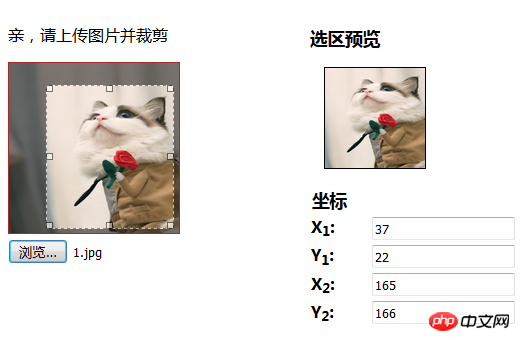
At this step, you can realize the uploading and cropping functions of the avatar. Of course, it will be more perfect if you add the path to the database later~~~~
(---------------------------------------------- --------------------------There should be a dividing line here-------------- -------------------------------------------------- -----)
If you just want to implement a simple image cropping function, then you can take a look at the following code, no comments will be made here~~~
Of course, If you don’t understand the code above, you can also modify it by referring to the following one. Just add the image upload preview function~~~~
Rendering: (You can know by comparing the pictures, the following one It just lacks the browsing function, everything else is exactly the same)
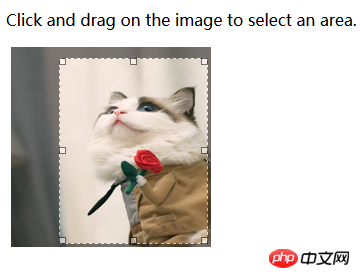
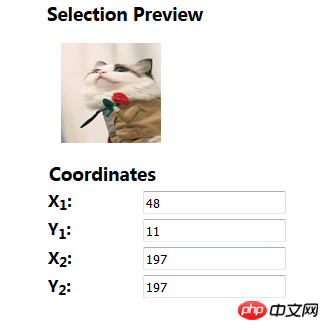
<!DOCTYPE html>
<html>
<head>
<meta charset="UTF-8">
<title></title>
<!--在HTML头部加入:-->
<link rel="stylesheet" type="text/css" href="../jquery.imgareaselect-0.9.10/css/imgareaselect-default.css" rel="external nofollow" rel="external nofollow" />
<script type="text/javascript" src="../jquery-1.11.2.min.js"></script>
<script type="text/javascript" src="../jquery.imgareaselect-0.9.10/scripts/jquery.imgareaselect.pack.js"></script>
<script type="text/javascript">
$(document).ready(function() {
$('#photo').imgAreaSelect( {handles:true, fadeSpeed:200, onSelectEnd : preview});
});
// 如果加上aspectRatio: '1:1',$('#photo').imgAreaSelect( {aspectRatio: '1:1',handles:true, fadeSpeed:200, onSelectEnd : preview});则选取区域固定为正方形。
function preview(img, selection)
{
//等同于var scaleX = 100 / (selection.width || 1)
//先对||前面的进行布尔运算,如果结果是true(即width存在且不是0),就使用width,否则使用||后的变量1
//也就是先检查 selection.width 有没有值,有的话就用 100 / 该值再付给 scaleX,没的话就用 100 / 1 来赋值;
if(!selection.width || !selection.height)
return;
var scaleX = 100 / selection.width;
var scaleY = 100 / selection.height;
//设置裁剪后图片的宽高
$('#preview img').css( {
width : Math.round(scaleX * 200),
height: Math.round(scaleY * 200),
marginLeft: -Math.round(scaleX * selection.x1),
marginTop: -Math.round(scaleY * selection.y1)
});
$('#x1').val(selection.x1);
$('#y1').val(selection.y1);
$('#x2').val(selection.x2);
$('#y2').val(selection.y2);
$('w').val(selection.width);
$('h').val(selection.height);
}
</script>
</head>
<body>
<p>
<!--选取的图片-->
<p style="float:left; width:70%;">
<p>
Click and drag on the image to select an area.
</p>
<p style="margin:0 0.3em; width:200px; height:200px;">
<img id="photo" src="./images/1.jpg" style="width:200px; height:200px;"/>
</p>
</p>
<!--截取的图片-->
<p style="float:left; width:30%;">
<p style="font-size:110%; font-weight:bold; padding-left:0.1em;">
Selection Preview
</p>
<p style="margin:0 1em; width:100px; height:100px;">
<p id="preview" style="width:100px; height:100px; overflow:hidden;">
<img src="./images/1.jpg" style="width:200px; height:200px;">
</p>
</p>
<table style="margin-top:1em;">
<thead>
<tr>
<th colspan="2" style="font-size:110%; font-weight:bold; text-align:left; padding-left: 0.1em;"> Coordinates</th>
</tr>
</thead>
<tbody>
<tr>
<td style="width:10%;"><b>X<sub>1</sub>:</b></td>
<td style="width:30%;"><input type="text" id="x1" value="-" /></td>
</tr>
<tr>
<td><b>Y<sub>1</sub>:</b></td>
<td><input type="text" id="y1" value="-" /></td>
</tr>
<tr>
<td><b>X<sub>2</sub>:</b></td>
<td><input type="text" id="x2" value="-" /></td>
</tr>
<tr>
<td><b>Y<sub>2</sub>:</b></td>
<td><input type="text" id="y2" value="-" /></td>
</tr>
</tbody>
</table>
</p>
</p>
</body>
</html>Related recommendations:
jQuery plug-in imgAreaSelect example explanation
Use the jQuery plug-in imgAreaSelect to obtain the image information of the selected domain
##imgareaselect + php to achieve image cropping
The above is the detailed content of jQuery plug-in ImgAreaSelect implements avatar upload preview and cropping functions. For more information, please follow other related articles on the PHP Chinese website!

Hot AI Tools

Undresser.AI Undress
AI-powered app for creating realistic nude photos

AI Clothes Remover
Online AI tool for removing clothes from photos.

Undress AI Tool
Undress images for free

Clothoff.io
AI clothes remover

AI Hentai Generator
Generate AI Hentai for free.

Hot Article

Hot Tools

Notepad++7.3.1
Easy-to-use and free code editor

SublimeText3 Chinese version
Chinese version, very easy to use

Zend Studio 13.0.1
Powerful PHP integrated development environment

Dreamweaver CS6
Visual web development tools

SublimeText3 Mac version
God-level code editing software (SublimeText3)

Hot Topics
 Detailed explanation of jQuery reference methods: Quick start guide
Feb 27, 2024 pm 06:45 PM
Detailed explanation of jQuery reference methods: Quick start guide
Feb 27, 2024 pm 06:45 PM
Detailed explanation of jQuery reference method: Quick start guide jQuery is a popular JavaScript library that is widely used in website development. It simplifies JavaScript programming and provides developers with rich functions and features. This article will introduce jQuery's reference method in detail and provide specific code examples to help readers get started quickly. Introducing jQuery First, we need to introduce the jQuery library into the HTML file. It can be introduced through a CDN link or downloaded
 How to remove the height attribute of an element with jQuery?
Feb 28, 2024 am 08:39 AM
How to remove the height attribute of an element with jQuery?
Feb 28, 2024 am 08:39 AM
How to remove the height attribute of an element with jQuery? In front-end development, we often encounter the need to manipulate the height attributes of elements. Sometimes, we may need to dynamically change the height of an element, and sometimes we need to remove the height attribute of an element. This article will introduce how to use jQuery to remove the height attribute of an element and provide specific code examples. Before using jQuery to operate the height attribute, we first need to understand the height attribute in CSS. The height attribute is used to set the height of an element
 How to use PUT request method in jQuery?
Feb 28, 2024 pm 03:12 PM
How to use PUT request method in jQuery?
Feb 28, 2024 pm 03:12 PM
How to use PUT request method in jQuery? In jQuery, the method of sending a PUT request is similar to sending other types of requests, but you need to pay attention to some details and parameter settings. PUT requests are typically used to update resources, such as updating data in a database or updating files on the server. The following is a specific code example using the PUT request method in jQuery. First, make sure you include the jQuery library file, then you can send a PUT request via: $.ajax({u
 jQuery Tips: Quickly modify the text of all a tags on the page
Feb 28, 2024 pm 09:06 PM
jQuery Tips: Quickly modify the text of all a tags on the page
Feb 28, 2024 pm 09:06 PM
Title: jQuery Tips: Quickly modify the text of all a tags on the page In web development, we often need to modify and operate elements on the page. When using jQuery, sometimes you need to modify the text content of all a tags in the page at once, which can save time and energy. The following will introduce how to use jQuery to quickly modify the text of all a tags on the page, and give specific code examples. First, we need to introduce the jQuery library file and ensure that the following code is introduced into the page: <
 Use jQuery to modify the text content of all a tags
Feb 28, 2024 pm 05:42 PM
Use jQuery to modify the text content of all a tags
Feb 28, 2024 pm 05:42 PM
Title: Use jQuery to modify the text content of all a tags. jQuery is a popular JavaScript library that is widely used to handle DOM operations. In web development, we often encounter the need to modify the text content of the link tag (a tag) on the page. This article will explain how to use jQuery to achieve this goal, and provide specific code examples. First, we need to introduce the jQuery library into the page. Add the following code in the HTML file:
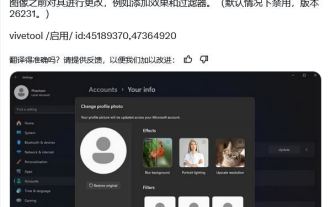 How to experience the avatar hiding feature of Win11 Canary 26231 preview version?
Jun 25, 2024 pm 10:58 PM
How to experience the avatar hiding feature of Win11 Canary 26231 preview version?
Jun 25, 2024 pm 10:58 PM
Microsoft released the Windows 11 Build 26231 preview update to the Canary channel yesterday, which mainly optimizes the narrator function. However, the new preview version hides a new feature that can optimize the avatar through filters and AI enhancement. The source @PhantomOfEarth tweeted on the X platform on June 7, digging and discovering hidden features in the preview version of Windows 11 Build 26231. After the user opens the "Account" page of the settings application, a new "Yourinfo" option will appear. . Custom filters Microsoft has brought 6 filters to user avatars, including Nashville, Sutro,
 How to tell if a jQuery element has a specific attribute?
Feb 29, 2024 am 09:03 AM
How to tell if a jQuery element has a specific attribute?
Feb 29, 2024 am 09:03 AM
How to tell if a jQuery element has a specific attribute? When using jQuery to operate DOM elements, you often encounter situations where you need to determine whether an element has a specific attribute. In this case, we can easily implement this function with the help of the methods provided by jQuery. The following will introduce two commonly used methods to determine whether a jQuery element has specific attributes, and attach specific code examples. Method 1: Use the attr() method and typeof operator // to determine whether the element has a specific attribute
 Understand the role and application scenarios of eq in jQuery
Feb 28, 2024 pm 01:15 PM
Understand the role and application scenarios of eq in jQuery
Feb 28, 2024 pm 01:15 PM
jQuery is a popular JavaScript library that is widely used to handle DOM manipulation and event handling in web pages. In jQuery, the eq() method is used to select elements at a specified index position. The specific usage and application scenarios are as follows. In jQuery, the eq() method selects the element at a specified index position. Index positions start counting from 0, i.e. the index of the first element is 0, the index of the second element is 1, and so on. The syntax of the eq() method is as follows: $("s





