 Web Front-end
Web Front-end
 CSS Tutorial
CSS Tutorial
 Dreamweaver creates new favorites and categorizes resources to explain
Dreamweaver creates new favorites and categorizes resources to explain
Dreamweaver creates new favorites and categorizes resources to explain
How to create new favorites and categorize resources in Dreamweaver? There are many things collected in dreamweaver. In order to facilitate search, we can classify them according to resource types. Let’s take a look at the tutorial on creating new favorites and classifying them in dreamweaver. Friends who need them can refer to
dreamweaver wants more Several favorites are used for resource classification. How to create new ones? Let's take a look at the techniques for categorizing resources into favorites. Please see the details below.
Software name:
##Adobe dreamweavercs5 (no activation) Simplified Chinese crack green free Version
- Software size:
- 87.67MB
- Update time:
- 2016-09-14

File" in the menu and select "New"
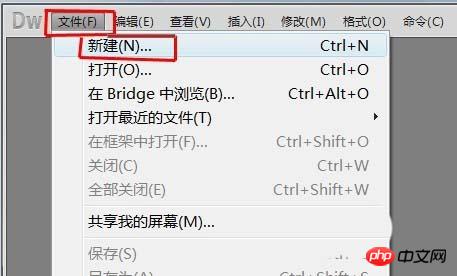
Blank page”—“HTML”, select document type “XHTML1.0 transitional”, click “Create" button.
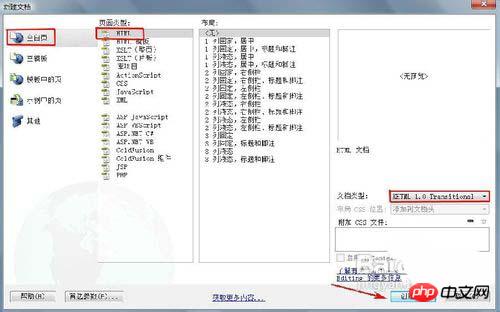
Resources" panel, select the "URL" category and select the "" at the top of the panel Collection” option. Click the "New Favorite" button below.
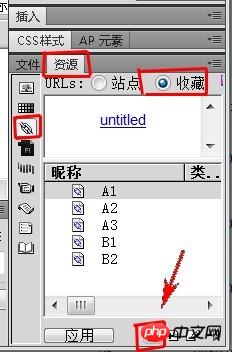
Category A", and press Enter. Select all files starting with A, hold down the mouse, and drag the files directly to the "A Category" folder.
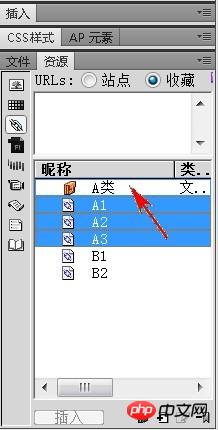
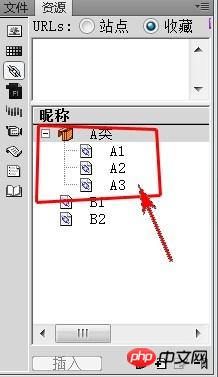
html Favorites Send Email Settings Homepage Example Code
Web Page Display effect of icon in favorites_html/css_WEB-ITnose
How to use classes in css selector in Dreamweaver
The above is the detailed content of Dreamweaver creates new favorites and categorizes resources to explain. For more information, please follow other related articles on the PHP Chinese website!

Hot AI Tools

Undresser.AI Undress
AI-powered app for creating realistic nude photos

AI Clothes Remover
Online AI tool for removing clothes from photos.

Undress AI Tool
Undress images for free

Clothoff.io
AI clothes remover

AI Hentai Generator
Generate AI Hentai for free.

Hot Article

Hot Tools

Notepad++7.3.1
Easy-to-use and free code editor

SublimeText3 Chinese version
Chinese version, very easy to use

Zend Studio 13.0.1
Powerful PHP integrated development environment

Dreamweaver CS6
Visual web development tools

SublimeText3 Mac version
God-level code editing software (SublimeText3)

Hot Topics
 1378
1378
 52
52
 How to adjust text position in dreamweaver
Apr 09, 2024 am 02:24 AM
How to adjust text position in dreamweaver
Apr 09, 2024 am 02:24 AM
Adjusting the text position in Dreamweaver can be completed by the following steps: Select the text and use the text position adjuster to make horizontal adjustments: left alignment, right alignment, center alignment; 2. Make vertical adjustments: top alignment, bottom alignment, vertical center; 3. Press Shift key and use the arrow keys to fine-tune the position; 4. Use shortcut keys to quickly align: left alignment (Ctrl/Cmd + L), right alignment (Ctrl/Cmd + R), center alignment (Ctrl/Cmd + C).
 How to add video to dreamweaver webpage production
Apr 09, 2024 am 01:42 AM
How to add video to dreamweaver webpage production
Apr 09, 2024 am 01:42 AM
Embed video using Dreamweaver: Insert a video element. Select and upload a video file. Set video type, URL, size, autoplay and controls. Insert video. Optional: Customize the video appearance.
 How to adjust line spacing in dreamweaver
Apr 09, 2024 am 03:00 AM
How to adjust line spacing in dreamweaver
Apr 09, 2024 am 03:00 AM
Adjusting line spacing in Dreamweaver is a four-step process: select the text, open the Paragraph panel, adjust the Line Spacing options, and finally click OK to apply the changes.
 How to add pictures to dreamweaver
Apr 09, 2024 am 03:30 AM
How to add pictures to dreamweaver
Apr 09, 2024 am 03:30 AM
To insert a picture in Dreamweaver, click the Insert menu and choose Image, then navigate to the picture file and select it. Other methods include dragging and dropping files or inserting HTML code directly. Adjusting properties includes changing size, alignment, adding borders, and entering alt text.
 How to set the web design software Dreamweaver to Chinese
Apr 09, 2024 am 12:39 AM
How to set the web design software Dreamweaver to Chinese
Apr 09, 2024 am 12:39 AM
To set Dreamweaver to Chinese, follow these steps: Open Dreamweaver; change User Interface Language to Simplified Chinese or Traditional Chinese in the preferences; restart Dreamweaver; check the Help menu About Dreamweaver" item to verify the language settings.
 How to set dreamweaver font
Apr 09, 2024 am 02:54 AM
How to set dreamweaver font
Apr 09, 2024 am 02:54 AM
You can set fonts in Dreamweaver by selecting a font, size, and color using the Properties panel. Use CSS to set fonts for your entire website or specific elements. Set the font directly in the HTML code using the "font" tag.
 How to export dreamweaver webpage after creating it
Apr 09, 2024 am 01:27 AM
How to export dreamweaver webpage after creating it
Apr 09, 2024 am 01:27 AM
Exporting a web page in Dreamweaver involves the following steps: Export an HTML file: Select Export from the File menu, select HTML, select a file name and location, and click Save. Export CSS and JavaScript files: Choose Export from the File menu, select CSS or JavaScript, select a file name and location, and click Save. Export an image: Right-click the image, select "Export", select the image format and file name, and click "Save".
 How to add text box in dreamweaver
Apr 09, 2024 am 01:15 AM
How to add text box in dreamweaver
Apr 09, 2024 am 01:15 AM
Add a text box in Dreamweaver: Open a new document and insert a table text field. Set text box properties, including name, height, width, and wrapping, through the Properties panel. Double-click the text box to enter text and use the text editing function to set the text style. Customize the appearance and behavior of text boxes with CSS. Use the HTML tab of the Properties panel to view and edit the text box code.



