EasyUI drop-down list click event usage example sharing
This article mainly introduces the use of easyUI drop-down list click events in detail. It has certain reference value. Interested friends can refer to it. I hope it can help everyone.
The example of this article shares the method of using easyUI drop-down list click event for your reference. The specific content is as follows
You can use input and selectTo create a drop-down list
The select is created as follows:
Create a js array through json
##
[{
"id":1,
"text":"text1"
},{
"id":2,
"text":"text2"
},{
"id":3,
"text":"text3",
"selected":true
},{
"id":4,
"text":"text4"
},{
"id":5,
"text":"text5"
}]html code snippet:
<select id="in_edit_netlink" style="width:160px;" class="easyui-combobox" data-options="valueField:'id',textField:'text',editable:false" > </select>
var ljfsArray = new Array();
var objHTTP = new Object();
objHTTP.text = "HTTP";
var objTCP = new Object();
objTCP.text = "TCP";
objTCP.id = 1;
objHTTP.id = 2;
if (data.ljfs == "HTTP") {
objHTTP.selected=true;
} else {
objTCP.selected=true;
}
ljfsArray.push(objHTTP);
ljfsArray.push(objTCP);
$('#in_edit_netlink').combobox('loadData', ljfsArray);
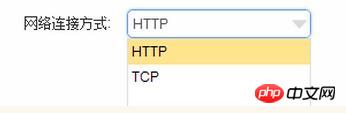
textField:'text'-- -objTCP.text--->Page display value
objTCP.selected=true; --->Default display
Click to modify event
But the trouble is: onChange is not supported in easyUI, and onSelect is not supported in html.
onSelect must be used in js code:
$("#in_edit_netlink").combobox({
onSelect: function () {
connectionType = $('#in_edit_netlink').val();
if (connectionType == 1) {
$('#in_edit_sjjh').textbox('setValue', tcpIp);
} else {
$('#in_edit_sjjh').textbox('setValue', httpIp);
}
}
})$(function () {
})EasyUI Datebox date verification start date is less than the end time example sharing
easyUI's Usage examples of droppable and draggable in drag operations
Detailed explanation of inline editing examples of dataGrid in EasyUI
The above is the detailed content of EasyUI drop-down list click event usage example sharing. For more information, please follow other related articles on the PHP Chinese website!

Hot AI Tools

Undresser.AI Undress
AI-powered app for creating realistic nude photos

AI Clothes Remover
Online AI tool for removing clothes from photos.

Undress AI Tool
Undress images for free

Clothoff.io
AI clothes remover

Video Face Swap
Swap faces in any video effortlessly with our completely free AI face swap tool!

Hot Article

Hot Tools

Notepad++7.3.1
Easy-to-use and free code editor

SublimeText3 Chinese version
Chinese version, very easy to use

Zend Studio 13.0.1
Powerful PHP integrated development environment

Dreamweaver CS6
Visual web development tools

SublimeText3 Mac version
God-level code editing software (SublimeText3)

Hot Topics
 1386
1386
 52
52
 How to set multiple timers on iPhone iOS 17
Sep 18, 2023 am 09:01 AM
How to set multiple timers on iPhone iOS 17
Sep 18, 2023 am 09:01 AM
In iOS 17, you can set multiple timers on your iPhone using the Clock app, or use Siri to set it hands-free. We discuss both in this article. Let's take a look at them. Set Multiple Timers on iPhone Using the Clock App Open the Clock app on your iPhone and tap the Timers tab in the lower right corner. Now, set the hours, minutes, and seconds. You can use the "Label" and "When does the timer end" options to set a name for the timer and a preferred tone when the timer completes. This will help you differentiate between timers. Once done, click the "Start" button. Then, click the "+" icon in the upper right corner. Now, repeat the above steps to set multiple timers on iPhone. You can also browse
![Event ID 4660: Object deleted [Fix]](https://img.php.cn/upload/article/000/887/227/168834320512143.png?x-oss-process=image/resize,m_fill,h_207,w_330) Event ID 4660: Object deleted [Fix]
Jul 03, 2023 am 08:13 AM
Event ID 4660: Object deleted [Fix]
Jul 03, 2023 am 08:13 AM
Some of our readers encountered event ID4660. They're often not sure what to do, so we explain it in this guide. Event ID 4660 is usually logged when an object is deleted, so we will also explore some practical ways to fix it on your computer. What is event ID4660? Event ID 4660 is related to objects in Active Directory and will be triggered by any of the following factors: Object Deletion – A security event with Event ID 4660 is logged whenever an object is deleted from Active Directory. Manual changes – Event ID 4660 may be generated when a user or administrator manually changes the permissions of an object. This can happen when changing permission settings, modifying access levels, or adding or removing people or groups
 How to Make a Shopping List in the iOS 17 Reminders App on iPhone
Sep 21, 2023 pm 06:41 PM
How to Make a Shopping List in the iOS 17 Reminders App on iPhone
Sep 21, 2023 pm 06:41 PM
How to Make a GroceryList on iPhone in iOS17 Creating a GroceryList in the Reminders app is very simple. You just add a list and populate it with your items. The app automatically sorts your items into categories, and you can even work with your partner or flat partner to make a list of what you need to buy from the store. Here are the full steps to do this: Step 1: Turn on iCloud Reminders As strange as it sounds, Apple says you need to enable reminders from iCloud to create a GroceryList on iOS17. Here are the steps for it: Go to the Settings app on your iPhone and tap [your name]. Next, select i
![How to set up my business card in Contacts on iPhone [2023]](https://img.php.cn/upload/article/000/465/014/169538863364905.jpg?x-oss-process=image/resize,m_fill,h_207,w_330) How to set up my business card in Contacts on iPhone [2023]
Sep 22, 2023 pm 09:17 PM
How to set up my business card in Contacts on iPhone [2023]
Sep 22, 2023 pm 09:17 PM
With My Business Cards in iOS, you can create a personalized contact card that Siri and other services recognize and associate with you and your phone number. With the introduction of contact posters in iOS17, My Cards becomes very important as it is now used to create your contact posters. If you're eager to get your contact poster up and running, you have to start by setting up My Business Card. We'll walk through how to create a My Business Card and how to make it work smoothly with Siri and your contact poster. How to Set Up My Business Cards in Contacts on iPhone [2023] If you are setting up My Business Cards on your iPhone for the first time, you must do it through the Contacts app only
![How to turn off alarms on iPhone [2023]](https://img.php.cn/upload/article/000/465/014/169259550735100.png?x-oss-process=image/resize,m_fill,h_207,w_330) How to turn off alarms on iPhone [2023]
Aug 21, 2023 pm 01:25 PM
How to turn off alarms on iPhone [2023]
Aug 21, 2023 pm 01:25 PM
Since the advent of smartphones, they have undoubtedly replaced alarm clocks. If you own an iPhone, you can use the Clock app to easily set as many alarms for multiple occasions throughout the day. The app lets you configure the alarm time, the tone, how often it repeats, and whether you want to delay them using the Snooze option. If you want to turn off the alarm you have set, the following post should help you disable and delete regular alarms and wake-up alarms on your iPhone. How to Turn Off a Regular Alarm on iPhone By default, when you add an alarm on the Clock app or ask Siri to add an alarm for you, you're actually creating a regular alarm. You can create as many alarm clocks on your iPhone as you like and put them
 Get upcoming calendar events on your iPhone lock screen
Dec 01, 2023 pm 02:21 PM
Get upcoming calendar events on your iPhone lock screen
Dec 01, 2023 pm 02:21 PM
On iPhones running iOS 16 or later, you can display upcoming calendar events directly on the lock screen. Read on to find out how it's done. Thanks to watch face complications, many Apple Watch users are used to being able to glance at their wrist to see the next upcoming calendar event. With the advent of iOS16 and lock screen widgets, you can view the same calendar event information directly on your iPhone without even unlocking the device. The Calendar Lock Screen widget comes in two flavors, allowing you to track the time of the next upcoming event, or use a larger widget that displays event names and their times. To start adding widgets, unlock your iPhone using Face ID or Touch ID, press and hold
 How to change contact photos on iPhone
Jun 08, 2023 pm 03:44 PM
How to change contact photos on iPhone
Jun 08, 2023 pm 03:44 PM
iOS17 is finally here, and it includes a lot of new features. Let's learn how to change contact photos on iPhone in today's tutorial. Apple's recent WWDC 2023 event unveiled a slew of exciting products and upcoming software updates. One of the notable features of iOS 17 is the option to customize your contact photos and posters, providing a unique way to greet others when they receive a call from you on their iPhone. This innovative feature for iOS is designed to make phone calls more personal and user-friendly, allowing you to choose how they appear on the recipient's screen. If you're eager to get your hands on this new feature and greet your loved ones in a personalized way when making calls, here's how to add it to your iPhone
 Is easyui a jquery plug-in?
Jul 05, 2022 pm 06:08 PM
Is easyui a jquery plug-in?
Jul 05, 2022 pm 06:08 PM
easyui is a jquery plug-in. easyui is a front-end UI interface plug-in based on JQuery, which is used to help web developers more easily create feature-rich and beautiful UI interfaces. easyui is a framework that perfectly supports HTML5 web pages, which can help developers save the time and scale of web development.




