Vue and Flask implement simple login verification jump
This article mainly introduces the sample code of Vue+Flask to implement simple login verification jump. The editor thinks it is quite good, so I will share it with you now and give it as a reference. Let’s follow the editor to take a look, I hope it can help everyone.
File location: 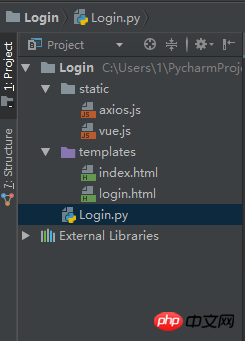
login.html
<!DOCTYPE html>
<html lang="en">
<head>
<meta charset="UTF-8">
<title>Login</title>
<script type="text/javascript" src="../static/vue.js"></script>
<script type="text/javascript" src="../static/axios.js"></script>
</head>
<body>
<p id="login">
<form action="#" novalidate>
<label for="username">Username</label>
<input type="text" name="username" id="username" placeholder="Enter your Name" v-model="username"><br>
<label for="password">Password</label>
<input type="text" name="password" id="password" placeholder="Enter your Password" v-model="password"><br>
<br>
<button type="button" v-on:click="login">Apply</button>
</form>
</p>
<script type="text/javascript">
var login = new Vue({
el: '#login',
data:{
username: '',
password: ''
},
methods: {
login: function () {
axios.post('http://127.0.0.1:5000/login',{
username: this.username,
password: this.password
}).then(function (response) {
console.log(response.status)
// 其实是应该走后台路由
if(parseInt(response.status) === 200){
window.location.href = 'index'
}
}).catch(function (error) {
console.log(error.response)
})
}
}
})
</script>
</body>
</html>index.html
<!DOCTYPE html> <html lang="en"> <head> <meta charset="UTF-8"> <title>Index</title> </head> <body> <h1>Hello,This is Index Page!</h1> </body> </html>
Login.py
# -*- coding: utf-8 -*-
from flask import Flask, request, session, redirect, url_for, render_template, make_response, jsonify
app = Flask(__name__)
@app.route('/login', methods=('GET', 'POST'))
def login():
if request.method == 'POST':
session['username'] = request.json.get('username')
session['password'] = request.json.get('password')
# 登录成功,则跳转到index页面
return jsonify({'code': 200, 'token': "123456"})
# 登录失败,跳转到当前登录页面
return render_template('login.html')
@app.route('/index')
def index():
# 如果用户名和密码都存在,则跳转到index页面,登录成功
if 'username' in session and 'password' in session:
return render_template('index.html')
# 否则,跳转到login页面
return redirect(url_for('login'))
@app.route('/logout')
def logout():
session.pop('username', None)
session.pop('password', None)
return redirect(url_for('login'))
# set the secret key. keep this really secret:
app.secret_key = 'A0Zr98j/3yX R~XHH!jmN]LWX/,?RT'
if __name__ == '__main__':
app.run(debug=True)Related recommendations:
How to use vue to implement login verification
Example sharing JavaScript login verification basic tutorial
Complete login verification by using node.js+captchapng+jsonwebtoken
The above is the detailed content of Vue and Flask implement simple login verification jump. For more information, please follow other related articles on the PHP Chinese website!

Hot AI Tools

Undresser.AI Undress
AI-powered app for creating realistic nude photos

AI Clothes Remover
Online AI tool for removing clothes from photos.

Undress AI Tool
Undress images for free

Clothoff.io
AI clothes remover

AI Hentai Generator
Generate AI Hentai for free.

Hot Article

Hot Tools

Notepad++7.3.1
Easy-to-use and free code editor

SublimeText3 Chinese version
Chinese version, very easy to use

Zend Studio 13.0.1
Powerful PHP integrated development environment

Dreamweaver CS6
Visual web development tools

SublimeText3 Mac version
God-level code editing software (SublimeText3)

Hot Topics
 1382
1382
 52
52
 What should I do if I download other people's wallpapers after logging into another account on wallpaperengine?
Mar 19, 2024 pm 02:00 PM
What should I do if I download other people's wallpapers after logging into another account on wallpaperengine?
Mar 19, 2024 pm 02:00 PM
When you log in to someone else's steam account on your computer, and that other person's account happens to have wallpaper software, steam will automatically download the wallpapers subscribed to the other person's account after switching back to your own account. Users can solve this problem by turning off steam cloud synchronization. What to do if wallpaperengine downloads other people's wallpapers after logging into another account 1. Log in to your own steam account, find cloud synchronization in settings, and turn off steam cloud synchronization. 2. Log in to someone else's Steam account you logged in before, open the Wallpaper Creative Workshop, find the subscription content, and then cancel all subscriptions. (In case you cannot find the wallpaper in the future, you can collect it first and then cancel the subscription) 3. Switch back to your own steam
 How do I log in to my previous account on Xiaohongshu? What should I do if the original number is lost after it is reconnected?
Mar 21, 2024 pm 09:41 PM
How do I log in to my previous account on Xiaohongshu? What should I do if the original number is lost after it is reconnected?
Mar 21, 2024 pm 09:41 PM
With the rapid development of social media, Xiaohongshu has become a popular platform for many young people to share their lives and explore new products. During use, sometimes users may encounter difficulties logging into previous accounts. This article will discuss in detail how to solve the problem of logging into the old account on Xiaohongshu, and how to deal with the possibility of losing the original account after changing the binding. 1. How to log in to Xiaohongshu’s previous account? 1. Retrieve password and log in. If you do not log in to Xiaohongshu for a long time, your account may be recycled by the system. In order to restore access rights, you can try to log in to your account again by retrieving your password. The operation steps are as follows: (1) Open the Xiaohongshu App or official website and click the "Login" button. (2) Select "Retrieve Password". (3) Enter the mobile phone number you used when registering your account
 Discuz background login problem solution revealed
Mar 03, 2024 am 08:57 AM
Discuz background login problem solution revealed
Mar 03, 2024 am 08:57 AM
The solution to the Discuz background login problem is revealed. Specific code examples are needed. With the rapid development of the Internet, website construction has become more and more common, and Discuz, as a commonly used forum website building system, has been favored by many webmasters. However, precisely because of its powerful functions, sometimes we encounter some problems when using Discuz, such as background login problems. Today, we will reveal the solution to the Discuz background login problem and provide specific code examples. We hope to help those in need.
 How to log in to Kuaishou PC version - How to log in to Kuaishou PC version
Mar 04, 2024 pm 03:30 PM
How to log in to Kuaishou PC version - How to log in to Kuaishou PC version
Mar 04, 2024 pm 03:30 PM
Recently, some friends have asked me how to log in to the Kuaishou computer version. Here is the login method for the Kuaishou computer version. Friends who need it can come and learn more. Step 1: First, search Kuaishou official website on Baidu on your computer’s browser. Step 2: Select the first item in the search results list. Step 3: After entering the main page of Kuaishou official website, click on the video option. Step 4: Click on the user avatar in the upper right corner. Step 5: Click the QR code to log in in the pop-up login menu. Step 6: Then open Kuaishou on your phone and click on the icon in the upper left corner. Step 7: Click on the QR code logo. Step 8: After clicking the scan icon in the upper right corner of the My QR code interface, scan the QR code on your computer. Step 9: Finally log in to the computer version of Kuaishou
 How to verify signature in PDF
Feb 18, 2024 pm 05:33 PM
How to verify signature in PDF
Feb 18, 2024 pm 05:33 PM
We usually receive PDF files from the government or other agencies, some with digital signatures. After verifying the signature, we see the SignatureValid message and a green check mark. If the signature is not verified, the validity is unknown. Verifying signatures is important, let’s see how to do it in PDF. How to Verify Signatures in PDF Verifying signatures in PDF format makes it more trustworthy and the document more likely to be accepted. You can verify signatures in PDF documents in the following ways. Open the PDF in Adobe Reader Right-click the signature and select Show Signature Properties Click the Show Signer Certificate button Add the signature to the Trusted Certificates list from the Trust tab Click Verify Signature to complete the verification Let
 Detailed method to unblock using WeChat friend-assisted verification
Mar 25, 2024 pm 01:26 PM
Detailed method to unblock using WeChat friend-assisted verification
Mar 25, 2024 pm 01:26 PM
1. After opening WeChat, click the search icon, enter WeChat team, and click the service below to enter. 2. After entering, click the self-service tool option in the lower left corner. 3. After clicking, in the options above, click the option of unblocking/appealing for auxiliary verification.
 Start from scratch and guide you step by step to install Flask and quickly establish a personal blog
Feb 19, 2024 pm 04:01 PM
Start from scratch and guide you step by step to install Flask and quickly establish a personal blog
Feb 19, 2024 pm 04:01 PM
Starting from scratch, I will teach you step by step how to install Flask and quickly build a personal blog. As a person who likes writing, it is very important to have a personal blog. As a lightweight Python Web framework, Flask can help us quickly build a simple and fully functional personal blog. In this article, I will start from scratch and teach you step by step how to install Flask and quickly build a personal blog. Step 1: Install Python and pip Before starting, we need to install Python and pi first
 Guide to installing the Flask framework: Detailed steps to help you install Flask correctly
Feb 18, 2024 pm 10:51 PM
Guide to installing the Flask framework: Detailed steps to help you install Flask correctly
Feb 18, 2024 pm 10:51 PM
Flask framework installation tutorial: Teach you step by step how to correctly install the Flask framework. Specific code examples are required. Introduction: Flask is a simple and flexible Python Web development framework. It's easy to learn, easy to use, and packed with powerful features. This article will lead you step by step to correctly install the Flask framework and provide detailed code examples for reference. Step 1: Install Python Before installing the Flask framework, you first need to make sure that Python is installed on your computer. You can start from P




