Share how to install npm using the latest version of nodejs
This article mainly introduces the detailed explanation of the use of npm for installing the latest version of nodejs. The editor thinks it is quite good, so I will share it with you now and give it as a reference. Let’s follow the editor to take a look, I hope it can help everyone.
# Install nodejs
The following is the command line installation method. Readers can also download and install it from the nodejs official website.
sudo apt-get install nodejs-legacy sudo apt-get instatll npm
Upgrade npm to the latest version
sudo npm install npm@latest -g
Often nodejs installed using the command line is not the latest version, and upgrade Nodejs is not a very simple thing; at this time we need to use the very easy-to-use nodejs version management module n
sudo npm install -g n
to install the specified version of nodejs through module n
sudo n latest sudo n stable sudo n lts
We can check whether the installation is successful and whether it is installed to the desired version by looking at the version number
node -v npm -v
# Talk about npm
1. npm (node package manage) is the package manager of nodejs. It is used for the management of node plug-ins, including installation, uninstallation, dependency management, etc.
2 , use npm to install the plug-in, the syntax is; npm install
2,1
2.2 -g: Global installation. Optional, if not added, the plug-in will be installed in the node_modules folder of the current location directory. The advantage of global installation is that it can be called from anywhere via the command line.
2.3 --save: Save configuration information to the package.json file. package.json is the configuration file of the nodejs project.
2.4 -dev: Save to the devDependencies node of package.json. If -dev is not added, it will be saved to the dependencies node.
2.5 Why should we save it to package.json? Because the node plug-in package is very large, version management is not included. Adding the configuration information to package.json can indicate that these plug-ins require version management. When browsing or using other developers, you can understand which version of the plug-in should be used. At the same time, use npm intstall will download the required packages according to the content specified in package.json during installation. In addition, using npm install --production will only download the package of the dependencies node in package.json
3. Use npm to uninstall the plug-in. The syntax format is: npm uninstall
3.1 Do not delete the plug-in package directly locally
3.2 Delete all plug-ins, the syntax is: npm uninstall gulp-less gulp-gulify gulp-concat...
3.3 One-time deletion with rimraf: npm install rimraf -g, usage rimraf node_modules
4. Use npm to update the plug-in, the syntax is: npm update
4.1 Update all plug-ins: "npm update [--save-dev]
5. View npm help, the syntax is: npm help
6. View the To install the plug-in, the syntax is: npm list
# Select cnpm
npm service is abroad, so it is greatly affected by the network and often appears. Abnormal, the Taobao team has made a complete npmjs.org mirror for this, and the version synchronization frequency is every 10 minutes. The official website address is: http://npm.taobao.org
Install cnpm. Use the command npm install cnpm -g --registry=https://registry.npm.taobao.org. After the installation is complete, use cnpm -v to check whether the installation is successful.
How to use cnpm and npm is completely the same, just change npm to cnpm
# Create a new package.json file
The package.json file is based on nodejs An essential configuration file for the project, it is saved in the root directory in the form of an ordinary json file.
The content and format are roughly as follows: (json files cannot be commented, be careful to delete them)
{
"name": "test", // 项目名称(必须)
"version": "1.0.0", // 项目版本(必须)
"description": "project description!", // 项目描述(必须)
"homepage": "", // 项目主页
"repository": { // 项目资源库
"type": "git",
"url": "https://xxxx/xxx"
},
"author": { // 项目作者信息
"name": "surging",
"email": "xxx@163.com"
},
"license": "ISC", // 项目许可协议
"devDependencies": { // 项目依赖的插件,加 -dev 安装会自动加到此处
"gulp": "^3.8.11",
"gulp-less": "^3.0.0"
}
}Create the package.json file, syntax npm init
cd ~/workspace/demo npm init
Then follow the prompts step by step to fill in the following steps The information is as follows:
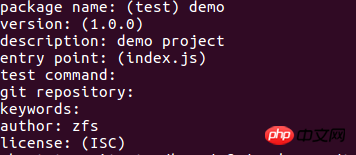
npm init
Then you can see that a package.json file is generated in the folder, and the printed information is as follows:
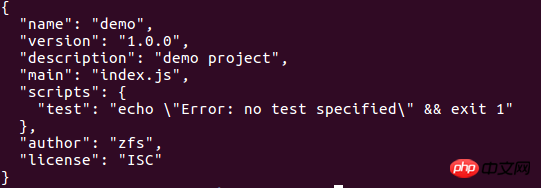
package.json information printing
Of course you can also create it manually, but I believe you will not do this.
4. View the package.json help document, the syntax is: cnpm help package.json
Related recommendations:
Update under windows Detailed explanation of the methods of npm and node
Detailed explanation of the method of nvm managing different versions of node and npm
Detailed explanation of examples of private npm packages
The above is the detailed content of Share how to install npm using the latest version of nodejs. For more information, please follow other related articles on the PHP Chinese website!

Hot AI Tools

Undresser.AI Undress
AI-powered app for creating realistic nude photos

AI Clothes Remover
Online AI tool for removing clothes from photos.

Undress AI Tool
Undress images for free

Clothoff.io
AI clothes remover

Video Face Swap
Swap faces in any video effortlessly with our completely free AI face swap tool!

Hot Article

Hot Tools

Notepad++7.3.1
Easy-to-use and free code editor

SublimeText3 Chinese version
Chinese version, very easy to use

Zend Studio 13.0.1
Powerful PHP integrated development environment

Dreamweaver CS6
Visual web development tools

SublimeText3 Mac version
God-level code editing software (SublimeText3)

Hot Topics
 1387
1387
 52
52
 Is nodejs a backend framework?
Apr 21, 2024 am 05:09 AM
Is nodejs a backend framework?
Apr 21, 2024 am 05:09 AM
Node.js can be used as a backend framework as it offers features such as high performance, scalability, cross-platform support, rich ecosystem, and ease of development.
 How to connect nodejs to mysql database
Apr 21, 2024 am 06:13 AM
How to connect nodejs to mysql database
Apr 21, 2024 am 06:13 AM
To connect to a MySQL database, you need to follow these steps: Install the mysql2 driver. Use mysql2.createConnection() to create a connection object that contains the host address, port, username, password, and database name. Use connection.query() to perform queries. Finally use connection.end() to end the connection.
 What are the global variables in nodejs
Apr 21, 2024 am 04:54 AM
What are the global variables in nodejs
Apr 21, 2024 am 04:54 AM
The following global variables exist in Node.js: Global object: global Core module: process, console, require Runtime environment variables: __dirname, __filename, __line, __column Constants: undefined, null, NaN, Infinity, -Infinity
 What is the difference between npm and npm.cmd files in the nodejs installation directory?
Apr 21, 2024 am 05:18 AM
What is the difference between npm and npm.cmd files in the nodejs installation directory?
Apr 21, 2024 am 05:18 AM
There are two npm-related files in the Node.js installation directory: npm and npm.cmd. The differences are as follows: different extensions: npm is an executable file, and npm.cmd is a command window shortcut. Windows users: npm.cmd can be used from the command prompt, npm can only be run from the command line. Compatibility: npm.cmd is specific to Windows systems, npm is available cross-platform. Usage recommendations: Windows users use npm.cmd, other operating systems use npm.
 Is there a big difference between nodejs and java?
Apr 21, 2024 am 06:12 AM
Is there a big difference between nodejs and java?
Apr 21, 2024 am 06:12 AM
The main differences between Node.js and Java are design and features: Event-driven vs. thread-driven: Node.js is event-driven and Java is thread-driven. Single-threaded vs. multi-threaded: Node.js uses a single-threaded event loop, and Java uses a multi-threaded architecture. Runtime environment: Node.js runs on the V8 JavaScript engine, while Java runs on the JVM. Syntax: Node.js uses JavaScript syntax, while Java uses Java syntax. Purpose: Node.js is suitable for I/O-intensive tasks, while Java is suitable for large enterprise applications.
 Is nodejs a back-end development language?
Apr 21, 2024 am 05:09 AM
Is nodejs a back-end development language?
Apr 21, 2024 am 05:09 AM
Yes, Node.js is a backend development language. It is used for back-end development, including handling server-side business logic, managing database connections, and providing APIs.
 How to deploy nodejs project to server
Apr 21, 2024 am 04:40 AM
How to deploy nodejs project to server
Apr 21, 2024 am 04:40 AM
Server deployment steps for a Node.js project: Prepare the deployment environment: obtain server access, install Node.js, set up a Git repository. Build the application: Use npm run build to generate deployable code and dependencies. Upload code to the server: via Git or File Transfer Protocol. Install dependencies: SSH into the server and use npm install to install application dependencies. Start the application: Use a command such as node index.js to start the application, or use a process manager such as pm2. Configure a reverse proxy (optional): Use a reverse proxy such as Nginx or Apache to route traffic to your application
 Which one to choose between nodejs and java?
Apr 21, 2024 am 04:40 AM
Which one to choose between nodejs and java?
Apr 21, 2024 am 04:40 AM
Node.js and Java each have their pros and cons in web development, and the choice depends on project requirements. Node.js excels in real-time applications, rapid development, and microservices architecture, while Java excels in enterprise-grade support, performance, and security.




