Node realizes text generation and image code sharing
This article mainly introduces the sample code for converting node text to images. The editor thinks it is quite good, so I will share it with you now and give it as a reference. Let’s follow the editor to take a look, I hope it can help everyone.
Today the boss made a request to generate an invitation card on the server. Well... To put it simply, you need this:
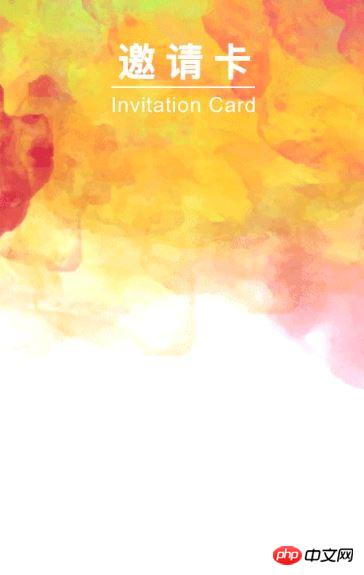
It became almost like this:
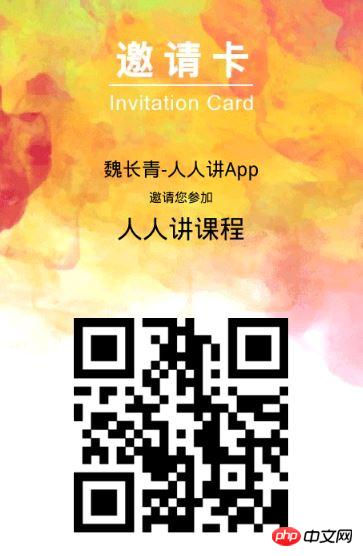
#The ruby guy on the backend made a html to convert the image, and said that it can be transferred It was too slow, so I took over this trap
So I messed around for a while before going to bed and came up with a simple implementation
Solution ideas
Convert text to svg -> svg to png -> Merge images
Related wheels
images Node.js lightweight cross-platform image editor Decoding library, no need to install additional dependencies
text-to-svg text to svg
svg2png svg to png image
Sample code
'use strict';
const fs = require('fs');
const images = require('images');
const TextToSVG = require('text-to-svg');
const svg2png = require("svg2png");
const Promise = require('bluebird');
Promise.promisifyAll(fs);
const textToSVG = TextToSVG.loadSync('fonts/文泉驿微米黑.ttf');
const sourceImg = images('./i/webwxgetmsgimg.jpg');
const sWidth = sourceImg.width();
const sHeight = sourceImg.height();
const svg1 = textToSVG.getSVG('魏长青-人人讲App', {
x: 0,
y: 0,
fontSize: 24,
anchor: 'top',
});
const svg2 = textToSVG.getSVG('邀请您参加', {
x: 0,
y: 0,
fontSize: 16,
anchor: 'top',
});
const svg3 = textToSVG.getSVG('人人讲课程', {
x: 0,
y: 0,
fontSize: 32,
anchor: 'top',
});
Promise.coroutine(function* generateInvitationCard() {
const targetImg1Path = './i/1.png';
const targetImg2Path = './i/2.png';
const targetImg3Path = './i/3.png';
const targetImg4Path = './i/qrcode.jpg';
const [buffer1, buffer2, buffer3] = yield Promise.all([
svg2png(svg1),
svg2png(svg2),
svg2png(svg3),
]);
yield Promise.all([
fs.writeFileAsync(targetImg1Path, buffer1),
fs.writeFileAsync(targetImg2Path, buffer2),
fs.writeFileAsync(targetImg3Path, buffer3),
]);
const target1Img = images(targetImg1Path);
const t1Width = target1Img.width();
const t1Height = target1Img.height();
const offsetX1 = (sWidth - t1Width) / 2;
const offsetY1 = 200;
const target2Img = images(targetImg2Path);
const t2Width = target2Img.width();
const t2Height = target2Img.height();
const offsetX2 = (sWidth - t2Width) / 2;
const offsetY2 = 240;
const target3Img = images(targetImg3Path);
const t3Width = target3Img.width();
const t3Height = target3Img.height();
const offsetX3 = (sWidth - t3Width) / 2;
const offsetY3 = 270;
const target4Img = images(targetImg4Path);
const t4Width = target4Img.width();
const t4Height = target4Img.height();
const offsetX4 = (sWidth - t4Width) / 2;
const offsetY4 = 400;
images(sourceImg)
.draw(target1Img, offsetX1, offsetY1)
.draw(target2Img, offsetX2, offsetY2)
.draw(target3Img, offsetX3, offsetY3)
.draw(target4Img, offsetX4, offsetY4)
.save('./i/card.png', { quality : 90 });
})().catch(e => console.error(e));Notes
text-to-svg requires Chinese font support, otherwise the Chinese will be garbled
It only took more than 500 milliseconds to execute it once on my broken computer. I feel it is enough. I hope to share it to give everyone a reference.
Related recommendations:
php native image synthesis and text generation image
Discuss how to convert text with HTML content in PHP Generate images
Share examples of using captchapng to generate image verification codes in Nodejs
The above is the detailed content of Node realizes text generation and image code sharing. For more information, please follow other related articles on the PHP Chinese website!

Hot AI Tools

Undresser.AI Undress
AI-powered app for creating realistic nude photos

AI Clothes Remover
Online AI tool for removing clothes from photos.

Undress AI Tool
Undress images for free

Clothoff.io
AI clothes remover

AI Hentai Generator
Generate AI Hentai for free.

Hot Article

Hot Tools

Notepad++7.3.1
Easy-to-use and free code editor

SublimeText3 Chinese version
Chinese version, very easy to use

Zend Studio 13.0.1
Powerful PHP integrated development environment

Dreamweaver CS6
Visual web development tools

SublimeText3 Mac version
God-level code editing software (SublimeText3)

Hot Topics
 How to solve the problem of automatically saving pictures when publishing on Xiaohongshu? Where is the automatically saved image when posting?
Mar 22, 2024 am 08:06 AM
How to solve the problem of automatically saving pictures when publishing on Xiaohongshu? Where is the automatically saved image when posting?
Mar 22, 2024 am 08:06 AM
With the continuous development of social media, Xiaohongshu has become a platform for more and more young people to share their lives and discover beautiful things. Many users are troubled by auto-save issues when posting images. So, how to solve this problem? 1. How to solve the problem of automatically saving pictures when publishing on Xiaohongshu? 1. Clear the cache First, we can try to clear the cache data of Xiaohongshu. The steps are as follows: (1) Open Xiaohongshu and click the "My" button in the lower right corner; (2) On the personal center page, find "Settings" and click it; (3) Scroll down and find the "Clear Cache" option. Click OK. After clearing the cache, re-enter Xiaohongshu and try to post pictures to see if the automatic saving problem is solved. 2. Update the Xiaohongshu version to ensure that your Xiaohongshu
 How to post pictures in TikTok comments? Where is the entrance to the pictures in the comment area?
Mar 21, 2024 pm 09:12 PM
How to post pictures in TikTok comments? Where is the entrance to the pictures in the comment area?
Mar 21, 2024 pm 09:12 PM
With the popularity of Douyin short videos, user interactions in the comment area have become more colorful. Some users wish to share images in comments to better express their opinions or emotions. So, how to post pictures in TikTok comments? This article will answer this question in detail and provide you with some related tips and precautions. 1. How to post pictures in Douyin comments? 1. Open Douyin: First, you need to open Douyin APP and log in to your account. 2. Find the comment area: When browsing or posting a short video, find the place where you want to comment and click the "Comment" button. 3. Enter your comment content: Enter your comment content in the comment area. 4. Choose to send a picture: In the interface for entering comment content, you will see a "picture" button or a "+" button, click
 6 Ways to Make Pictures Sharper on iPhone
Mar 04, 2024 pm 06:25 PM
6 Ways to Make Pictures Sharper on iPhone
Mar 04, 2024 pm 06:25 PM
Apple's recent iPhones capture memories with crisp detail, saturation and brightness. But sometimes, you may encounter some issues that may cause the image to look less clear. While autofocus on iPhone cameras has come a long way, allowing you to take photos quickly, the camera can mistakenly focus on the wrong subject in certain situations, making the photo blurry in unwanted areas. If your photos on your iPhone look out of focus or lack sharpness overall, the following post should help you make them sharper. How to Make Pictures Clearer on iPhone [6 Methods] You can try using the native Photos app to clean up your photos. If you want more features and options
 How to make ppt pictures appear one by one
Mar 25, 2024 pm 04:00 PM
How to make ppt pictures appear one by one
Mar 25, 2024 pm 04:00 PM
In PowerPoint, it is a common technique to display pictures one by one, which can be achieved by setting animation effects. This guide details the steps to implement this technique, including basic setup, image insertion, adding animation, and adjusting animation order and timing. Additionally, advanced settings and adjustments are provided, such as using triggers, adjusting animation speed and order, and previewing animation effects. By following these steps and tips, users can easily set up pictures to appear one after another in PowerPoint, thereby enhancing the visual impact of the presentation and grabbing the attention of the audience.
 How to convert pdf documents into jpg images with Foxit PDF Reader - How to convert pdf documents into jpg images with Foxit PDF Reader
Mar 04, 2024 pm 05:49 PM
How to convert pdf documents into jpg images with Foxit PDF Reader - How to convert pdf documents into jpg images with Foxit PDF Reader
Mar 04, 2024 pm 05:49 PM
Are you also using Foxit PDF Reader software? So do you know how Foxit PDF Reader converts pdf documents into jpg images? The following article brings you how Foxit PDF Reader converts pdf documents into jpg images. For those who are interested in the method of converting jpg images, please come and take a look below. First start Foxit PDF Reader, then find "Features" on the top toolbar, and then select the "PDF to Others" function. Next, open a web page called "Foxit PDF Online Conversion". Click the "Login" button on the upper right side of the page to log in, and then turn on the "PDF to Image" function. Then click the upload button and add the pdf file you want to convert into an image. After adding it, click "Start Conversion"
 How to use JavaScript to implement the drag and zoom function of images?
Oct 27, 2023 am 09:39 AM
How to use JavaScript to implement the drag and zoom function of images?
Oct 27, 2023 am 09:39 AM
How to use JavaScript to implement the drag and zoom function of images? In modern web development, dragging and zooming images is a common requirement. By using JavaScript, we can easily add dragging and zooming functions to images to provide a better user experience. In this article, we will introduce how to use JavaScript to implement this function, with specific code examples. HTML structure First, we need a basic HTML structure to display pictures and add
 How to arrange two pictures side by side in wps document
Mar 20, 2024 pm 04:00 PM
How to arrange two pictures side by side in wps document
Mar 20, 2024 pm 04:00 PM
When using WPS office software, we found that not only one form is used, tables and pictures can be added to the text, pictures can also be added to the table, etc. These are all used together to make the content of the entire document look richer. , if you need to insert two pictures into the document and they need to be arranged side by side. Our next course can solve this problem: how to place two pictures side by side in a wps document. 1. First, you need to open the WPS software and find the picture you want to adjust. Left-click the picture and a menu bar will pop up, select "Page Layout". 2. Select "Tight wrapping" in text wrapping. 3. After all the pictures you need are confirmed to be set to "Tight text wrapping", you can drag the pictures to the appropriate position and click on the first picture.
 How to use HTML, CSS and jQuery to implement advanced functions of image merging and display
Oct 27, 2023 pm 04:36 PM
How to use HTML, CSS and jQuery to implement advanced functions of image merging and display
Oct 27, 2023 pm 04:36 PM
Overview of advanced functions of how to use HTML, CSS and jQuery to implement image merge display: In web design, image display is an important link, and image merge display is one of the common techniques to improve page loading speed and enhance user experience. This article will introduce how to use HTML, CSS and jQuery to implement advanced functions of image merging and display, and provide specific code examples. 1. HTML layout: First, we need to create a container in HTML to display the merged images. You can use di






