 Web Front-end
Web Front-end
 JS Tutorial
JS Tutorial
 Examples of operations such as moving, cutting, and copying imitated window folders using js and jq
Examples of operations such as moving, cutting, and copying imitated window folders using js and jq
Examples of operations such as moving, cutting, and copying imitated window folders using js and jq
Window's operations on folders mainly include moving/cut/copying. This article mainly uses jQuery to implement it. Let's learn about it together. This article mainly introduces js/jq imitation window folder movement/cut/copy and other operation codes. It is of great practical value and friends in need can refer to it. Hope it helps everyone.
1. Let’s take a look at the effect first!
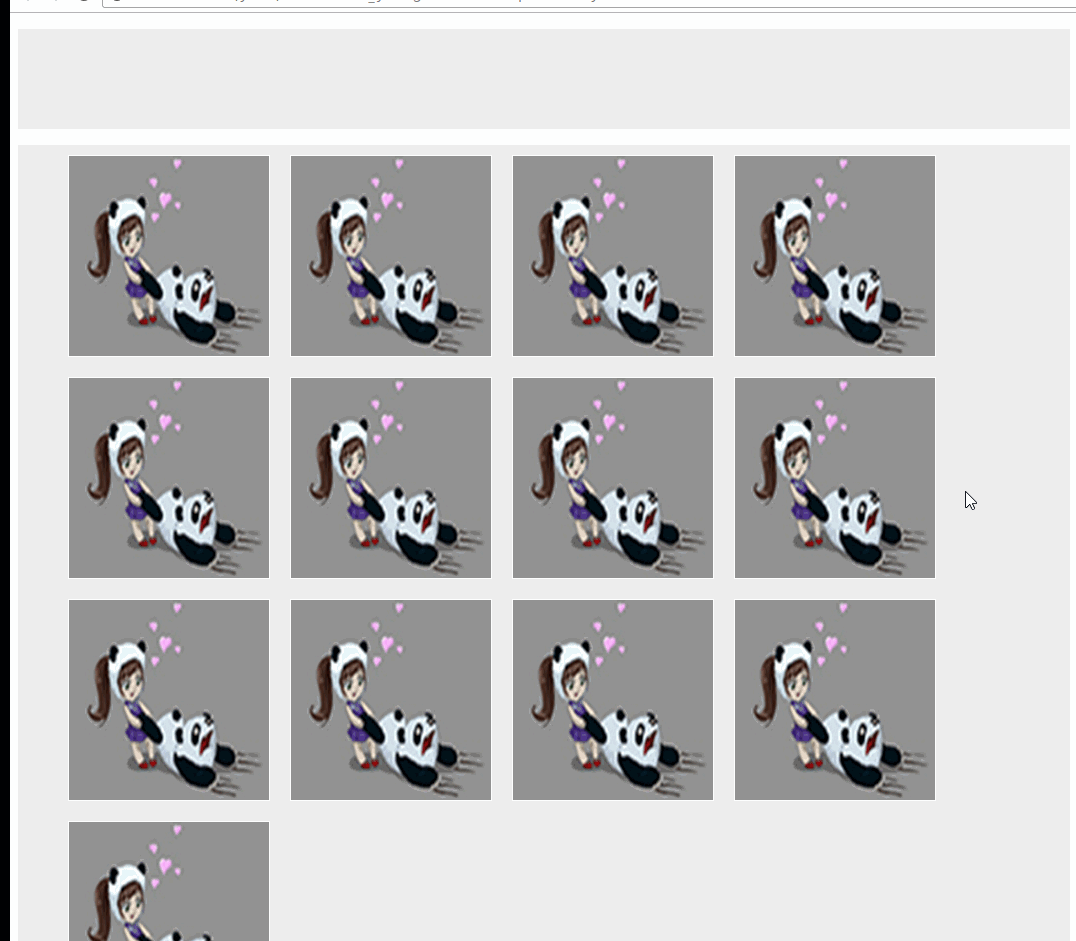
2. Add an index.html
<!DOCTYPE html>
<html lang="en">
<head>
<meta charset="UTF-8">
<title>Title</title>
<script src="./jquery-1.12.4.min.js"></script>
</head>
<style>
ul{list-style: none;min-height: 100px;min-width: 100px;background: #eee;}
li{width:200px;margin:10px;float:left;height: 200px;background: #ccc;border: 1px solid #fff;overflow: hidden}
.selected{border: 1px solid red}
</style>
<body>
<ul class="test-box">
<p style="clear: both"></p>
</ul>
<ul class='clearfix test' >
<li><img src="./defaultlogo.jpg" alt=""></li>
<li><img src="./defaultlogo.jpg" alt=""></li>
<li><img src="./defaultlogo.jpg" alt=""></li>
<li><img src="./defaultlogo.jpg" alt=""></li>
<li><img src="./defaultlogo.jpg" alt=""></li>
<li><img src="./defaultlogo.jpg" alt=""></li>
<li><img src="./defaultlogo.jpg" alt=""></li>
<li><img src="./defaultlogo.jpg" alt=""></li>
<li><img src="./defaultlogo.jpg" alt=""></li>
<li><img src="./defaultlogo.jpg" alt=""></li>
<li><img src="./defaultlogo.jpg" alt=""></li>
<li><img src="./defaultlogo.jpg" alt=""></li>
<li><img src="./defaultlogo.jpg" alt=""></li>
<p style="clear: both"></p>
</ul>
</body>
</html>3. Add a plug-in
There is an areaSelect.js box selection plug-in in an article, which is used to select the content we want to move. Those who have not read it can go to the previous article and copy it.
Add OptionFile operation object
var OptionFile=(function (opt) {
var o={
width:100, //
height:100,
gapWidth:2
};
var o = $.extend(o,opt),
_body=$('body'),
boxBg='<p style="position: absolute;height: 100%;width: 100%;background: rgba(225,225,225,1);left: 0;top: 0;z-index: 1"></p>',
movingBox='<p class="moving-box" style="width: '+o.width+'px;height: '+o.height+'px;box-sizing:border-box;position: absolute;z-index: 8888;"></p>';
return {
actionLock:false, //移动锁定
releaseTarget:false, //释放锁定
keyCode:null, //当前按键 键值
//鼠标按下操作
optionDown:function ( selectFile , type , evt ) {
this.releaseTarget=false;
this.getImgList(selectFile);
var currentX=evt.pageX;
var currentY=evt.pageY;
$('.moving-box').css({
top:currentY+10,
left:currentX+10
})
},
//鼠标移动操作
optionMoving:function (selectFile , type , evt ) {
if(this.actionLock){
this.optionDown(selectFile , type , evt );
}
},
getImgList:function (selectFile) {
var length = selectFile .length,
imgWidth = o.width-10-(length)*o.gapWidth,
imgHeight = o.height-10-(length)*o.gapWidth;
if(!this.actionLock){
_body.append(movingBox);
$('.moving-box').append(boxBg);
$.each(selectFile,function (k, v) {
var img = '<img style="width:'+imgWidth+'px;height:'+imgHeight+'px;z-index:'+(k+2)+';position:absolute;right:'+(k+1)*o.gapWidth+'px;top:'+(k+1)*o.gapWidth+'px" src="'+v.src+'"/>';
$('.moving-box').append(img);
});
}
this.actionLock=true;
},
//放开鼠标操作(回调函数,返回按键键值和当前目标)
closeOption:function (func) {
var _this= this;
$(document).keydown(function (event) {
_this.keyCode=event.keyCode;
$(document).on('mouseup',function (e) {
if(!_this.releaseTarget){
$('.moving-box').remove();
_this.actionLock=false;
$(document).unbind('mousemove');
_this.releaseTarget=true;
func(e,_this.keyCode); //返回当前 释放的 目标元素 , 和按键code
$(document).unbind('keydown');
_this.keyCode=null;
}
})
});
$(document).trigger("keydown");
$(document).keyup(function (event){
$(document).unbind('keyup');
$(document).unbind('keydown');
_this.keyCode=null;
})
}
}
})4. Bind functions and operations
$(function () {
$(function () {
$('.test').areaSelect() //框选操作
})
var optionImg= new OptionFile();
$('.test li').on("mousedown",function(e){
if($(this).hasClass('selected')) {
e.preventDefault();
e.stopPropagation();
}
var firstImg = $(this).find('img'),
currentList=$('.test li.selected img'); //框选的图片list,用于移动的时候显示
currentList.push({src:firstImg.attr('src')}); //移动时候的第一张图片
var loop = setTimeout(function () {
optionImg.optionDown(currentList,1,e );
$(document).mousemove(function (e) {
optionImg.optionMoving(currentList,1,e);
optionImg.closeOption(function (e,keycode) {
var target=$(e.target); //目标位置 可以判断目标不同位置执行不同操作
console.log(keycode); //拖拽放开时候是否有按键 keycode 按键的值 可以通过不同的 keycode 来执行不同操作
target.prepend($('.test li.selected'))
});
});
},200);
$(document).mouseup(function () {
clearTimeout(loop);
});
});
})OK ! Now you can see the effect, the plug-in can be expanded and modified by itself.
The above can keycode different key values to complete different operations, such as moving, cutting, copying, pasting, etc. .
Related recommendations:
js to implement imitation window system calendar effect
Imitation windows traversal directory
The above is the detailed content of Examples of operations such as moving, cutting, and copying imitated window folders using js and jq. For more information, please follow other related articles on the PHP Chinese website!

Hot AI Tools

Undresser.AI Undress
AI-powered app for creating realistic nude photos

AI Clothes Remover
Online AI tool for removing clothes from photos.

Undress AI Tool
Undress images for free

Clothoff.io
AI clothes remover

Video Face Swap
Swap faces in any video effortlessly with our completely free AI face swap tool!

Hot Article

Hot Tools

Notepad++7.3.1
Easy-to-use and free code editor

SublimeText3 Chinese version
Chinese version, very easy to use

Zend Studio 13.0.1
Powerful PHP integrated development environment

Dreamweaver CS6
Visual web development tools

SublimeText3 Mac version
God-level code editing software (SublimeText3)

Hot Topics
 1386
1386
 52
52
 How to have files automatically copied to another folder on Windows 11/10
Feb 19, 2024 am 11:24 AM
How to have files automatically copied to another folder on Windows 11/10
Feb 19, 2024 am 11:24 AM
In this article, we will show you how to automatically copy files to another folder on Windows 11/10. Creating backups is necessary to avoid data loss. Data loss can occur due to many reasons such as hard drive corruption, malware attack, etc. You can back up your data manually by using copy and paste method or using third-party tools. Did you know you can automatically back up data on your Windows computer? We'll show you how to do this in this article. How to have files automatically copied to another folder on Windows 11/10 How to use Task Scheduler to automatically copy files and folders to another destination folder on Windows 11/10? This article will provide you with detailed guidance. please
 One or more items in the folder you synced do not match Outlook error
Mar 18, 2024 am 09:46 AM
One or more items in the folder you synced do not match Outlook error
Mar 18, 2024 am 09:46 AM
When you find that one or more items in your sync folder do not match the error message in Outlook, it may be because you updated or canceled meeting items. In this case, you will see an error message saying that your local version of the data conflicts with the remote copy. This situation usually happens in Outlook desktop application. One or more items in the folder you synced do not match. To resolve the conflict, open the projects and try the operation again. Fix One or more items in synced folders do not match Outlook error In Outlook desktop version, you may encounter issues when local calendar items conflict with the server copy. Fortunately, though, there are some simple ways to help
 How to set password for win11 computer folder
Jan 12, 2024 pm 02:27 PM
How to set password for win11 computer folder
Jan 12, 2024 pm 02:27 PM
After updating to the latest win11 system, most friends don't know how to encrypt their folders to protect privacy, so we have brought you a method. Let's take a look at how to set a password for a win11 computer folder. How to set a password for a win11 computer folder: 1. First find the folder you want to encrypt. 2. Then right-click the folder and select "Properties". 3. Click "Advanced" under Properties. 4. Check "Encrypt content to protect data" in the menu and click OK. 5. Finally, return to the properties of the folder and click "OK" in the pop-up window.
 Find the default folder path and sharing details of win11 wallpapers
Jan 30, 2024 pm 03:15 PM
Find the default folder path and sharing details of win11 wallpapers
Jan 30, 2024 pm 03:15 PM
Many users change wallpapers when using their computers. I believe many users are also asking which folder the win11 wallpapers are in? The wallpapers that come with the system are in Wallpaper under the C drive, and the wallpapers saved by users are in the Themes folder of the C drive. Let this site carefully introduce the win11 default wallpaper path sharing for users. Share win11 default wallpaper path 1. The system comes with wallpaper: 1. First enter my computer, and then open the path: C: Windows Web Wallpaper. 2. User-saved wallpapers: 1. Wallpapers installed by users will be saved in: C: Users (user) xx (current user name) AppDataLocalM
 There are two Windows folders in the C drive; what should I do?
Mar 06, 2024 am 11:55 AM
There are two Windows folders in the C drive; what should I do?
Mar 06, 2024 am 11:55 AM
The Windows folder contains the Windows operating system and is an important folder in a Windows computer. By default, Windows is installed on the C drive. Therefore, C is the default directory for Windows folders. Every Windows computer has a Windows folder. However, some users reported that two Windows folders were found in the C drive. In this article, we will explain what you can do if you encounter such a situation. Two Windows folders in C drive It is rare to have two Windows folders in C drive. However, if you encounter such a situation, you can use the following suggestions: Run an anti-malware scan to try to find the correct
 How to create a folder on Realme Phone?
Mar 23, 2024 pm 02:30 PM
How to create a folder on Realme Phone?
Mar 23, 2024 pm 02:30 PM
Title: Realme Phone Beginner’s Guide: How to Create Folders on Realme Phone? In today's society, mobile phones have become an indispensable tool in people's lives. As a popular smartphone brand, Realme Phone is loved by users for its simple and practical operating system. In the process of using Realme phones, many people may encounter situations where they need to organize files and applications on their phones, and creating folders is an effective way. This article will introduce how to create folders on Realme phones to help users better manage their phone content. No.
 How to set password protection for win10 folder
Feb 29, 2024 am 09:00 AM
How to set password protection for win10 folder
Feb 29, 2024 am 09:00 AM
When using the win10 system, many people are worried about the leakage of confidential files in the computer. In fact, users only need to use the win10 folder password protection function to solve this problem. Today, the editor will help you enable this function. How to set password protection for win10 folders 1. First, you need to select the folder you want to encrypt, right-click the folder, and click Properties in the pop-up option bar. 2. In the properties interface, click Advanced Options in the lower right corner. 3. Enter the advanced properties interface, select the check box before encrypting content to protect data, and then click OK. 4. Then the system will automatically pop up the confirmation attribute change interface, click OK in the interface. 5. In this way, the password protection has been successfully set up, and there will be no impact when using the original account.
 Windows 11 Folder Sharing Guide: Easily Share Your Files and Data
Mar 13, 2024 am 11:49 AM
Windows 11 Folder Sharing Guide: Easily Share Your Files and Data
Mar 13, 2024 am 11:49 AM
In daily life and work, we often need to share files and folders between different devices. Windows 11 system provides convenient built-in folder sharing functions, allowing us to easily and safely share the content we need with others within the same network while protecting the privacy of personal files. This feature makes file sharing simple and efficient without worrying about leaking private information. Through the folder sharing function of Windows 11 system, we can cooperate, communicate and collaborate more conveniently, improving work efficiency and life convenience. In order to successfully configure a shared folder, we first need to meet the following conditions: All devices (participating in sharing) are connected to the same network. Enable Network Discovery and configure sharing. Know the target device



