 Web Front-end
Web Front-end
 HTML Tutorial
HTML Tutorial
 How to solve the problem of a blank row at the top and bottom after inserting a form
How to solve the problem of a blank row at the top and bottom after inserting a form
How to solve the problem of a blank row at the top and bottom after inserting a form
This time I will show you how to solve the problem of a blank line at the top and bottom after inserting a form, and how to solve the problem of a blank line at the top and bottom after inserting a form. What are the precautions?. Here is a practical case. Let’s take a look. take a look.
I don’t know if you have noticed when making web pages. After inserting form, there is often a blank line above and below the form. In this way, the layout of the web page will be It’s ugly, so today I’m going to teach you how to solve the problem of blank lines when inserting into a form.
In fact, the blank lines that appear above and below the form form are not real blank lines, but the form form comes with a default margin value, but this value is not equal to 0, so we only need to use This problem can be solved by css controlling the margin=0 of the form. The CSS code is as follows:
form{margin: 0px;}I believe you have mastered the method after reading these cases. For more exciting information, please pay attention to other related topics on the php Chinese website article!
Related reading:
How to use H5’s FileReader distribution to read files and an introduction to its methods
How to use H5 to add prohibited scaling Function
How to implement page scaling on the mobile phone in h5
How to read the file field FileReader in H5 in segments Get the file and upload it to the server
The above is the detailed content of How to solve the problem of a blank row at the top and bottom after inserting a form. For more information, please follow other related articles on the PHP Chinese website!

Hot AI Tools

Undresser.AI Undress
AI-powered app for creating realistic nude photos

AI Clothes Remover
Online AI tool for removing clothes from photos.

Undress AI Tool
Undress images for free

Clothoff.io
AI clothes remover

Video Face Swap
Swap faces in any video effortlessly with our completely free AI face swap tool!

Hot Article

Hot Tools

Notepad++7.3.1
Easy-to-use and free code editor

SublimeText3 Chinese version
Chinese version, very easy to use

Zend Studio 13.0.1
Powerful PHP integrated development environment

Dreamweaver CS6
Visual web development tools

SublimeText3 Mac version
God-level code editing software (SublimeText3)

Hot Topics
 1386
1386
 52
52
 How to implement page jump after PHP form submission
Aug 12, 2023 am 11:30 AM
How to implement page jump after PHP form submission
Aug 12, 2023 am 11:30 AM
How to implement page jump after PHP form submission [Introduction] In web development, form submission is a common functional requirement. After the user fills out the form and clicks the submit button, the form data usually needs to be sent to the server for processing, and the user is redirected to another page after processing. This article will introduce how to use PHP to implement page jump after form submission. [Step 1: HTML Form] First, we need to write a page containing a form in an HTML page so that users can fill in the data that needs to be submitted.
 Using the MINUS operator in SQL
Feb 18, 2024 pm 04:53 PM
Using the MINUS operator in SQL
Feb 18, 2024 pm 04:53 PM
Usage of MINUS in SQL and specific code examples In SQL, MINUS is an operator used to perform a difference operation between two result sets. It is used to delete the same rows from the first result set as in the second result set. The result set returned by the MINUS operator will contain rows that exist only in the first result set. The following uses specific code examples to demonstrate the usage of MINUS: Assume there are two tables - "table1" and "table2", their structures are as follows: Table name: table1 field
 Can we insert null value in Java list?
Aug 20, 2023 pm 07:01 PM
Can we insert null value in Java list?
Aug 20, 2023 pm 07:01 PM
SolutionYes,Wecaninsertnullvaluestoalisteasilyusingitsadd()method.IncaseofListimplementationdoesnotsupportnullthenitwillthrowNullPointerException.Syntaxbooleanadd(Ee) Appends the specified element to the end of this list. Type parameter E − The runtime type of the element. Parameter e − element to be appended to this list
 How to use JavaScript to realize the automatic prompt function of the input box content of the form?
Oct 20, 2023 pm 04:01 PM
How to use JavaScript to realize the automatic prompt function of the input box content of the form?
Oct 20, 2023 pm 04:01 PM
How to use JavaScript to realize the automatic prompt function of the input box content of the form? Introduction: The automatic prompt function of the form input box content is very common in web applications. It can help users quickly enter the correct content. This article will introduce how to use JavaScript to achieve this function and provide specific code examples. Create the HTML structure First, we need to create an HTML structure that contains the input box and the auto-suggestion list. You can use the following code: <!DOCTYP
 How to handle user rights management in PHP forms
Aug 10, 2023 pm 01:06 PM
How to handle user rights management in PHP forms
Aug 10, 2023 pm 01:06 PM
How to handle user rights management in PHP forms With the continuous development of web applications, user rights management is one of the important functions. User rights management can control users' operating rights in applications and ensure the security and legality of data. In PHP forms, user rights management can be implemented through some simple code. This article will introduce how to handle user rights management in PHP forms and give corresponding code examples. 1. Definition and management of user roles First of all, defining and managing user roles is a matter of user rights.
 How to use JavaScript to implement real-time verification of the input box content of a form?
Oct 18, 2023 am 08:47 AM
How to use JavaScript to implement real-time verification of the input box content of a form?
Oct 18, 2023 am 08:47 AM
How to use JavaScript to implement real-time verification of the input box content of a form? In many web applications, forms are the most common way of interaction between users and the system. However, the content entered by the user often needs to be validated to ensure the accuracy and completeness of the data. In this article, we will learn how to use JavaScript to implement real-time verification of the content of the form's input box and provide specific code examples. Creating the form First we need to create a simple table in HTML
 How to use HTML, CSS and jQuery to realize the advanced function of automatic saving of forms
Oct 28, 2023 am 08:20 AM
How to use HTML, CSS and jQuery to realize the advanced function of automatic saving of forms
Oct 28, 2023 am 08:20 AM
How to use HTML, CSS and jQuery to implement the advanced function of automatic saving of forms. Forms are one of the most common elements in modern web applications. When users enter form data, how to implement the automatic saving function can not only improve the user experience, but also ensure data security. This article will introduce how to use HTML, CSS and jQuery to implement the automatic saving function of the form, and attach specific code examples. 1. Structure of HTML form. Let’s first create a simple HTML form.
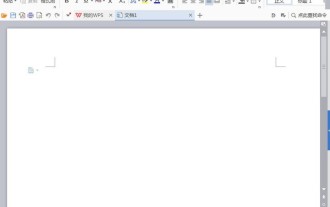 How to insert graphics and text of China map into wps document
Mar 27, 2024 pm 02:01 PM
How to insert graphics and text of China map into wps document
Mar 27, 2024 pm 02:01 PM
1. Open the wps software and enter the wps text operation interface. 2. Find the insert option in this interface. 3. Click the Insert option and find the Shape option in its editing area. 4. Click the shape option and find the recommended option in its sub-menu. 5. Find the China map option in the recommended options. 6. Click on the China map option and drag it with the left mouse button in the editing input area to get the China map we need.



