 Web Front-end
Web Front-end
 JS Tutorial
JS Tutorial
 Vue-cli method example code for creating single page to multiple pages
Vue-cli method example code for creating single page to multiple pages
Vue-cli method example code for creating single page to multiple pages
For some projects, a single page cannot meet the needs well, so the single-page project created by vue-cli needs to be changed to a multi-page project. This article mainly introduces you to the method of creating a project from single page to multi-page with Vue-cli. The editor thinks it is quite good, so I will share it with you now and give it as a reference. Let’s follow the editor to take a look, I hope it can help everyone.
You need to modify the following files:
1. Download the dependent glob
$npm install glob --save-dev
2. Modify the files under build
(1) Modify webpack.base.conf.js
Add the following code:
var glob = require('glob'); var entries = getEntry('./src/pages/**/*.js')
Change # in module.exports ##
entry: {
app: './src/main.js'
},entry: entries,
//获取入口js文件
function getEntry(globPath) {
var entries = {},
basename, tmp, pathname;
glob.sync(globPath).forEach(function (entry) {
basename = path.basename(entry, path.extname(entry));
pathname = basename.split("_")[0]; //index_main.js得到index
entries[pathname] = entry;
});
return entries;
}(2) Modify webpack.dev.conf.js
Add the following code://引入 var glob = require('glob') var path = require('path')
new HtmlWebpackPlugin({
filename: 'index.html',
template: 'index.html',
inject: true
}),Comment it out, and then add the following code:
function getEntry(globPath) {
var entries = {},basename;
glob.sync(globPath).forEach(function (entry) {
basename = path.basename(entry, path.extname(entry));
entries[basename] = entry;
});
return entries;
}
var pages = getEntry('src/pages/**/*.html');
for (var pathname in pages) {
// 配置生成的html文件,定义路径等
var conf = {
filename: pathname + '.html',
template: pages[pathname], // 模板路径
inject: true, // js插入位置
chunks:[pathname]
};
module.exports.plugins.push(new HtmlWebpackPlugin(conf));
}This is enough to modify this file.
(3) webpack.prod.conf.jsThe routine of modifying this file is similar to the previous file
Add the following code: var glob = require( 'glob') Because when the project was created, yes was directly selected for all optional dependencies when generating the project, so the env declaration in the project is defined as follows:The code is as follows:
var env = process.env.NODE_ENV === 'testing ? require('../config/test.env') : config.build.env ;
But since the webpack.test.conf.js file has not yet been modified, you need to replace this line of declaration with the following line:
var env = config.build.env
Replace ## in the plugins in webpackConfig #
new HtmlWebpackPlugin({
filename: config.build.index,
template: 'index.html',
inject: true,
minify: {
removeComments: true,
collapseWhitespace: true,
removeAttributeQuotes: true
},
chunksSortMode: 'dependency'
}),function getEntry(globPath) {
var entries = {},
basename;
glob.sync(globPath).forEach(function (entry) {
basename = path.basename(entry, path.extname(entry));
entries[basename] = entry;
});
return entries;
}
var pages = getEntry('src/pages/**/*.html');
for (var pathname in pages) {
var conf = {
filename: process.env.NODE_ENV === 'testing'
? pathname + '.html'
: config.build[pathname],
template: pages[pathname],
inject: true,
minify: {
removeComments: true,
collapseWhitespace: true,
removeAttributeQuotes: true
},
chunks:[pathname]
}
webpackConfig.plugins.push(new HtmlWebpackPlugin(conf));
}3. Modify the file under config
In this folder, you only need to modify one file: index.js. The function of this file is to find the file path, and then According to the directory level set by this file, the packaged file and the corresponding hierarchical file structure are generated. Add the following code:
var build = {
env: require('./prod.env'),
assetsRoot: path.resolve(__dirname, '../dist'),
assetsSubDirectory: 'static',
assetsPublicPath: '/',
productionSourceMap: true,
productionGzip: false,
productionGzipExtensions: ['js', 'css']
}
function getEntry(globPath) {
var entries = {},basename;
glob.sync(globPath).forEach(function(entry) {
basename = path.basename(entry, path.extname(entry));
entries[basename] = entry;
});
return entries;
}
var pages = getEntry('src/pages/**/*.html');
//入口 index: path.resolve(__dirname, '../dist/index.html')
for (var pathname in pages) {
build[pathname] = path.resolve(__dirname, '../dist/' + pathname + '.html')
}distA:path.resolve(__dirname, '../dist/a),
new CopyWebpackPlugin([
{
from: path.resolve(__dirname, '../fabfile.py'),
to: config.build.distA,
template: 'fabfile.py'
}
])
new CopyWebpackPlugin([
{
from: path.resolve(__dirname, '../favicon.ico'),
to: config.build.distA,
template: 'favicon.ico'
}
])
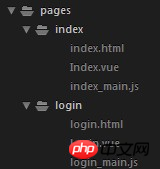 5. Packaging
5. Packaging
After making the above modifications, although there is no problem running locally, there will still be problems and errors will appear after packaging. :webpackJsonp is not definedThe solution is as follows: In the conf defined in the for (var pathname in pages) loop under the webpack.prod.conf.js file, add two lines of code:
chunksSortMode: 'dependency', // dependency 页面中引入的js按照依赖关系排序;manual 页面中引入的js按照下面的chunks的数组中的顺序排序; chunks: ['manifest', 'vender', pathname] // 生成的页面中引入的js,'manifest', 'vender'这两个js是webpack在打包过程中抽取出的一些公共方法依赖,其中,'manifest'又是从'vender'中抽取得到的,所以这三个js文件的依赖关系是 pathname依赖 'vender','vender'依赖'manifest'.
Comprehensive The above is the transformation process of this project from a single page to a multi-page project. Regarding the modification of the webpack.test.conf.js file, additional additions will be made after subsequent modifications are successful.
vue builds multi-page application example code sharing
vue cli reconstruction multi-page scaffolding example sharing
How to transform Vue-cli into a history mode that supports multiple pages
The above is the detailed content of Vue-cli method example code for creating single page to multiple pages. For more information, please follow other related articles on the PHP Chinese website!

Hot AI Tools

Undresser.AI Undress
AI-powered app for creating realistic nude photos

AI Clothes Remover
Online AI tool for removing clothes from photos.

Undress AI Tool
Undress images for free

Clothoff.io
AI clothes remover

AI Hentai Generator
Generate AI Hentai for free.

Hot Article

Hot Tools

Notepad++7.3.1
Easy-to-use and free code editor

SublimeText3 Chinese version
Chinese version, very easy to use

Zend Studio 13.0.1
Powerful PHP integrated development environment

Dreamweaver CS6
Visual web development tools

SublimeText3 Mac version
God-level code editing software (SublimeText3)

Hot Topics
 A detailed guide to using Vue-cli in Vue
Jun 26, 2023 am 08:03 AM
A detailed guide to using Vue-cli in Vue
Jun 26, 2023 am 08:03 AM
Vue is a popular front-end framework favored by many developers for its flexibility and ease of use. In order to better develop Vue applications, the Vue team has developed a powerful tool-Vue-cli, which makes it easier to develop Vue applications. This article will introduce you to the use of Vue-cli in detail. 1. Install Vue-cli Before using Vue-cli, you need to install it first. First, you need to make sure you have Node.js installed. Then, install Vue-c using npm
 How to deploy nginx to access projects built by vue-cli
May 15, 2023 pm 10:25 PM
How to deploy nginx to access projects built by vue-cli
May 15, 2023 pm 10:25 PM
The specific method is as follows: 1. Create the backend server object upstreammixVueServer{serverbaidu.com;#This is your own server domain name} 2. Create the access port and reverse proxy rule server{listen8082;server_namelocalhost;location/{rootE:/mix_vue/dist;# Locate the directory of the project#indexindex.htmlindex.htm;try_files$uri$uri//index.html;#Configure according to the rules of the official website}location~\.php${proxy_p
 Vue-cli scaffolding tool usage and project configuration instructions
Jun 09, 2023 pm 04:05 PM
Vue-cli scaffolding tool usage and project configuration instructions
Jun 09, 2023 pm 04:05 PM
Instructions for using Vue-cli scaffolding tools and project configuration. With the continuous development of front-end technology, front-end frameworks are attracting more and more attention from developers. As a leader in front-end frameworks, Vue.js has been widely used in the development of various web applications. Vue-cli is a command line-based scaffolding officially provided by Vue.js. It can help developers quickly initialize the Vue.js project structure, allowing us to focus more on business development. This article will introduce the installation and installation of Vue-cli
 Vue-cli3.0 scaffolding to create Vue project steps and process
Jun 09, 2023 pm 04:08 PM
Vue-cli3.0 scaffolding to create Vue project steps and process
Jun 09, 2023 pm 04:08 PM
Vue-cli3.0 is a new scaffolding tool based on Vue.js. It can help us quickly create a Vue project and provides many convenient tools and configurations. Below we will introduce step by step the steps and process of creating a project using Vue-cli3.0. To install Vue-cli3.0, you first need to install Vue-cli3.0 globally. You can install it through npm: npminstall-g@vue/cli
 The use of Vue-cli scaffolding and its plug-in recommendations
Jun 09, 2023 pm 04:11 PM
The use of Vue-cli scaffolding and its plug-in recommendations
Jun 09, 2023 pm 04:11 PM
Vue-cli is a scaffolding tool officially provided by Vue.js to build Vue projects. By using Vue-cli, you can quickly build the basic skeleton of a Vue project, allowing developers to focus on the implementation of business logic without spending a lot of time. To configure the basic environment of the project. This article will introduce the basic usage of Vue-cli and commonly used plug-in recommendations, aiming to provide a guide to the use of Vue-cli for beginners. 1. Basic usage of Vue-cli Install Vue-cli
 Using ESLint in Vue-cli for code standardization and bug detection
Jun 09, 2023 pm 04:13 PM
Using ESLint in Vue-cli for code standardization and bug detection
Jun 09, 2023 pm 04:13 PM
With the continuous development of front-end technology, the problems we face have gradually become more complex, which not only requires our code to have a reasonable structure and good modular design, but also requires code maintainability and execution efficiency. In this process, how to ensure the quality and standardization of the code has become a difficult problem. Fortunately, the emergence of code standardization and bug detection tools provides us with effective solutions. Using ESLint for code standardization and bug detection in the Vue.js framework has become a common choice. 1. ESLint
 What technologies are used to build vue-cli projects
Jul 25, 2022 pm 04:53 PM
What technologies are used to build vue-cli projects
Jul 25, 2022 pm 04:53 PM
Technologies used: 1. vue.js, the core of the vue-cli project, whose main features are two-way data binding and component systems; 2. vue-router, the routing framework; 3. vuex, the state manager for vue application project development ; 4. axios, used to initiate http requests such as GET or POST; 5. vux, a mobile UI component library specially designed for vue; 6. emit.js, used to manage the vue event mechanism; 7. webpack, module Load and vue-cli project packager.
 How to deploy projects built by accessing vue-cli in nginx
May 28, 2023 pm 01:04 PM
How to deploy projects built by accessing vue-cli in nginx
May 28, 2023 pm 01:04 PM
Projects built in history mode need to rely on background technology. The nginx reverse proxy is used here to deploy the project. The specific method is as follows: 1. Create the backend server object upstreammixVueServer{serverbaidu.com;#This is your own server domain name} 2. Create the access port and reverse proxy rule server{listen8082;server_namelocalhost;location/{rootE:/mix_vue/dist;# Locate the project directory #indexindex.htmlindex.htm;try_files$uri$uri//





