How to use Canvas to process images
Canvas, translated as "canvas" in Chinese, has a new
The process is probably very simple, mainly divided into the following three steps:

Canvas image processing
Yes, it’s like taking a large It’s as easy as putting it in the refrigerator, haha.
1. Main API
The main Canvas APIs used in the entire process are:
Drawing images: drawImage()
Get image data: getImageData()
Rewrite image data: putImageData()
Export image: toDataURL ()
1. drawImage()
As the name suggests, this method is used to draw images into the Canvas canvas. There are three specific usages:
① Position the image on the canvas: context.drawImage(img,x,y)
② Position the image on the canvas and specify the width and height of the image: context.drawImage(img,x, y,width,height)
③ Cut the image and position the cut part on the canvas: context.drawImage(img,sx,sy,swidth,sheight,x,y,width ,height)
The above parameter values are described in the following table:
| Parameter | Description |
|---|---|
| img | Specifies the image, canvas, or video to use. |
| sx | Optional. The x-coordinate position at which to start shearing. |
| sy | Optional. The y-coordinate position to start shearing. |
| swidth | Optional. The width of the cropped image. |
| sheight | Optional. The height of the clipped image. |
| x | Place the x coordinate position of the image on the canvas. |
| y | Place the y coordinate position of the image on the canvas. |
| width | Optional. The width of the image to use. (Stretch or shrink the image) |
| height | Optional. The height of the image to use. (Stretch or reduce the image) |
2. getImageData()
This method is used to obtain image data from the Canvas canvas. The specific usage is as follows:
Get the pixel data within the specified rectangular range of the canvas: var ImageData = context.getImageData(x,y,width,height)
The above parameter values are described in the following table:
| Parameters | Description |
|---|---|
| x | The x at the upper left corner to start copying coordinate. |
| y | The y coordinate of the upper left corner to start copying. |
| width | The width of the rectangular area to be copied. |
| height | The height of the rectangular area to be copied. |
This method will return an ImageData object, which has three properties: width, height and data, and what we mainly use is this data array, because It holds data for each pixel in the image. After having these data, we can process them, and finally rewrite them into the Canvas canvas, thus realizing the processing and conversion of the pictures. For the specific usage of the data array, we can see it in the following examples.
3. putImageData()
This method is very simple, it is used to rewrite the image data into the Canvas canvas. The specific usage is as follows:
context.putImageData(imgData ,x,y,dirtyX,dirtyY,dirtyWidth,dirtyHeight)
The above parameter values are described in the following table:
| Parameter | Description |
|---|---|
| imgData | Specifies the ImageData object to be put back into the canvas. |
| x | ImageData The x-coordinate of the upper left corner of the object, in pixels. |
| y | ImageData The y-coordinate of the upper left corner of the object, in pixels. |
| dirtyX | Optional. Horizontal value (x), in pixels, where to place the image on the canvas. |
| dirtyY | Optional. Horizontal value (y), in pixels, where to place the image on the canvas. |
| dirtyWidth | Optional. The width used to draw the image on the canvas. |
| dirtyHeight | Optional. The height at which the image is drawn on the canvas. |
4. toDataURL()
This method is different from the above three methods. It is a method of the Canvas object. This method returns a string containing the data URI, which can be directly used as an image. The path address is filled in the src attribute of the tag. The specific usage is as follows:
var dataURL = canvas.toDataURL(type, encoderOptions);
The above parameter values are described as follows Table:
| Parameters | Description |
|---|---|
| Optional. Image format, default is image/png. | |
| Optional. When the specified image format is image/jpeg or image/webp, you can select the image quality from 0 to 1. If the value is outside the range, the default value of 0.92 will be used. Other parameters are ignored. |
<!--HTML--> <canvas id="canvas" width="600" height="600"></canvas> <input id="handle" type="button" value="处理图片" /> <input id="create" type="button" value="生成图片" /> <p id="result"></p>
//JavaScript
window.onload = function(){
var canvas = document.getElementById("canvas"), //获取Canvas画布对象
context = canvas.getContext('2d'); //获取2D上下文对象,大多数Canvas API均为此对象方法
var image = new Image(); //定义一个图片对象
image.src = 'imgs/img.jpg';
image.onload = function(){ //此处必须注意!后面所有操作均需在图片加载成功后执行,否则图片将处理无效
context.drawImage(image,0,0); //将图片从Canvas画布的左上角(0,0)位置开始绘制,大小默认为图片实际大小
var handle = document.getElementById("handle");
var create = document.getElementById("create");
handle.onclick = function(){ // 单击“处理图片”按钮,处理图片
var imgData = context.getImageData(0,0,canvas.width,canvas.height); //获取图片数据对象
var data = imgData.data; //获取图片数据数组,该数组中每个像素用4个元素来保存,分别表示红、绿、蓝和透明度值
var average = 0;
for (var i = 0; i < data.length; i+=4) {
average = Math.floor((data[i]+data[i+1]+data[i+2])/3); //将红、绿、蓝色值求平均值后得到灰度值
data[i] = data[i+1] = data[i+2] = average; 将每个像素点的色值重写
}
imgData.data = data;
context.putImageData(imgData,0,0); //将处理后的图像数据重写至Canvas画布,此时画布中图像变为黑白色
};
create.onclick = function(){ // 单击“生成图片”按钮,导出图片
var imgSrc = canvas.toDataURL(); //获取图片的DataURL
var newImg = new Image();
var result = document.getElementById("result");
newImg.src = imgSrc; //将图片路径赋值给src
result.innerHTML = '';
result.appendChild(newImg);
};
};
};PHP image processing multiple image synthesis An example of an image
The above is the detailed content of How to use Canvas to process images. For more information, please follow other related articles on the PHP Chinese website!

Hot AI Tools

Undresser.AI Undress
AI-powered app for creating realistic nude photos

AI Clothes Remover
Online AI tool for removing clothes from photos.

Undress AI Tool
Undress images for free

Clothoff.io
AI clothes remover

AI Hentai Generator
Generate AI Hentai for free.

Hot Article

Hot Tools

Notepad++7.3.1
Easy-to-use and free code editor

SublimeText3 Chinese version
Chinese version, very easy to use

Zend Studio 13.0.1
Powerful PHP integrated development environment

Dreamweaver CS6
Visual web development tools

SublimeText3 Mac version
God-level code editing software (SublimeText3)

Hot Topics
 1378
1378
 52
52
 The operation process of WIN10 service host occupying too much CPU
Mar 27, 2024 pm 02:41 PM
The operation process of WIN10 service host occupying too much CPU
Mar 27, 2024 pm 02:41 PM
1. First, we right-click the blank space of the taskbar and select the [Task Manager] option, or right-click the start logo, and then select the [Task Manager] option. 2. In the opened Task Manager interface, we click the [Services] tab on the far right. 3. In the opened [Service] tab, click the [Open Service] option below. 4. In the [Services] window that opens, right-click the [InternetConnectionSharing(ICS)] service, and then select the [Properties] option. 5. In the properties window that opens, change [Open with] to [Disabled], click [Apply] and then click [OK]. 6. Click the start logo, then click the shutdown button, select [Restart], and complete the computer restart.
 A quick guide to CSV file manipulation
Dec 26, 2023 pm 02:23 PM
A quick guide to CSV file manipulation
Dec 26, 2023 pm 02:23 PM
Quickly learn how to open and process CSV format files. With the continuous development of data analysis and processing, CSV format has become one of the widely used file formats. A CSV file is a simple and easy-to-read text file with different data fields separated by commas. Whether in academic research, business analysis or data processing, we often encounter situations where we need to open and process CSV files. The following guide will show you how to quickly learn to open and process CSV format files. Step 1: Understand the CSV file format First,
 Learn how to handle special characters and convert single quotes in PHP
Mar 27, 2024 pm 12:39 PM
Learn how to handle special characters and convert single quotes in PHP
Mar 27, 2024 pm 12:39 PM
In the process of PHP development, dealing with special characters is a common problem, especially in string processing, special characters are often escaped. Among them, converting special characters into single quotes is a relatively common requirement, because in PHP, single quotes are a common way to wrap strings. In this article, we will explain how to handle special character conversion single quotes in PHP and provide specific code examples. In PHP, special characters include but are not limited to single quotes ('), double quotes ("), backslash (), etc. In strings
 How to solve the problem after the upgrade from win7 to win10 fails?
Dec 26, 2023 pm 07:49 PM
How to solve the problem after the upgrade from win7 to win10 fails?
Dec 26, 2023 pm 07:49 PM
If the operating system we use is win7, some friends may fail to upgrade from win7 to win10 when upgrading. The editor thinks we can try upgrading again to see if it can solve the problem. Let’s take a look at what the editor did for details~ What to do if win7 fails to upgrade to win10. Method 1: 1. It is recommended to download a driver first to evaluate whether your computer can be upgraded to Win10. 2. Then use the driver test after upgrading. Check if there are any driver abnormalities, and then fix them with one click. Method 2: 1. Delete all files under C:\Windows\SoftwareDistribution\Download. 2.win+R run "wuauclt.e
 Learn the canvas framework and explain the commonly used canvas framework in detail
Jan 17, 2024 am 11:03 AM
Learn the canvas framework and explain the commonly used canvas framework in detail
Jan 17, 2024 am 11:03 AM
Explore the Canvas framework: To understand what are the commonly used Canvas frameworks, specific code examples are required. Introduction: Canvas is a drawing API provided in HTML5, through which we can achieve rich graphics and animation effects. In order to improve the efficiency and convenience of drawing, many developers have developed different Canvas frameworks. This article will introduce some commonly used Canvas frameworks and provide specific code examples to help readers gain a deeper understanding of how to use these frameworks. 1. EaselJS framework Ea
 Explore the powerful role and application of canvas in game development
Jan 17, 2024 am 11:00 AM
Explore the powerful role and application of canvas in game development
Jan 17, 2024 am 11:00 AM
Understand the power and application of canvas in game development Overview: With the rapid development of Internet technology, web games are becoming more and more popular among players. As an important part of web game development, canvas technology has gradually emerged in game development, showing its powerful power and application. This article will introduce the potential of canvas in game development and demonstrate its application through specific code examples. 1. Introduction to canvas technology Canvas is a new element in HTML5, which allows us to use
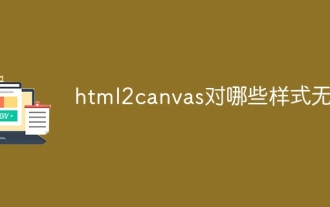 For which styles is html2canvas invalid?
Nov 24, 2023 pm 03:25 PM
For which styles is html2canvas invalid?
Nov 24, 2023 pm 03:25 PM
Invalid styles include CSS3 animations and transitions, CSS filter effects, CSS3 complex graphics and paths, some CSS3 features, pseudo elements and some CSS features, Z-index, background images and gradients, etc. Detailed introduction: 1. CSS3 animation and transition: html2canvas may not fully capture CSS3 animation and transition effects. Although attempts will be made to capture the final style, these animations and transitions may be lost during the conversion process; 2. CSS filter effects: filters such as blur and shadow may not be retained during the conversion process, etc.
 PHP string processing: How to remove the first character on the right?
Mar 01, 2024 pm 12:51 PM
PHP string processing: How to remove the first character on the right?
Mar 01, 2024 pm 12:51 PM
Processing strings in PHP is a very common operation, and removing the first character on the right is also a common need. In this article, I will show you how to remove the first character on the right using PHP code. First, let's look at a simple example of a string processing function that demonstrates how to remove the first character on the right:




