The web front-end page generates an exe executable file instance
With the rise of HTML5 and JavaScript trying to dominate the world, a technology called [cross-platform] is becoming more and more popular. Why is it so popular? Because software developers only need to write the program once, it can be run on Windows, Linux, Mac, IOS, Android and other platforms, which greatly reduces the workload of programmers and allows the company's products to be iterated quickly. Cross-platform technology was once not considered promising, but now it is developing rapidly with the development of mobile phones and computer hardware. All of this is almost driven by HTML5 technology. Of course, JavaScript is the biggest contributor. This article mainly introduces how Electron packages web pages into desktop applications (how web front-end pages generate exe executable files). I hope it can help you.
The well-known cross-platform technologies based on HTML5 include PhoneGap and Cordova, which are often used to develop webapps; there are also Egret, Cocos-creator, Unity, etc., which are often used to develop games; and nw based on Node.js .js, used to develop desktop applications, and Electron, an artifact that is more powerful than nw.js for developing desktop applications using web technology.
Actually, the above is all nonsense, now let’s get to the topic: How to use Electron to package web pages into exe executable files!
Assumptions:
1. You have installed and configured node.js (global installation)
2. You have installed electron using npm (global installation)
3 , You have already written the front-end web page (html, css, javascript, etc., or the web page written based on the front-end framework)
4. If you can’t understand the above three points, go to Baidu quickly. . .
If you have the above assumptions, please continue reading:
1. Find your front-end web page project folder, create new package.json, main.js, index.html 3 file (note: index.html is the home page of your web page)
Your project directory/
├── package.json ├── main.js └── index.html
2. In package.json Add the following content
{
"name" : "app-name",
"version" : "0.1.0",
"main" : "main.js"
}3. Add the following content in main.js. This main.js file is the value of the "main" key in the package.json above. So you can modify it as needed
const {app, BrowserWindow} = require('electron')
const path = require('path')
const url = require('url')
// Keep a global reference of the window object, if you don't, the window will
// be closed automatically when the JavaScript object is garbage collected.
let win
function createWindow () {
// Create the browser window.
win = new BrowserWindow({width: 800, height: 600})
// and load the index.html of the app.
win.loadURL(url.format({
pathname: path.join(__dirname, 'index.html'),
protocol: 'file:',
slashes: true
}))
// Open the DevTools.
// win.webContents.openDevTools()
// Emitted when the window is closed.
win.on('closed', () => {
// Dereference the window object, usually you would store windows
// in an array if your app supports multi windows, this is the time
// when you should delete the corresponding element.
win = null
})
}
// This method will be called when Electron has finished
// initialization and is ready to create browser windows.
// Some APIs can only be used after this event occurs.
app.on('ready', createWindow)
// Quit when all windows are closed.
app.on('window-all-closed', () => {
// On macOS it is common for applications and their menu bar
// to stay active until the user quits explicitly with Cmd + Q
if (process.platform !== 'darwin') {
app.quit()
}
})
app.on('activate', () => {
// On macOS it's common to re-create a window in the app when the
// dock icon is clicked and there are no other windows open.
if (win === null) {
createWindow()
}
})
// In this file you can include the rest of your app's specific main process
// code. You can also put them in separate files and require them here.4. If the file name of your web page homepage is not "index.html", then please change the 'index' in main.js .html' is changed to the name of your webpage home page
5. Open DOS, cd to your project directory (or directly shift+right-click in a blank space in your project directory, and then click Open command here Window, I can’t understand it here, alas, Baidu Bar Boy)
6. Under DOS in the previous step, enter npm install electron-packager -gGlobally install our packaging artifact
npm install electron-packager -g
7. After installing the packaging artifact, still under DOS in the previous step, enter electron-packager . app --win --out presenterTool --arch= x64 --version 1.4.14 --overwrite --ignore=node_modules to start packaging
electron-packager . app --win --out presenterTool --arch=x64 --version 1.4.14 --overwrite --ignore=node_modules
What does this command mean? The blue part can be modified by yourself:
electron-packager. The file name of the executable file--win --out the packaged folder name--arch=x64 bit or 32 bit--version version number- -overwrite --ignore=node_modules
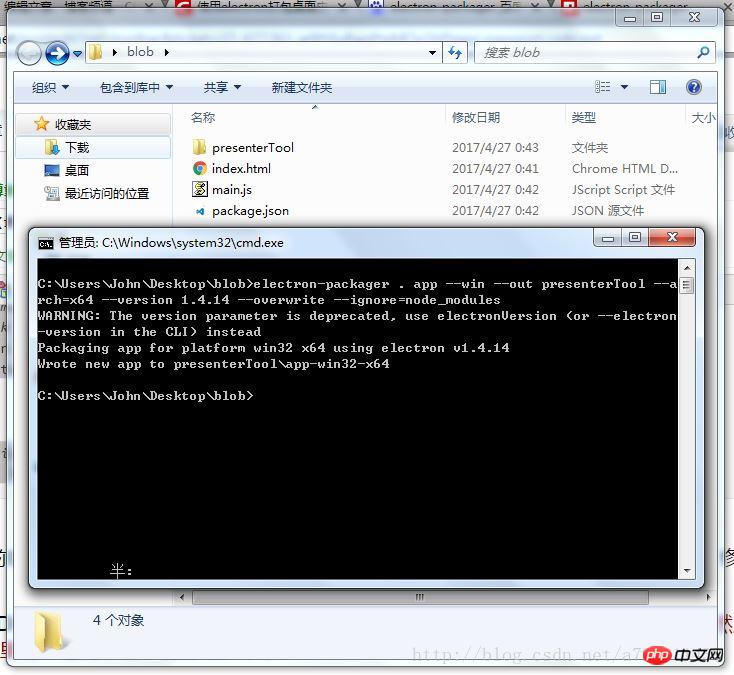
8. After the packaging is successful, a new folder will be generated. Click in it and find the exe file. Double-click it to see the web page change. It has become a desktop application!
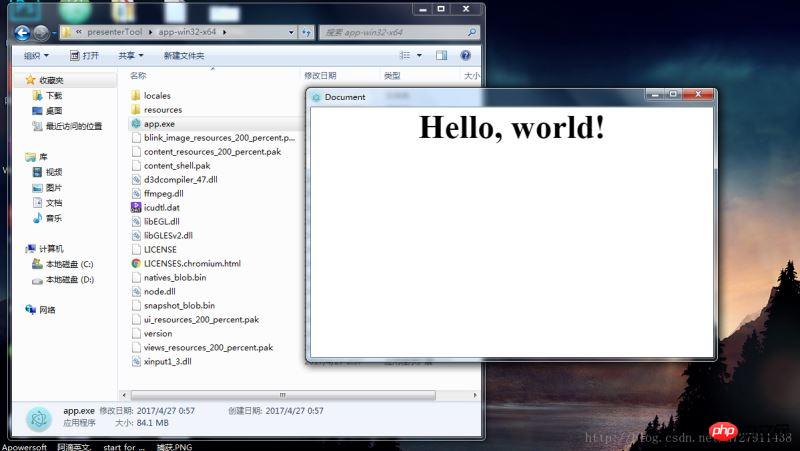
The above is the simplest packaging method. As for how to modify the window size, how to add a menu bar, how to call the system API, etc., I will slowly study Electron for you.
If your packaging always fails and you find it annoying, and you have no requirements for extended functions,
Click to enter my Coding code repository: https://coding.net/u/ linhongbijkm/p/Electron-packager-build-project/git
contains the index.html webpage with the content hello,world that I have packaged into a desktop application under the Windows environment through the Electron framework.
Now just copy your web front-end project to the /resources/app/project directory, double-click the exe file to run your web page as a desktop application.
Related recommendations:
php and js open the local exe program and pass the relevant parameters method
How to do it on the web page Call the desktop exe program
Installable exe program implementation method in Java
The above is the detailed content of The web front-end page generates an exe executable file instance. For more information, please follow other related articles on the PHP Chinese website!

Hot AI Tools

Undresser.AI Undress
AI-powered app for creating realistic nude photos

AI Clothes Remover
Online AI tool for removing clothes from photos.

Undress AI Tool
Undress images for free

Clothoff.io
AI clothes remover

AI Hentai Generator
Generate AI Hentai for free.

Hot Article

Hot Tools

Notepad++7.3.1
Easy-to-use and free code editor

SublimeText3 Chinese version
Chinese version, very easy to use

Zend Studio 13.0.1
Powerful PHP integrated development environment

Dreamweaver CS6
Visual web development tools

SublimeText3 Mac version
God-level code editing software (SublimeText3)

Hot Topics
 How to recover expired WeChat files? Can expired WeChat files be recovered?
Feb 22, 2024 pm 02:46 PM
How to recover expired WeChat files? Can expired WeChat files be recovered?
Feb 22, 2024 pm 02:46 PM
Open WeChat, select Settings in Me, select General and then select Storage Space, select Management in Storage Space, select the conversation in which you want to restore files and select the exclamation mark icon. Tutorial Applicable Model: iPhone13 System: iOS15.3 Version: WeChat 8.0.24 Analysis 1 First open WeChat and click the Settings option on the My page. 2 Then find and click General Options on the settings page. 3Then click Storage Space on the general page. 4 Next, click Manage on the storage space page. 5Finally, select the conversation in which you want to recover files and click the exclamation mark icon on the right. Supplement: WeChat files generally expire in a few days. If the file received by WeChat has not been clicked, the WeChat system will clear it after 72 hours. If the WeChat file has been viewed,
 Photos cannot open this file because the format is not supported or the file is corrupted
Feb 22, 2024 am 09:49 AM
Photos cannot open this file because the format is not supported or the file is corrupted
Feb 22, 2024 am 09:49 AM
In Windows, the Photos app is a convenient way to view and manage photos and videos. Through this application, users can easily access their multimedia files without installing additional software. However, sometimes users may encounter some problems, such as encountering a "This file cannot be opened because the format is not supported" error message when using the Photos app, or file corruption when trying to open photos or videos. This situation can be confusing and inconvenient for users, requiring some investigation and fixes to resolve the issues. Users see the following error when they try to open photos or videos on the Photos app. Sorry, Photos cannot open this file because the format is not currently supported, or the file
 Can Tmp format files be deleted?
Feb 24, 2024 pm 04:33 PM
Can Tmp format files be deleted?
Feb 24, 2024 pm 04:33 PM
Tmp format files are a temporary file format usually generated by a computer system or program during execution. The purpose of these files is to store temporary data to help the program run properly or improve performance. Once the program execution is completed or the computer is restarted, these tmp files are often no longer necessary. Therefore, for Tmp format files, they are essentially deletable. Moreover, deleting these tmp files can free up hard disk space and ensure the normal operation of the computer. However, before deleting Tmp format files, we need to
 How to transfer files from Quark Cloud Disk to Baidu Cloud Disk?
Mar 14, 2024 pm 02:07 PM
How to transfer files from Quark Cloud Disk to Baidu Cloud Disk?
Mar 14, 2024 pm 02:07 PM
Quark Netdisk and Baidu Netdisk are currently the most commonly used Netdisk software for storing files. If you want to save the files in Quark Netdisk to Baidu Netdisk, how do you do it? In this issue, the editor has compiled the tutorial steps for transferring files from Quark Network Disk computer to Baidu Network Disk. Let’s take a look at how to operate it. How to save Quark network disk files to Baidu network disk? To transfer files from Quark Network Disk to Baidu Network Disk, you first need to download the required files from Quark Network Disk, then select the target folder in the Baidu Network Disk client and open it. Then, drag and drop the files downloaded from Quark Cloud Disk into the folder opened by the Baidu Cloud Disk client, or use the upload function to add the files to Baidu Cloud Disk. Make sure to check whether the file was successfully transferred in Baidu Cloud Disk after the upload is completed. That's it
 What to do if the 0x80004005 error code appears. The editor will teach you how to solve the 0x80004005 error code.
Mar 21, 2024 pm 09:17 PM
What to do if the 0x80004005 error code appears. The editor will teach you how to solve the 0x80004005 error code.
Mar 21, 2024 pm 09:17 PM
When deleting or decompressing a folder on your computer, sometimes a prompt dialog box "Error 0x80004005: Unspecified Error" will pop up. How should you solve this situation? There are actually many reasons why the error code 0x80004005 is prompted, but most of them are caused by viruses. We can re-register the dll to solve the problem. Below, the editor will explain to you the experience of handling the 0x80004005 error code. Some users are prompted with error code 0X80004005 when using their computers. The 0x80004005 error is mainly caused by the computer not correctly registering certain dynamic link library files, or by a firewall that does not allow HTTPS connections between the computer and the Internet. So how about
 What is hiberfil.sys file? Can hiberfil.sys be deleted?
Mar 15, 2024 am 09:49 AM
What is hiberfil.sys file? Can hiberfil.sys be deleted?
Mar 15, 2024 am 09:49 AM
Recently, many netizens have asked the editor, what is the file hiberfil.sys? Can hiberfil.sys take up a lot of C drive space and be deleted? The editor can tell you that the hiberfil.sys file can be deleted. Let’s take a look at the details below. hiberfil.sys is a hidden file in the Windows system and also a system hibernation file. It is usually stored in the root directory of the C drive, and its size is equivalent to the size of the system's installed memory. This file is used when the computer is hibernated and contains the memory data of the current system so that it can be quickly restored to the previous state during recovery. Since its size is equal to the memory capacity, it may take up a larger amount of hard drive space. hiber
 Different uses of slashes and backslashes in file paths
Feb 26, 2024 pm 04:36 PM
Different uses of slashes and backslashes in file paths
Feb 26, 2024 pm 04:36 PM
A file path is a string used by the operating system to identify and locate a file or folder. In file paths, there are two common symbols separating paths, namely forward slash (/) and backslash (). These two symbols have different uses and meanings in different operating systems. The forward slash (/) is a commonly used path separator in Unix and Linux systems. On these systems, file paths start from the root directory (/) and are separated by forward slashes between each directory. For example, the path /home/user/Docume
 Detailed explanation of Linux file time viewing techniques
Feb 21, 2024 pm 01:15 PM
Detailed explanation of Linux file time viewing techniques
Feb 21, 2024 pm 01:15 PM
Detailed explanation of Linux file time viewing techniques In Linux systems, file time information is very important for file management and tracking changes. The Linux system records file change information through three main time attributes, namely access time (atime), modification time (mtime) and change time (ctime). This article details how to view and manage this file time information, and provides specific code examples. 1. Check the file time information by using the ls command with the parameter -l to list the files.






