Bootstrap4 tutorial on how to customize your own colors and styles
Bootstrap is the most popular CSS framework now. There are many websites and background management systems whose styles are designed based on Bootstrap. However, Bootstrap has always maintained the blue + light gray color tone, and the same is true for the latest Bootstrap 4. After watching it for a long time, it is inevitable to feel some aesthetic fatigue.
This article mainly introduces how to customize your own colors and styles in Bootstrap 4. The editor thinks it is quite good, so I will share it with you now and give it as a reference. Let’s follow the editor to take a look, I hope it can help everyone.
How to modify the color theme of Bootstrap? This article teaches you how to customize Bootstrap 4 to make your page more unique.
0. Required tools
Node.js compilation
Bootstrap4, download Bootstrap Dependency package, you need to install Node.jsBootstrap4 on your computer. Source code modification to Boosttrap requires a copy of the source code. You can download the source code by visiting the official Bootstrap website (https://getbootstrap.com).
Some places may not be able to access the Bootstrap4 official website, so you can also visit the Bootstrap Chinese website to download the source code.
1. Customized color theme
In order to facilitate customization, Bootstrap has extracted some variables and placed them in the scss/_varaibles.scss file.
Open this file and you will find that there are a lot of configurations. Find this paragraph:
$primary: $blue !default; $secondary: $gray-600 !default; $success: $green !default; $info: $cyan !default; $warning: $yellow !default; $danger: $red !default; $light: $gray-100 !default; $dark: $gray-800 !default;
This is where the basic tones of Bootstrap are configured. Modify these colors. value, you can make the website look completely different. In addition to the main color, there are many color-related variables that can be controlled, and the night color of the border of an input box can also be adjusted. You can try it slowly.
For example, if you modify these variables in _variables.scss:
$primary: #e95420 !default; $secondary: #0e8420 !default; $success: #fff !default; $light: #e8cd56 !default; $dark: #e95420 !default; $input-bg: #c34113; $input-border-color: #c34113; $input-placeholder-color: #ccc; $input-color: #fff; $jumbotron-bg: rgb(247, 247, 247);
, you will get a similar color style of the Ubuntu website:

2. Fine-tuning the appearance of the component
In addition to adjusting the color, _variables.scss also has many variables that can fine-tune the appearance of the Bootstrap component, such as:
$enable-shadows, control whether shadows are displayed around some pop-up components
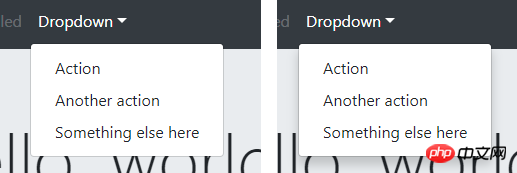
$enable-rounded, control components (Buttons, input boxes, drop-down boxes, etc.) are displayed as rounded corners

##$enable-gradients, and whether the background of the control component displays weak Gradient effect

4. Compile Bootstrap
After modifying the variables, how to generate your own Bootstrap CSS file? Requires compilation with npm. Before compiling, you need to download various dependency packages, which can be done through the install command:npm install
npm install -g cnpm --registry=https://registry.npm.taobao.org
npm run dist
5. Customize Bootstrap in the Webpack project
The above content is all about customizing Bootstrap4 by compiling source code. What should I do if I want to customize Bootstrap4 in my Webpack project? It is not appropriate to directly modify the Bootstrap source code in node_modules. The officially recommended way is to create a new custom.scss file in the project and write the variables you want to modify in it:// 如果想修改 _variables.scss 中的变量,请写在这里 $primary: #e95420 !default; $secondary: #0e8420 !default; ... // 文件末尾请这样引入 Bootstrap 的源码 @import "~bootstrap/scss/bootstrap";
bootstrap4 source code reading experience_html/css_WEB-ITnose
The above is the detailed content of Bootstrap4 tutorial on how to customize your own colors and styles. For more information, please follow other related articles on the PHP Chinese website!

Hot AI Tools

Undresser.AI Undress
AI-powered app for creating realistic nude photos

AI Clothes Remover
Online AI tool for removing clothes from photos.

Undress AI Tool
Undress images for free

Clothoff.io
AI clothes remover

Video Face Swap
Swap faces in any video effortlessly with our completely free AI face swap tool!

Hot Article

Hot Tools

Notepad++7.3.1
Easy-to-use and free code editor

SublimeText3 Chinese version
Chinese version, very easy to use

Zend Studio 13.0.1
Powerful PHP integrated development environment

Dreamweaver CS6
Visual web development tools

SublimeText3 Mac version
God-level code editing software (SublimeText3)

Hot Topics
 1386
1386
 52
52
 What should I do if I encounter garbled code printing for front-end thermal paper receipts?
Apr 04, 2025 pm 02:42 PM
What should I do if I encounter garbled code printing for front-end thermal paper receipts?
Apr 04, 2025 pm 02:42 PM
Frequently Asked Questions and Solutions for Front-end Thermal Paper Ticket Printing In Front-end Development, Ticket Printing is a common requirement. However, many developers are implementing...
 Who gets paid more Python or JavaScript?
Apr 04, 2025 am 12:09 AM
Who gets paid more Python or JavaScript?
Apr 04, 2025 am 12:09 AM
There is no absolute salary for Python and JavaScript developers, depending on skills and industry needs. 1. Python may be paid more in data science and machine learning. 2. JavaScript has great demand in front-end and full-stack development, and its salary is also considerable. 3. Influencing factors include experience, geographical location, company size and specific skills.
 How to merge array elements with the same ID into one object using JavaScript?
Apr 04, 2025 pm 05:09 PM
How to merge array elements with the same ID into one object using JavaScript?
Apr 04, 2025 pm 05:09 PM
How to merge array elements with the same ID into one object in JavaScript? When processing data, we often encounter the need to have the same ID...
 Demystifying JavaScript: What It Does and Why It Matters
Apr 09, 2025 am 12:07 AM
Demystifying JavaScript: What It Does and Why It Matters
Apr 09, 2025 am 12:07 AM
JavaScript is the cornerstone of modern web development, and its main functions include event-driven programming, dynamic content generation and asynchronous programming. 1) Event-driven programming allows web pages to change dynamically according to user operations. 2) Dynamic content generation allows page content to be adjusted according to conditions. 3) Asynchronous programming ensures that the user interface is not blocked. JavaScript is widely used in web interaction, single-page application and server-side development, greatly improving the flexibility of user experience and cross-platform development.
 The difference in console.log output result: Why are the two calls different?
Apr 04, 2025 pm 05:12 PM
The difference in console.log output result: Why are the two calls different?
Apr 04, 2025 pm 05:12 PM
In-depth discussion of the root causes of the difference in console.log output. This article will analyze the differences in the output results of console.log function in a piece of code and explain the reasons behind it. �...
 How to achieve parallax scrolling and element animation effects, like Shiseido's official website?
or:
How can we achieve the animation effect accompanied by page scrolling like Shiseido's official website?
Apr 04, 2025 pm 05:36 PM
How to achieve parallax scrolling and element animation effects, like Shiseido's official website?
or:
How can we achieve the animation effect accompanied by page scrolling like Shiseido's official website?
Apr 04, 2025 pm 05:36 PM
Discussion on the realization of parallax scrolling and element animation effects in this article will explore how to achieve similar to Shiseido official website (https://www.shiseido.co.jp/sb/wonderland/)...
 Can PowerPoint run JavaScript?
Apr 01, 2025 pm 05:17 PM
Can PowerPoint run JavaScript?
Apr 01, 2025 pm 05:17 PM
JavaScript can be run in PowerPoint, and can be implemented by calling external JavaScript files or embedding HTML files through VBA. 1. To use VBA to call JavaScript files, you need to enable macros and have VBA programming knowledge. 2. Embed HTML files containing JavaScript, which are simple and easy to use but are subject to security restrictions. Advantages include extended functions and flexibility, while disadvantages involve security, compatibility and complexity. In practice, attention should be paid to security, compatibility, performance and user experience.
 Is JavaScript hard to learn?
Apr 03, 2025 am 12:20 AM
Is JavaScript hard to learn?
Apr 03, 2025 am 12:20 AM
Learning JavaScript is not difficult, but it is challenging. 1) Understand basic concepts such as variables, data types, functions, etc. 2) Master asynchronous programming and implement it through event loops. 3) Use DOM operations and Promise to handle asynchronous requests. 4) Avoid common mistakes and use debugging techniques. 5) Optimize performance and follow best practices.




