Tutorial on installing LNMP environment on Mac
The working environment recently switched to Mac, so taking OS X Yosemite (10.10.1) as an example, record the process of installing the LNMP environment under Mac from scratch
Make sure the system Install xcode, and then use a one-line command to install the dependency management tool Homebrew
ruby -e "$(curl -fsSL https://raw.githubusercontent.com/Homebrew/install/master/install)"
. Then you can use
brew install FORMULA
to install the required dependencies. The naming of
brew (meaning brewing) is very interesting. All materials/instruments used in the brewing process are used. The nouns correspond to the following concepts:
Formula ( Recipe) package definition, essentially an rb file
Keg (bucket) installation path of the package
Cellar (cellar) all The root directory of the package (bucket)
Tap (faucet) source of the package
Bottle (bottle) compiled and packaged package
The final compiled and installed program is a barrel of brewed wine
For more detailed information, please refer to Homebrew’s official Cookbook
So it is common to use Homebrew The process is:
Add a program source (add a faucet)
brew tap homebrew/phpUpdate Program source
brew update- ## Installation package (brew according to the recipe)
brew install git
- View configuration
brew config
You can see that the package is installed by default under/usr/local/Cellar(the wine barrel is placed in the cellar)
Install PHP5.6 (FPM method)First join several official Homebrew software sources
brew tap homebrew/dupes brew tap homebrew/versions brew tap homebrew/php
PHP如果采用默认配置安装,会编译mod_php模块并只运行在Apache环境下,为了使用Nginx,这里需要编译php-fpm并且禁用apache,主要通过参数--without-fpm --without-apache来实现。完整的安装指令为
brew install php56 \--without-snmp \--without-apache \--with-debug \--with-fpm \--with-intl \--with-homebrew-curl \--with-homebrew-libxslt \--with-homebrew-openssl \--with-imap \--with-mysql \--with-tidy
由于OSX已经自带了PHP环境,因此需要修改系统路径,优先运行brew安装的版本,在~/.bashrc里加入:
export PATH="/usr/local/bin:/usr/local/sbin:$PATH"
如果要安装新的php扩展,可以直接安装而不用每次重新编译php,所有的扩展可以通过
brew search php56
看到,下面是我自己所需要的扩展,可以支持Phalcon框架:
brew install php56-gearman php56-msgpack php56-memcache php56-memcached php56-mongo php56-phalcon php56-redis php56-xdebug
PHP-FPM的加载与启动
安装完毕后可以通过以下指令启动和停止php-fpm
php-fpm -D killall php-fpm
同时可以将php-fpm加入开机启动
ln -sfv /usr/local/opt/php56/*.plist ~/Library/LaunchAgents launchctl load ~/Library/LaunchAgents/homebrew.mxcl.php56.plist
安装Nginx
brew install nginx
安装完毕后可以通过
nginx nginx -s quit
启动和关闭,同时也支持重载配置文件等操作
nginx -s reload|reopen|stop|quit
nginx安装后默认监听8080端口,可以访问http://localhost:8080查看状态。如果要想监听80端口需要root权限,运行
sudo chown root:wheel /usr/local/Cellar/nginx/1.6.2/bin/nginx sudo chmod u+s /usr/local/Cellar/nginx/1.6.2/bin/nginx
并使用root权限启动
sudo nginx
开机启动
ln -sfv /usr/local/opt/nginx/*.plist ~/Library/LaunchAgents launchctl load ~/Library/LaunchAgents/homebrew.mxcl.nginx.plist
Nginx + PHP-FPM配置
Nginx一般都会运行多个域名,因此这里参考了@fish的方法,按Ubuntu的文件夹结构来存放Nginx的配置文件
mkdir -p /usr/local/var/logs/nginx mkdir -p /usr/local/etc/nginx/sites-available mkdir -p /usr/local/etc/nginx/sites-enabled mkdir -p /usr/local/etc/nginx/conf.d mkdir -p /usr/local/etc/nginx/ssl
编辑Nginx全局配置
vim /usr/local/etc/nginx/nginx.conf
worker_processes 1;
error_log /usr/local/var/logs/nginx/error.log debug;
pid /usr/local/var/run/nginx.pid;
events {
worker_connections 256;
}
http { include mime.types;
default_type application/octet-stream;
log_format main '$remote_addr - $remote_user [$time_local] '
'"$request" $status $body_bytes_sent '
'"$http_referer" "$http_user_agent" '
'"$http_x_forwarded_for" $host $request_time $upstream_response_time $scheme '
'$cookie_evalogin';
access_log /usr/local/var/logs/access.log main;
sendfile on;
keepalive_timeout 65;
port_in_redirect off; include /usr/local/etc/nginx/sites-enabled/*;
}这样一来首先可以把一些可复用配置独立出来放在/usr/local/etc/nginx/conf.d下,比如fastcgi的设置就可以独立出来
vim /usr/local/etc/nginx/conf.d/php-fpm
内容为
location ~ \.php$ {
try_files $uri = 404;
fastcgi_pass 127.0.0.1:9000;
fastcgi_index index.php;
fastcgi_intercept_errors on; include /usr/local/etc/nginx/fastcgi.conf;
}然后/usr/local/etc/nginx/sites-enabled目录下可以一个文件对应一个域名的配置,比如web服务器目录是/opt/htdocs
vim /usr/local/etc/nginx/sites-enabled/default
server {
listen 80;
server_name localhost;
root /opt/htdocs/;
location / {
index index.html index.htm index.php; include /usr/local/etc/nginx/conf.d/php-fpm;
}
}此时启动了php-fpm并且启动了Nginx后,就可以通过http://localhost来运行php程序了
安装MySQL
brew install mysql
可以通过
mysql.server startmysql.server stop
来启动/停止,启动后默认应为空密码,可以通过mysqladmin设置一个密码
mysqladmin -uroot password "mypassword"
但是在操作的时候出现了空密码无法登入的情况,最终只能通过mysqld_safe来设置
sudo mysqld_safe --skip-grant-tables
mysql -u root
mysql> UPDATE mysql.user SET Password=PASSWORD('mypassword') WHERE User='root';mysql> FLUSH PRIVILEGES;最后将MySQL加入开机启动
cp /usr/local/Cellar/mysql/5.6.22/homebrew.mxcl.mysql.plist ~/Library/LaunchAgents/
Memcache
brew install memcached
启动/停止指令
memcached -d killall memcached
加入开机启动
cp /usr/local/Cellar/memcached/1.4.20/homebrew.mxcl.memcached.plist ~/Library/LaunchAgents/
Redis
brew install redis
Redis默认配置文件不允许以Deamon方式运行,因此需要先修改配置文件
vim /usr/local/etc/redis.conf
将daemonize修改为yes,然后载入配置文件即可实现后台进程启动
redis-server /usr/local/etc/redis.conf
加入开机启动
cp /usr/local/Cellar/redis/2.8.19/homebrew.mxcl.redis.plist ~/Library/LaunchAgents/
设置别名
最后可以对所有服务的启动停止设置别名方便操作
vim ~/.bash_profile
加入
alias nginx.start='launchctl load -w ~/Library/LaunchAgents/homebrew.mxcl.nginx.plist'alias nginx.stop='launchctl unload -w ~/Library/LaunchAgents/homebrew.mxcl.nginx.plist'alias nginx.restart='nginx.stop && nginx.start'alias php-fpm.start="launchctl load -w ~/Library/LaunchAgents/homebrew.mxcl.php55.plist"alias php-fpm.stop="launchctl unload -w ~/Library/LaunchAgents/homebrew.mxcl.php55.plist"alias php-fpm.restart='php-fpm.stop && php-fpm.start'alias mysql.start="launchctl load -w ~/Library/LaunchAgents/homebrew.mxcl.mysql.plist"alias mysql.stop="launchctl unload -w ~/Library/LaunchAgents/homebrew.mxcl.mysql.plist"alias mysql.restart='mysql.stop && mysql.start'alias redis.start="launchctl load -w ~/Library/LaunchAgents/homebrew.mxcl.redis.plist"alias redis.stop="launchctl unload -w ~/Library/LaunchAgents/homebrew.mxcl.redis.plist"alias redis.restart='redis.stop && redis.start'alias memcached.start="launchctl load -w ~/Library/LaunchAgents/homebrew.mxcl.memcached.plist"alias memcached.stop="launchctl unload -w ~/Library/LaunchAgents/homebrew.mxcl.memcached.plist"alias memcached.restart='memcached.stop && memcached.start'
安装其他项目支持
brew install composer node
安装Oh My Zsh
brew install zsh-completions chsh -s /usr/local/bin/zsh vim ~/.zshenv
加入内容
export PATH=/usr/local/bin:$PATH
然后
vim ~/.zshrc
加入内容
fpath=(/usr/local/share/zsh-completions $fpath) autoload -Uz compinit compinit -u
最后运行
rm -f ~/.zcompdump; compinit
查看正在使用的shell
dscl localhost -read Local/Default/Users/$USER UserShell
安装Oh My Zsh
wget https://github.com/robbyrussell/oh-my-zsh/raw/master/tools/install.sh -O - | sh
相关推荐:
The above is the detailed content of Tutorial on installing LNMP environment on Mac. For more information, please follow other related articles on the PHP Chinese website!

Hot AI Tools

Undresser.AI Undress
AI-powered app for creating realistic nude photos

AI Clothes Remover
Online AI tool for removing clothes from photos.

Undress AI Tool
Undress images for free

Clothoff.io
AI clothes remover

AI Hentai Generator
Generate AI Hentai for free.

Hot Article

Hot Tools

Notepad++7.3.1
Easy-to-use and free code editor

SublimeText3 Chinese version
Chinese version, very easy to use

Zend Studio 13.0.1
Powerful PHP integrated development environment

Dreamweaver CS6
Visual web development tools

SublimeText3 Mac version
God-level code editing software (SublimeText3)

Hot Topics
 Tutorial on how to use Dewu
Mar 21, 2024 pm 01:40 PM
Tutorial on how to use Dewu
Mar 21, 2024 pm 01:40 PM
Dewu APP is currently a very popular brand shopping software, but most users do not know how to use the functions in Dewu APP. The most detailed usage tutorial guide is compiled below. Next is the Dewuduo that the editor brings to users. A summary of function usage tutorials. Interested users can come and take a look! Tutorial on how to use Dewu [2024-03-20] How to use Dewu installment purchase [2024-03-20] How to obtain Dewu coupons [2024-03-20] How to find Dewu manual customer service [2024-03-20] How to check the pickup code of Dewu [2024-03-20] Where to find Dewu purchase [2024-03-20] How to open Dewu VIP [2024-03-20] How to apply for return or exchange of Dewu
 Tutorial on how to turn off the payment sound on WeChat
Mar 26, 2024 am 08:30 AM
Tutorial on how to turn off the payment sound on WeChat
Mar 26, 2024 am 08:30 AM
1. First open WeChat. 2. Click [+] in the upper right corner. 3. Click the QR code to collect payment. 4. Click the three small dots in the upper right corner. 5. Click to close the voice reminder for payment arrival.
 What software is photoshopcs5? -photoshopcs5 usage tutorial
Mar 19, 2024 am 09:04 AM
What software is photoshopcs5? -photoshopcs5 usage tutorial
Mar 19, 2024 am 09:04 AM
PhotoshopCS is the abbreviation of Photoshop Creative Suite. It is a software produced by Adobe and is widely used in graphic design and image processing. As a novice learning PS, let me explain to you today what software photoshopcs5 is and how to use photoshopcs5. 1. What software is photoshop cs5? Adobe Photoshop CS5 Extended is ideal for professionals in film, video and multimedia fields, graphic and web designers who use 3D and animation, and professionals in engineering and scientific fields. Render a 3D image and merge it into a 2D composite image. Edit videos easily
 In summer, you must try shooting a rainbow
Jul 21, 2024 pm 05:16 PM
In summer, you must try shooting a rainbow
Jul 21, 2024 pm 05:16 PM
After rain in summer, you can often see a beautiful and magical special weather scene - rainbow. This is also a rare scene that can be encountered in photography, and it is very photogenic. There are several conditions for a rainbow to appear: first, there are enough water droplets in the air, and second, the sun shines at a low angle. Therefore, it is easiest to see a rainbow in the afternoon after the rain has cleared up. However, the formation of a rainbow is greatly affected by weather, light and other conditions, so it generally only lasts for a short period of time, and the best viewing and shooting time is even shorter. So when you encounter a rainbow, how can you properly record it and photograph it with quality? 1. Look for rainbows. In addition to the conditions mentioned above, rainbows usually appear in the direction of sunlight, that is, if the sun shines from west to east, rainbows are more likely to appear in the east.
 DisplayX (monitor testing software) tutorial
Mar 04, 2024 pm 04:00 PM
DisplayX (monitor testing software) tutorial
Mar 04, 2024 pm 04:00 PM
Testing a monitor when buying it is an essential part to avoid buying a damaged one. Today I will teach you how to use software to test the monitor. Method step 1. First, search and download the DisplayX software on this website, install it and open it, and you will see many detection methods provided to users. 2. The user clicks on the regular complete test. The first step is to test the brightness of the display. The user adjusts the display so that the boxes can be seen clearly. 3. Then click the mouse to enter the next link. If the monitor can distinguish each black and white area, it means the monitor is still good. 4. Click the left mouse button again, and you will see the grayscale test of the monitor. The smoother the color transition, the better the monitor. 5. In addition, in the displayx software we
 Experts teach you! The Correct Way to Cut Long Pictures on Huawei Mobile Phones
Mar 22, 2024 pm 12:21 PM
Experts teach you! The Correct Way to Cut Long Pictures on Huawei Mobile Phones
Mar 22, 2024 pm 12:21 PM
With the continuous development of smart phones, the functions of mobile phones have become more and more powerful, among which the function of taking long pictures has become one of the important functions used by many users in daily life. Long screenshots can help users save a long web page, conversation record or picture at one time for easy viewing and sharing. Among many mobile phone brands, Huawei mobile phones are also one of the brands highly respected by users, and their function of cropping long pictures is also highly praised. This article will introduce you to the correct method of taking long pictures on Huawei mobile phones, as well as some expert tips to help you make better use of Huawei mobile phones.
 PHP Tutorial: How to convert int type to string
Mar 27, 2024 pm 06:03 PM
PHP Tutorial: How to convert int type to string
Mar 27, 2024 pm 06:03 PM
PHP Tutorial: How to Convert Int Type to String In PHP, converting integer data to string is a common operation. This tutorial will introduce how to use PHP's built-in functions to convert the int type to a string, while providing specific code examples. Use cast: In PHP, you can use cast to convert integer data into a string. This method is very simple. You only need to add (string) before the integer data to convert it into a string. Below is a simple sample code
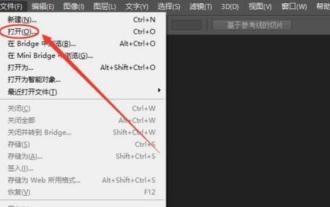 How to cut out pictures in ps - tutorial on cutting out pictures in ps
Mar 04, 2024 pm 12:07 PM
How to cut out pictures in ps - tutorial on cutting out pictures in ps
Mar 04, 2024 pm 12:07 PM
Many friends still don’t know how to cut out pictures in PS, so the editor below explains the tutorial on cutting out pictures in PS. If you are in need, please take a look. I believe it will be helpful to everyone. 1. First, open the picture that needs to be cut out in PS (as shown in the picture). After opening the software, click the Magic Wand tool in the left toolbar. Then, use the mouse to click on the background area of the image and press the inverse selection shortcut key [Ctrl+shift+I] to select the main part of the image. 3. After selecting the subject, press the shortcut key [Ctrl+J] to copy the next layer; then close the background layer and the picture will be cut out (as shown in the picture). The above is all the tutorials on how to cut out pictures in PS brought by the editor. I hope it will be helpful to you.






