Markdown editor with pure front-end technology for real-time preview
This time I will bring you a markdown editor that uses pure front-end technology for real-time preview. What are the precautions of the markdown editor that uses pure front-end technology for real-time preview? The following is a practical case. Let’s take a look. take a look.
The first step to build the layout:
1. Conceive the layout (the following is the overall layout)
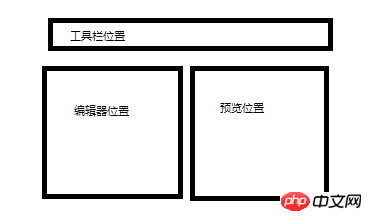
2 .Create a new index.html page under the project and write the following code:
<!DOCTYPE html><html>
<head>
<meta charset="UTF-8">
<title>markdown编辑器</title>
<style type="text/css">
* { margin: 0; padding: 0; outline: none; border-radius: 0;
}
html, body { width: 100%; height: 100%; font-family: "Helvetica Neue", Helvetica, Arial, sans-serif; background-color: #ebebeb;
} #toolbar { height: 50px; background-color: #444; width: 100%; color: #fff; line-height: 50px;
} #container { overflow: auto; position: absolute; bottom: 0; left: 0; right: 0; top: 50px;
} #editor-column, #preview-column { width: 49.5%; height: 100%; overflow: auto; position: relative; background-color: #fff;
} .pull-left { float: left;
}
.pull-right { float: right;
} </style>
</head>
<body>
<div id="toolbar"></div>
<div id="container">
<div id="editor-column" class="pull-left">
<div id="panel-editor">
</div>
</div>
<div id="preview-column" class="pull-right">
<div id="panel-preview">
</div>
</div>
</div>
</body></html>Effect preview
The second step is to introduce resources to achieve the preliminary effect:
1. Create a js folder under the project
2. Extract marked.js under marked/lib from the downloaded compressed package to the js folder
3. Extract ace-builds/src from the downloaded compressed package to the js folder and rename it to ace
4.Introduce js files
(Note: markdown.css is a markdown style file, you can write it yourself or download it from the Internet, such as: github-markdown-css)
<!DOCTYPE html><html>
<head>
<meta charset='UTF-8'>
<title>markdown编辑器</title>
<script src="js/jquery-2.1.4.min.js"></script>
<script src="js/marked.js"></script>
<script src="js/ace/ace.js"></script>
<link href="markdown.css" rel="stylesheet" />
<!--略-->(Add the editing area and display area code first)
<!--略-->#mdeditor,#preview,#panel-editor,#panel-preview{
height: 100%;
width: 100%;
} </style>
</head>
<body>
<div id='toolbar'></div>
<div id='container'><div id='editor-column' class='pull-left'>
<div id='panel-editor'>
<!--编辑区-->
<div class="editor-content" id="mdeditor" ></div>
</div>
</div>
<div id='preview-column' class='pull-right'>
<div id='panel-preview'>
<!--显示区-->
<div id="preview" class="markdown-body"></div>
</div>
</div>
<!--略-->(Add the initialization code first)
<!--略--><script>
var acen_edit = ace.edit('mdeditor');
acen_edit.setTheme('ace/theme/chrome');
acen_edit.getSession().setMode('ace/mode/markdown');
acen_edit.renderer.setShowPrintMargin(false);
$("#mdeditor").keyup(function() {
$("#preview").html(marked(acen_edit.getValue()));
}); </script>
</body></html>Effect Preview
The third step is to add tools to the toolbar. Example:
1. Write a public method
(In fact, clicking the tool mainly automatically inserts the original hand-typed symbols in the editor)
function insertText(val){
acen_edit.insert(val);//光标位置插入
}
<div id='toolbar'>
<button onclick="insertText('**?**')">加粗</button>
<button onclick="insertText('_?_')">斜体</button>
<button onclick="insertText('>')">引用</button>
..... </div>The fourth step ace.js API implements the editor setting function:
<div id='toolbar'>
<button onclick="insertText('**?**')">加粗</button>
<button onclick="insertText('_?_')">斜体</button>
<button onclick="insertText('>')">引用</button> Settings:
<select id="theme" size="1">
<optgroup label="Bright">
<option value="ace/theme/chrome">Chrome</option>
<option value="ace/theme/clouds">Clouds</option>
<option value="ace/theme/crimson_editor">Crimson Editor</option>
<option value="ace/theme/dawn">Dawn</option>
<option value="ace/theme/dreamweaver">Dreamweaver</option>
<option value="ace/theme/eclipse">Eclipse</option>
<option value="ace/theme/github">GitHub</option>
<option value="ace/theme/iplastic">IPlastic</option>
<option value="ace/theme/solarized_light">Solarized Light</option>
<option value="ace/theme/textmate">TextMate</option>
<option value="ace/theme/tomorrow">Tomorrow</option>
<option value="ace/theme/xcode">XCode</option>
<option value="ace/theme/kuroir">Kuroir</option>
<option value="ace/theme/katzenmilch">KatzenMilch</option>
<option value="ace/theme/sqlserver">SQL Server</option>
</optgroup>
<optgroup label="Dark">
<option value="ace/theme/ambiance">Ambiance</option>
<option value="ace/theme/chaos">Chaos</option>
<option value="ace/theme/clouds_midnight">Clouds Midnight</option>
<option value="ace/theme/cobalt">Cobalt</option>
<option value="ace/theme/gruvbox">Gruvbox</option>
<option value="ace/theme/idle_fingers">idle Fingers</option>
<option value="ace/theme/kr_theme">krTheme</option>
<option value="ace/theme/merbivore">Merbivore</option>
<option value="ace/theme/merbivore_soft">Merbivore Soft</option>
<option value="ace/theme/mono_industrial">Mono Industrial</option>
<option value="ace/theme/monokai">Monokai</option>
<option value="ace/theme/pastel_on_dark">Pastel on dark</option>
<option value="ace/theme/solarized_dark">Solarized Dark</option>
<option value="ace/theme/terminal">Terminal</option>
<option value="ace/theme/tomorrow_night">Tomorrow Night</option>
<option value="ace/theme/tomorrow_night_blue">Tomorrow Night Blue</option>
<option value="ace/theme/tomorrow_night_bright">Tomorrow Night Bright</option>
<option value="ace/theme/tomorrow_night_eighties">Tomorrow Night 80s</option>
<option value="ace/theme/twilight">Twilight</option>
<option value="ace/theme/vibrant_ink">Vibrant Ink</option>
</optgroup>
</select>
字体大小 <select id="fontsize" size="1">
<option value="10px">10px</option>
<option value="11px">11px</option>
<option value="12px" selected="selected">12px</option>
<option value="13px">13px</option>
<option value="14px">14px</option>
<option value="16px">16px</option>
<option value="18px">18px</option>
<option value="20px">20px</option>
<option value="24px">24px</option>
</select>
代码折行 <select id="folding" size="1">
<option value="manual">manual</option>
<option value="markbegin" selected="selected">mark begin</option>
<option value="markbeginend">mark begin and end</option>
</select>
自动换行 <select id="soft_wrap" size="1">
<option value="off">Off</option>
<option value="40">40 Chars</option>
<option value="80">80 Chars</option>
<option value="free">Free</option>
</select>
全选样式<input type="checkbox" name="select_style" id="select_style" checked="">
光标行高光<input type="checkbox" name="highlight_active" id="highlight_active" checked="">
显示行号<input type="checkbox" id="show_gutter" checked="">
打印边距<input type="checkbox" id="show_print_margin" checked="">
</div><!---略--->......
$("#theme").change(function() {
acen_edit.setTheme($(this).val());
})
$("#fontsize").change(function() {
acen_edit.setFontSize($(this).val());
})
$("#folding").change(function() {
session.setFoldStyle($(this).val());
})
$("#select_style").change(function() {
acen_edit.setOption("selectionStyle", this.checked ? "line" : "text");
})
$("#highlight_active").change(function() {
acen_edit.setHighlightActiveLine(this.checked);
})
$("#soft_wrap").change(function() {
acen_edit.setOption("wrap", $(this).val());
})
$("#show_print_margin").change(function() {
acen_edit.renderer.setShowPrintMargin(this.checked);I believe you have mastered the method after reading the case in this article, more Please pay attention to other related articles on the php Chinese website!
Related reading:
Website that uses nodejs for introduction
How to write a simulator with JS
How to create a 1px border effect on the mobile terminal
The above is the detailed content of Markdown editor with pure front-end technology for real-time preview. For more information, please follow other related articles on the PHP Chinese website!

Hot AI Tools

Undresser.AI Undress
AI-powered app for creating realistic nude photos

AI Clothes Remover
Online AI tool for removing clothes from photos.

Undress AI Tool
Undress images for free

Clothoff.io
AI clothes remover

Video Face Swap
Swap faces in any video effortlessly with our completely free AI face swap tool!

Hot Article

Hot Tools

Notepad++7.3.1
Easy-to-use and free code editor

SublimeText3 Chinese version
Chinese version, very easy to use

Zend Studio 13.0.1
Powerful PHP integrated development environment

Dreamweaver CS6
Visual web development tools

SublimeText3 Mac version
God-level code editing software (SublimeText3)

Hot Topics
 1386
1386
 52
52
 The combination of Java and WebSocket: how to achieve real-time video streaming
Dec 17, 2023 pm 05:50 PM
The combination of Java and WebSocket: how to achieve real-time video streaming
Dec 17, 2023 pm 05:50 PM
With the continuous development of Internet technology, real-time video streaming has become an important application in the Internet field. To achieve real-time video streaming, the key technologies include WebSocket and Java. This article will introduce how to use WebSocket and Java to implement real-time video streaming playback, and provide relevant code examples. 1. What is WebSocket? WebSocket is a protocol for full-duplex communication on a single TCP connection. It is used on the Web
 How Vue3 parses markdown and implements code highlighting
May 20, 2023 pm 04:16 PM
How Vue3 parses markdown and implements code highlighting
May 20, 2023 pm 04:16 PM
Vue implements the blog front-end and needs to implement markdown parsing. If there is code, it needs to implement code highlighting. There are many markdown parsing libraries for Vue, such as markdown-it, vue-markdown-loader, marked, vue-markdown, etc. These libraries are all very similar. Marked is used here, and highlight.js is used as the code highlighting library. The specific implementation steps are as follows: 1. Install dependent libraries. Open the command window under the vue project and enter the following command npminstallmarked-save//marked to convert markdown into htmlnpmins
 Using C++ to implement real-time audio and video processing functions of embedded systems
Aug 27, 2023 pm 03:22 PM
Using C++ to implement real-time audio and video processing functions of embedded systems
Aug 27, 2023 pm 03:22 PM
Utilizing C++ to implement real-time audio and video processing functions of embedded systems The application range of embedded systems is becoming more and more extensive, especially in the field of audio and video processing, where the demand is growing. Faced with such demand, using C++ language to implement real-time audio and video processing functions of embedded systems has become a common choice. This article will introduce how to use C++ language to develop real-time audio and video processing functions of embedded systems, and give corresponding code examples. In order to realize the real-time audio and video processing function, you first need to understand the basic process of audio and video processing. Generally speaking, audio and video
 Building a real-time translation tool based on JavaScript
Aug 09, 2023 pm 07:22 PM
Building a real-time translation tool based on JavaScript
Aug 09, 2023 pm 07:22 PM
Building a real-time translation tool based on JavaScript Introduction With the growing demand for globalization and the frequent occurrence of cross-border exchanges and exchanges, real-time translation tools have become a very important application. We can leverage JavaScript and some existing APIs to build a simple but useful real-time translation tool. This article will introduce how to implement this function based on JavaScript, with code examples. Implementation Steps Step 1: Create HTML Structure First, we need to create a simple HTML
 How to build a Markdown editor in Python
May 13, 2023 am 09:58 AM
How to build a Markdown editor in Python
May 13, 2023 am 09:58 AM
First, make sure you have Python3 and Tkinter installed. Other things we need are tkhtmlview and markdown2. You can install them by running pipinstalltkhtmlviewmarkdown2 or pip3installtkhtmlviewmarkdown2 (if you have multiple Python versions). Now launch your favorite editor or IDE and create a new file (for example www.linuxidc.com.py (I named it linuxidc.com editor)). We'll start by importing the necessary libraries. fromtkinterimport*fro
 How to turn on live captions instantly in Windows 11
Jun 27, 2023 am 08:33 AM
How to turn on live captions instantly in Windows 11
Jun 27, 2023 am 08:33 AM
How to turn on live subtitles instantly in Windows 11 1. Press Ctrl+L on your keyboard 2. Click Agree 3. A popup will appear saying Ready to add subtitles in English (US) (depending on your preferred language) 4. Additionally, you can filter profanity by clicking the gear button? Preference? Filtering Swear Words Related Articles How to Fix Activation Error Code 0xc004f069 in Windows Server The activation process on Windows sometimes takes a sudden turn to display an error message containing this error code 0xc004f069. Although the activation process is online, some older systems running Windows Server may experience this issue. Pass these preliminary checks and if these checks do not
 Build real-time stock quotes display based on JavaScript
Aug 08, 2023 am 08:03 AM
Build real-time stock quotes display based on JavaScript
Aug 08, 2023 am 08:03 AM
Introduction to building real-time stock quotation display based on JavaScript: With the continuous development of financial markets, the display of real-time stock quotation has become increasingly important for investors and traders. In a modern trading platform, it is essential to provide a real-time stock price display function. This article will introduce how to use JavaScript and some related technologies to build a simple real-time stock quote display application. Preparation work Before starting, you need to prepare the following work: a web page framework based on HTML and CSS
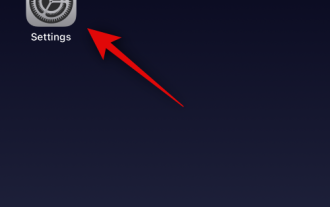 How to disable live activity on the Apple TV app on iPhone
Jun 29, 2023 pm 01:50 PM
How to disable live activity on the Apple TV app on iPhone
Jun 29, 2023 pm 01:50 PM
Live events are a great way to keep up with upcoming orders, sports games, and more. This new notification method was first introduced with the release of iOS 16 and is designed to improve the way notifications are delivered to iPhone. Any application that provides real-time data can take advantage of real-time activity, and many popular uses are tracking pending orders, scores from ongoing matches, weather data, upcoming live broadcasts, and more. Live activity always shows up in your Notification Center, even in standby mode (if you've enabled standby mode and your iPhone is docked). However, you may want to disable Live Activity when using your Apple TV for an uninterrupted experience. Here's how you do it on your iPhone. How to disable Apple TV




