 Database
Database
 Mysql Tutorial
Mysql Tutorial
 Mysql5.7.17 winx64.zip decompressed version installation and configuration graphic tutorial
Mysql5.7.17 winx64.zip decompressed version installation and configuration graphic tutorial
Mysql5.7.17 winx64.zip decompressed version installation and configuration graphic tutorial
This article mainly introduces the graphic tutorial on the installation and configuration of the Mysql5.7.17 winx64.zip decompressed version. Friends who need it can refer to it. I hope it can help everyone.
Recommended related mysql video tutorials: "mysql tutorial"
1. Download mysql-5.7.17-winx64.zip;
link: https ://pan.baidu.com/s/1tTqT2sn7cEaOwEvrQ-LrHg Password: i444.
2. Extract to the folder (example):
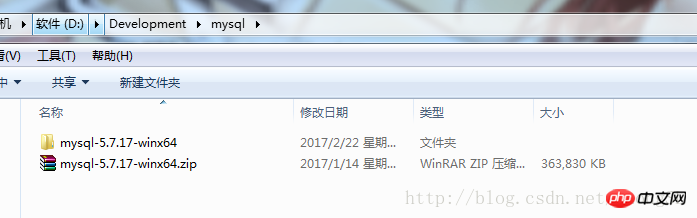
Extract to the current folder
3. Modify the configuration file :
Open the decompressed folder (the configuration file location in this example is D:\Development\mysql\mysql-5.7.17-winx64\mysql-5.7.17-winx64\), delete my- default.ini, create a new my.ini
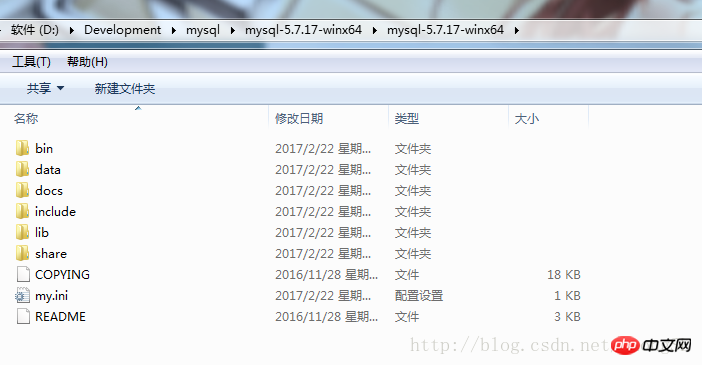
Modify the content of my.ini as follows:
[mysql] # 设置mysql客户端默认字符集 default-character-set=utf8 [mysqld] skip-grant-tables #设置3306端口 port = 3306 # 设置mysql的安装目录 basedir=D:\Development\mysql\mysql-5.7.17-winx64\mysql-5.7.17-winx64 # 设置mysql数据库的数据的存放目录 datadir=D:\Development\mysql\mysql-5.7.17-winx64\mysql-5.7.17-winx64\data # 允许最大连接数 max_connections=200 # 服务端使用的字符集默认为8比特编码的latin1字符集 character-set-server=utf8 # 创建新表时将使用的默认存储引擎 default-storage-engine=INNODB
Note:
basedir=your own mysql installation path;
datadir=mysql directory\data;
4. Configure environment variable Path
Right-click My Computer -> Properties -> Advanced System Settings -> Environment Variables -> Find Path from the system variables
Add the path to the bin in the mysql directory Go to the end of Path (do not overwrite the original value of Path):
;D:\Development\mysql\mysql-5.7.17-winx64\mysql-5.7.17-winx64\bin
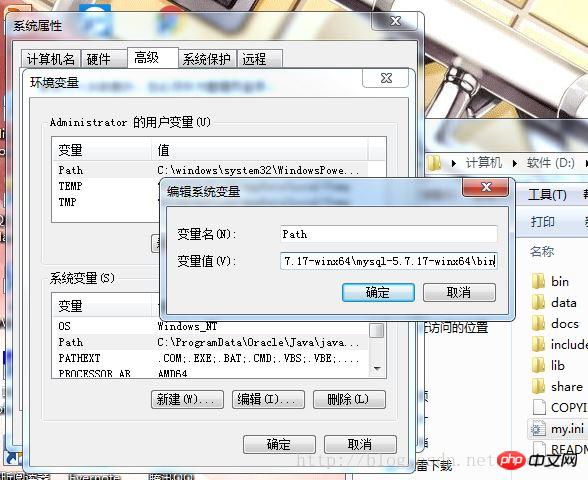
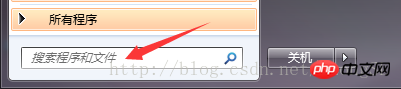 ##Right-click cmd.exe, run as administrator
##Right-click cmd.exe, run as administrator
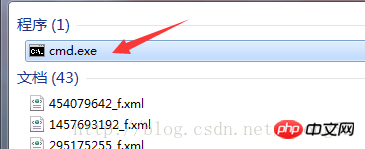 6. Enter the bin directory of mysql in cmd
6. Enter the bin directory of mysql in cmd
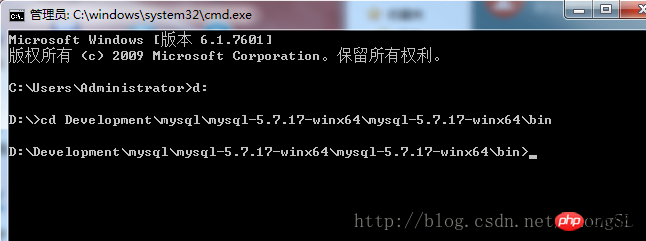 Then enter:
Then enter:
D:\ mysql-5.7.9-winx64 \ bin> mysqld -install 安装成功后,输入: D:\ mysql-5.7.9-winx64 \ bin> mysqld --initialize 启动mysql服务: D:\ mysql-5.7.9-winx64 \ bin> net start mysql
7. After starting, do not close the current cmd , enter mysql directly. After entering mysql, enter the following statement to set the user password:
mysql> update mysql.user set authentication_string=password('newpassword') where user='root';
8. After the setting is completed, exit to exit mysql, close the cmd window, then open the my.ini file, and skip-grant Comment out -tables:
, save the file, open the cmd window (open in administrator mode), net stop mysqlstop mysql service, and then use net start mysql to restart the mysql service. 9. In the cmd window, enter
Enter the password to log in;
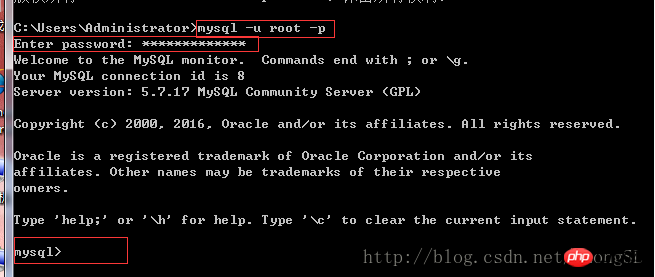 10. Log in successfully, enter
10. Log in successfully, enter
Then enter show databases; to view all current databases
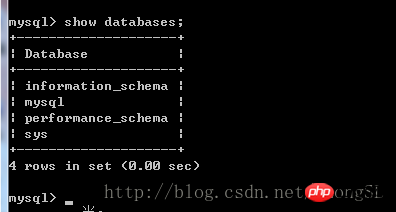
11. All configurations are now complete.
The above is the detailed content of Mysql5.7.17 winx64.zip decompressed version installation and configuration graphic tutorial. For more information, please follow other related articles on the PHP Chinese website!

Hot AI Tools

Undresser.AI Undress
AI-powered app for creating realistic nude photos

AI Clothes Remover
Online AI tool for removing clothes from photos.

Undress AI Tool
Undress images for free

Clothoff.io
AI clothes remover

AI Hentai Generator
Generate AI Hentai for free.

Hot Article

Hot Tools

Notepad++7.3.1
Easy-to-use and free code editor

SublimeText3 Chinese version
Chinese version, very easy to use

Zend Studio 13.0.1
Powerful PHP integrated development environment

Dreamweaver CS6
Visual web development tools

SublimeText3 Mac version
God-level code editing software (SublimeText3)

Hot Topics
 1377
1377
 52
52
 The perfect combination of PyCharm and PyTorch: detailed installation and configuration steps
Feb 21, 2024 pm 12:00 PM
The perfect combination of PyCharm and PyTorch: detailed installation and configuration steps
Feb 21, 2024 pm 12:00 PM
PyCharm is a powerful integrated development environment (IDE), and PyTorch is a popular open source framework in the field of deep learning. In the field of machine learning and deep learning, using PyCharm and PyTorch for development can greatly improve development efficiency and code quality. This article will introduce in detail how to install and configure PyTorch in PyCharm, and attach specific code examples to help readers better utilize the powerful functions of these two. Step 1: Install PyCharm and Python
 The working principle and configuration method of GDM in Linux system
Mar 01, 2024 pm 06:36 PM
The working principle and configuration method of GDM in Linux system
Mar 01, 2024 pm 06:36 PM
Title: The working principle and configuration method of GDM in Linux systems In Linux operating systems, GDM (GNOMEDisplayManager) is a common display manager used to control graphical user interface (GUI) login and user session management. This article will introduce the working principle and configuration method of GDM, as well as provide specific code examples. 1. Working principle of GDM GDM is the display manager in the GNOME desktop environment. It is responsible for starting the X server and providing the login interface. The user enters
 How to set up Git configuration in PyCharm
Feb 20, 2024 am 09:47 AM
How to set up Git configuration in PyCharm
Feb 20, 2024 am 09:47 AM
Title: How to correctly configure Git in PyCharm In modern software development, the version control system is a very important tool, and Git, as one of the popular version control systems, provides developers with powerful functions and flexible operations. As a powerful Python integrated development environment, PyCharm comes with support for Git, allowing developers to manage code versions more conveniently. This article will introduce how to correctly configure Git in PyCharm to facilitate better development during the development process.
 Understand Linux Bashrc: functions, configuration and usage
Mar 20, 2024 pm 03:30 PM
Understand Linux Bashrc: functions, configuration and usage
Mar 20, 2024 pm 03:30 PM
Understanding Linux Bashrc: Function, Configuration and Usage In Linux systems, Bashrc (BourneAgainShellruncommands) is a very important configuration file, which contains various commands and settings that are automatically run when the system starts. The Bashrc file is usually located in the user's home directory and is a hidden file. Its function is to customize the Bashshell environment for the user. 1. Bashrc function setting environment
 Avoid common mistakes in Maven environment configuration: Solve configuration problems
Feb 19, 2024 pm 04:56 PM
Avoid common mistakes in Maven environment configuration: Solve configuration problems
Feb 19, 2024 pm 04:56 PM
Maven is a Java project management and build tool that is widely used in the development of Java projects. In the process of using Maven to build projects, you often encounter some common environment configuration problems. This article will answer these common questions and provide specific code examples to help readers avoid common configuration errors. 1. Maven environment variables are incorrectly configured. Problem description: When using Maven, if the environment variables are incorrectly configured, Maven may not work properly. Solution: Make sure
 Simple and easy-to-understand PyCharm configuration Git tutorial
Feb 20, 2024 am 08:28 AM
Simple and easy-to-understand PyCharm configuration Git tutorial
Feb 20, 2024 am 08:28 AM
PyCharm is a commonly used integrated development environment (IDE). In daily development, using Git to manage code is essential. This article will introduce how to configure Git in PyCharm and use Git for code management, with specific code examples. Step 1: Install Git First, make sure Git is installed on your computer. If it is not installed, you can go to [Git official website](https://git-scm.com/) to download and install the latest version of Git
 How to configure workgroup in win11 system
Feb 22, 2024 pm 09:50 PM
How to configure workgroup in win11 system
Feb 22, 2024 pm 09:50 PM
How to configure a workgroup in Win11 A workgroup is a way to connect multiple computers in a local area network, which allows files, printers, and other resources to be shared between computers. In Win11 system, configuring a workgroup is very simple, just follow the steps below. Step 1: Open the "Settings" application. First, click the "Start" button of the Win11 system, and then select the "Settings" application in the pop-up menu. You can also use the shortcut "Win+I" to open "Settings". Step 2: Select "System" In the Settings app, you will see multiple options. Please click the "System" option to enter the system settings page. Step 3: Select "About" In the "System" settings page, you will see multiple sub-options. Please click
 How to configure and install FTPS in Linux system
Mar 20, 2024 pm 02:03 PM
How to configure and install FTPS in Linux system
Mar 20, 2024 pm 02:03 PM
Title: How to configure and install FTPS in Linux system, specific code examples are required. In Linux system, FTPS is a secure file transfer protocol. Compared with FTP, FTPS encrypts the transmitted data through TLS/SSL protocol, which improves Security of data transmission. In this article, we will introduce how to configure and install FTPS in a Linux system and provide specific code examples. Step 1: Install vsftpd Open the terminal and enter the following command to install vsftpd: sudo



