Custom settings for Bootstrap 4
This time I will bring you the custom settings of Bootstrap 4. What are the precautions for custom settings of Bootstrap 4? The following is a practical case, let’s take a look.
Bootstrap is the most popular CSS framework now. There are many websites and background management systems whose styles are designed based on Bootstrap. However, Bootstrap has always maintained the blue + light gray color tone, and the same is true for the latest Bootstrap 4. After watching it for a long time, it is inevitable to feel some aesthetic fatigue.
【Related video recommendation: Bootstrap tutorial】
How to modify the color theme of Bootstrap? This article teaches you how to customize Bootstrap 4 to make your page more unique.
0. Required tools
Node.js compilation
Bootstrap4, download Bootstrap For dependent packages, Node.jsBootstrap4 needs to be installed on the computer. Source code modification to Boosttrap requires a copy of the source code. You can download the source code by visiting the official Bootstrap website (https://getbootstrap.com).
Some places may not be able to access the Bootstrap4 official website, so you can also visit the Bootstrap Chinese website to download the source code.
1. Customized color theme
In order to facilitate customization, Bootstrap has extracted some variables and placed them in the scss/_varaibles.scss file.
Open this file and you will find that there are a lot of configurations. Find this paragraph:
$primary: $blue !default; $secondary: $gray-600 !default; $success: $green !default; $info: $cyan !default; $warning: $yellow !default; $danger: $red !default; $light: $gray-100 !default; $dark: $gray-800 !default;
This is where you configure the basic colors of Bootstrap. Modifying these color values can make the website look completely different. . In addition to the main color, there are many color-related variables that can be controlled, and the night color of the border of an input box can also be adjusted. You can try it slowly.
For example, if you modify these variables in _variables.scss:
$primary: #e95420 !default; $secondary: #0e8420 !default; $success: #fff !default; $light: #e8cd56 !default; $dark: #e95420 !default; $input-bg: #c34113; $input-border-color: #c34113; $input-placeholder-color: #ccc; $input-color: #fff; $jumbotron-bg: rgb(247, 247, 247);
, you will get a similar color style of the Ubuntu website:
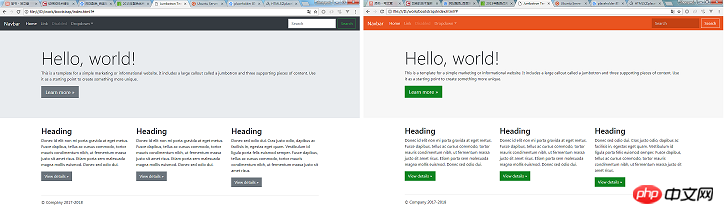
2. Fine-tuning the appearance of the component
In addition to adjusting the color, _variables.scss also has many variables that can fine-tune the appearance of the Bootstrap component, such as:
$enable- shadows, controls whether shadows are displayed around some pop-up components
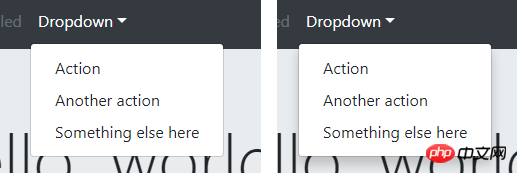
##$enable-rounded, controls components (buttons, input boxes, drop-down boxes, etc. ) is displayed as rounded corners

$enable-gradients, and controls whether the background of the component displays a weak gradient effect

4. Compile Bootstrap
After modifying the variables, how to generate your own Bootstrap CSS file? Need to compile with npm. You need to download various dependency packages before compilation, which can be done through the install command:npm install
npm install -g cnpm --registry=https://registry.npm.taobao.org
npm run dist
5. Customize Bootstrap in the Webpack project
The above content is all about customizing Bootstrap4 by compiling source code. What should I do if I want to customize Bootstrap4 in my Webpack project? It is not appropriate to directly modify the Bootstrap source code in node_modules. The officially recommended way is to create a new custom.scss file in the project and write the variables you want to modify in it:// 如果想修改 _variables.scss 中的变量,请写在这里 $primary: #e95420 !default; $secondary: #0e8420 !default; ... // 文件末尾请这样引入 Bootstrap 的源码 @import "~bootstrap/scss/bootstrap";
So, how to write webpack.config.js?
I believe you have mastered the method after reading the case in this article. For more exciting information, please pay attention to other related articles on the php Chinese website!
Recommended reading:
How to change the status of radio using JS
##var foo = function () {} and function The difference between foo()
The above is the detailed content of Custom settings for Bootstrap 4. For more information, please follow other related articles on the PHP Chinese website!

Hot AI Tools

Undresser.AI Undress
AI-powered app for creating realistic nude photos

AI Clothes Remover
Online AI tool for removing clothes from photos.

Undress AI Tool
Undress images for free

Clothoff.io
AI clothes remover

Video Face Swap
Swap faces in any video effortlessly with our completely free AI face swap tool!

Hot Article

Hot Tools

Notepad++7.3.1
Easy-to-use and free code editor

SublimeText3 Chinese version
Chinese version, very easy to use

Zend Studio 13.0.1
Powerful PHP integrated development environment

Dreamweaver CS6
Visual web development tools

SublimeText3 Mac version
God-level code editing software (SublimeText3)

Hot Topics
 1387
1387
 52
52
 How to set the scheduled time for publishing works on Douyin? How does it set the video duration?
Mar 27, 2024 pm 06:11 PM
How to set the scheduled time for publishing works on Douyin? How does it set the video duration?
Mar 27, 2024 pm 06:11 PM
Publishing works on Douyin can attract more attention and likes, but sometimes it may be difficult for us to publish works in real time. In this case, we can use Douyin's scheduled release function. Douyin’s scheduled release function allows users to automatically publish works at a scheduled time, which can better plan the release plan and increase the exposure and influence of the work. 1. How to set the scheduled time for publishing works on Douyin? To set a scheduled release time, first go to Douyin's personal homepage, find the "+" button in the upper right corner, and click to enter the release page. There is a clock icon in the lower right corner of the publishing page. Click to enter the scheduled publishing interface. In the interface, you can choose the type of work you want to publish, including short videos, long videos, and live broadcasts. Next, you need to set a time for your work to be published. TikTok provides
 Setting up Chinese with VSCode: The Complete Guide
Mar 25, 2024 am 11:18 AM
Setting up Chinese with VSCode: The Complete Guide
Mar 25, 2024 am 11:18 AM
VSCode Setup in Chinese: A Complete Guide In software development, Visual Studio Code (VSCode for short) is a commonly used integrated development environment. For developers who use Chinese, setting VSCode to the Chinese interface can improve work efficiency. This article will provide you with a complete guide, detailing how to set VSCode to a Chinese interface and providing specific code examples. Step 1: Download and install the language pack. After opening VSCode, click on the left
 Where is the Douyin tag set? How can it be tagged so that it can be pushed accurately?
Mar 27, 2024 am 11:01 AM
Where is the Douyin tag set? How can it be tagged so that it can be pushed accurately?
Mar 27, 2024 am 11:01 AM
As one of the most popular short video platforms in the world, Douyin allows everyone to become a creator and share every moment of life. For Douyin users, tags are a very important function. It can help users better classify and retrieve content, and also allows the platform to push appropriate content to users more accurately. So, where are the Douyin tags set? This article will explain in detail how to set up and use tags on Douyin. 1. Where is the Douyin tag set? Using tags on Douyin can help users better classify and label their works, making it easier for other users to find and follow them. The method to set the label is as follows: 1. Open the Douyin APP and log in to your account. 2. Click the "+" sign at the bottom of the screen and select the "Publish" button. 3.
 How to set up scheduled publishing on Weibo_Tutorial on how to set up scheduled publishing on Weibo
Mar 29, 2024 pm 03:51 PM
How to set up scheduled publishing on Weibo_Tutorial on how to set up scheduled publishing on Weibo
Mar 29, 2024 pm 03:51 PM
1. Open the Weibo client, click the three little dots on the editing page, and then click Scheduled Post. 2. After clicking on scheduled posting, there will be a time option on the right side of the publishing time. Set the time, edit the article, and click on the yellow words in the lower right corner to schedule posting. 3. The mobile version of Weibo does not currently support scheduled publishing. This function can only be used on the PC client!
 Do Not Disturb Mode Not Working in iPhone: Fix
Apr 24, 2024 pm 04:50 PM
Do Not Disturb Mode Not Working in iPhone: Fix
Apr 24, 2024 pm 04:50 PM
Even answering calls in Do Not Disturb mode can be a very annoying experience. As the name suggests, Do Not Disturb mode turns off all incoming call notifications and alerts from emails, messages, etc. You can follow these solution sets to fix it. Fix 1 – Enable Focus Mode Enable focus mode on your phone. Step 1 – Swipe down from the top to access Control Center. Step 2 – Next, enable “Focus Mode” on your phone. Focus Mode enables Do Not Disturb mode on your phone. It won't cause any incoming call alerts to appear on your phone. Fix 2 – Change Focus Mode Settings If there are some issues in the focus mode settings, you should fix them. Step 1 – Open your iPhone settings window. Step 2 – Next, turn on the Focus mode settings
 How to set the countdown to grab tickets in Damai
Apr 01, 2024 pm 07:01 PM
How to set the countdown to grab tickets in Damai
Apr 01, 2024 pm 07:01 PM
When buying tickets on Damai.com, in order to ensure that the ticket purchase time can be accurately grasped, users can set a floating clock to grab tickets. The detailed setting method is below, let us learn together. How to bind the floating clock to Damai 1. Click to open the floating clock app on your phone to enter the interface, and click on the location where the flash sale check is set, as shown in the figure below: 2. After coming to the page of adding new records, click on Damai.com Copy the ticket purchase link page copied in. 3. Next, set the flash sale time and notification time below, turn on the switch button behind [Save to Calendar], and click [Save] below. 4. Click to turn on [Countdown], as shown in the figure below: 5. When the reminder time comes, click the [Start Picture-in-Picture] button below. 6. When the ticket purchase time comes
 The operation process of edius custom screen layout
Mar 27, 2024 pm 06:50 PM
The operation process of edius custom screen layout
Mar 27, 2024 pm 06:50 PM
1. The picture below is the default screen layout of edius. The default EDIUS window layout is a horizontal layout. Therefore, in a single-monitor environment, many windows overlap and the preview window is in single-window mode. 2. You can enable [Dual Window Mode] through the [View] menu bar to make the preview window display the playback window and recording window at the same time. 3. You can restore the default screen layout through [View menu bar>Window Layout>General]. In addition, you can also customize the layout that suits you and save it as a commonly used screen layout: drag the window to a layout that suits you, then click [View > Window Layout > Save Current Layout > New], and in the pop-up [Save Current Layout] Layout] enter the layout name in the small window and click OK
 Where to set Douyin recommendations and selections
Mar 27, 2024 pm 05:06 PM
Where to set Douyin recommendations and selections
Mar 27, 2024 pm 05:06 PM
Where are the recommendations and selections on Douyin? In Douyin short videos, there are two categories: selection and recommendation. Most users don’t know how to set up recommendations and selections. Next is the Douyin tutorial that the editor brings to users. Audio recommendations and selected setting method tutorials, interested users come and take a look! Douyin usage tutorial Where to set up Douyin recommendations and selections 1. First open the Douyin short video APP and enter the main page, click on the [Me] area in the lower right corner and select [three horizontal lines] in the upper right corner; 2. Then on the right The function bar will expand, slide the page to select [Settings] at the bottom; 3. Then on the settings function page, find the [Personal Information Management] service; 4. Finally jump to the personal information management page, slide [Personalized Content Recommendations] 】The buttons on the back can be set.




