D3.js draws dynamic progress bar
This time I will bring you D3.js to draw a dynamic progress bar. What are the precautions for drawing a dynamic progress bar with D3.js? The following is a practical case, let’s take a look.
What is D3
The full name of D3 is (Data-Driven Documents). As the name suggests, you can know that it is a document driven by data. The name sounds a bit abstract, but to put it simply, it is actually a JavaScript function library. It is mainly used for data visualization. If you don’t know what JavaScript is, please learn JavaScript first and recommend teacher Ruan Yifeng’s tutorial.
The suffix of JavaScript files is usually .js, so D3 is often called D3.js. D3 provides a variety of simple and easy-to-use functions, which greatly simplifies the difficulty of operating data in JavaScript. Since it is essentially JavaScript, all functions can be implemented using JavaScript, but it can greatly reduce your workload, especially in data visualization. D3 has reduced the complex steps of generating visualizations to a few simple functions. , you only need to enter a few simple data to convert it into a variety of gorgeous graphics. Friends who have basic knowledge of JavaScript will easily understand it.
When website pages are loaded and forms are submitted, progress bars are often used to express the loading process to optimize user experience. Common progress bars include rectangular progress bars and circular progress bars, as shown in the following figure:
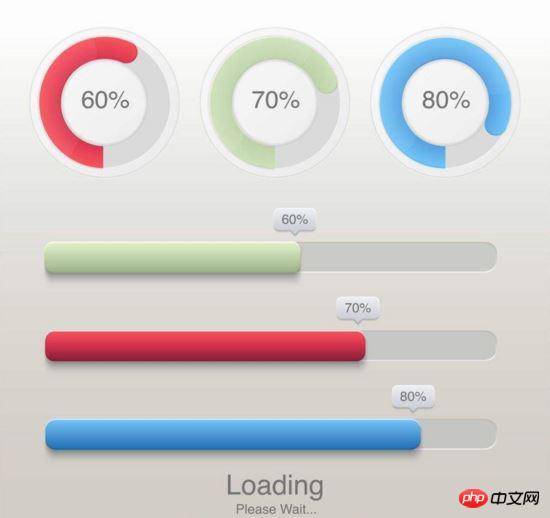
We often use svg or canvas to draw dynamic graphics, but the drawing process is relatively cumbersome. For intuitive and beautiful progress bars, the community also provides mature solutions such as highcharts/ECharts, etc. However, the configuration-based development method cannot achieve 100% customized drawing. This article will take you step by step to implement a dynamic progress bar from scratch using D3.js, and share the code logic principles.
Basic requirements
Understand how svg draws basic graphics
Understand the D3.js v4 version
Understand how to use D3.js (v4) to draw the basic graphics of svg
Draw a circular progress bar
For a circular progress bar, we first split the tasks:
Draw nested arcs
Real-time data display at the center of the circle
Display animation
Beautification
1. Draw nested arcs
For circles, svg provides ready-made circle tags for use, but its disadvantage is that it cannot be used for circular progress bars. Circle can satisfy this requirement, but when the graphics are further expanded, such as drawing a semicircle, the processing of circle becomes tricky. D3.js provides arc related API to encapsulate the circle drawing method:
var arc = d3.arc() .innerRadius(180) .outerRadius(240) //.startAngle(0) //.endAngle(Math.PI) arc(); // "M0,-100A100,100,0,0,1,100,0L0,0Z"
The above code implements the drawing logic of two nested circles, d3.arc() returns an arc Constructor , and set the radius of the inner and outer circles, the starting angle and the ending angle through chain calls. Execute the arc() constructor to obtain path data for binding on
<!--html-->
<svg width="960" height="500"></svg>
<script>
var arcGenerator = d3.arc().innerRadius(80).outerRadius(100).startAngle(0);
var picture = d3.select('svg').append('g').attr('transform','translate(480,250)');
</script>The above code implements 2 steps:
1. Generate an arc constructor arcGenerator with 0 degrees as the starting point
2. Set the transform graphic Offset, so that the graphic is in the center of the canvas
Currently there are no elements on the canvas, next we draw the actual graphic.
var backGround = picture.append("path")
.datum({endAngle: 2 * Math.PI})
.style("fill", "#FDF5E6")
.attr("d", arcGenerator); We add the
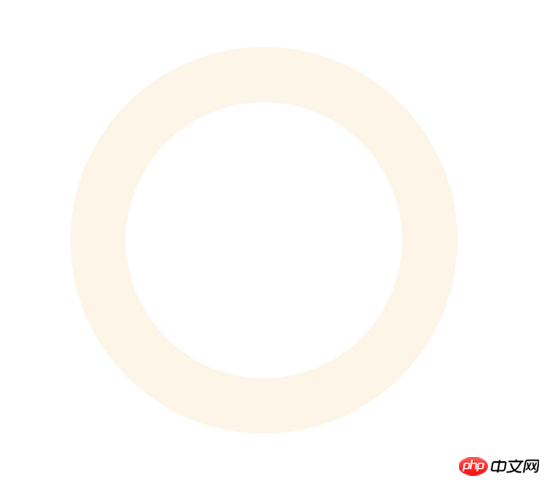
The first arc is drawn, then according to the hierarchical relationship z-index of svg, the so-called The progress bar is actually the second layer of arcs covering the first layer of arcs. In the same way, you can get:
var upperGround = picture.append('path')
.datum({endAngle:Math.PI / 2})
.style('fill','#FFC125')
.attr('d',arcGenerator)After running the code, you can get:
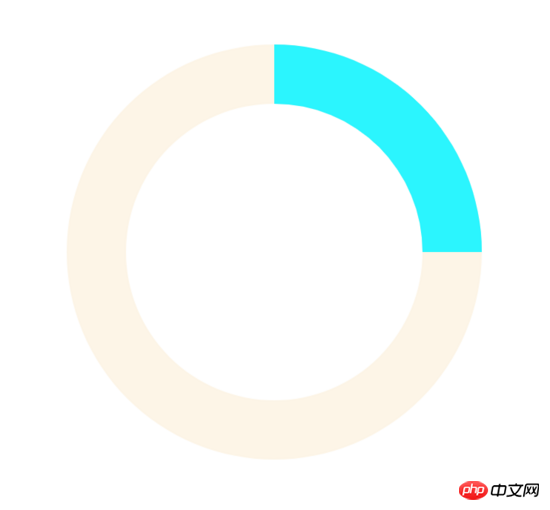
2.圆心处的实时数据展示
第一部分我们已经实现了基于两个 path 的嵌套圆。第二部分我们来实现圆心处的实时数据展示。 在进度条进行加载时,我们在圆心处添加数据来表达当前的加载进度,使用
var dataText = g.append('text')
.text(12)
.attr('text-anchor','middle')
.attr('dominant-baseline','middle')
.attr('font-size','38px')暂时将数据设置为12,并设置水平居中和垂直居中,效果如下图:
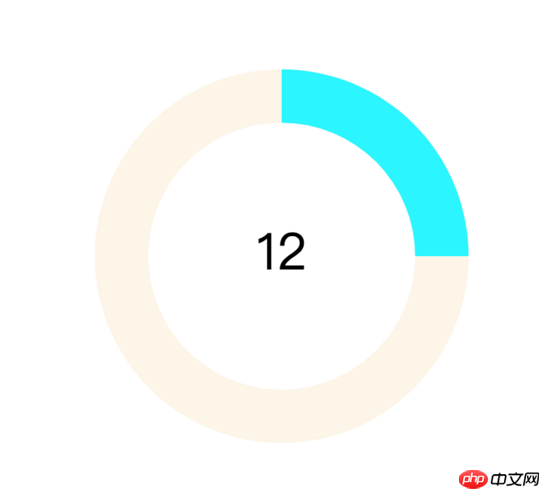
3.展现动画
通过1,2两部分内容我们已经知道了:
绘制进度条的实质是改变上层弧的角度
当弧度是 2π 时为整圆,当弧度是 π 时为半圆
圆形中的数据即为当前弧度相对 2π 的百分比
综上我们只要改变弧度值和数值同时设定改变过程所需时长即可实现所谓"动画"。在ECharts提供的官方实例中,通过 setInterval 来实现每隔固定一段时间进行数据更新,其实在D3.js中同样提供了类似方法来实现类似 setInterval 的功能:
d3.interval(function(){
foreground.transition().duration(750).attrTween('d',function(d){
var compute = d3.interpolate(d.endAngle,Math.random() * Math.PI * 2);
return function(t){
d.endAngle = compute(t);
return arcGenerator(d);
}
})
},1000)对这段代码进行拆解:
d3.interval() 方法提供了 setInterval() 的功能
selection.transition.duration() 设置了当前DOM属性过渡变化为指定DOM属性的过程所需时间,毫秒为单位
transation.attrTween 为插值功能API,那么何谓插值?
概括来说,在给定的离散数据中补插函数,可以使这条连续函数通过全部数据点。举个例子,给定一个p,想实现其背景颜色的从左边红(red)到右边绿(green)的线性渐变,每一区域的色值该如何计算呢?只需:
var compute = d3.interpolate(d3.rgb(255,0,0),d3.rgb(0,255,0));
compute 即为插值函数,参数范围为[0,1],只要你输入该范围内的数字,那么 compute 函数将返回对应的颜色值。这样的插值有什么用呢?可看下图:
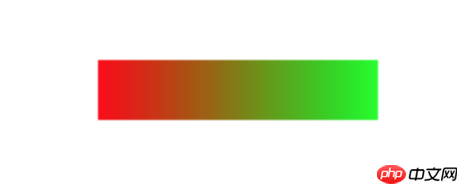
假设上图的p长度width为100,那么将[0,100]依比例关系转化为[0,10]的范围数据并输入 compute 函数中,即可得到某一区域对应的颜色。当然,对于线性面积的处理我们不应该使用离散数据作为输入和输出,所以D3.js提供更方便的线性渐变API d3.linear 等,这里就不展开描述了。
言归正传,代码 d3.interpolate(d.endAngle,Math.random() * Math.PI * 2); 实现了如下插值范围:
["当前角度值","随机角度值"] //表达区间而非数组
而后返回一个参数为 t 的函数,那么该函数的作用是什么呢?
t 参数与 d 类似,是D3.js内部实现的插值,其范围为[0,1]。 t 参数根据设置的 duration() 时长自动计算在[0,1]内合适的插值数量,并返回插值结果,实现线性平稳的过渡动画效果。
完成滚动条的动画加载效果,我们接下来写圆心实时数据的变化逻辑,只要实现简单的赋值即可,完整代码如下:
d3.interval(function(){
foreground.transition().duration(750).attrTween('d',function(d){
var compute = d3.interpolate(d.endAngle,Math.random() * Math.PI * 2);
return function(t){
d.endAngle = compute(t);
var data = d.endAngle / Math.PI / 2 * 100;
//设置数值
d3.select('text').text(data.toFixed(0) + '%');
//将新参数传入,生成新的圆弧构造器
return arcGenerator(d);
}
})
},2000)最终效果如下:
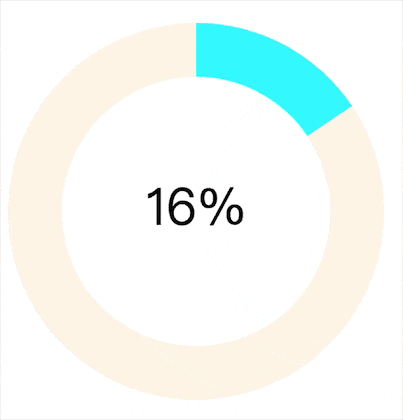
4.美化
1,2,3部分我们实现了最基本的进度条样式和功能,但样式看起来还是很单调的,我们接下来我们对进度条进行线性渐变处理。我们使用D3.js提供的线性插值API:
var colorLinear = d3.scaleLinear().domain([0,100]).range(["#EEE685","#EE3B3B"]);
colorLinear 同样是一个插值函数,我们输入[0,100]区间中的数值,就会返回对应["#EEE685","#EE3B3B"]区间内的颜色值。比如当进度条显示进度为"80%"时:
var color = colorLinear(80); //color即为"80%"对应的色值
实现了颜色取值后,我们只需在进度条变化时,将原有颜色改变即可:
d3.interval(function(){
foreground.transition().duration(750).attrTween('d',function(d){
var compute = d3.interpolate(d.endAngle,Math.random() * Math.PI * 2);
return function(t){
d.endAngle = compute(t);
var data = d.endAngle / Math.PI / 2 * 100;
//设置数值
d3.select('text').text(data.toFixed(0) + '%');
//将新参数传入,生成新的圆弧构造器
return arcGenerator(d);
}
})
.styleTween('fill',function(d){
return function(t){
var data = d.endAngle / Math.PI / 2 * 100;
//返回数值对应的色值
return colorLinear(data);
}
})
},2000)styleTween 与 attrTween 类似,是实现改变样式的插值函数。采用链式调用的形式同时对进度条数值和颜色的设置即可。最终实现的效果如下:
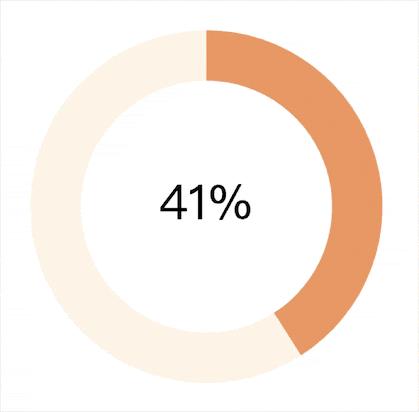
综上我们实现了在不同数值下颜色变化的圆形进度条,可常用于告警,提醒等业务场景。
绘制矩形进度条
矩形进度条相比圆形进度条简单了很多,同样基于插值原理,平滑改变矩形的长度即可。直接上代码:
<head>
<style>
#slider {
height: 20px;
width: 20px;
background: #2394F5;
margin: 15px;
}
</style>
</head>
<body>
<p id='slider'></p>
<script>
d3.interval(function(){
d3.select("#slider").transition()
.duration(1000)
.attrTween("width", function() {
var i = d3.interpolate(20, 400);
var ci = d3.interpolate('#2394F5', '#BDF436');
var that = this;
return function(t) {
that.style.width = i(t) + 'px';
that.style.background = ci(t);
};
});
},1500)
</script>
</body>实现的效果如下:

总结
基于D3.js绘制进度条的关键点在于插值,从而正确地使图形平滑过渡。如果一定要使用svg或纯css实现矩形和圆形的进度条当然也是可行的,但对于路径和动画的处理,以及css的书写要求都复杂了不少。我们观察到使用D3.js绘制上述两种进度条的逻辑代码几乎完全使用js实现,同时代码量可以控制在20行左右并可封装复用,已经非常精炼了,在自定义图表开发上非常有优势。
对于进度条的衍生版仪表盘图表,相比基础进度条增加了刻度描述和指针计算,但万变不离其宗,只要掌握插值原理和使用,处理类似图表都将得心应手。
相信看了本文案例你已经掌握了方法,更多精彩请关注php中文网其它相关文章!
推荐阅读:
The above is the detailed content of D3.js draws dynamic progress bar. For more information, please follow other related articles on the PHP Chinese website!

Hot AI Tools

Undresser.AI Undress
AI-powered app for creating realistic nude photos

AI Clothes Remover
Online AI tool for removing clothes from photos.

Undress AI Tool
Undress images for free

Clothoff.io
AI clothes remover

Video Face Swap
Swap faces in any video effortlessly with our completely free AI face swap tool!

Hot Article

Hot Tools

Notepad++7.3.1
Easy-to-use and free code editor

SublimeText3 Chinese version
Chinese version, very easy to use

Zend Studio 13.0.1
Powerful PHP integrated development environment

Dreamweaver CS6
Visual web development tools

SublimeText3 Mac version
God-level code editing software (SublimeText3)

Hot Topics
 1387
1387
 52
52
 How to implement an online speech recognition system using WebSocket and JavaScript
Dec 17, 2023 pm 02:54 PM
How to implement an online speech recognition system using WebSocket and JavaScript
Dec 17, 2023 pm 02:54 PM
How to use WebSocket and JavaScript to implement an online speech recognition system Introduction: With the continuous development of technology, speech recognition technology has become an important part of the field of artificial intelligence. The online speech recognition system based on WebSocket and JavaScript has the characteristics of low latency, real-time and cross-platform, and has become a widely used solution. This article will introduce how to use WebSocket and JavaScript to implement an online speech recognition system.
 WebSocket and JavaScript: key technologies for implementing real-time monitoring systems
Dec 17, 2023 pm 05:30 PM
WebSocket and JavaScript: key technologies for implementing real-time monitoring systems
Dec 17, 2023 pm 05:30 PM
WebSocket and JavaScript: Key technologies for realizing real-time monitoring systems Introduction: With the rapid development of Internet technology, real-time monitoring systems have been widely used in various fields. One of the key technologies to achieve real-time monitoring is the combination of WebSocket and JavaScript. This article will introduce the application of WebSocket and JavaScript in real-time monitoring systems, give code examples, and explain their implementation principles in detail. 1. WebSocket technology
 How to use JavaScript and WebSocket to implement a real-time online ordering system
Dec 17, 2023 pm 12:09 PM
How to use JavaScript and WebSocket to implement a real-time online ordering system
Dec 17, 2023 pm 12:09 PM
Introduction to how to use JavaScript and WebSocket to implement a real-time online ordering system: With the popularity of the Internet and the advancement of technology, more and more restaurants have begun to provide online ordering services. In order to implement a real-time online ordering system, we can use JavaScript and WebSocket technology. WebSocket is a full-duplex communication protocol based on the TCP protocol, which can realize real-time two-way communication between the client and the server. In the real-time online ordering system, when the user selects dishes and places an order
 How to implement an online reservation system using WebSocket and JavaScript
Dec 17, 2023 am 09:39 AM
How to implement an online reservation system using WebSocket and JavaScript
Dec 17, 2023 am 09:39 AM
How to use WebSocket and JavaScript to implement an online reservation system. In today's digital era, more and more businesses and services need to provide online reservation functions. It is crucial to implement an efficient and real-time online reservation system. This article will introduce how to use WebSocket and JavaScript to implement an online reservation system, and provide specific code examples. 1. What is WebSocket? WebSocket is a full-duplex method on a single TCP connection.
 JavaScript and WebSocket: Building an efficient real-time weather forecasting system
Dec 17, 2023 pm 05:13 PM
JavaScript and WebSocket: Building an efficient real-time weather forecasting system
Dec 17, 2023 pm 05:13 PM
JavaScript and WebSocket: Building an efficient real-time weather forecast system Introduction: Today, the accuracy of weather forecasts is of great significance to daily life and decision-making. As technology develops, we can provide more accurate and reliable weather forecasts by obtaining weather data in real time. In this article, we will learn how to use JavaScript and WebSocket technology to build an efficient real-time weather forecast system. This article will demonstrate the implementation process through specific code examples. We
 Simple JavaScript Tutorial: How to Get HTTP Status Code
Jan 05, 2024 pm 06:08 PM
Simple JavaScript Tutorial: How to Get HTTP Status Code
Jan 05, 2024 pm 06:08 PM
JavaScript tutorial: How to get HTTP status code, specific code examples are required. Preface: In web development, data interaction with the server is often involved. When communicating with the server, we often need to obtain the returned HTTP status code to determine whether the operation is successful, and perform corresponding processing based on different status codes. This article will teach you how to use JavaScript to obtain HTTP status codes and provide some practical code examples. Using XMLHttpRequest
 How to use insertBefore in javascript
Nov 24, 2023 am 11:56 AM
How to use insertBefore in javascript
Nov 24, 2023 am 11:56 AM
Usage: In JavaScript, the insertBefore() method is used to insert a new node in the DOM tree. This method requires two parameters: the new node to be inserted and the reference node (that is, the node where the new node will be inserted).
 JavaScript and WebSocket: Building an efficient real-time image processing system
Dec 17, 2023 am 08:41 AM
JavaScript and WebSocket: Building an efficient real-time image processing system
Dec 17, 2023 am 08:41 AM
JavaScript is a programming language widely used in web development, while WebSocket is a network protocol used for real-time communication. Combining the powerful functions of the two, we can create an efficient real-time image processing system. This article will introduce how to implement this system using JavaScript and WebSocket, and provide specific code examples. First, we need to clarify the requirements and goals of the real-time image processing system. Suppose we have a camera device that can collect real-time image data




