 Web Front-end
Web Front-end
 JS Tutorial
JS Tutorial
 How to solve permission problems when installing as npm administrator
How to solve permission problems when installing as npm administrator
How to solve permission problems when installing as npm administrator
When using npm to install modules, although I execute it as an administrator, I still get errors about permissions. This article mainly shares with you an article to solve the problem of permissions when installing as an npm administrator. I hope it can Help everyone.
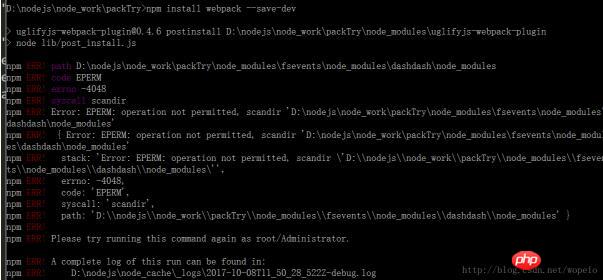
This is because I upgraded to the latest 5.3.0. After upgrading, you should add –no-optional

after install. So, comrades, don’t blindly seek the latest version
Related recommendations:
Share using npm to install/delete/publish/update/undo publish package
##
The above is the detailed content of How to solve permission problems when installing as npm administrator. For more information, please follow other related articles on the PHP Chinese website!

Hot AI Tools

Undresser.AI Undress
AI-powered app for creating realistic nude photos

AI Clothes Remover
Online AI tool for removing clothes from photos.

Undress AI Tool
Undress images for free

Clothoff.io
AI clothes remover

AI Hentai Generator
Generate AI Hentai for free.

Hot Article

Hot Tools

Notepad++7.3.1
Easy-to-use and free code editor

SublimeText3 Chinese version
Chinese version, very easy to use

Zend Studio 13.0.1
Powerful PHP integrated development environment

Dreamweaver CS6
Visual web development tools

SublimeText3 Mac version
God-level code editing software (SublimeText3)

Hot Topics
 How to solve the problem that Windows 11 prompts you to enter the administrator username and password to continue?
Apr 11, 2024 am 09:10 AM
How to solve the problem that Windows 11 prompts you to enter the administrator username and password to continue?
Apr 11, 2024 am 09:10 AM
When using Win11 system, sometimes you will encounter a prompt that requires you to enter the administrator username and password. This article will discuss how to deal with this situation. Method 1: 1. Click [Windows Logo], then press [Shift+Restart] to enter safe mode; or enter safe mode this way: click the Start menu and select Settings. Select "Update and Security"; select "Restart Now" in "Recovery"; after restarting and entering the options, select - Troubleshoot - Advanced Options - Startup Settings -&mdash
 Enable root permissions with one click (quickly obtain root permissions)
Jun 02, 2024 pm 05:32 PM
Enable root permissions with one click (quickly obtain root permissions)
Jun 02, 2024 pm 05:32 PM
It allows users to perform more in-depth operations and customization of the system. Root permission is an administrator permission in the Android system. Obtaining root privileges usually requires a series of tedious steps, which may not be very friendly to ordinary users, however. By enabling root permissions with one click, this article will introduce a simple and effective method to help users easily obtain system permissions. Understand the importance and risks of root permissions and have greater freedom. Root permissions allow users to fully control the mobile phone system. Strengthen security controls, customize themes, and users can delete pre-installed applications. For example, accidentally deleting system files causing system crashes, excessive use of root privileges, and inadvertent installation of malware are also risky, however. Before using root privileges
 Win11 administrator blocks you from executing this application
Jan 30, 2024 pm 05:18 PM
Win11 administrator blocks you from executing this application
Jan 30, 2024 pm 05:18 PM
The Win11 system administrator has blocked you from running this application. When using the Windows 11 operating system, you may encounter a common problem, that is, the system administrator has blocked you from running an application. This can be confusing and frustrating because you may need to run this application to get work done or enjoy entertainment. However, don't worry, there is usually a solution to this problem. First, we need to understand why this problem occurs. The Windows 11 operating system has higher security and privacy protection measures. In order to prevent malware or viruses from running, system administrators may restrict the running permissions of certain applications. This is to protect the security of your computer and personal information. However, sometimes system administrators may
 Explore Windows 11 guide: How to access user folders on your old hard drive
Sep 27, 2023 am 10:17 AM
Explore Windows 11 guide: How to access user folders on your old hard drive
Sep 27, 2023 am 10:17 AM
Certain folders are not always accessible due to permissions, and in today’s guide we will show you how to access user folders on your old hard drive on Windows 11. The process is simple but can take a while, sometimes even hours, depending on the size of the drive, so be extra patient and follow the instructions in this guide closely. Why can't I access my user folders on my old hard drive? User folders are owned by another computer, so you cannot modify them. You don't have any permissions on the folder other than ownership. How to open user files on old hard drive? 1. Take ownership of the folder and change permissions Find the old user directory, right-click on it and select Properties. Navigate to "An
 Summary of methods to obtain administrator rights in Win11
Mar 09, 2024 am 08:45 AM
Summary of methods to obtain administrator rights in Win11
Mar 09, 2024 am 08:45 AM
A summary of how to obtain Win11 administrator rights. In the Windows 11 operating system, administrator rights are one of the very important permissions that allow users to perform various operations on the system. Sometimes, we may need to obtain administrator rights to complete some operations, such as installing software, modifying system settings, etc. The following summarizes some methods for obtaining Win11 administrator rights, I hope it can help you. 1. Use shortcut keys. In Windows 11 system, you can quickly open the command prompt through shortcut keys.
 What permissions are needed to delete files in linux
Jul 11, 2023 pm 01:26 PM
What permissions are needed to delete files in linux
Jul 11, 2023 pm 01:26 PM
Deleting a file in Linux requires all permissions of the folder where it is located, namely read, write, and execute. Because the process of locating this file requires entering the folder, even if you use a method similar to rm /xxx/fle, the folder will also be entered within the system, so you must have execution permissions on the folder, and then read permissions are required to read the folder contents. , and finally delete the file. Since the file is part of the superior folder, it requires write permission on the folder.
 iOS 17: How to control which apps can access your photos
Sep 13, 2023 pm 09:09 PM
iOS 17: How to control which apps can access your photos
Sep 13, 2023 pm 09:09 PM
In iOS17, Apple has more control over what apps can see in photos. Read on to learn how to manage app access by app. In iOS, Apple's in-app photo picker lets you share specific photos with the app, while the rest of your photo library remains private. Apps must request access to your entire photo library, and you can choose to grant the following access to apps: Restricted Access – Apps can only see images that you can select, which you can do at any time in the app or by going to Settings > ;Privacy & Security>Photos to view selected images. Full access – App can view photos
 How to set permission access in QQ space
Feb 23, 2024 pm 02:22 PM
How to set permission access in QQ space
Feb 23, 2024 pm 02:22 PM
How to set permission access in QQ space? You can set permission access in QQ space, but most friends don’t know how to set permission access in QQ space. Next is the diagram of how to set permission access in QQ space brought by the editor for users. Text tutorial, interested users come and take a look! QQ usage tutorial QQ space how to set permission access 1. First open the QQ application, click [Avatar] in the upper left corner of the main page; 2. Then expand the personal information area on the left and click the [Settings] function in the lower left corner; 3. Enter the settings page Swipe to find the [Privacy] option; 4. Next in the privacy interface, select the [Permission Settings] service; 5. Then challenge to the latest page and select [Space Dynamics]; 6. Set up in QQ Space again





