 Web Front-end
Web Front-end
 CSS Tutorial
CSS Tutorial
 Detailed graphic explanation of the position attribute and z-index attribute of css
Detailed graphic explanation of the position attribute and z-index attribute of css
Detailed graphic explanation of the position attribute and z-index attribute of css
This time I will bring you a detailed graphic explanation of the position attribute and z-index attribute of CSS. What are the precautions when using the position attribute and z-index attribute. The following is a practical case. Let’s take a look. one time.
In web design, the use of the position attribute is very important. Sometimes if we cannot understand this attribute clearly, it will bring us many unexpected difficulties.
The position attribute has four different positioning methods, namely static, fixed, relative, and absolute. Finally, we will introduce the z-index attribute, which is closely related to the position attribute.
Part one: position: static
static positioning is the default value of HTML element, that is, there is no positioning, the element Appears in the normal flow, therefore, this positioning will not be affected by top, bottom, left, right.
For example, the html code is as follows:
<p class="wrap"> <p class="content"></p> </p>
css code is as follows:
.wrap{width: 300px;height: 300px; background: red;}
.content{position: static; top:100px; width: 100px;height: 100px; background: blue;}The rendering is as follows:
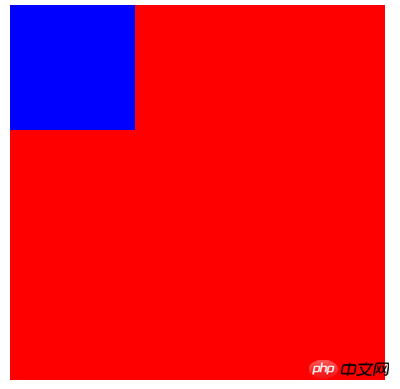
We found , although static and top are set, the element still appears in the normal flow.
Part 2: fixed positioning
Fixed positioning means that the position of the element is fixed relative to the browser window, even if the window is scrolled It also does not scroll, and fixed positioning makes the element's position independent of the document flow, so it does not occupy space, and it will overlap other elements.
The html code is as follows:
<p class="content">我是使用fix来定位的!!!所以我相对于浏览器窗口,一直不动。</p>
css code is as follows:
body{height:1500px; background: green; font-size: 30px; color:white;}
.content{ position: fixed; right:0;bottom: 0; width: 300px;height: 300px; background: blue;}The rendering is as follows:

That is the lower right corner The p will never move, just like the advertisements that often pop up! ! !
It is worth noting: fixed positioning needs to be described under IE7 and IE8! DOCTYPE can only be supported.
Part 3: relative positioning
The positioning of a relatively positioned element is relative to its own normal position.
Key: How to understand its own coordinates?
Let us look at such an example, the hmtl is as follows:
<h2>这是位于正常位置的标题</h2> <h2 class="pos_bottom">这个标题相对于其正常位置向下移动</h2> <h2 class="pos_right">这个标题相对于其正常位置向右移动</h2>
css code is as follows:
.pos_bottom{position:relative; bottom:-20px;}
.pos_right{position:relative;left:50px;}The rendering is as follows:

That is, bottom:-20px;; move downward. left:50px;Move to the right.
It can be understood as: after moving, it is the negative position before moving.
For example, in the above example, the bottom after the move is: -20px; that is, the bottom after the move is: 20px before the move; that is, the bottom after the move is 20px before the move;
Another example: left:50px; after moving, it is -50px on the left before moving; then it means that after moving, it is 50px on the right before moving.
That is: after moving, before moving: if the value is a negative number, it is directly changed to an integer; if the value is an integer, the relative direction is changed directly.
After figuring out how relative moves, let’s see if there will be other effects after moving.
The html code is as follows:
<h2>这是一个没有定位的标题</h2> <h2 class="pos_top">这个标题是根据其正常位置向上移动</h2> <p><b>注意:</b> 即使相对定位元素的内容是移动,预留空间的元素仍保存在正常流动。</p>
css code is as follows:
h2.pos_top{position:relative;top:-35px;}The rendering is as follows:
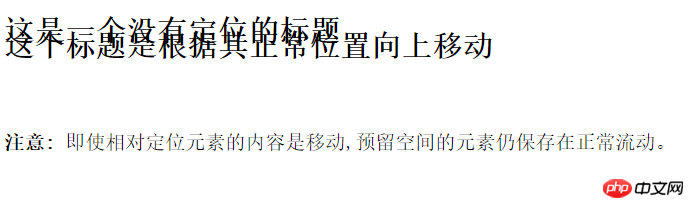
According to the previous Say, top:-35px; if the value is a negative number, change it directly to a positive number, that is, the upward shift is 35px after the move compared to before the move; we found that on the top, after the move, the element above overlaps; on the bottom, even if The content of the relative element is moved, but the element with reserved space is still kept in normal flow, which means that after the relative movement, it will not affect other elements below.
Part 4: Absolute positioning
#Absolutely positioned elements are relative to the nearest positioned parent element, if If the element has no positioned parent, its position is relative to .
Here are a few examples:
Example 1:
<title>绝对定位</title>
<style> body{background:green;}
.parent{ width: 500px;height: 500px;background: #ccc;}
.son{ width: 300px;height: 300px;background: #aaa;}
span{position: absolute; right: 30px; background: #888;}
</style>
<p class="parent">
<p class="son">
<span>什么?</span>
</p>
</p>效果如下:
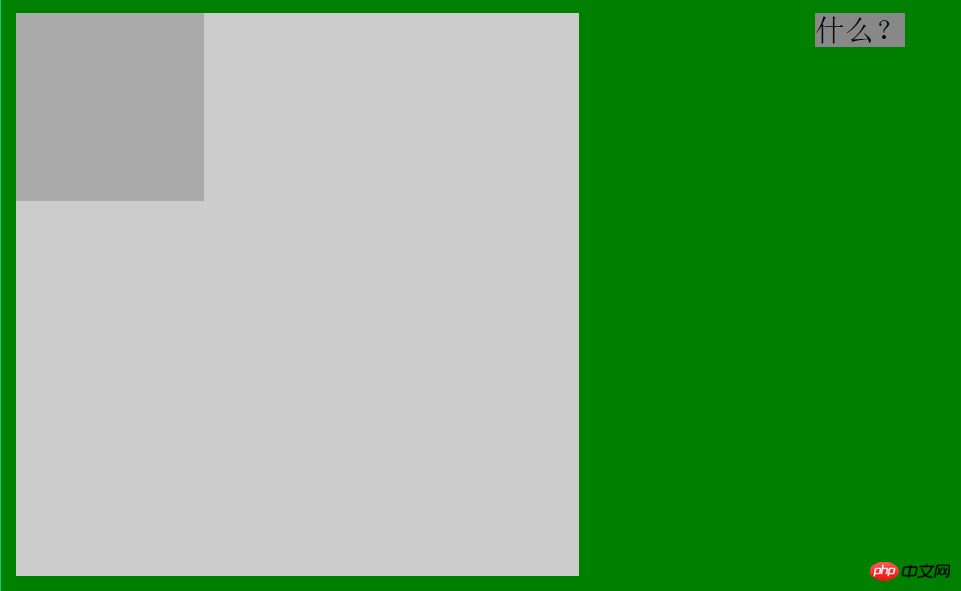
即我只在span中设置了position:absolute;而在其父元素中都没有,于是它的位置是相对于html的。
例2:
.son{position: relative; width: 100px;height: 100px;background: #aaa; }相较于上一个例子,我只修改了class为son的元素的css,设置为position:relative;效果图如下:
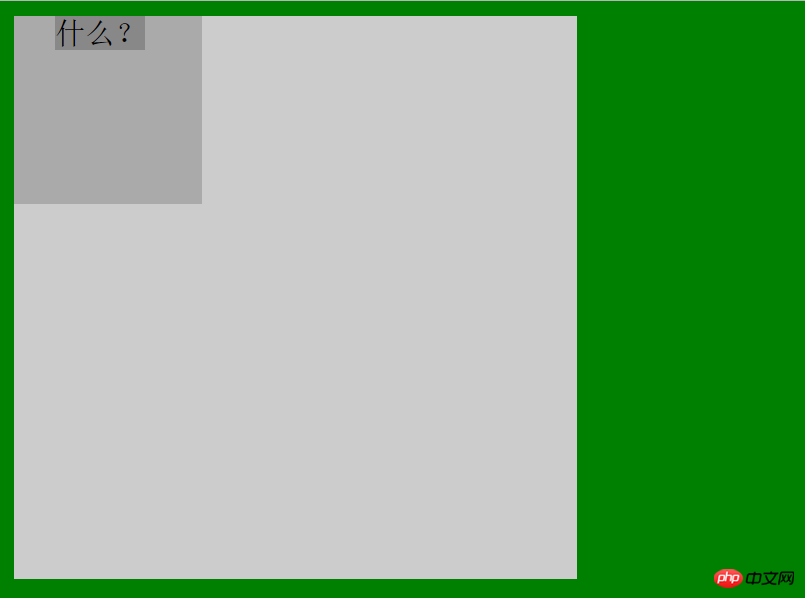
于是,我们发现现在span的位置是相对于设有position属性的class为son的父元素的。
例3:
.parent{position: absolute; width: 300px;height: 300px;background: #ccc;}这个例子我只是修改了第一个例子中的css--设置了position:absolute;效果如下:
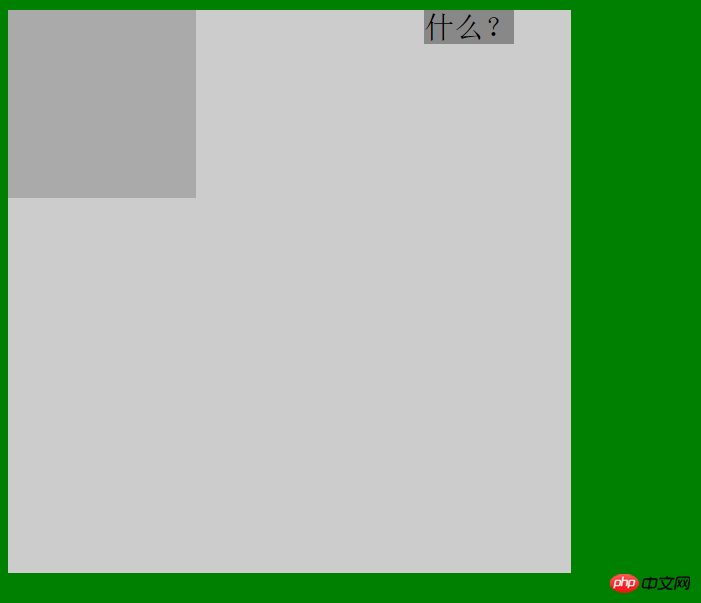
于是我们发现,现在span的定位是相对于具有position:absolute的属性的class为parent的父元素。
例4:
.parent{position:fixed; width: 300px;height: 300px;background: #ccc;}相对于例1,我添加了fixed的position属性,发现结果和例3是一模一样的。
例5:
.parent{position:static; width: 300px;height: 300px;background: #ccc;}相对于例1,我添加了static的position属性(即html的默认属性),结果和例1是一样的。
综上所述,当某个absolute定位元素的父元素具有position:relative/absolute/fixed时,定位元素都会依据父元素而定位,而父元素没有设置position属性或者设置了默认属性,那么定位属性会依据html元素来定位。
第五部分:重叠的元素--z-index属性
首先声明:z-index只能在position属性值为relative或absolute或fixed的元素上有效。
基本原理是:z-index的值可以控制定位元素在垂直于显示屏幕方向(z轴)上的堆叠顺序(stack order),值大的元素发生重叠时会在值小的元素上面。
下面我们通过几个例子继续来理解这个属性。
例1:
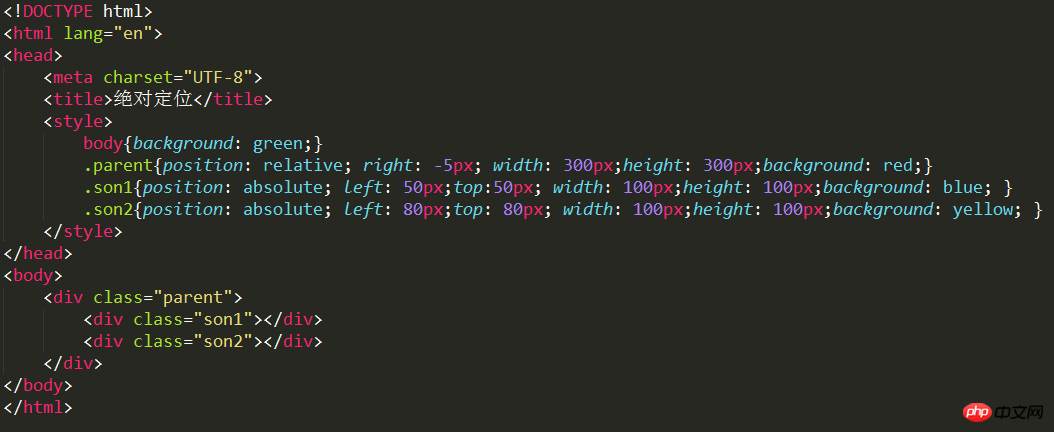
即son1和son2是parent的两个子元素,效果图如下:
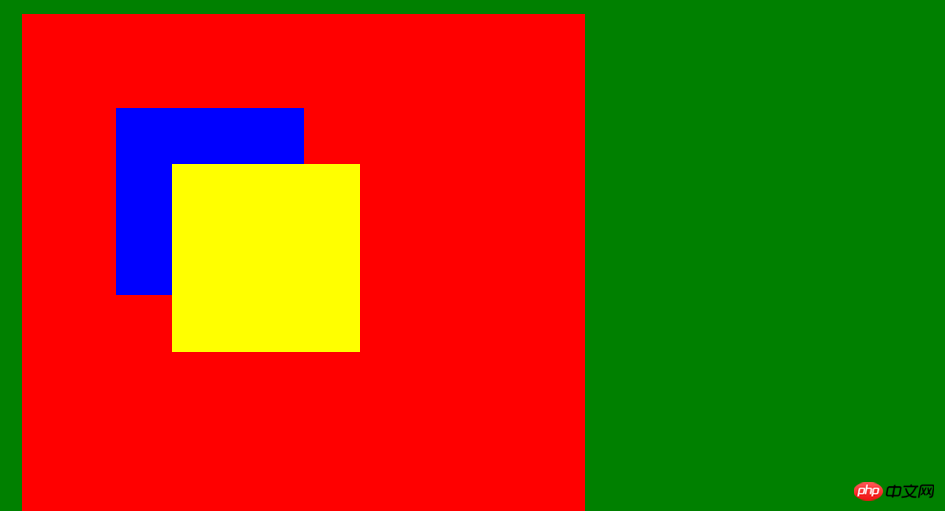
这是没有使用z-index,我们发现son2在son1之上,这是因为son2在html中排在了son1之后,所以后来者将前者覆盖,如果我们颠倒以下两者的顺序,就会发现蓝色(son1)在上了。
例2:
在son1中加入z-index:1;可以发现效果如下:

也就是说son2的index值是小于1的。
如果我们给son2也加上z-index:1;呢?结果得到黄色(son2)就在上面了。(因为一旦z-index值相等,情况就和都不设置index值一样了)
例3:
在son2中加入z-index:5;可以发现效果如下:
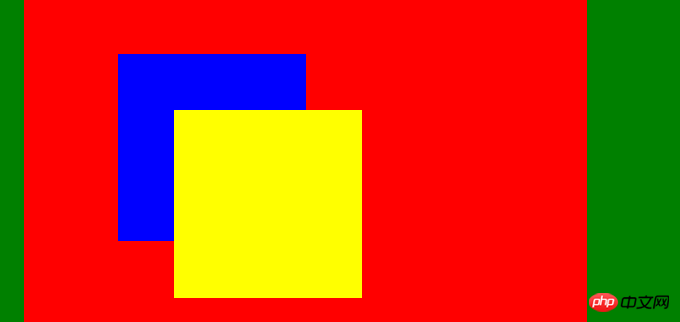
即黄色(son2)又在上面了,这个很简单,不作过多讨论。
例4:
在父元素添加z-index:10;
在son1和son2添加z-index:5; 这样理论上父元素就会在上面(黄色覆盖蓝色和黄色);
结果如下:
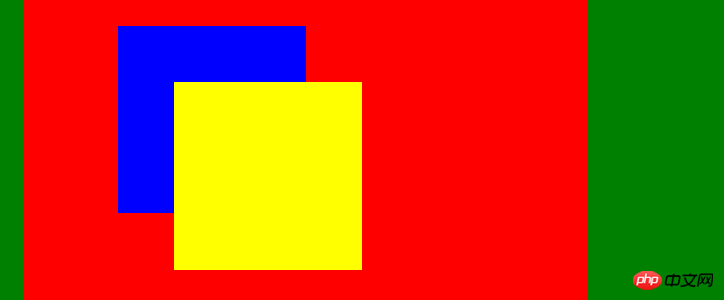
结果没有变!!!!! 这就说明父元素和子元素不能做z-index的比较!!!但真的是这样吗?看下一个例子:
例5:
把两个子元素的z-index值同时设置为-5;父元素不设置z-index属性。结果如下:

success! ! It shows that comparisons can still be made between parent elements and child elements! ! ! We just need to set the z-index value of the child element to a negative number.
Example 6:
Based on Example 5, we add a z-index: 10 to the parent element. Logically speaking, we should be able to get the same result as Example 5! !

However... It seems that we cannot set the z-index value of the parent element, otherwise we will not have the effect we want. Let’s look at another interesting example!
Example 7:
We do not set the value of the parent element based on the experience of Example 6, and now set the z-index of son1 (blue) to 5. The z-index of son2 is -5. Look at the following result:
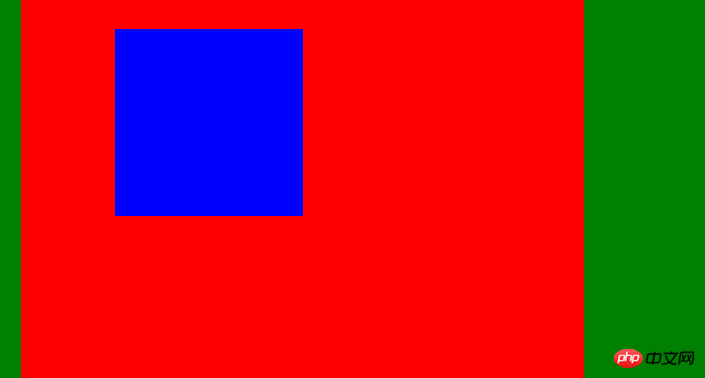
That is, son1 is at the top, the parent element is in the middle, and son2 is at the bottom.
Is this the end of the exploration of z-index? ? Of course not, let’s look at some more interesting examples below.
Example 8:
The code is as follows:
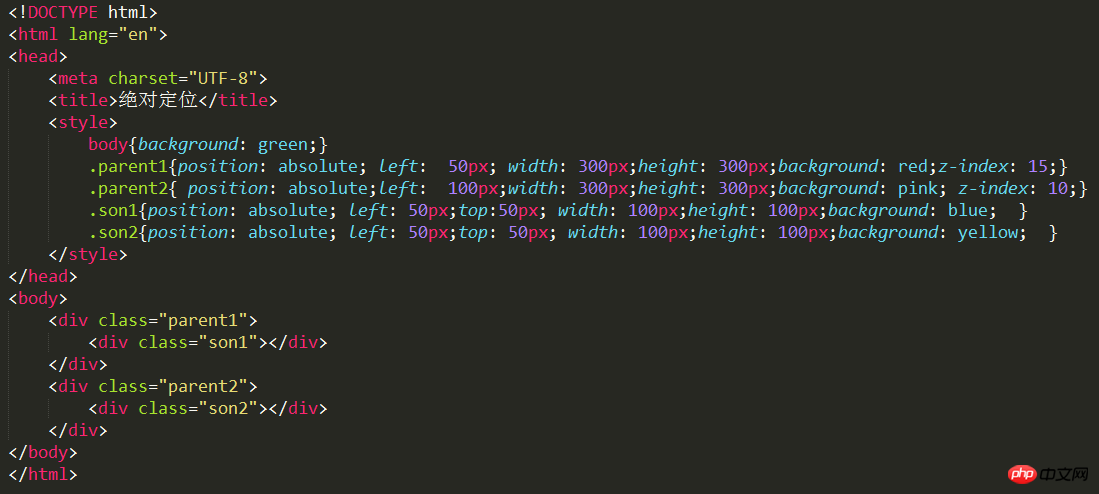
The effect is as follows:

Although parent1 and parent2 are the parent elements of son1 and son2 respectively, according to our previous understanding, the z-index value cannot be added to the parent element, otherwise it will cause an error. But here parent1 and parent2 are child elements relative to the body. They are at the same level, so they can be compared. And at this time, the child element son1 (blue) of parent1 is on top.
Example 9:
If we set the z-index value of parent2 to 20 based on Example 7, we will find the following effect:
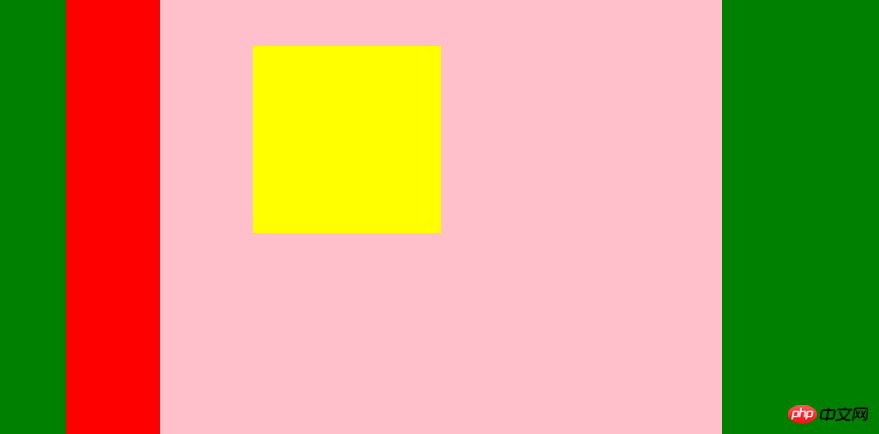
That is, when parent2 is up, son2 will also be up at the same time. This is the so-called "fighting for dad"! !
Example 10. Also based on Example 7, we do not set the index values of parent1, parent2 and son2, but only set the z-index value of son1 to 10. The effect is as follows:
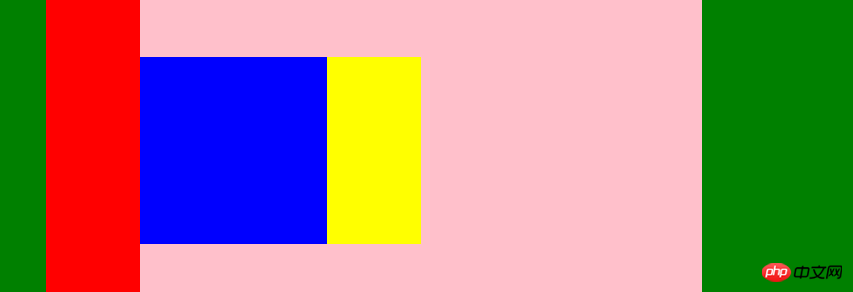
That is, the blue son1 that was originally below was brought up, but the parent element (parent1) was not brought up. Hey, it is unfilial! !
Example 11. Obviously, based on Example 10, if we set the index value of son2 to be larger than that of son1, such as 20, then son2 will cover son1, and both will be in the two parent elements. Only on! !
The effect is as follows:
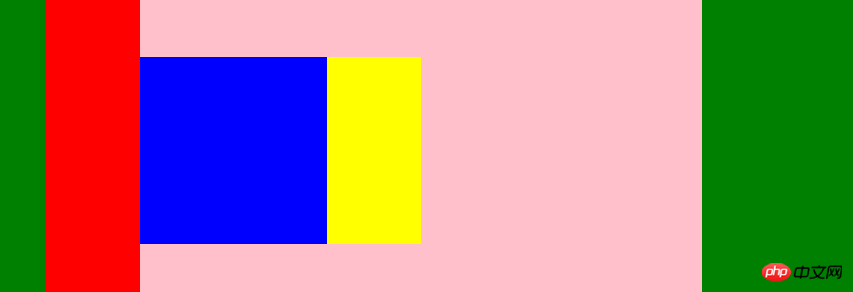
Example 12. Of course, if we set the z-index of the two sons to a negative number such as -5, then the two sons will be covered by the parent element:

Part 6: Summary
This part of the knowledge It’s still very interesting, and I hope you can continue to explore it. Of course, it would be great if I could give you a little help through this blog post!
I believe you have mastered the method after reading the case in this article. For more exciting information, please pay attention to other related articles on the php Chinese website!
Recommended reading:
Summary of commonly used color gradient methods
How to remove the blur white edge of CSS3
Three ways to horizontally and vertically center absolutely positioned elements
The above is the detailed content of Detailed graphic explanation of the position attribute and z-index attribute of css. For more information, please follow other related articles on the PHP Chinese website!

Hot AI Tools

Undresser.AI Undress
AI-powered app for creating realistic nude photos

AI Clothes Remover
Online AI tool for removing clothes from photos.

Undress AI Tool
Undress images for free

Clothoff.io
AI clothes remover

AI Hentai Generator
Generate AI Hentai for free.

Hot Article

Hot Tools

Notepad++7.3.1
Easy-to-use and free code editor

SublimeText3 Chinese version
Chinese version, very easy to use

Zend Studio 13.0.1
Powerful PHP integrated development environment

Dreamweaver CS6
Visual web development tools

SublimeText3 Mac version
God-level code editing software (SublimeText3)

Hot Topics
 Flexible application skills of position attribute in H5
Dec 27, 2023 pm 01:05 PM
Flexible application skills of position attribute in H5
Dec 27, 2023 pm 01:05 PM
How to flexibly use the position attribute in H5. In H5 development, the positioning and layout of elements are often involved. At this time, the CSS position property will come into play. The position attribute can control the positioning of elements on the page, including relative positioning, absolute positioning, fixed positioning and sticky positioning. This article will introduce in detail how to flexibly use the position attribute in H5 development.
 How to put div at the bottom in html
Mar 02, 2021 pm 05:44 PM
How to put div at the bottom in html
Mar 02, 2021 pm 05:44 PM
How to place a div at the bottom of HTML: 1. Use the position attribute to position the div tag relative to the browser window, with the syntax "div{position:fixed;}"; 2. Set the distance to the bottom to 0 to permanently place the div at At the bottom of the page, the syntax is "div{bottom:0;}".
 CSS layout property optimization tips: position sticky and flexbox
Oct 20, 2023 pm 03:15 PM
CSS layout property optimization tips: position sticky and flexbox
Oct 20, 2023 pm 03:15 PM
CSS layout attribute optimization tips: positionsticky and flexbox In web development, layout is a very important aspect. A good layout structure can improve the user experience and make the page more beautiful and easy to navigate. CSS layout properties are the key to achieving this goal. In this article, I will introduce two commonly used CSS layout property optimization techniques: positionsticky and flexbox, and provide specific code examples. 1. positions
 How to use position in h5
Dec 26, 2023 pm 01:39 PM
How to use position in h5
Dec 26, 2023 pm 01:39 PM
In H5, you can use the position attribute to control the positioning of elements through CSS: 1. Relative positioning, the syntax is "style="position: relative;"; 2. Absolute positioning, the syntax is "style="position: absolute;" "; 3. Fixed positioning, the syntax is "style="position: fixed;" and so on.
 What attributes does position have?
Oct 10, 2023 am 11:18 AM
What attributes does position have?
Oct 10, 2023 am 11:18 AM
The position attribute values include static, relative, absolute, fixed, sticky, etc. Detailed introduction: 1. static is the default value of the position attribute, which means that the elements are laid out according to the normal document flow without special positioning. The position of the elements is determined by their order in the HTML document and cannot be passed through top, right, and bottom. Adjust with the left attribute; 2. relative is relative positioning and so on.
 Easy way: remove z-index attribute with jQuery
Feb 23, 2024 pm 05:18 PM
Easy way: remove z-index attribute with jQuery
Feb 23, 2024 pm 05:18 PM
Using jQuery to remove the z-index attribute is a very simple operation. The following will demonstrate how to achieve this operation through specific code examples. First, we need to introduce the jQuery library into HTML, you can use the following CDN link: &
 Usage and effect display of sticky positioning attribute in CSS
Dec 27, 2023 pm 12:08 PM
Usage and effect display of sticky positioning attribute in CSS
Dec 27, 2023 pm 12:08 PM
Application examples of the position attribute in CSS: usage and effects of sticky positioning In front-end development, we often use the position attribute of CSS to control the positioning of elements. Among them, the position attribute has four optional values: static, relative, absolute and fixed. In addition to these common location attributes, there is also a special positioning method, namely sticky positioning. This article will discuss the usage and effects of sticky positioning
 Interpretation of CSS cascading properties: z-index and position
Oct 20, 2023 pm 07:19 PM
Interpretation of CSS cascading properties: z-index and position
Oct 20, 2023 pm 07:19 PM
Interpretation of CSS cascading properties: z-index and position In CSS, the design of layout and style is very important. In design, it is often necessary to layer and position elements. Two important CSS properties, z-index and position, can help us achieve these needs. This article will dive into these two properties and provide specific code examples. 1. z-index attribute The z-index attribute is used to define the stacking order of elements in the vertical direction. Stacking of elements





