 Backend Development
Backend Development
 PHP Tutorial
PHP Tutorial
 IIS6 configuration method PHP5.6 environment installation method
IIS6 configuration method PHP5.6 environment installation method
IIS6 configuration method PHP5.6 environment installation method
This article mainly shares with you the IIS6 configuration method and the PHP5.6 environment installation method. I hope it can help you. First, let's take a look at installing the PHP environment.
1. Install the PHP environment
1. Open the PHP official website and download the PHP5.6 environment;
2. Click DownLoad, find 5.6 or other versions, and click windows download; 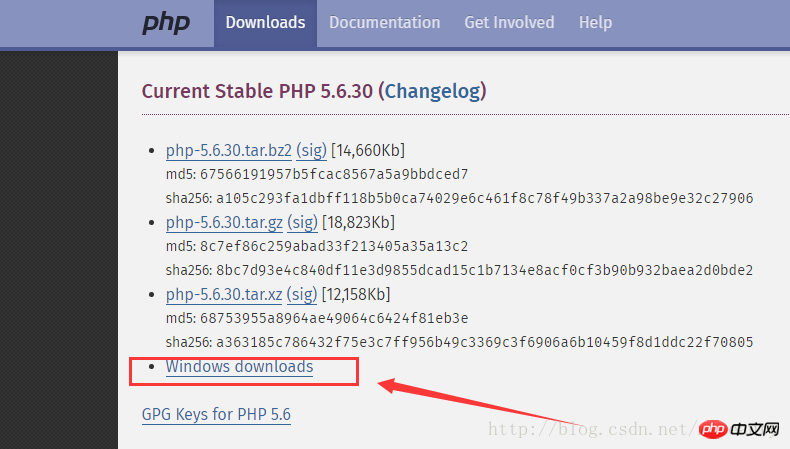
3. Download Non Thread Safe (non-linear security) according to the computer version corresponding to the system, and download Thread Safe (linear security) corresponding to Apach; 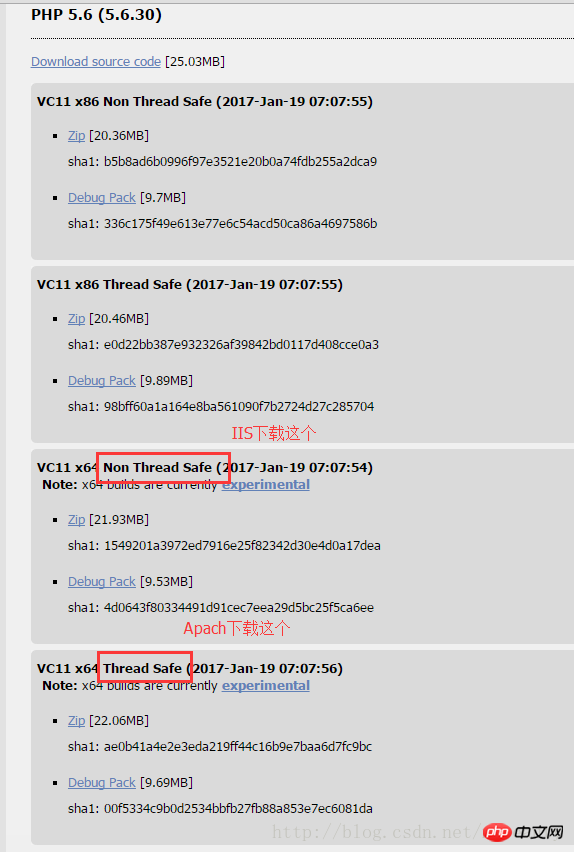
4. After decompressing the compressed package, find php. ini-development or php.ini-production file, select one of them, copy a copy and rename it php.ini, open it with Notepad, find; extension_dir, and change it to extension_dir = “D:\php\php-5.6.30-nts -Win32-VC11-x64\ext", find ;extension=php_bz2.dll and so on. At the beginning of ;extension=, remove the ";" corresponding to the beginning. The ";" here is equivalent to the comment in c#, remove the ";" that is It is equivalent to removing the comment to make the corresponding project available; 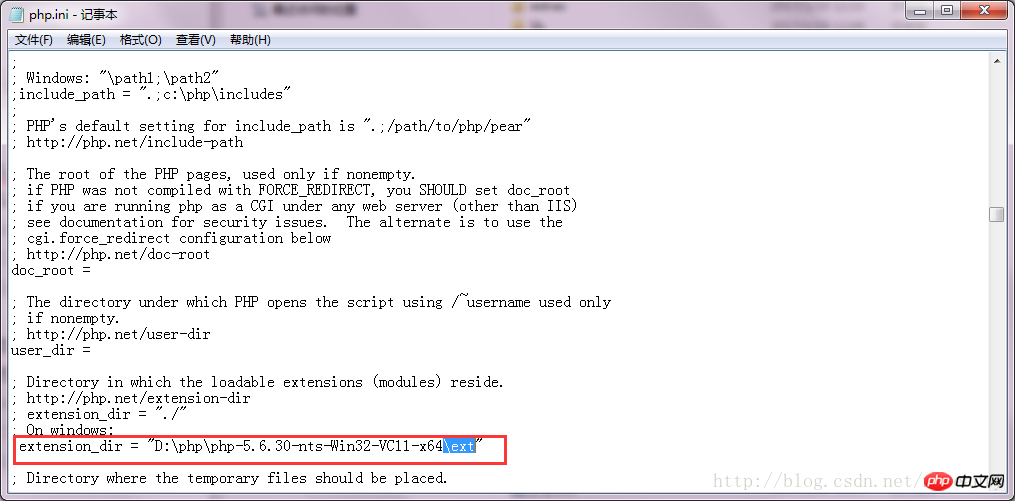
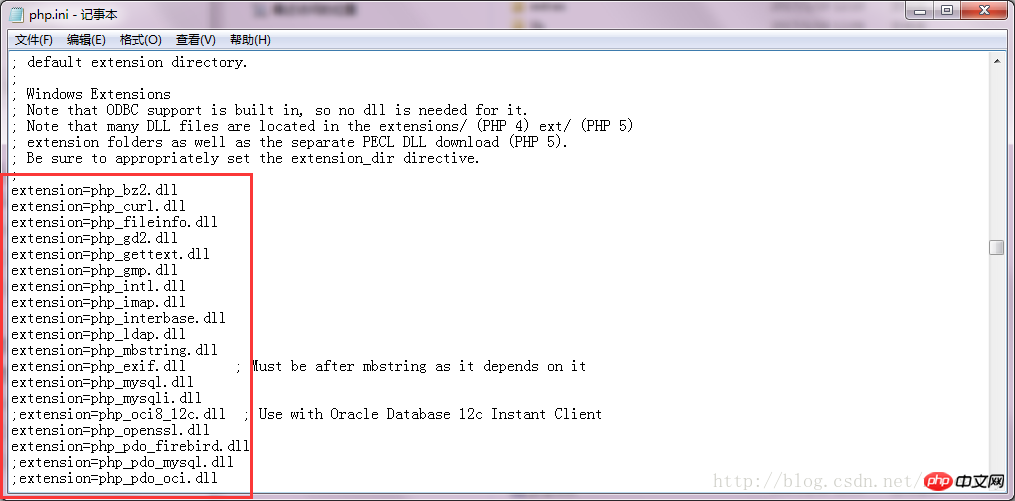
2. Configure IIS6
1. IIS selects the deployed website and double-clicks the handler mapping on the right , click Add module mapping in the operation on the right, and check the file or folder selection in the request restriction; 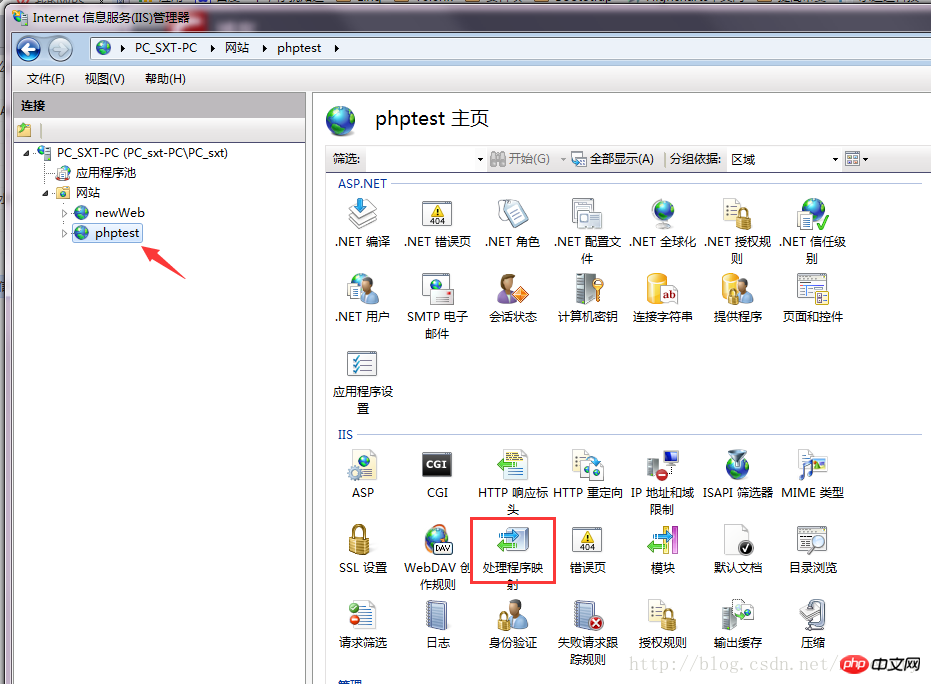
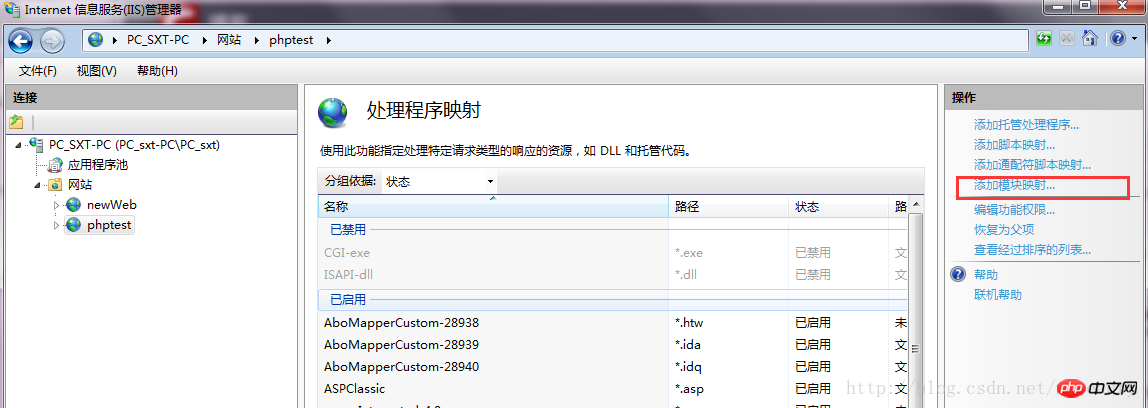
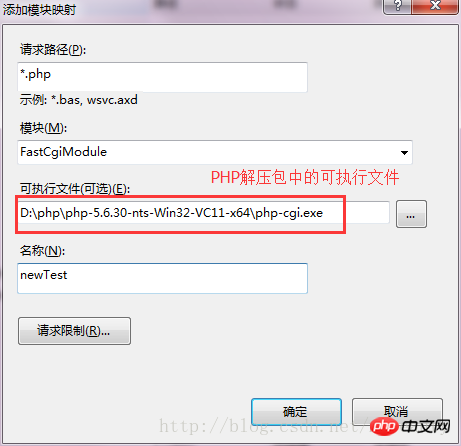
2. Download VC++ 2012 runtime library, this step is essential:
php5.5 series x86 address: http://www.upupw.net/website/n33.html
php5.5 series x64 address: http://www .upupw.net/website/n43.html
The personal test address may need to be opened several times before it is effective. After opening, click "Cloud Download";
3. Testing effect:
1. Open the deployment locally Website on IIS;
2. The following problem may occur: Failed to load type "from assembly "System.ServiceModel, Version=3.0.0.0, Culture=neutral, PublicKeyToken=b77a5c561934e089";
3. According to MSDN's explanation: If .NET Framework 4 is installed and then .NET Framework 3.5WCF HTTP activation is enabled, this error will occur
4. Solution: To solve this problem, please go to Visual Studio. 2010 Run the following command line in the command prompt: aspnet_regiis.exe -i -enable or run in cmd: C:\Windows\Microsoft.NET\Framework\v4.0.30319\aspnet_regiis.exe -i -enable;
Finish!
1. Install the PHP environment
1. Open the PHP official website and download the PHP5.6 environment;
2. Click DownLoad, find 5.6 or other versions, and click windows download; 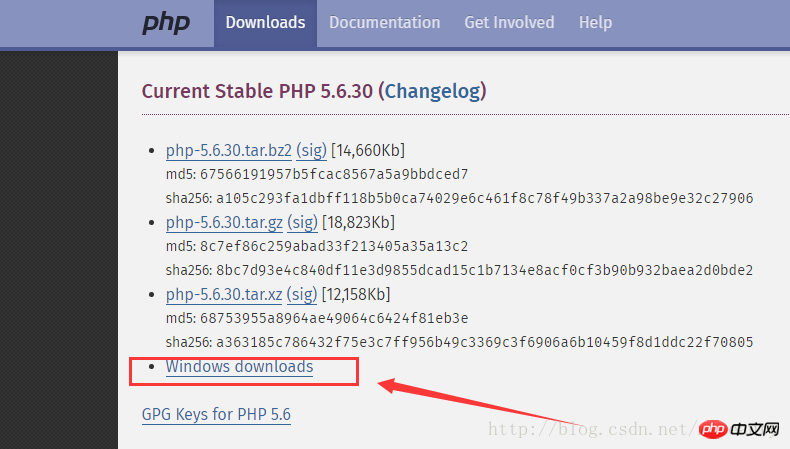
3. Download Non Thread Safe (non-linear security) according to the version of the computer corresponding to the system, and download Thread Safe (linear security) corresponding to Apach; 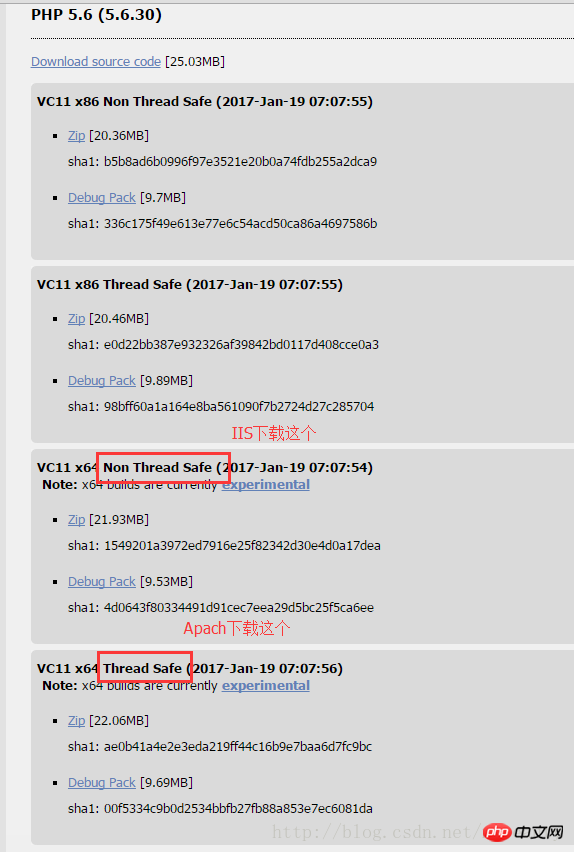
4. After decompressing the compressed package, find php.ini-development Or php.ini-production file, select one of them, copy a copy and rename it php.ini, open it with Notepad, find; extension_dir, and change it to extension_dir = “D:\php\php-5.6.30-nts-Win32- VC11-x64\ext", find ;extension=php_bz2.dll and so on. At the beginning of ;extension=, remove the ";" corresponding to the beginning. The ";" here is equivalent to the comment in c#. Removing the ";" is equivalent to removing Comment to make the corresponding project available; 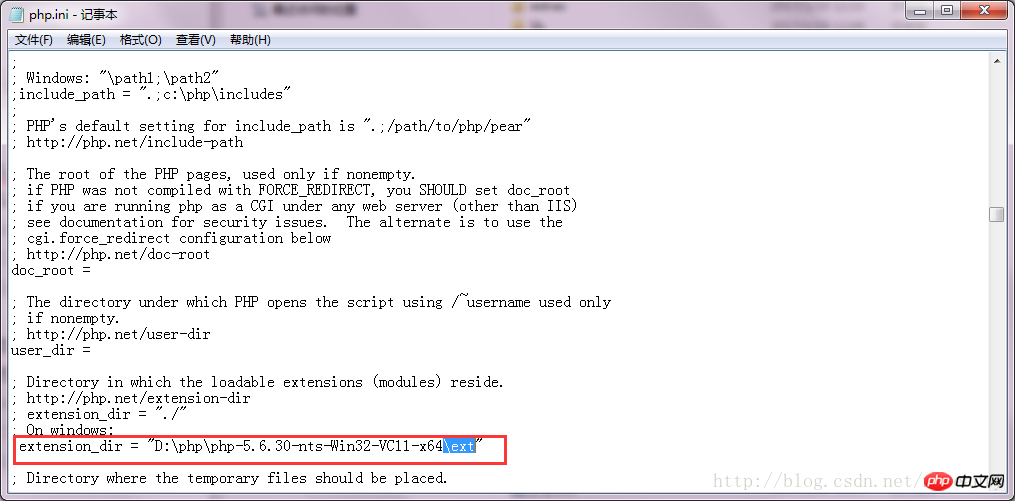
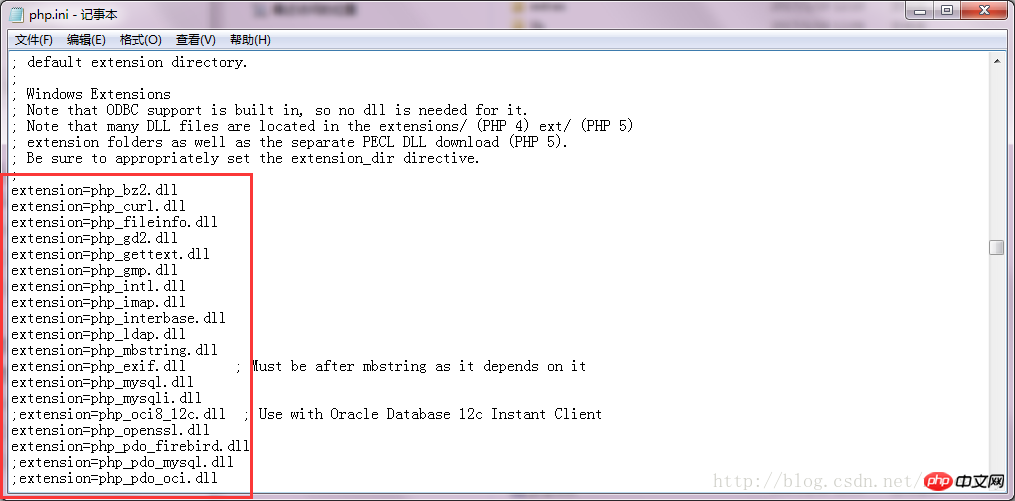 ##2. Configure IIS6
##2. Configure IIS6
1. Select the deployed website in IIS, double-click the handler mapping on the right, and click the right Add module mapping in the side operation, check the file or folder selection in the request restriction; 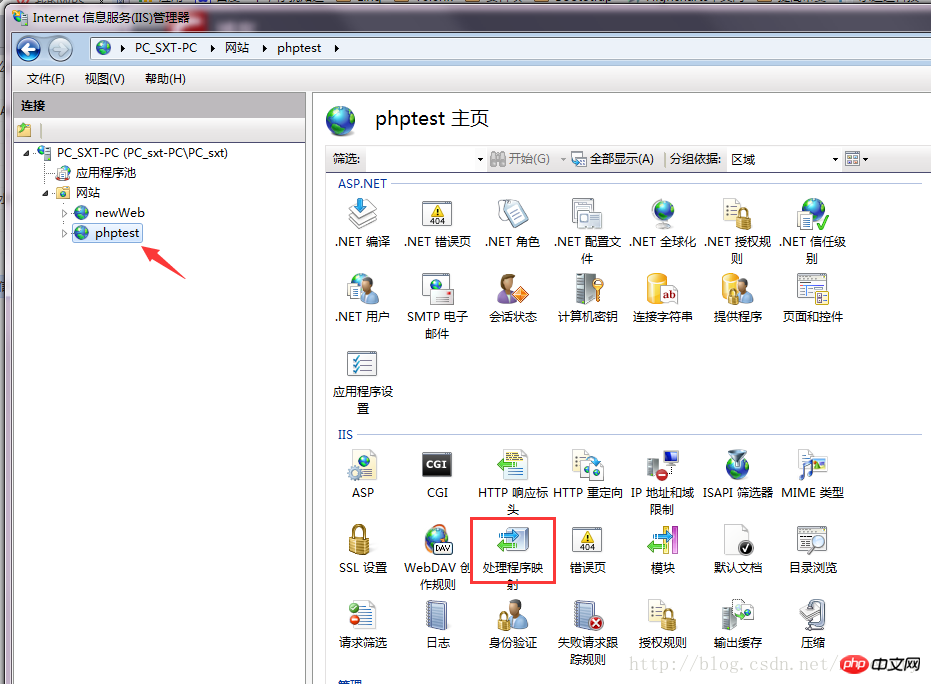
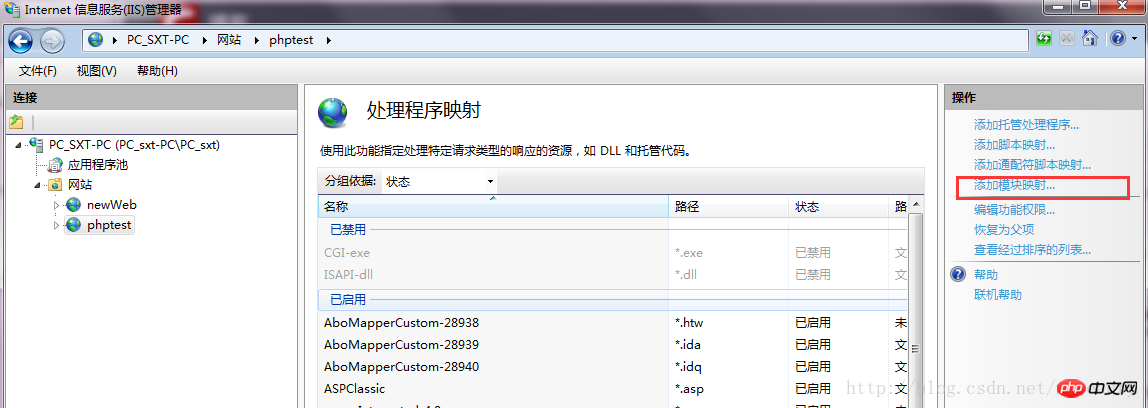
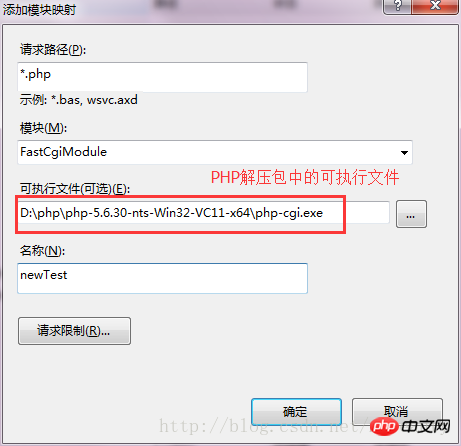 2. Download the VC++2012 runtime library , this step is essential:
2. Download the VC++2012 runtime library , this step is essential:
php5.5 series x86 address: http://www.upupw.net/website/n33.html
php5.5 series x64 address: http://www.upupw. net/website/n43.html
The personal test address may need to be opened several times before it is valid. After opening, click "Cloud Download";
3. Testing effect:
1. Open it locally and deploy it on IIS website;
2. This problem may occur: Failed to load type "" from assembly "System.ServiceModel, Version=3.0.0.0, Culture=neutral, PublicKeyToken=b77a5c561934e089";
3. According to MSDN's explanation: This error will occur if .NET Framework 4 is installed and then .NET Framework 3.5WCF HTTP activation is enabled
4. Solution: To solve this problem, please run the Visual Studio 2010 command prompt. Run the following command line: aspnet_regiis.exe -i -enable or run in cmd: C:\Windows\Microsoft.NET\Framework\v4.0.30319\aspnet_regiis.exe -i -enable;
Done!
The above is the detailed content of IIS6 configuration method PHP5.6 environment installation method. For more information, please follow other related articles on the PHP Chinese website!

Hot AI Tools

Undresser.AI Undress
AI-powered app for creating realistic nude photos

AI Clothes Remover
Online AI tool for removing clothes from photos.

Undress AI Tool
Undress images for free

Clothoff.io
AI clothes remover

Video Face Swap
Swap faces in any video effortlessly with our completely free AI face swap tool!

Hot Article

Hot Tools

Notepad++7.3.1
Easy-to-use and free code editor

SublimeText3 Chinese version
Chinese version, very easy to use

Zend Studio 13.0.1
Powerful PHP integrated development environment

Dreamweaver CS6
Visual web development tools

SublimeText3 Mac version
God-level code editing software (SublimeText3)

Hot Topics
 PHP 8.4 Installation and Upgrade guide for Ubuntu and Debian
Dec 24, 2024 pm 04:42 PM
PHP 8.4 Installation and Upgrade guide for Ubuntu and Debian
Dec 24, 2024 pm 04:42 PM
PHP 8.4 brings several new features, security improvements, and performance improvements with healthy amounts of feature deprecations and removals. This guide explains how to install PHP 8.4 or upgrade to PHP 8.4 on Ubuntu, Debian, or their derivati
 7 PHP Functions I Regret I Didn't Know Before
Nov 13, 2024 am 09:42 AM
7 PHP Functions I Regret I Didn't Know Before
Nov 13, 2024 am 09:42 AM
If you are an experienced PHP developer, you might have the feeling that you’ve been there and done that already.You have developed a significant number of applications, debugged millions of lines of code, and tweaked a bunch of scripts to achieve op
 How To Set Up Visual Studio Code (VS Code) for PHP Development
Dec 20, 2024 am 11:31 AM
How To Set Up Visual Studio Code (VS Code) for PHP Development
Dec 20, 2024 am 11:31 AM
Visual Studio Code, also known as VS Code, is a free source code editor — or integrated development environment (IDE) — available for all major operating systems. With a large collection of extensions for many programming languages, VS Code can be c
 Explain JSON Web Tokens (JWT) and their use case in PHP APIs.
Apr 05, 2025 am 12:04 AM
Explain JSON Web Tokens (JWT) and their use case in PHP APIs.
Apr 05, 2025 am 12:04 AM
JWT is an open standard based on JSON, used to securely transmit information between parties, mainly for identity authentication and information exchange. 1. JWT consists of three parts: Header, Payload and Signature. 2. The working principle of JWT includes three steps: generating JWT, verifying JWT and parsing Payload. 3. When using JWT for authentication in PHP, JWT can be generated and verified, and user role and permission information can be included in advanced usage. 4. Common errors include signature verification failure, token expiration, and payload oversized. Debugging skills include using debugging tools and logging. 5. Performance optimization and best practices include using appropriate signature algorithms, setting validity periods reasonably,
 PHP Program to Count Vowels in a String
Feb 07, 2025 pm 12:12 PM
PHP Program to Count Vowels in a String
Feb 07, 2025 pm 12:12 PM
A string is a sequence of characters, including letters, numbers, and symbols. This tutorial will learn how to calculate the number of vowels in a given string in PHP using different methods. The vowels in English are a, e, i, o, u, and they can be uppercase or lowercase. What is a vowel? Vowels are alphabetic characters that represent a specific pronunciation. There are five vowels in English, including uppercase and lowercase: a, e, i, o, u Example 1 Input: String = "Tutorialspoint" Output: 6 explain The vowels in the string "Tutorialspoint" are u, o, i, a, o, i. There are 6 yuan in total
 How do you parse and process HTML/XML in PHP?
Feb 07, 2025 am 11:57 AM
How do you parse and process HTML/XML in PHP?
Feb 07, 2025 am 11:57 AM
This tutorial demonstrates how to efficiently process XML documents using PHP. XML (eXtensible Markup Language) is a versatile text-based markup language designed for both human readability and machine parsing. It's commonly used for data storage an
 Explain late static binding in PHP (static::).
Apr 03, 2025 am 12:04 AM
Explain late static binding in PHP (static::).
Apr 03, 2025 am 12:04 AM
Static binding (static::) implements late static binding (LSB) in PHP, allowing calling classes to be referenced in static contexts rather than defining classes. 1) The parsing process is performed at runtime, 2) Look up the call class in the inheritance relationship, 3) It may bring performance overhead.
 What are PHP magic methods (__construct, __destruct, __call, __get, __set, etc.) and provide use cases?
Apr 03, 2025 am 12:03 AM
What are PHP magic methods (__construct, __destruct, __call, __get, __set, etc.) and provide use cases?
Apr 03, 2025 am 12:03 AM
What are the magic methods of PHP? PHP's magic methods include: 1.\_\_construct, used to initialize objects; 2.\_\_destruct, used to clean up resources; 3.\_\_call, handle non-existent method calls; 4.\_\_get, implement dynamic attribute access; 5.\_\_set, implement dynamic attribute settings. These methods are automatically called in certain situations, improving code flexibility and efficiency.





