
This article mainly shares with you the detailed installation process of WEB service environment WAMP, hoping to help everyone.
Go to the official download of Apache
Install Apache: First, you can install it on any disk Create a WEB service environment directory under the WAMP file name, then create the Apache file name under this folder, double-click the downloaded Apache installation package, and then start the installation: Finally, specify the directory we have created (drive letter: \WAMP\Apache ) is the installation directory. The installation steps are as follows: 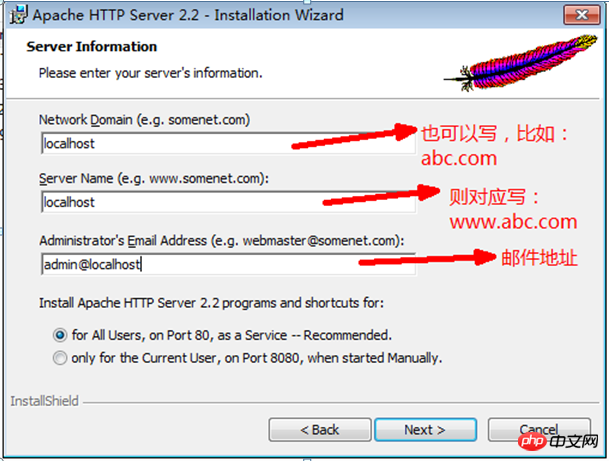
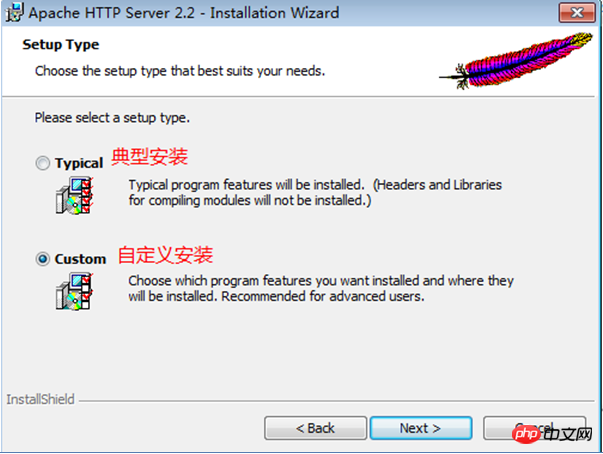
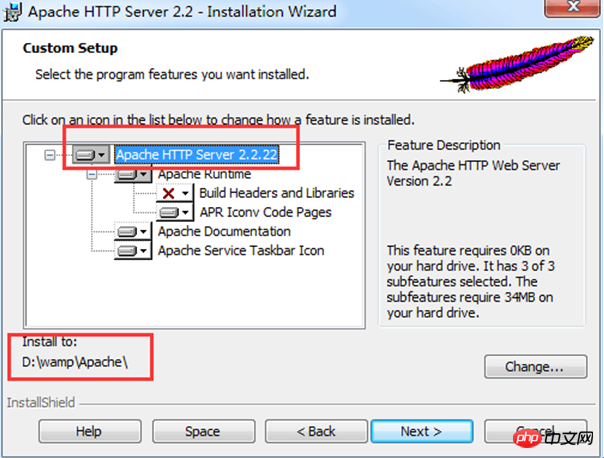
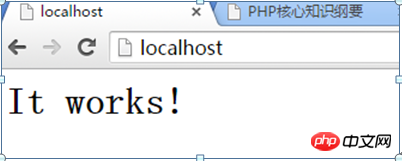
The default website root directory of Apache is: Apache installation directory/htdocs directory
#加载php语言引擎模块LoadModule php5_module "php安装包中的php5apache2_2.dll文件的完整路径"eg: LoadModule php5_module "C:/WAMP/php/php5apache2_2.dll"#声明所有后缀为.php的文件,都由php引擎来处理AddType application/x-httpd-php .php#指定php.ini配置文件路径,这样在配置php.ini时,重启apache即可生效PHPIniDir "C:/WAMP/php"
Find the php.ini configuration file in the php installation directory, find the [Date] configuration module in the file and modify it:
data.timezone =PRC. Remember to remove the previous comment symbol; and finally restart Apache to take effect.
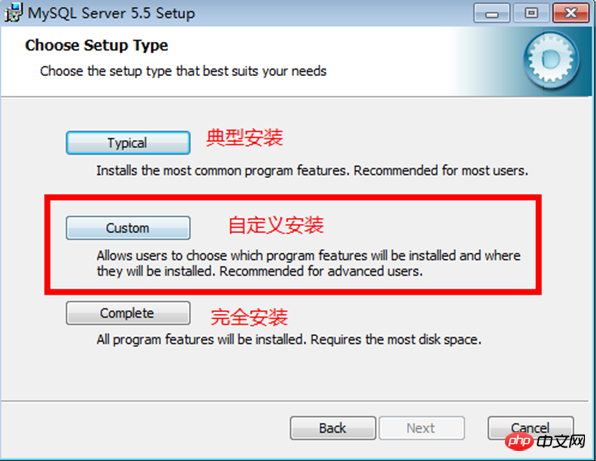
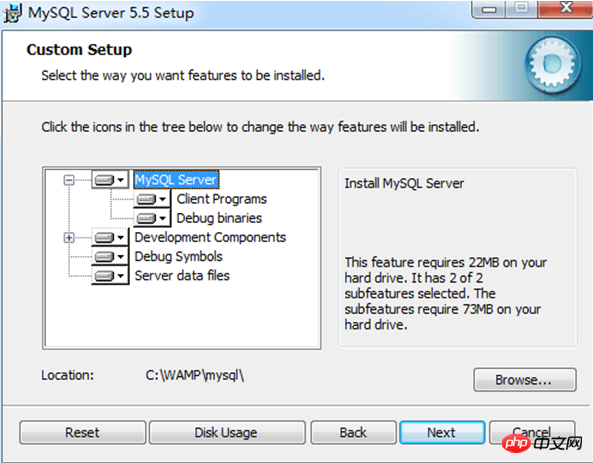
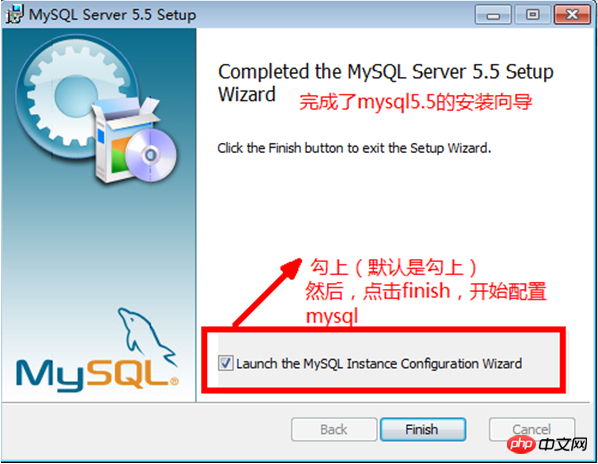
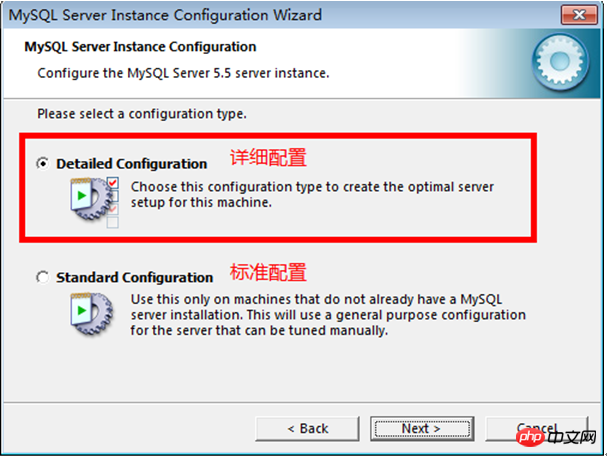
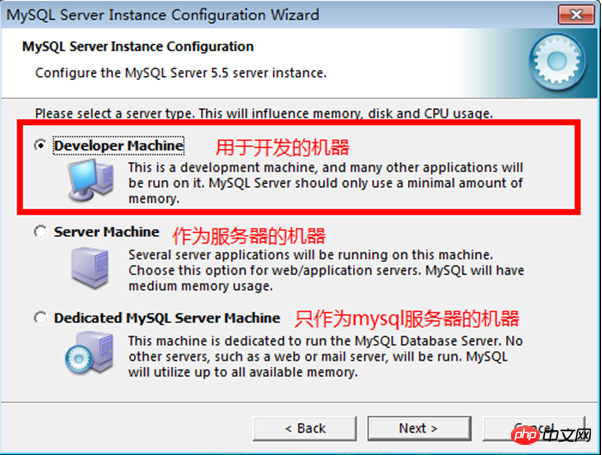
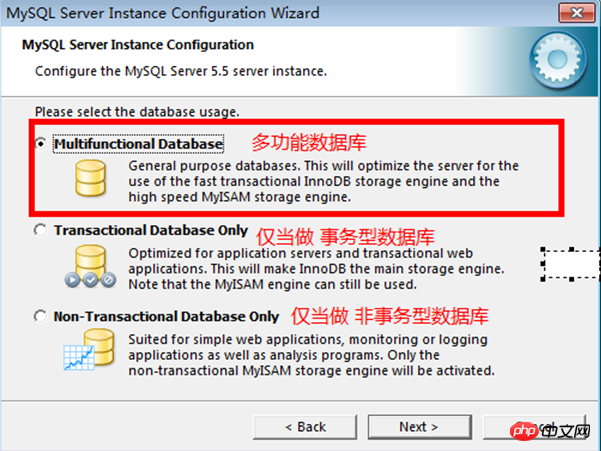
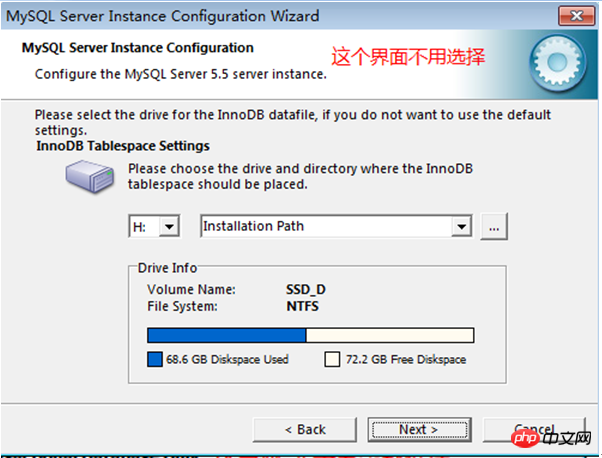
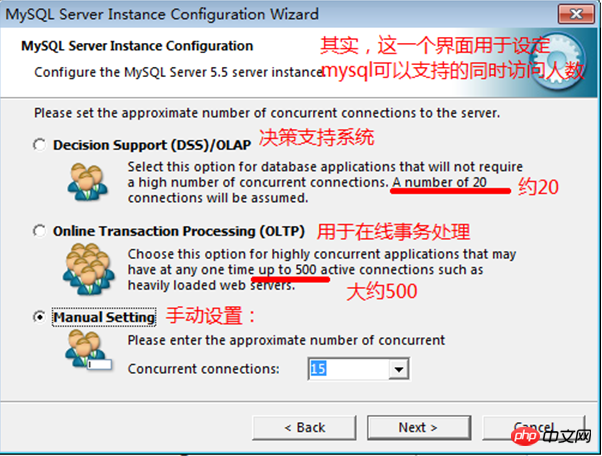
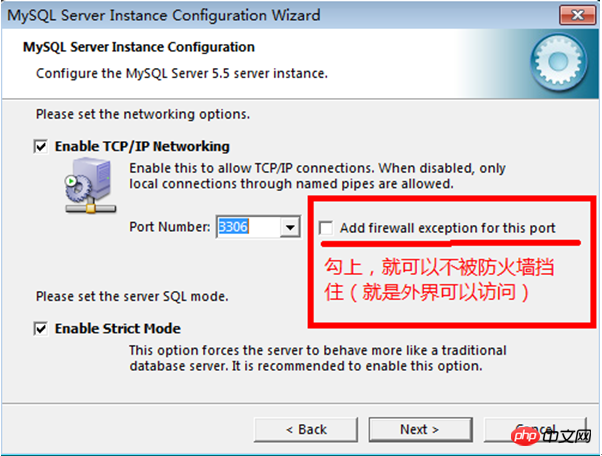
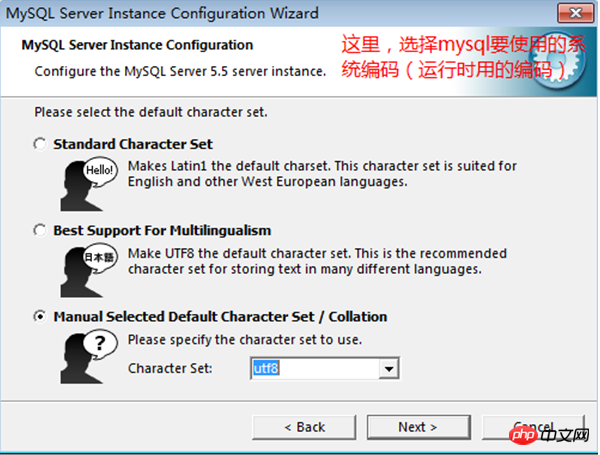
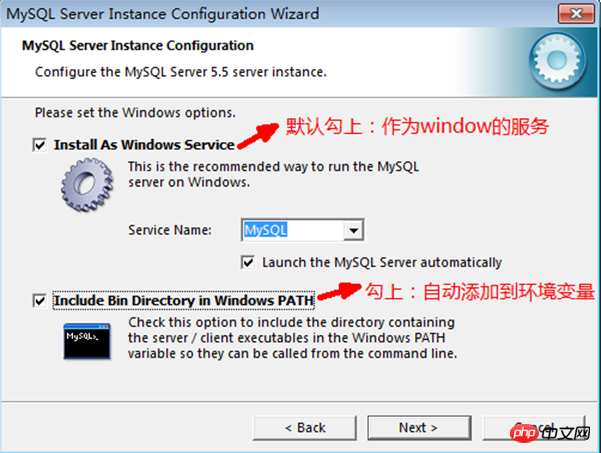
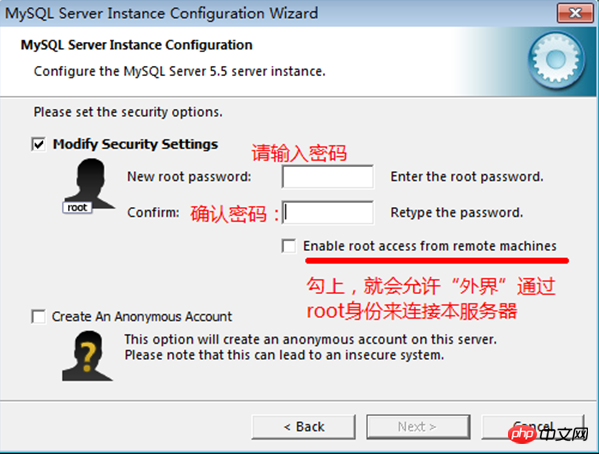
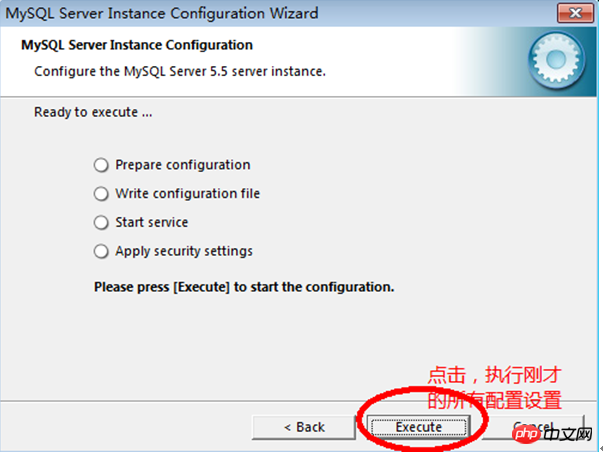
#Click Finish to complete the installation. 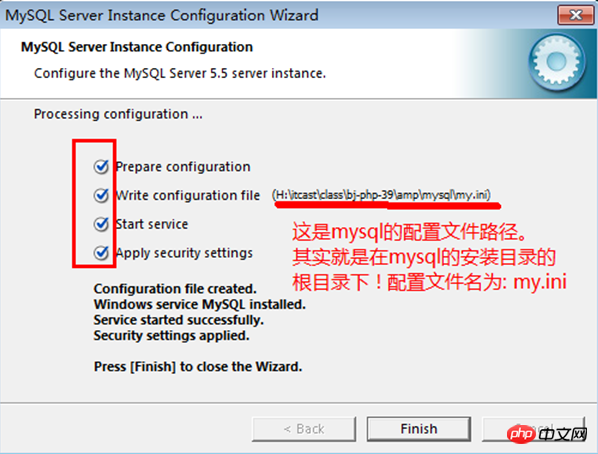
Load the mysql module in the php.ini configuration file to access the mysql database
Find extension_dir = “ext” in the php.ini configuration file and change it to extension_dir = “C:/WAMP/php /ext". Specify the path where the php module is located
Then find extension=php_mysql.dll and remove the previous comment symbol;, and finally restart Apache to take effect.
Now the WAMP website server environment is basically set up!
Related recommendations:
Picture and text sharing of building a WAMP environment under windows
Using WAMP to build local development in PHP Environment method
Detailed explanation of wamp building example tutorial
The above is the detailed content of Detailed installation process sharing of WAMP. For more information, please follow other related articles on the PHP Chinese website!




