 Backend Development
Backend Development
 PHP Tutorial
PHP Tutorial
 Steps and methods to build a PHP environment using the standard version of Eclipse
Steps and methods to build a PHP environment using the standard version of Eclipse
Steps and methods to build a PHP environment using the standard version of Eclipse
This article mainly shares with you the detailed steps for setting up a PHP environment with the standard version of Eclipse. Interested friends can refer to it
1. Download the PHP plug-in for Eclipse
Search phpeclipse on Baidu and see a result with the words SourceForge.net. Click on it and find the Download button. After clicking, wait for 5 seconds and the download will start.


2. Install the Eclipse PHP plug-in
After the plug-in is downloaded, unzip it. Then delete site.xml (most plug-ins do not need to delete this file, but PHPEclipse must delete it), and finally copy the entire folder to the dropins folder of Eclipse and restart Eclipse.
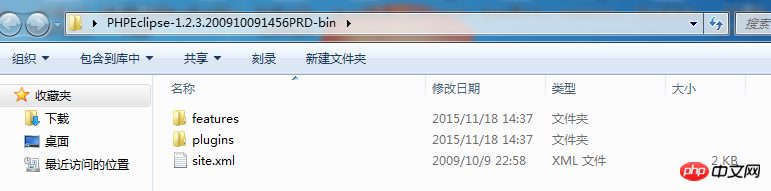

##3. Create a new PHP project and create a new PHP file in Eclipse
On the premise that the plug-in is installed successfully, you can see PHP related options when creating a new project and file. Then just write a few lines of code in the PHP file.
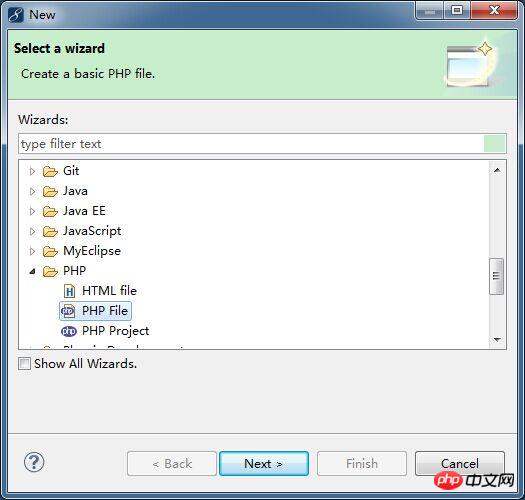

Baidu search for xampp, on the first result, click on normal download.
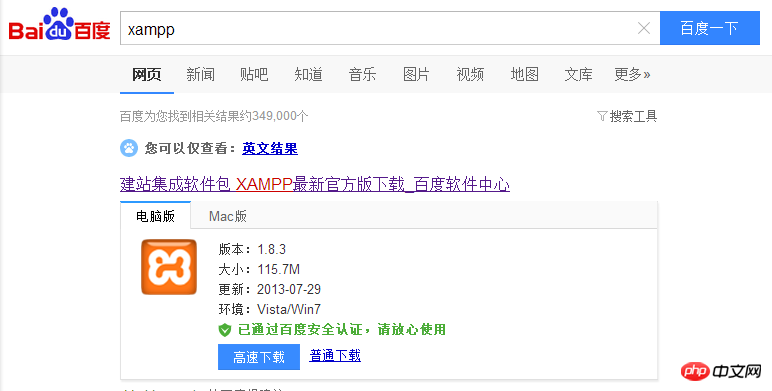
Run the installation package. If you see any warnings, you can ignore them and click OK to enter. Next step.
Installation options are simple for beginners, just select them all. These tomcat and mysql are all installed in the xampp directory. You will not be confused with your original tomcat and mysql. Do not use them. That's it.


After the installation is successful, run xampp\ xampp-control.exe, in the Apache line, click Config, a drop-down box will pop up, select the third Apache (httpd-xmapp.conf), and then insert a configuration as shown in the picture. The first sentence is to set a configuration for this PHP project The alias is convenient for accessing in the browser's address bar. The following is the location of the designated PHP project. Save it.

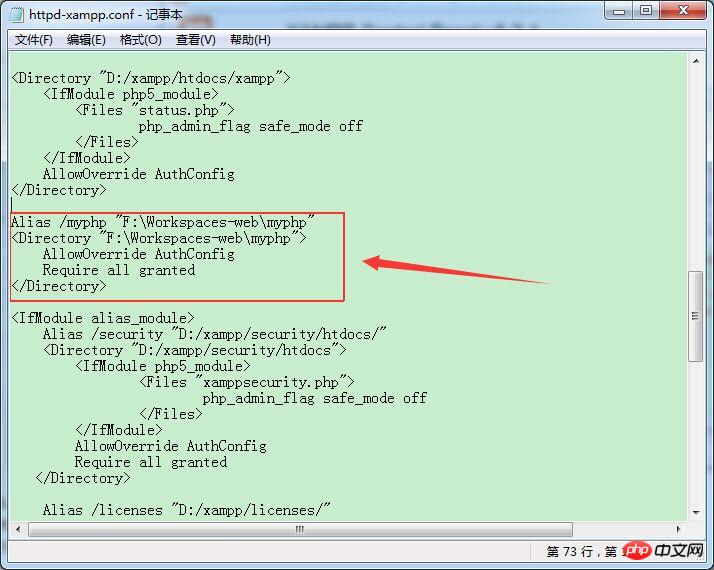
In the Apache line, click Start, and then see When several numbers appear in PID(s) and Port(s), it means the startup is successful.
Enter http://127.0.0.1/myphp/home.php in the browser and you can see the page you wrote before.
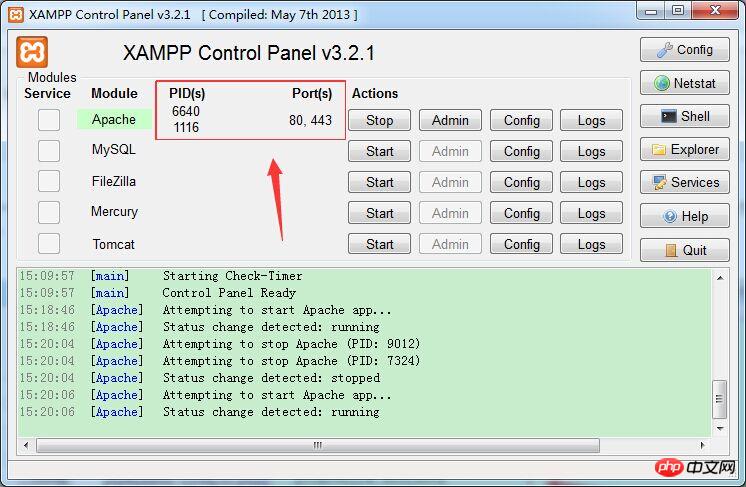
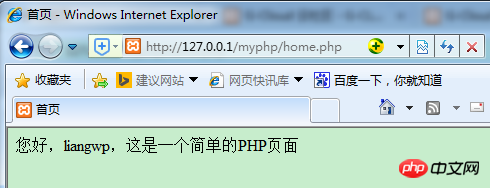 The above are the detailed steps for setting up a PHP environment with the standard version of Eclipse. As long as you follow the steps step by step, you will have your own first php page.
The above are the detailed steps for setting up a PHP environment with the standard version of Eclipse. As long as you follow the steps step by step, you will have your own first php page.
Related recommendations:
Centos 65 Build a php environment nginx+mariadb+php7The above is the detailed content of Steps and methods to build a PHP environment using the standard version of Eclipse. For more information, please follow other related articles on the PHP Chinese website!

Hot AI Tools

Undresser.AI Undress
AI-powered app for creating realistic nude photos

AI Clothes Remover
Online AI tool for removing clothes from photos.

Undress AI Tool
Undress images for free

Clothoff.io
AI clothes remover

AI Hentai Generator
Generate AI Hentai for free.

Hot Article

Hot Tools

Notepad++7.3.1
Easy-to-use and free code editor

SublimeText3 Chinese version
Chinese version, very easy to use

Zend Studio 13.0.1
Powerful PHP integrated development environment

Dreamweaver CS6
Visual web development tools

SublimeText3 Mac version
God-level code editing software (SublimeText3)

Hot Topics
 CakePHP Project Configuration
Sep 10, 2024 pm 05:25 PM
CakePHP Project Configuration
Sep 10, 2024 pm 05:25 PM
In this chapter, we will understand the Environment Variables, General Configuration, Database Configuration and Email Configuration in CakePHP.
 PHP 8.4 Installation and Upgrade guide for Ubuntu and Debian
Dec 24, 2024 pm 04:42 PM
PHP 8.4 Installation and Upgrade guide for Ubuntu and Debian
Dec 24, 2024 pm 04:42 PM
PHP 8.4 brings several new features, security improvements, and performance improvements with healthy amounts of feature deprecations and removals. This guide explains how to install PHP 8.4 or upgrade to PHP 8.4 on Ubuntu, Debian, or their derivati
 CakePHP Date and Time
Sep 10, 2024 pm 05:27 PM
CakePHP Date and Time
Sep 10, 2024 pm 05:27 PM
To work with date and time in cakephp4, we are going to make use of the available FrozenTime class.
 CakePHP File upload
Sep 10, 2024 pm 05:27 PM
CakePHP File upload
Sep 10, 2024 pm 05:27 PM
To work on file upload we are going to use the form helper. Here, is an example for file upload.
 CakePHP Routing
Sep 10, 2024 pm 05:25 PM
CakePHP Routing
Sep 10, 2024 pm 05:25 PM
In this chapter, we are going to learn the following topics related to routing ?
 Discuss CakePHP
Sep 10, 2024 pm 05:28 PM
Discuss CakePHP
Sep 10, 2024 pm 05:28 PM
CakePHP is an open-source framework for PHP. It is intended to make developing, deploying and maintaining applications much easier. CakePHP is based on a MVC-like architecture that is both powerful and easy to grasp. Models, Views, and Controllers gu
 CakePHP Working with Database
Sep 10, 2024 pm 05:25 PM
CakePHP Working with Database
Sep 10, 2024 pm 05:25 PM
Working with database in CakePHP is very easy. We will understand the CRUD (Create, Read, Update, Delete) operations in this chapter.
 CakePHP Creating Validators
Sep 10, 2024 pm 05:26 PM
CakePHP Creating Validators
Sep 10, 2024 pm 05:26 PM
Validator can be created by adding the following two lines in the controller.





