 Operation and Maintenance
Operation and Maintenance
 Linux Operation and Maintenance
Linux Operation and Maintenance
 Two ways to modify server time in liunx
Two ways to modify server time in liunx
Two ways to modify server time in liunx
When working on big data, inconsistent cluster time will cause many problems. eg: Abnormal heartbeat, abnormal process communication, etc. It is important to keep the timing consistent between clusters. There are two main ways below
The first way is to modify the time manually.
1. Set the system time to 5:55 minutes and 55 seconds using the command: "date -s 17:55:55"
#date -s “12:12:23 2006-10-10″ //This way you can set the entire time
2. Write the current time and date into the BIOS to avoid invalidation after restarting
Command: "hwclock -w".
#The second method is to use ntpd+crontab to set automatic Synchronization time
2.6 Configuring time synchronization
##For details, please refer to "Operating System Environment Configuration.doc"
a) Modify the file /etc/ntp.conf
server 127.127.1.0 minpoll 4 maxpoll5
fudge 127.127.1.0 stratum 2
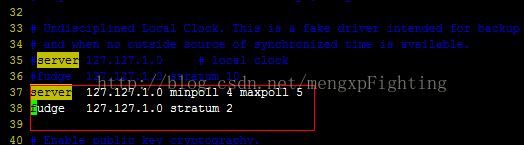
<span style="font-size:18px;"><strong>/etc/ntp/step-tickers</strong></span>
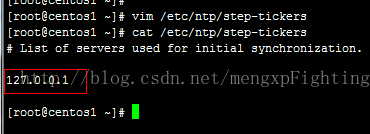
##127.0.0.1
c) Start the service
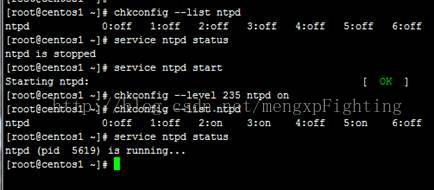
##hwclock --set --date="02/14/2017 11:24:00"
hwclock –s
Check whether the crontab timing service is running through service crond status/stop/start Open
(Each node in the cluster must open crontab)
Each node server Set time synchronization with the master node:
Manual synchronization:
/usr/sbin /ntpdate rtw01
## Scheduled synchronization, synchronize every 3 minutes:
[root @centosX ~]# crontab -e
*/3 * * * * /usr/sbin/ntpdate rtw01 Execute every 3 minutes
##3 * * * * /usr/sbin/ntpdate rtw01 Execute once every 3 minutes, with an interval of 1 hour
For
##Related recommendations: |
How to change the server’s system time under Linux
The above is the detailed content of Two ways to modify server time in liunx. For more information, please follow other related articles on the PHP Chinese website!

Hot AI Tools

Undresser.AI Undress
AI-powered app for creating realistic nude photos

AI Clothes Remover
Online AI tool for removing clothes from photos.

Undress AI Tool
Undress images for free

Clothoff.io
AI clothes remover

AI Hentai Generator
Generate AI Hentai for free.

Hot Article

Hot Tools

Notepad++7.3.1
Easy-to-use and free code editor

SublimeText3 Chinese version
Chinese version, very easy to use

Zend Studio 13.0.1
Powerful PHP integrated development environment

Dreamweaver CS6
Visual web development tools

SublimeText3 Mac version
God-level code editing software (SublimeText3)

Hot Topics
 How to solve the problem that eMule search cannot connect to the server
Jan 25, 2024 pm 02:45 PM
How to solve the problem that eMule search cannot connect to the server
Jan 25, 2024 pm 02:45 PM
Solution: 1. Check the eMule settings to make sure you have entered the correct server address and port number; 2. Check the network connection, make sure the computer is connected to the Internet, and reset the router; 3. Check whether the server is online. If your settings are If there is no problem with the network connection, you need to check whether the server is online; 4. Update the eMule version, visit the eMule official website, and download the latest version of the eMule software; 5. Seek help.
 Detailed explanation of CentOS installation fuse and CentOS installation server
Feb 13, 2024 pm 08:40 PM
Detailed explanation of CentOS installation fuse and CentOS installation server
Feb 13, 2024 pm 08:40 PM
As a LINUX user, we often need to install various software and servers on CentOS. This article will introduce in detail how to install fuse and set up a server on CentOS to help you complete the related operations smoothly. CentOS installation fuseFuse is a user space file system framework that allows unprivileged users to access and operate the file system through a customized file system. Installing fuse on CentOS is very simple, just follow the following steps: 1. Open the terminal and Log in as root user. 2. Use the following command to install the fuse package: ```yuminstallfuse3. Confirm the prompts during the installation process and enter `y` to continue. 4. Installation completed
 Solution to the inability to connect to the RPC server and the inability to enter the desktop
Feb 18, 2024 am 10:34 AM
Solution to the inability to connect to the RPC server and the inability to enter the desktop
Feb 18, 2024 am 10:34 AM
What should I do if the RPC server is unavailable and cannot be accessed on the desktop? In recent years, computers and the Internet have penetrated into every corner of our lives. As a technology for centralized computing and resource sharing, Remote Procedure Call (RPC) plays a vital role in network communication. However, sometimes we may encounter a situation where the RPC server is unavailable, resulting in the inability to enter the desktop. This article will describe some of the possible causes of this problem and provide solutions. First, we need to understand why the RPC server is unavailable. RPC server is a
 How to modify time and date on watermark camera
Mar 06, 2024 pm 12:40 PM
How to modify time and date on watermark camera
Mar 06, 2024 pm 12:40 PM
The time and date can be modified freely in the watermark camera. Some users are not sure how to modify the time and date in the watermark camera. You can click on the watermark in the shooting interface to modify it. Next, the editor brings users a method to modify the time and date. Introduction, interested users come and take a look! Scanner Almighty King's tutorial on how to modify the time and date with watermark camera Answer: You can click on the watermark in the shooting interface to modify the details. Introduction: 1. Open the [Watermark Camera] software. 2. Click the time watermark on the screen. 3. After freely editing the time, click [√] at the back. 4. Click the date watermark to modify it. 5. After completing the modification, you can take pictures.
 Best Practice Guide for Building IP Proxy Servers with PHP
Mar 11, 2024 am 08:36 AM
Best Practice Guide for Building IP Proxy Servers with PHP
Mar 11, 2024 am 08:36 AM
In network data transmission, IP proxy servers play an important role, helping users hide their real IP addresses, protect privacy, and improve access speeds. In this article, we will introduce the best practice guide on how to build an IP proxy server with PHP and provide specific code examples. What is an IP proxy server? An IP proxy server is an intermediate server located between the user and the target server. It acts as a transfer station between the user and the target server, forwarding the user's requests and responses. By using an IP proxy server
 How to configure Dnsmasq as a DHCP relay server
Mar 21, 2024 am 08:50 AM
How to configure Dnsmasq as a DHCP relay server
Mar 21, 2024 am 08:50 AM
The role of a DHCP relay is to forward received DHCP packets to another DHCP server on the network, even if the two servers are on different subnets. By using a DHCP relay, you can deploy a centralized DHCP server in the network center and use it to dynamically assign IP addresses to all network subnets/VLANs. Dnsmasq is a commonly used DNS and DHCP protocol server that can be configured as a DHCP relay server to help manage dynamic host configurations in the network. In this article, we will show you how to configure dnsmasq as a DHCP relay server. Content Topics: Network Topology Configuring Static IP Addresses on a DHCP Relay D on a Centralized DHCP Server
 How to enable TFTP server
Oct 18, 2023 am 10:18 AM
How to enable TFTP server
Oct 18, 2023 am 10:18 AM
The steps to start the TFTP server include selecting the TFTP server software, downloading and installing the software, configuring the TFTP server, and starting and testing the server. Detailed introduction: 1. When choosing TFTP server software, you first need to choose the TFTP server software that suits your needs. Currently, there are many TFTP server software to choose from, such as Tftpd32, PumpKIN, tftp-hpa, etc., which all provide simple and easy-to-use functions. interface and configuration options; 2. Download and install TFTP server software, etc.
 How to limit modification time in win10 home version
Jan 08, 2024 pm 08:34 PM
How to limit modification time in win10 home version
Jan 08, 2024 pm 08:34 PM
Under certain circumstances, strictly restricting users from making any adjustments to time can ensure that the various data generated during the entire system operation remain accurate and inherently stable and consistent. However, although many users are not clear on how to implement this time limit on Windows 10 Home Edition computers, you can still refer to the following detailed steps to implement this specification requirement. Win10 Home Edition prohibits time modification. Method 1. Press win+ RThen select "Run" 2. Enter "secpol.msc" 3. Click "Local Policy" - "User Rights Assignment" 4. Double-click on the right to open "Change System Time" 5. Select the user name, click Delete, click Apply and Confirm to complete the setting





