
This time I will bring you a summary of Pycharm's usage skills. What are the precautions when using Pycharm? The following is a practical case, let's take a look.
The following operations are based on the default KeyMap settings under the Windows platform, and are similar on Mac.
1. Quickly find files
When developing a project, the number of files is getting larger and larger. Sometimes you have to switch back and forth between different files. If you still start from the left Searching by level in the project directory is very inefficient. Usually, we need to use the files that have been recently viewed or edited. Use the shortcut Ctrl E to open the recently accessed files or use Ctrl Shift EOpen my recently edited file.
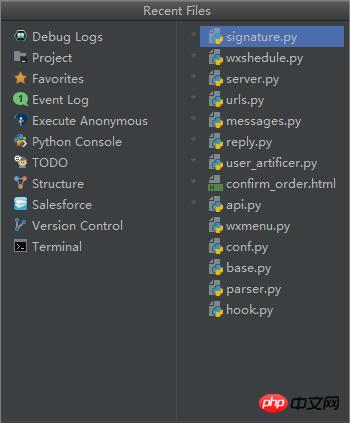
It is not fast to scan from the Tab page one by one. If you have obsessive-compulsive disorder and do not want to display the Tab page, you can set Tabs to None in Settings. , directly use shortcut keys to open recent files to improve efficiency.
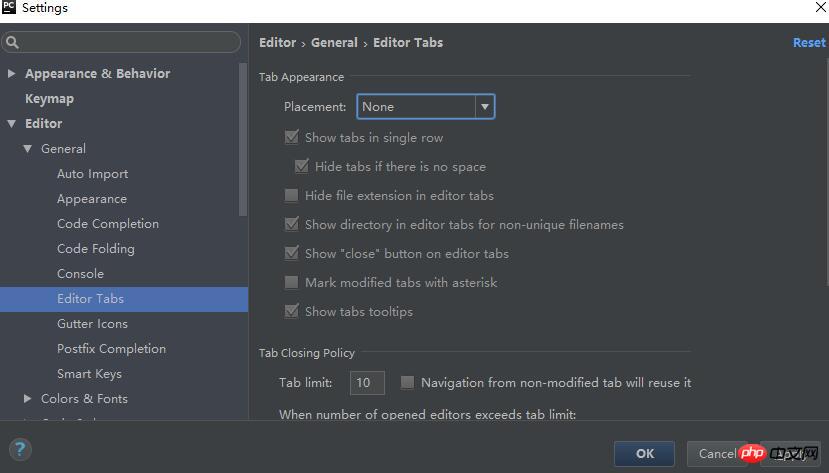
2. UniversalSearch
If you want to choose the most practical shortcut key in Pycharm, it is not Double Shift is the best. Press the Shitf key twice in succession to search for file names, class names, method names, and directory names. The trick for searching directories is to add a slash / in front of the keyword.
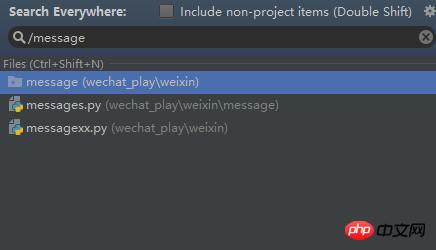
If you want to search for keywords in files within the global project scope, you need to use Ctrl Shfit F, or Ctrl Shfit RGlobal replacement.
3. History pasteboard
If you are a Mac user, you must be familiar with Alfred. Alfred is a historical pasteboard artifact that caches For the copied content in the past period, the history pasteboard can be accessed through Ctrl Shift V in P month charm.
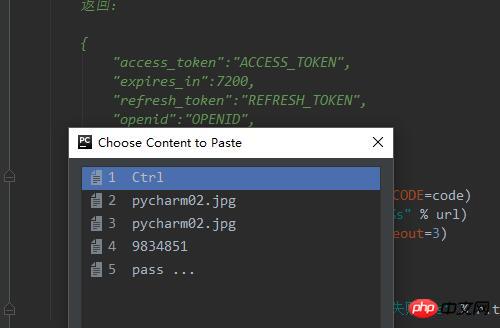
4. Split window
It’s so much fun to write code on a large screen monitor. Many times we write code in two files Switching back and forth, when cutting the screen in half, there is no need to switch back and forth, and the efficiency is greatly improved. The default configuration of Pycharm does not set the shortcut keys for splitting. You can customize the shortcut keys in the Keymap in Settings.
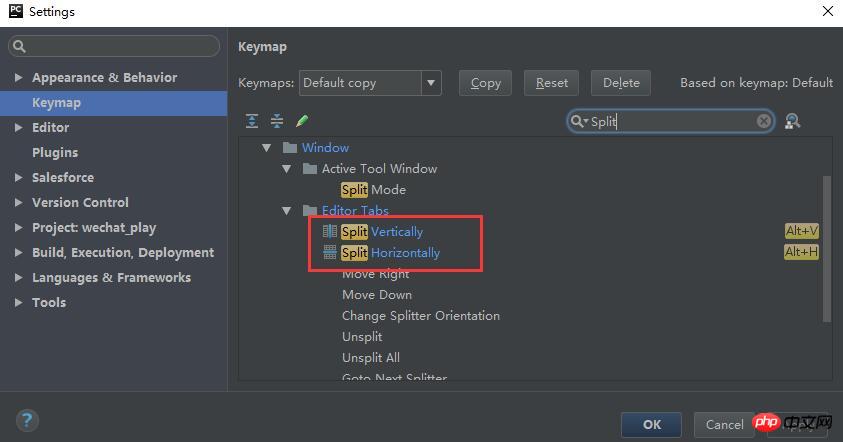
Not only supports vertical separation, but also horizontal separation
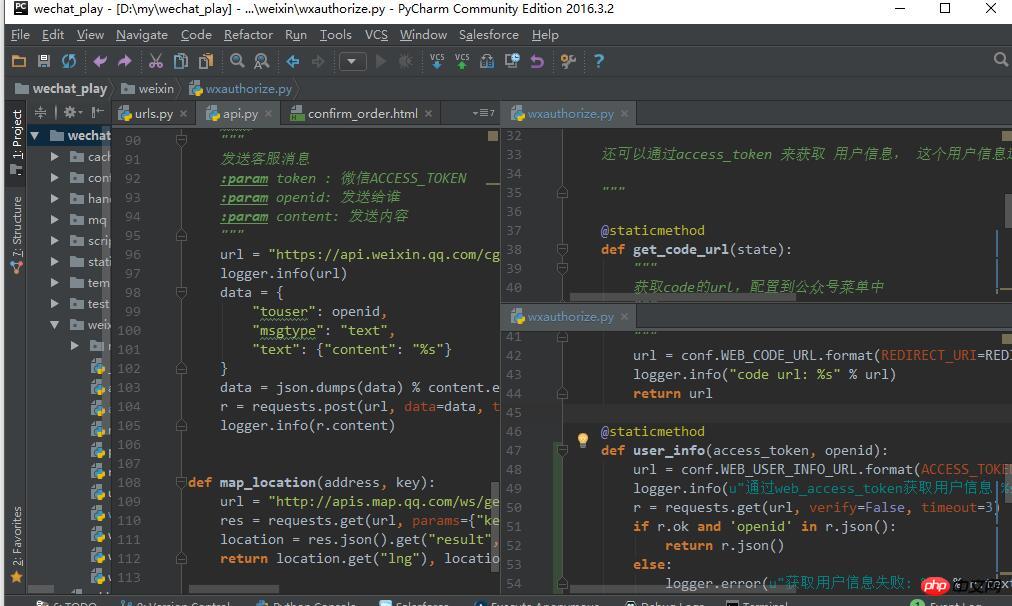
5. Smart tips
Smart prompt is a standard feature of IDE. Pycharm has automatic prompt function by default, but it is not smart enough. For example, if you want to use a module that has not been introduced into the module, it cannot automatically prompt. Use Alt Enter Intelligent prompts you to choose the appropriate operation.
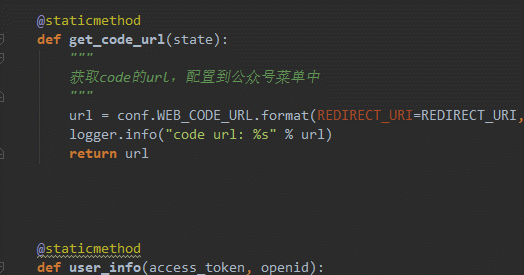
#6. Line break at any position
No matter where your cursor is, you can press the shortcut key Shfit Enter Start a new line, so there is no need to move the cursor to the end.
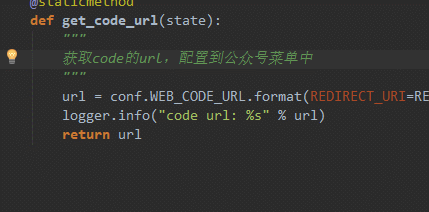
# I believe you have mastered the method after reading the case in this article. For more exciting information, please pay attention to other related articles on the php Chinese website!
Recommended reading:
How to obtain the local peak value of a two-dimensional array in python
Detailed explanation of python configuration and use of OpenCV
The above is the detailed content of Summary of Pycharm usage skills. For more information, please follow other related articles on the PHP Chinese website!
 How to change pycharm to Chinese
How to change pycharm to Chinese
 pycharm installation tutorial
pycharm installation tutorial
 How to solve the problem that pycharm cannot find the module
How to solve the problem that pycharm cannot find the module
 How to install pycharm
How to install pycharm
 The difference between python and pycharm
The difference between python and pycharm
 How to configure the pycharm environment
How to configure the pycharm environment
 How to install the pycharm interpreter
How to install the pycharm interpreter
 What does pycharm mean when running in parallel?
What does pycharm mean when running in parallel?




