 Backend Development
Backend Development
 Python Tutorial
Python Tutorial
 Selenium+cookie skips verification code login implementation steps detailed explanation
Selenium+cookie skips verification code login implementation steps detailed explanation
Selenium+cookie skips verification code login implementation steps detailed explanation
This time I will bring you selenium cookie skipping the verification code Detailed explanation of the login implementation steps, what are the precautions for selenium cookie skipping the verification code login, the following is a practical case , let’s take a look.
I have previously introduced the method of logging in by bypassing the verification code through cookies. There is nothing redundant here, we will add analysis and another method to implement login.1. Introduction to ideas
1.1. Look at the code directly, with detailed comments# FileName : Wm_Cookie_Login.py
# Author : Adil
# DateTime : 2018/3/20 19:47
# SoftWare : PyCharm
from selenium import webdriver
import time
url = 'https://system.address'
def login():
'''先定义一个正常登录的方法,获取登录前和登录后的cookie'''
driver = webdriver.Chrome()
driver.get(url)
driver.maximize_window()
cookieBefore = driver.get_cookies()
# 打印登录前的cookie
print(cookieBefore)
time.sleep(2)
driver.find_element_by_id("new-username").clear()
driver.find_element_by_id("new-username").send_keys("username")
driver.implicitly_wait(5)
driver.find_element_by_id("new-password").clear()
driver.find_element_by_id("new-password").send_keys("password")
driver.find_element_by_id('home-right-login').click()
driver.implicitly_wait(5)
# 加一个休眠,这样得到的cookie 才是登录后的cookie,否则可能打印的还是登录前的cookie
time.sleep(5)
print("登录后!")
cookiesAfter = driver.get_cookies()
print("cookiesAfter:")
print(cookiesAfter)
# cookie 存放到了list,其中是dict
# 对比发现登录后的cookie比登录前多了4个dict。
# 如下代码分别是 1、4 、7、 8
len1 = len(cookiesAfter)
print("len:%d" %len1)
cookie1 = cookiesAfter[0]
cookie2 = cookiesAfter[3]
cookie3 = cookiesAfter[-2]
cookie4 = cookiesAfter[-1]
print("cookie1:%s" %cookie1)
print("cookie2:%s" %cookie2)
print("cookie3:%s" %cookie3)
print("cookie4:%s" %cookie4)
driver.quit()
# 将获取的这四个cookie作为参数,传递给,使用cookie登录的函数,如下
cookieLogin(cookie1,cookie2,cookie3,cookie4)
def cookieLogin(cookie1,cookie2,cookie3,cookie4):
print("+++++++++++++++++++++++++")
print("cookieLogin")
print("cookie2:%s" % cookie2)
print("cookie4:%s" % cookie4)
driver = webdriver.Chrome()
driver.maximize_window()
# 清除一下cookie
driver.delete_all_cookies()
time.sleep(3)
driver.get(url)
# 打开浏览器后添加访问地址后,添加cookie
driver.add_cookie(cookie1)
driver.add_cookie(cookie2)
driver.add_cookie(cookie3)
driver.add_cookie(cookie4)
print("cookies")
# 打印一下cookie,与上面正常登录的cookie对比一下
print(driver.get_cookies())
time.sleep(5)
# 刷新页面,可以看到已经是登录状态了,至此完成的使用cookie 的登录。
driver.refresh()
time.sleep(5)
driver.quit()
if name == "main":
login()

2. Practical practice of bypassing the verification code login
Next, we will introduce the login containing the verification code. Of course, the idea of cookie processing is basically the same as that introduced aboveSeveral points have been added here: a. Use the verification code to log in correctly for the first time and save the cookies before and after login, compare and analyze the cookies, and filter out useful cookies b. Write the cookie into the yaml file so that it can be used directly when logging in using the cookie later, without having to log in normally every time as described above. c. When using cookies to log in, just read the corresponding cookie from the yaml file. Note: For details on Yaml file operations, see:
Python Yaml Learning, which has a detailed introduction to the reading and writing operations of yaml.
Note: What is introduced here is to manually enter the verification code to log in correctly and then obtain the cookie. In actual applications, other methods can be used to obtain cookies, such as: 1. The previously introduced blog garden login example: Python - Cookie bypass verification code login Use fiddler to view cookies 2. Use browsing For example, use the chrome plug-in as shown below to export cookies for analysis.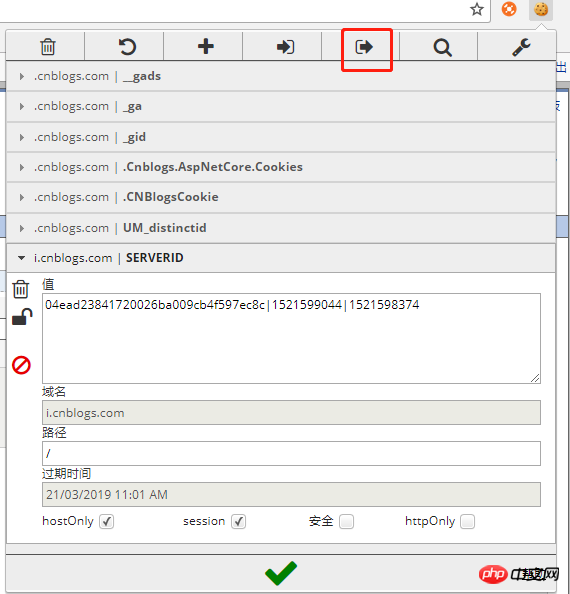
# FileName : getLoginCookie.py
# Author : Adil
# DateTime : 2018/3/20 21:43
# SoftWare : PyCharm
import yaml,time,os
from selenium import webdriver
url = 'https://system.address'
driver = webdriver.Chrome()
driver.get(url)
driver.maximize_window()
time.sleep(2)
driver.find_element_by_id("username").clear()
driver.find_element_by_id("username").send_keys("username")
driver.implicitly_wait(5)
driver.find_element_by_id("password").clear()
driver.find_element_by_id("password").send_keys("password")
print("请输入验证码:")
# 手动输入验证码
security_code = input()
time.sleep(1)
driver.find_element_by_id("security_code").send_keys(security_code)
time.sleep(1)
driver.find_element_by_id('sign_btn').click()
driver.implicitly_wait(5)
# 加一个休眠,这样得到的cookie 才是登录后的cookie,否则可能打印的还是登录前的cookie
time.sleep(5)
cookiesAfter = driver.get_cookies()
len1 = len(cookiesAfter)
# 已经知道需要第几个cookie,这里需要第3个cookie,所以选择cookie下标为2
cookie1 = cookiesAfter[2]
# 获取当前文件所在路径
fileNamePath = os.path.split(os.path.realpath(file))[0]
# 拼接config.yaml文件绝对路径
yamlPath = os.path.join(fileNamePath,'config.yaml')
# 以覆盖写入打开文件
fw = open(yamlPath,'w',encoding='utf-8')
# 构建数据
data = {"cookie1":cookie1}
# 装载写入yaml文件。
yaml.dump(data,fw)
driver.quit()configuration File , use cookies to log in to the system
# FileName : stlUseCookieLogin.py
# Author : Adil
# DateTime : 2018/3/20 21:48
# SoftWare : PyCharm
from selenium import webdriver
import time,yaml,os
url = 'https://system.address'
driver = webdriver.Chrome()
driver.maximize_window()
driver.delete_all_cookies()
time.sleep(3)
driver.get(url)
fileNamePath = os.path.split(os.path.realpath(file))[0]
yamlPath = os.path.join(fileNamePath,'config.yaml')
# 读取yaml 文件
f = open(yamlPath,'r',encoding='utf-8')
cont = f.read()
conf = yaml.load(cont)
# 读取cookie值
cookie1 = conf.get("cookie1")
# 添加cookie
driver.add_cookie(cookie1)
print("cookies")
print(driver.get_cookies())
time.sleep(5)
# 这里重新获取地址,因为有些系统,未登录状态,链接会跳转,这里就是,登录状态后,才能正确打开指定网址,所以这里要再次指定网址。
driver.get(url)
# 刷新查看登录状态
driver.refresh()
time.sleep(5)
driver.quit()Detailed explanation of how python reads text data and converts it into DataFrame format
How python calls API Implement smart reply function
The above is the detailed content of Selenium+cookie skips verification code login implementation steps detailed explanation. For more information, please follow other related articles on the PHP Chinese website!

Hot AI Tools

Undresser.AI Undress
AI-powered app for creating realistic nude photos

AI Clothes Remover
Online AI tool for removing clothes from photos.

Undress AI Tool
Undress images for free

Clothoff.io
AI clothes remover

AI Hentai Generator
Generate AI Hentai for free.

Hot Article

Hot Tools

Notepad++7.3.1
Easy-to-use and free code editor

SublimeText3 Chinese version
Chinese version, very easy to use

Zend Studio 13.0.1
Powerful PHP integrated development environment

Dreamweaver CS6
Visual web development tools

SublimeText3 Mac version
God-level code editing software (SublimeText3)

Hot Topics
 1384
1384
 52
52
 How to implement dual WeChat login on Huawei mobile phones?
Mar 24, 2024 am 11:27 AM
How to implement dual WeChat login on Huawei mobile phones?
Mar 24, 2024 am 11:27 AM
How to implement dual WeChat login on Huawei mobile phones? With the rise of social media, WeChat has become one of the indispensable communication tools in people's daily lives. However, many people may encounter a problem: logging into multiple WeChat accounts at the same time on the same mobile phone. For Huawei mobile phone users, it is not difficult to achieve dual WeChat login. This article will introduce how to achieve dual WeChat login on Huawei mobile phones. First of all, the EMUI system that comes with Huawei mobile phones provides a very convenient function - dual application opening. Through the application dual opening function, users can simultaneously
 PHP Programming Guide: Methods to Implement Fibonacci Sequence
Mar 20, 2024 pm 04:54 PM
PHP Programming Guide: Methods to Implement Fibonacci Sequence
Mar 20, 2024 pm 04:54 PM
The programming language PHP is a powerful tool for web development, capable of supporting a variety of different programming logics and algorithms. Among them, implementing the Fibonacci sequence is a common and classic programming problem. In this article, we will introduce how to use the PHP programming language to implement the Fibonacci sequence, and attach specific code examples. The Fibonacci sequence is a mathematical sequence defined as follows: the first and second elements of the sequence are 1, and starting from the third element, the value of each element is equal to the sum of the previous two elements. The first few elements of the sequence
 How to implement the WeChat clone function on Huawei mobile phones
Mar 24, 2024 pm 06:03 PM
How to implement the WeChat clone function on Huawei mobile phones
Mar 24, 2024 pm 06:03 PM
How to implement the WeChat clone function on Huawei mobile phones With the popularity of social software and people's increasing emphasis on privacy and security, the WeChat clone function has gradually become the focus of people's attention. The WeChat clone function can help users log in to multiple WeChat accounts on the same mobile phone at the same time, making it easier to manage and use. It is not difficult to implement the WeChat clone function on Huawei mobile phones. You only need to follow the following steps. Step 1: Make sure that the mobile phone system version and WeChat version meet the requirements. First, make sure that your Huawei mobile phone system version has been updated to the latest version, as well as the WeChat App.
 What should I do if win11 cannot use ie11 browser? (win11 cannot use IE browser)
Feb 10, 2024 am 10:30 AM
What should I do if win11 cannot use ie11 browser? (win11 cannot use IE browser)
Feb 10, 2024 am 10:30 AM
More and more users are starting to upgrade the win11 system. Since each user has different usage habits, many users are still using the ie11 browser. So what should I do if the win11 system cannot use the ie browser? Does windows11 still support ie11? Let’s take a look at the solution. Solution to the problem that win11 cannot use the ie11 browser 1. First, right-click the start menu and select "Command Prompt (Administrator)" to open it. 2. After opening, directly enter "Netshwinsockreset" and press Enter to confirm. 3. After confirmation, enter "netshadvfirewallreset&rdqu
 Master how Golang enables game development possibilities
Mar 16, 2024 pm 12:57 PM
Master how Golang enables game development possibilities
Mar 16, 2024 pm 12:57 PM
In today's software development field, Golang (Go language), as an efficient, concise and highly concurrency programming language, is increasingly favored by developers. Its rich standard library and efficient concurrency features make it a high-profile choice in the field of game development. This article will explore how to use Golang for game development and demonstrate its powerful possibilities through specific code examples. 1. Golang’s advantages in game development. As a statically typed language, Golang is used in building large-scale game systems.
 PHP Game Requirements Implementation Guide
Mar 11, 2024 am 08:45 AM
PHP Game Requirements Implementation Guide
Mar 11, 2024 am 08:45 AM
PHP Game Requirements Implementation Guide With the popularity and development of the Internet, the web game market is becoming more and more popular. Many developers hope to use the PHP language to develop their own web games, and implementing game requirements is a key step. This article will introduce how to use PHP language to implement common game requirements and provide specific code examples. 1. Create game characters In web games, game characters are a very important element. We need to define the attributes of the game character, such as name, level, experience value, etc., and provide methods to operate these
 How to implement exact division operation in Golang
Feb 20, 2024 pm 10:51 PM
How to implement exact division operation in Golang
Feb 20, 2024 pm 10:51 PM
Implementing exact division operations in Golang is a common need, especially in scenarios involving financial calculations or other scenarios that require high-precision calculations. Golang's built-in division operator "/" is calculated for floating point numbers, and sometimes there is a problem of precision loss. In order to solve this problem, we can use third-party libraries or custom functions to implement exact division operations. A common approach is to use the Rat type from the math/big package, which provides a representation of fractions and can be used to implement exact division operations.
 How to cancel the automatic jump to Edge when opening IE in Win10_Solution to the automatic jump of IE browser page
Mar 20, 2024 pm 09:21 PM
How to cancel the automatic jump to Edge when opening IE in Win10_Solution to the automatic jump of IE browser page
Mar 20, 2024 pm 09:21 PM
Recently, many win10 users have found that their IE browser always automatically jumps to the edge browser when using computer browsers. So how to turn off the automatic jump to edge when opening IE in win10? Let this site carefully introduce to users how to automatically jump to edge and close when opening IE in win10. 1. We log in to the edge browser, click... in the upper right corner, and look for the drop-down settings option. 2. After we enter the settings, click Default Browser in the left column. 3. Finally, in the compatibility, we check the box to not allow the website to be reloaded in IE mode and restart the IE browser.



