Express+multer implements the specific steps to upload node images
This time I will bring you the specific steps for express multer to implement node image uploading. What are the precautions for express multer to implement node image uploading? The following is a practical case. Let’s take a look. .
The following will introduce how to use express multer to implement the image upload function in node. The specific content is as follows:
In the front end, we use ajax to asynchronously upload images, use file-input to upload images, use formdata objects to process image data, and post to the server
Use multermiddleware in node to process the upload routing interface
multer documentation
package.jsonhtml section
<body> <p class="form-group"> <label>File input:</label> <input type="file" name="file" id="file"> <p id="result"></p> <img id="img" src=""> </p> <button id="upload" class="btn btn-default">提交</button> </body>
js part
<script src="https://cdn.bootcss.com/jquery/3.3.1/jquery.min.js"></script>
<script>
//上传图片的业务逻辑函数
function uploadFile(){
//上传图片的input
var file = document.getElementById("file")
//因为准备用post提交,又因为图片的内容比较大,所以我们选择使用formdata来承载数据
//创建formdata对象
var formData = new FormData();
//给formdata对象中放入数据(键值对的方式)
formData.append('file',file.files[0]);
//提交请求
$.ajax({
url: '/upload',//请求路径
type: 'POST',
data: formData,
contentType: false,//为了让浏览器根据传入的formdata来判断contentType
processData: false,//同上
success: function(data){
if(200 === data.code) {
$('#result').html("上传成功!");
$('#img').attr('src',data.data);
} else {
$('#result').html("上传失败!");
}
console.log(2)
},
error: function(){
$("#result").html("与服务器通信发生错误");
}
});
console.log(1)
}
//给按钮添加点击事件
function postPage() {
//上传按钮
var uploada = document.getElementById('upload');
uploada.addEventListener("click",function () {
uploadFile();
},false);
}
window.onload = function () {
postPage();
}
</script>NodeJS logic code
const http = require('http')
const path = require('path')
const express = require('express')
//是nodejs中处理multipart/form-data数据格式(主要用在上传功能中)的中间件
//文档:https://github.com/expressjs/multer/blob/master/doc/README-zh-cn.md
const multer = require('multer')
const app = express()
//配置express的静态目录
app.use(express.static(path.join(dirname, 'public')));
app.get('/',(req,res)=>{
res.sendFile(dirname+'/index.html')
})
//配置diskStorage来控制文件存储的位置以及文件名字等
var storage = multer.diskStorage({
//确定图片存储的位置
destination: function (req, file, cb){
cb(null, './public/uploadImgs')
},
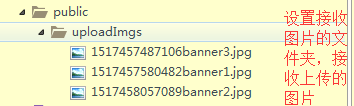
//确定图片存储时的名字,注意,如果使用原名,可能会造成再次上传同一张图片的时候的冲突
filename: function (req, file, cb){
cb(null, Date.now()+file.originalname)
}
});
//生成的专门处理上传的一个工具,可以传入storage、limits等配置
var upload = multer({storage: storage});
//接收上传图片请求的接口
app.post('/upload', upload.single('file'), function (req, res, next) {
//图片已经被放入到服务器里,且req也已经被upload中间件给处理好了(加上了file等信息)
//线上的也就是服务器中的图片的绝对地址
var url = '/uploadImgs/' + req.file.filename
res.json({
code : 200,
data : url
})
});
http.createServer(app).listen(3000,()=>{
console.log('server is listening')
})I feel good about myself, but I don’t know why the blog park wants to remove the homepage for me....
再发一次,if(delete){
alert('Never publish anything again.')
}else{
alert(1)
}I believe you have mastered the method after reading the case in this article. For more exciting content, please pay attention to other related articles on the php Chinese website!
Recommended reading:
Detailed explanation of cookie usage in Django
How to replace url parameters with regular JS
The above is the detailed content of Express+multer implements the specific steps to upload node images. For more information, please follow other related articles on the PHP Chinese website!

Hot AI Tools

Undresser.AI Undress
AI-powered app for creating realistic nude photos

AI Clothes Remover
Online AI tool for removing clothes from photos.

Undress AI Tool
Undress images for free

Clothoff.io
AI clothes remover

AI Hentai Generator
Generate AI Hentai for free.

Hot Article

Hot Tools

Notepad++7.3.1
Easy-to-use and free code editor

SublimeText3 Chinese version
Chinese version, very easy to use

Zend Studio 13.0.1
Powerful PHP integrated development environment

Dreamweaver CS6
Visual web development tools

SublimeText3 Mac version
God-level code editing software (SublimeText3)

Hot Topics
 How to implement file upload and processing in FastAPI
Jul 28, 2023 pm 03:01 PM
How to implement file upload and processing in FastAPI
Jul 28, 2023 pm 03:01 PM
How to implement file upload and processing in FastAPI FastAPI is a modern, high-performance web framework that is easy to use and powerful. It provides native support for file upload and processing. In this article, we will learn how to implement file upload and processing functions in the FastAPI framework, and provide code examples to illustrate specific implementation steps. First, we need to import the required libraries and modules: fromfastapiimportFastAPI,UploadF
 How to delete node in nvm
Dec 29, 2022 am 10:07 AM
How to delete node in nvm
Dec 29, 2022 am 10:07 AM
How to delete node with nvm: 1. Download "nvm-setup.zip" and install it on the C drive; 2. Configure environment variables and check the version number through the "nvm -v" command; 3. Use the "nvm install" command Install node; 4. Delete the installed node through the "nvm uninstall" command.
 How to use express to handle file upload in node project
Mar 28, 2023 pm 07:28 PM
How to use express to handle file upload in node project
Mar 28, 2023 pm 07:28 PM
How to handle file upload? The following article will introduce to you how to use express to handle file uploads in the node project. I hope it will be helpful to you!
 Simple steps to upload your own music on Kugou
Mar 25, 2024 pm 10:56 PM
Simple steps to upload your own music on Kugou
Mar 25, 2024 pm 10:56 PM
1. Open Kugou Music and click on your profile picture. 2. Click the settings icon in the upper right corner. 3. Click [Upload Music Works]. 4. Click [Upload Works]. 5. Select the song and click [Next]. 6. Finally, click [Upload].
 How to upload lyrics to QQ Music
Feb 23, 2024 pm 11:45 PM
How to upload lyrics to QQ Music
Feb 23, 2024 pm 11:45 PM
With the advent of the digital age, music platforms have become one of the main ways for people to obtain music. However, sometimes when we listen to songs, we find that there are no lyrics, which is very disturbing. Many people hope that lyrics can be displayed when listening to songs to better understand the content and emotions of the songs. QQ Music, as one of the largest music platforms in China, also provides users with the function of uploading lyrics, so that users can better enjoy music and feel the connotation of the songs. The following will introduce how to upload lyrics on QQ Music. first
 How to solve the problem of slow upload speed on Win10 computer
Jul 01, 2023 am 11:25 AM
How to solve the problem of slow upload speed on Win10 computer
Jul 01, 2023 am 11:25 AM
How to solve the slow upload speed of Win10 computer? When we use the computer, we may feel that the file upload speed of our computer is very slow. So what is the situation? In fact, this is because the default upload speed of the computer is 20%, so the upload speed is very slow. Many friends do not know how to operate in detail. The editor has compiled the steps to format the C drive in Win11 below. If you are interested, follow Let’s take a look below! Solution to the slow upload speed of Win10 1. Press win+R to call up run, enter gpedit.msc, and press Enter. 2. Select the management template, click Network--Qos Packet Scheduler, and double-click Limit to reserve bandwidth. 3. Select Enabled, which will bring
 How to improve computer upload speed
Jan 15, 2024 pm 06:51 PM
How to improve computer upload speed
Jan 15, 2024 pm 06:51 PM
Upload speed becomes very slow? I believe this is a problem that many friends will encounter when uploading things on their computers. If the network is unstable when using a computer to transfer files, the upload speed will be very slow. So how can I increase the network upload speed? Below, the editor will tell you how to solve the problem of slow computer upload speed. When it comes to network speed, we all know that the speed of opening web pages, download speed, and upload speed are also very critical. Especially some users often need to upload files to the network disk, so a fast upload speed will undoubtedly save you a lot of money. Less time, what should I do if the upload speed is slow? Below, the editor brings you pictures and texts on how to deal with slow computer upload speeds. How to solve the problem of slow computer upload speed? Click "Start--Run" or "Window key"
 How to take photos and upload them on computer
Jan 16, 2024 am 10:45 AM
How to take photos and upload them on computer
Jan 16, 2024 am 10:45 AM
As long as the computer is equipped with a camera, it can take pictures, but some users still don't know how to take pictures and upload them. Now I will give you a detailed introduction to the method of taking pictures on the computer, so that users can upload the pictures wherever they want. How to take photos and upload them on a computer 1. Mac computer 1. Open Finder and click the application on the left. 2. After opening, click the Camera application. 3. Just click the photo button below. 2. Windows computer 1. Open the search box below and enter camera. 2. Then open the searched application. 3. Click the photo button next to it.






